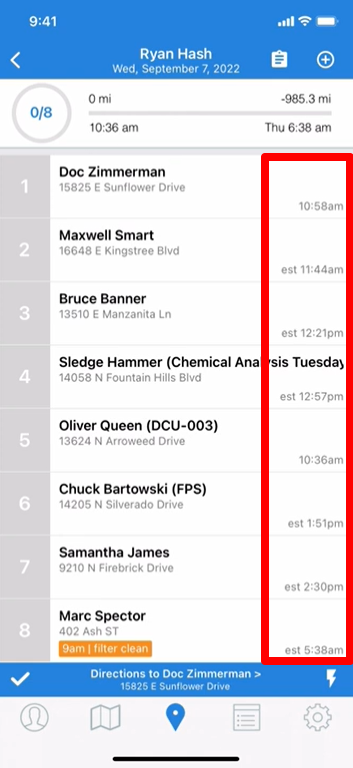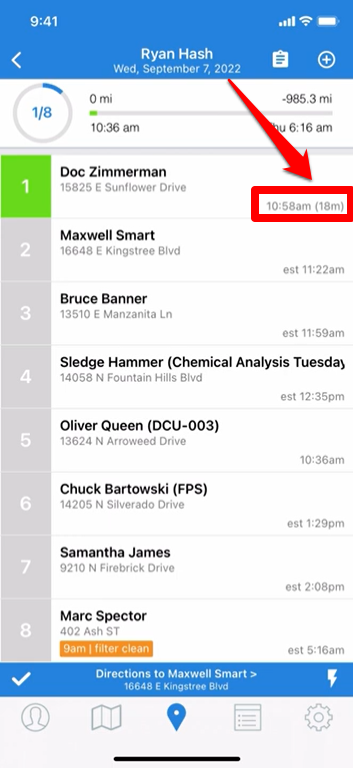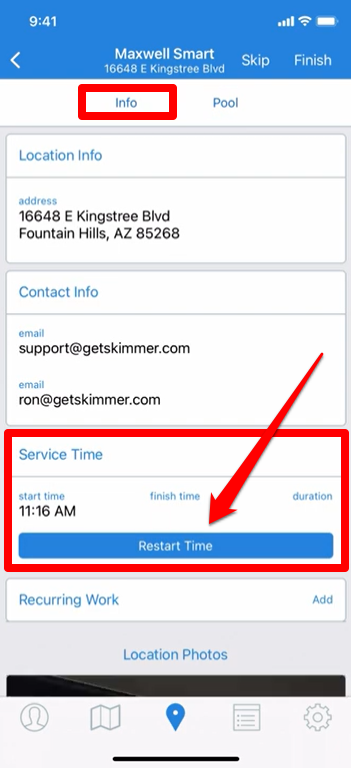How Time Tracking Works (App)
To learn how time tracking works in the Skimmer app, see the video below. Or, if you prefer, scroll past the video to view our step-by-step text instructions.

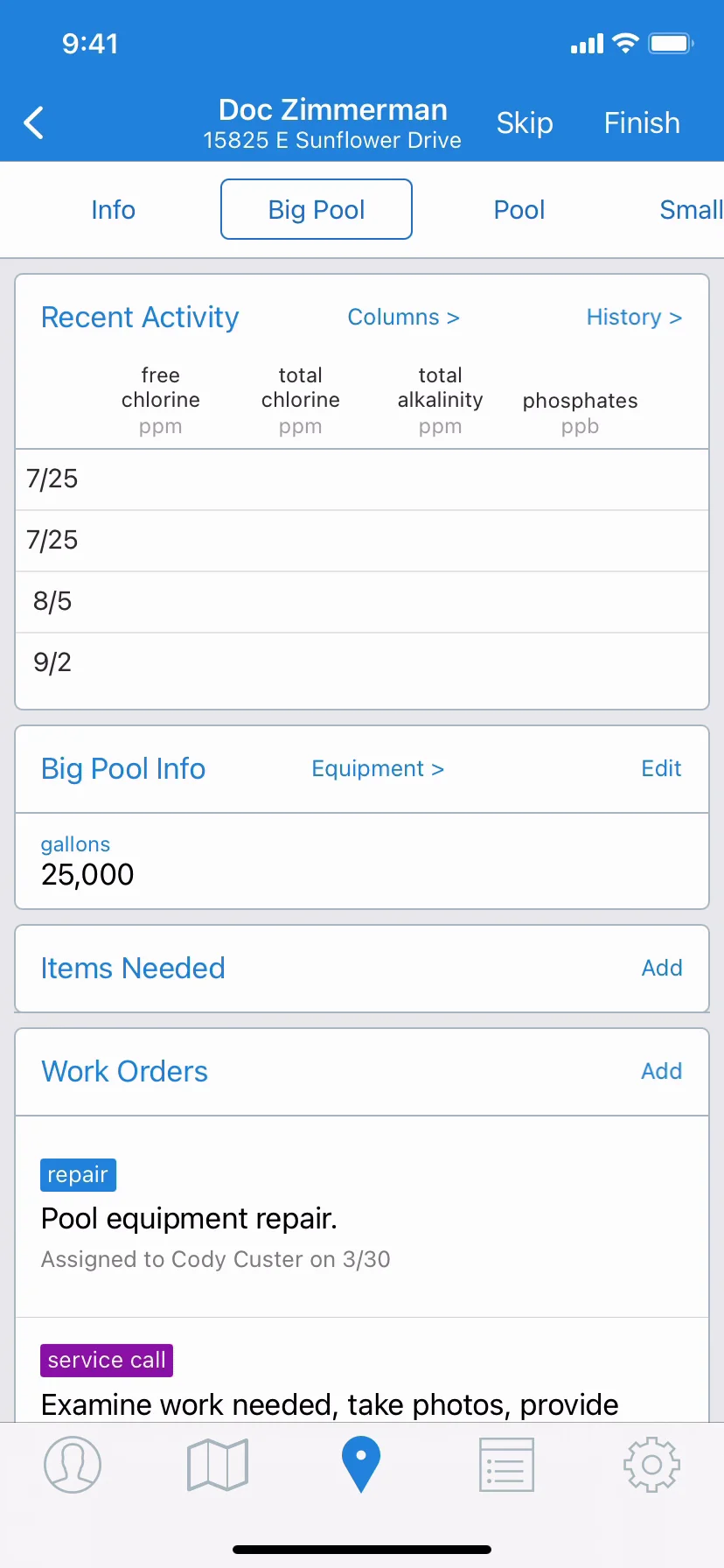
Step-by-step instructions . . .
- 1
- To accurately track time, we highly recommend that you arrange route stops so you can work them in sequential order. The time tracking works best when you choose the next available stop in order on your Route Dashboard. When you click into your first route stop of the day, the clock will start and run until you tap finish.
- If you start your day by tapping in to stop number five, the clock will start and run until you tap Finish and Skimmer will record that time. However, because you did not start with the first stop in order, Skimmer will only run the clock and record that time if you stay on the route stop screen until you're finished. If you back out of this route stop to look at something else, the time will be erased and it will have to restart when you come back.
- But if you choose the next available route stop – which at the beginning of the day would be stop number one – then the clock begins when I tap in, and it keeps running no matter what until you tap Finish. And once you complete it, then stop number two becomes the next available route stop.
- 2
- Next, what does it look like when Skimmer tracks time? We’ll demonstrate that now. We’ve tapped into the first route stop for the day and let it run for a few minutes. After several minutes have passed, we’ll tap Finish and complete the stop. When we’re back on the Route Dashboard, look at the stop we completed, and you’ll see that it’s recorded how long we spent there. The start and stop times will also be recorded in the history, and that history can be viewed anytime. That’s a nice feature for showing your client how long you spent at their pool, if they want proof.
- 3
- But what if you tapped into the next available stop too early? Maybe you wanted to look ahead, but you’re not on-site yet, and you don’t want that time recorded when you’re not there to start working. We have a solution for you, and this is another benefit of working the route in order, because this feature only works for the next available stop. If you started the time too early and want to reset the clock, go to the Info tab and tap the Restart Time button. That will erase the early start and restart the clock right now. Now you can work with an accurate start time, and the once again the clock will stop when you tap Finish.