Manage Service Rates in Bulk (Web)
Watch the video or scroll down for step-by-step instructions.
Tiers: All
Before You Start: Bulk Update actions apply to all customers per page. You can view up to 100 customers per page.

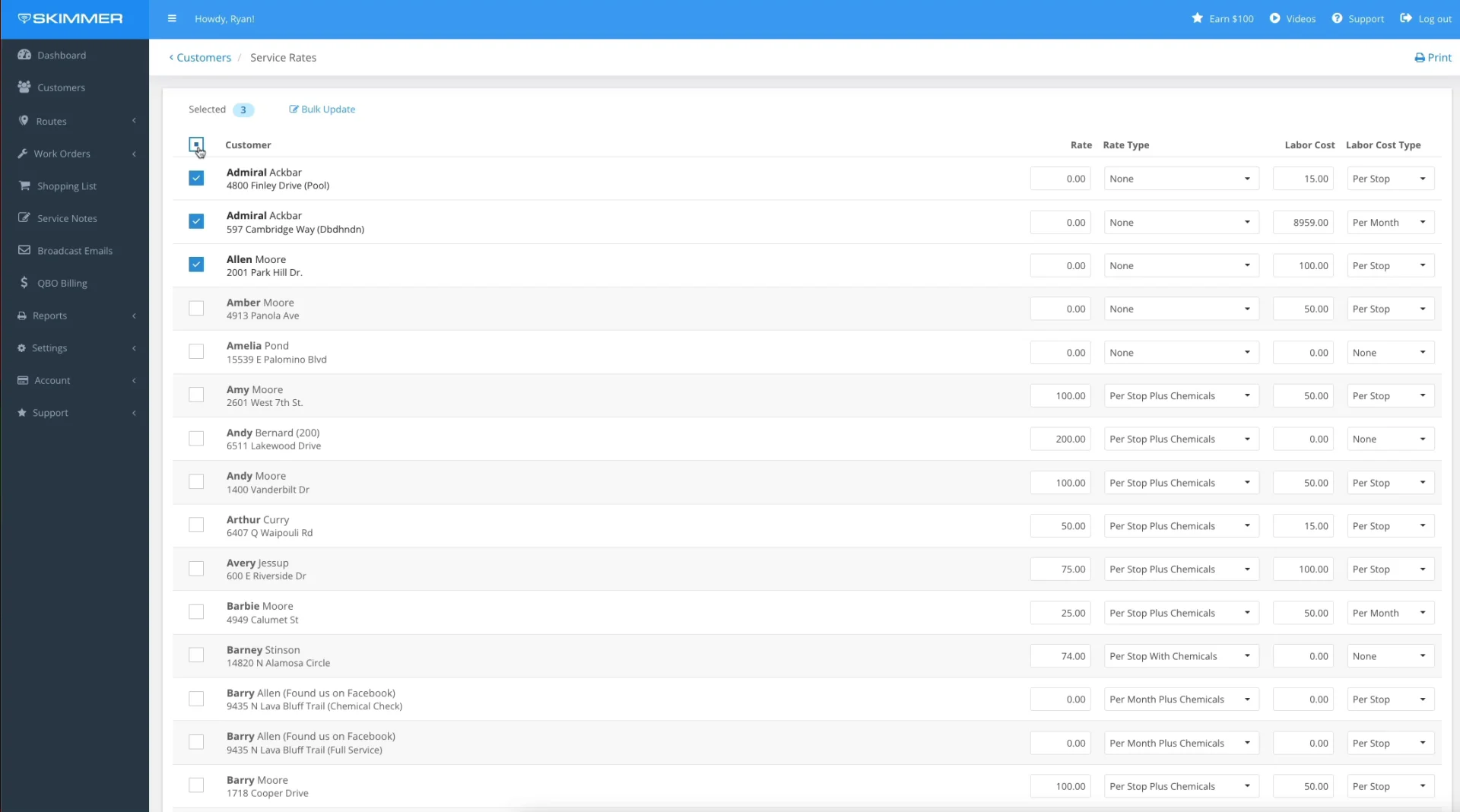
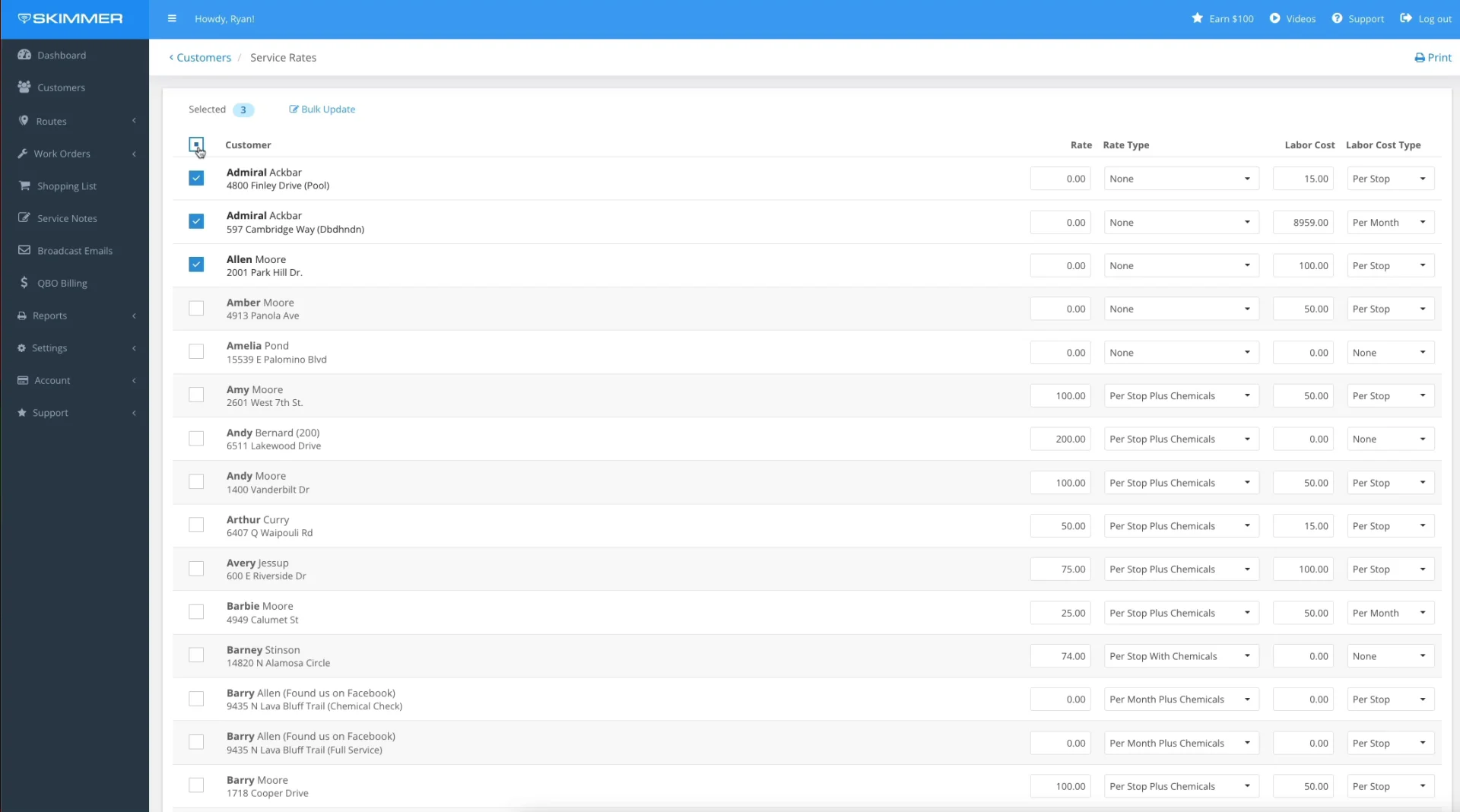
Step-by-step instructions . . .
- 1
-
Select Customers > click Service Rates.

- 2
-
Select the checkbox left of the Customer column to highlight all the customer on the page.

- 3
-
Click Bulk Update.

Select checkbox under Enable for the service rate that you would like to bulk update.
Note: It is not required to apply changes for every category.

Click the dropdown bar and select the options listed > Save.

Scroll to the bottom on the page > click the next page and repeat Bulk Action steps.



