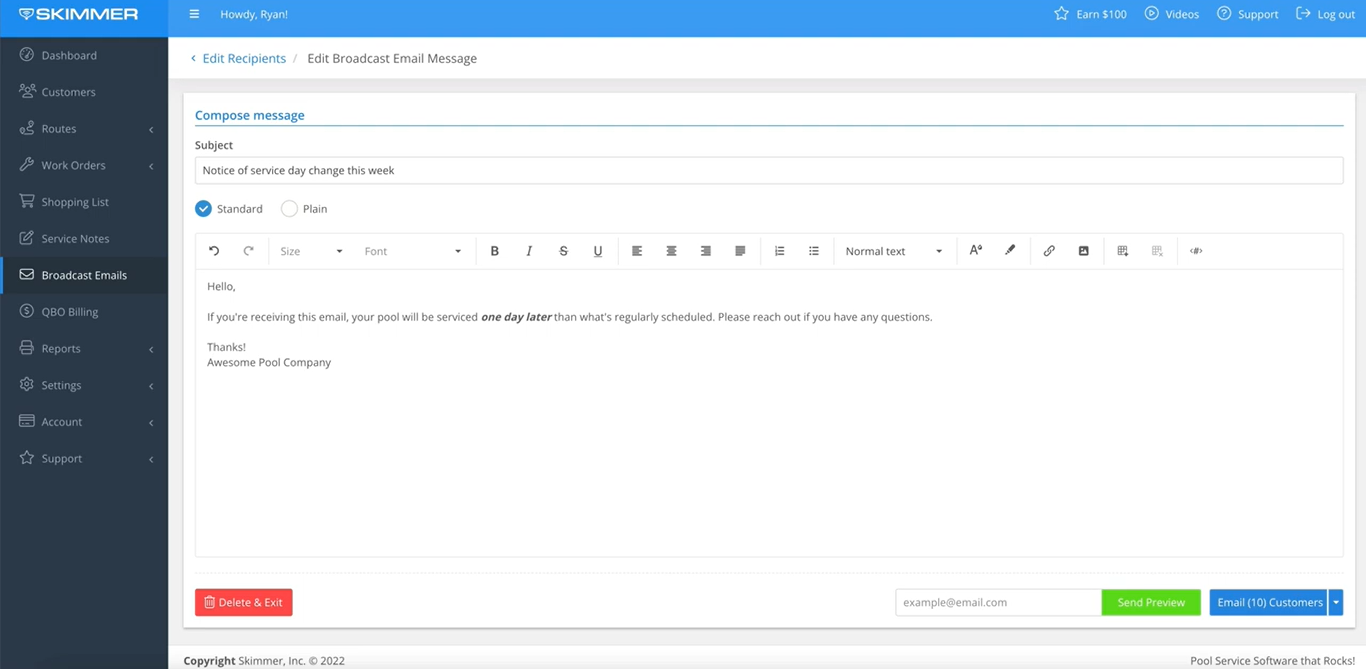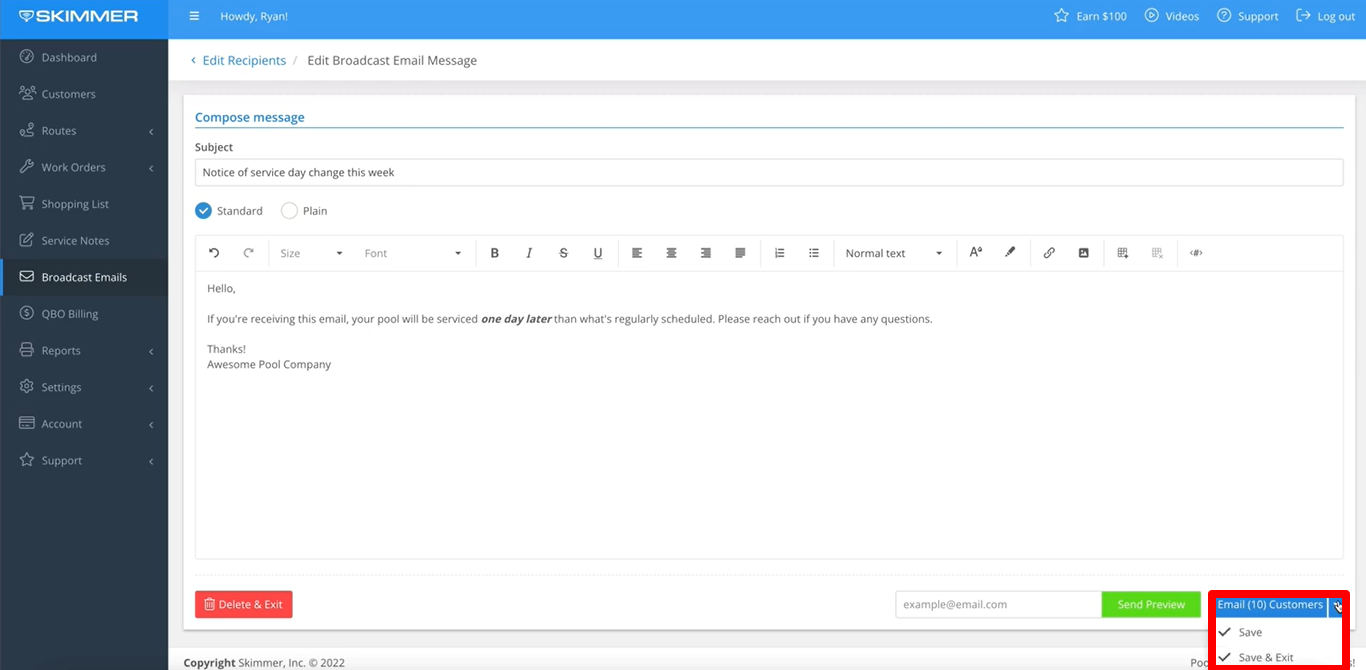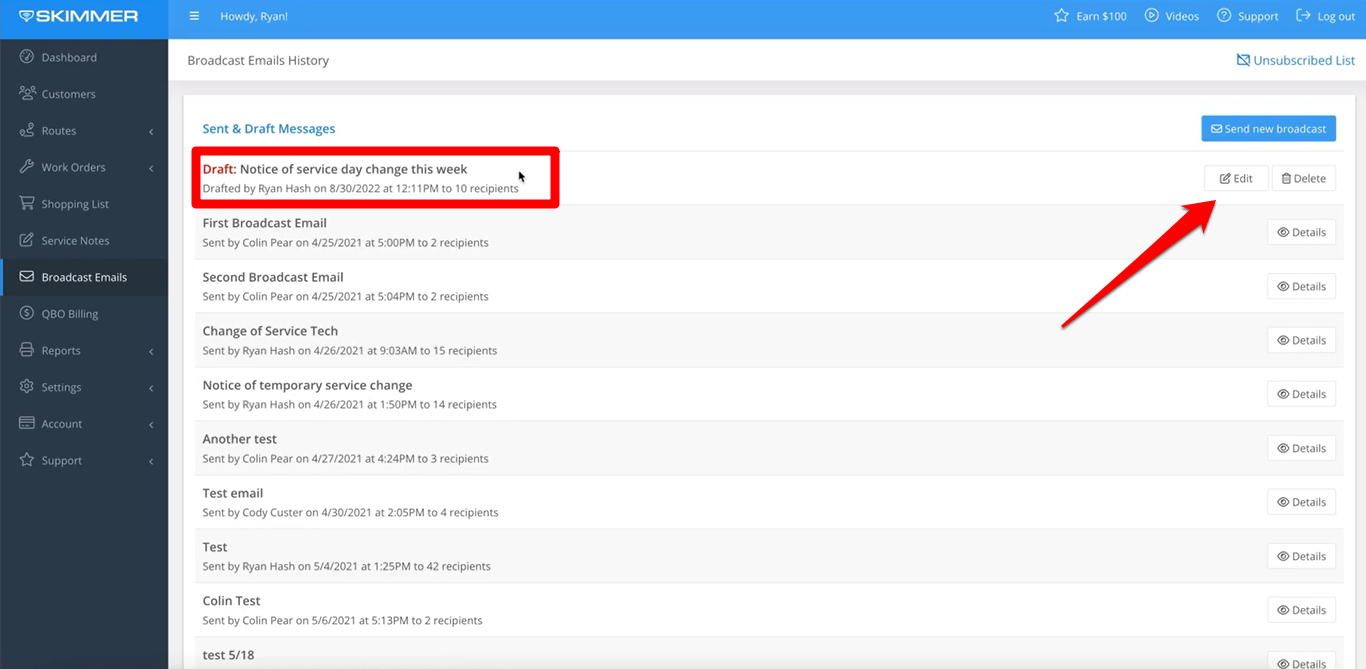Save a Broadcast Email as a Draft (Web)
To learn how to save a Broadcast Email as a draft on Skimmer's website, see the video below. Or, if you prefer, scroll past the video to view our step-by-step text instructions.

Step-by-step instructions . . .
- 1
- In another video, we take you through the whole process of creating a broadcast email, choosing which customers you want to receive it, and then sending it. But in some cases, you may not want to send that email right away. So for now, we’ll focus on one specific function – saving a broadcast email as a draft. You can see on the screen that we’ve already chosen our recipients and composed a brief message. We could just click Email Customers and send the message right now. But in this case, there may be more information we want to include. So how do we save this message and come back to it later? There are two options.
- 2
- Option One: click the little arrow next to the Email Customers button and open a dropdown list. There you’ll see the top option is simply Save. This will save your current email message as a draft, but still keep you on this page. You don’t have to navigate away. But if you do, or if your browser has a glitch and you have to restart, you’ll be able to come back to Broadcast Emails and your work will be there waiting for you to continue.
- 3
- Option Two: click that same arrow and you’ll see a second option, which is Save and Exit. When you choose this option, Skimmer will save this message, and you’ll exit out of the compose message screen and return to the opening Broadcast Emails screen. There’ll you see any waiting drafts at the top of the list. From there you can either delete the email entirely or click edit to return to the compose message screen. Once you’re there, you can continue editing or just go ahead and click Email Customers to send the message.