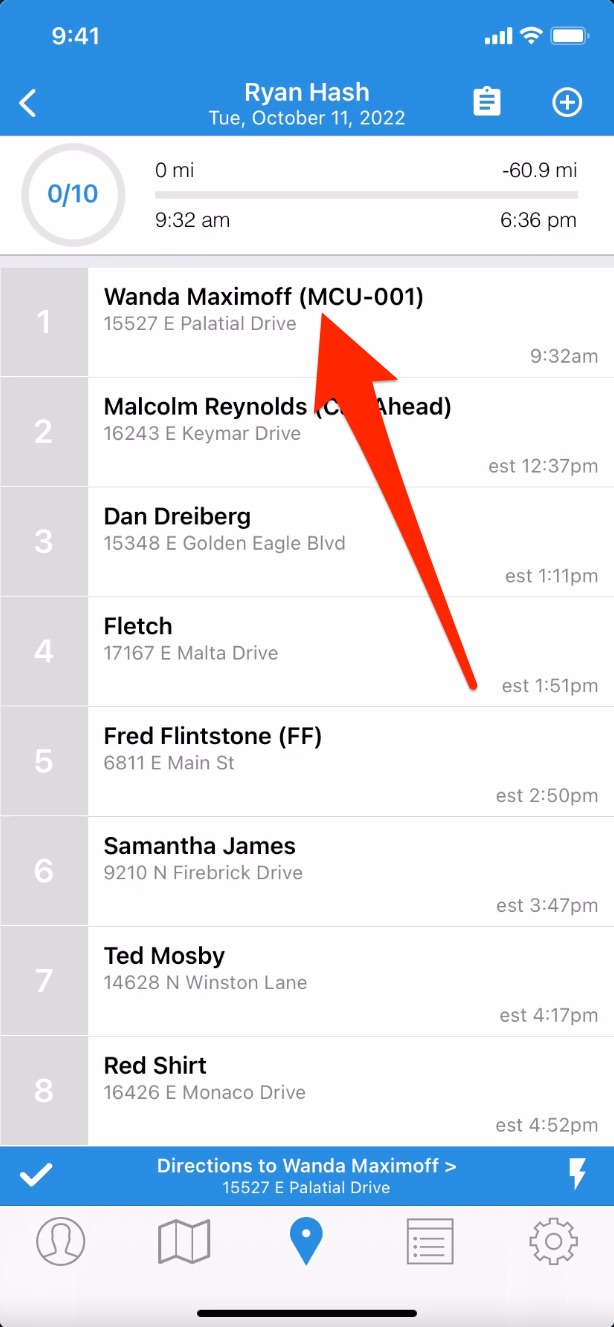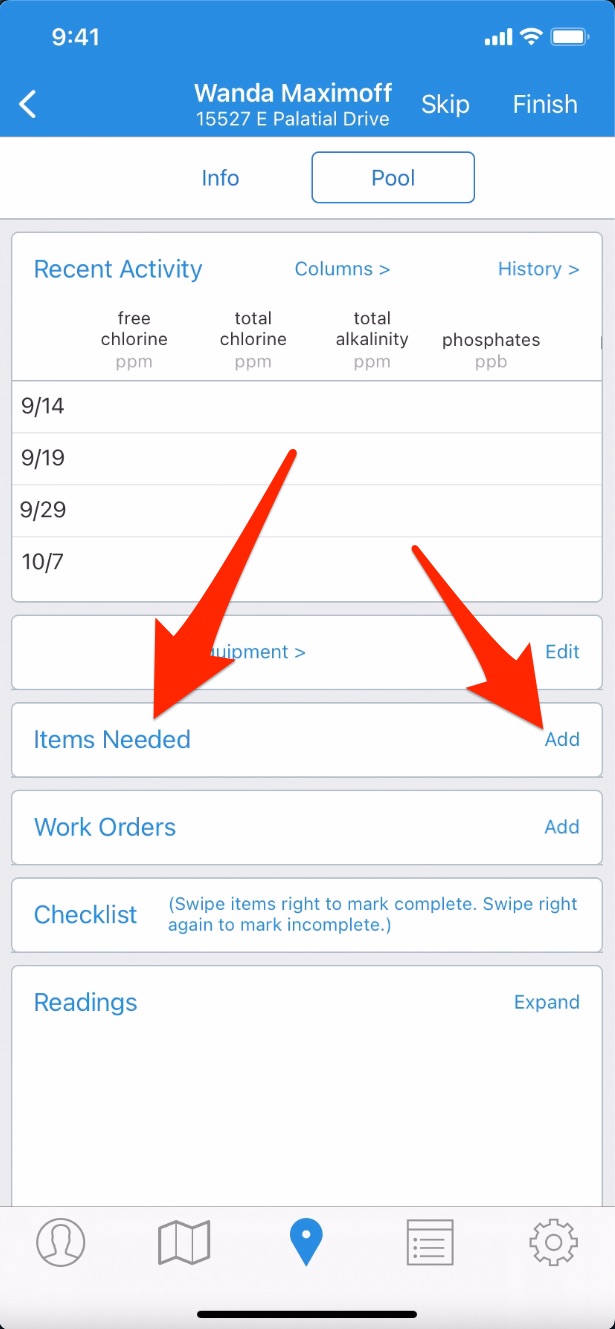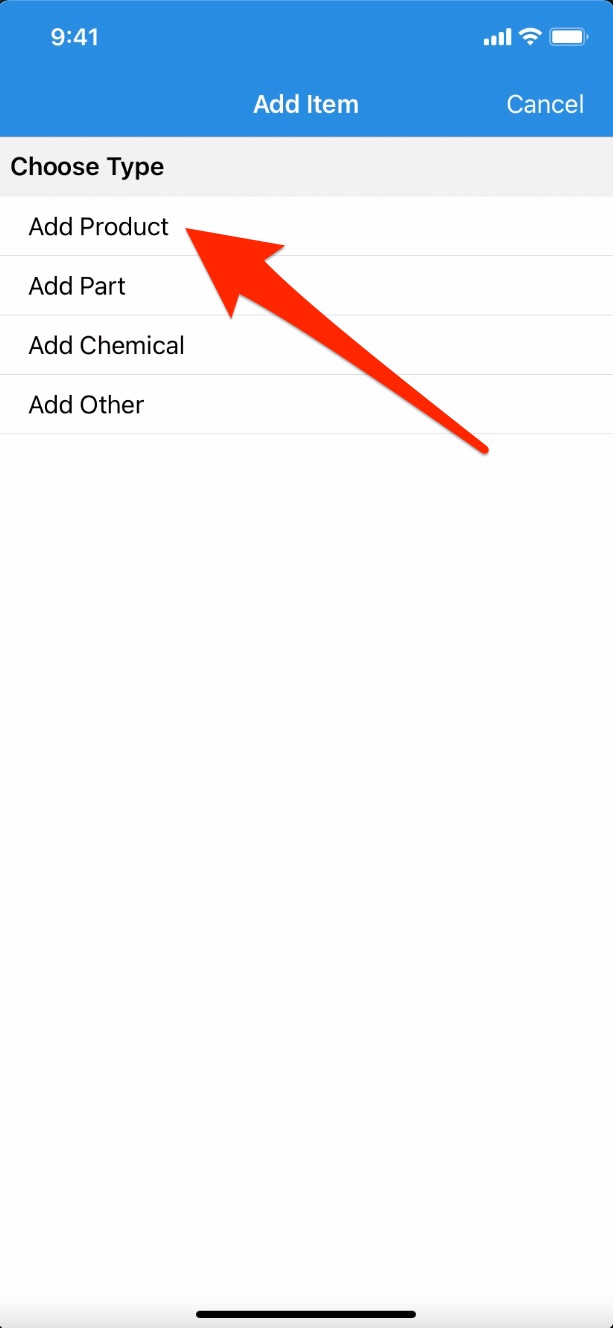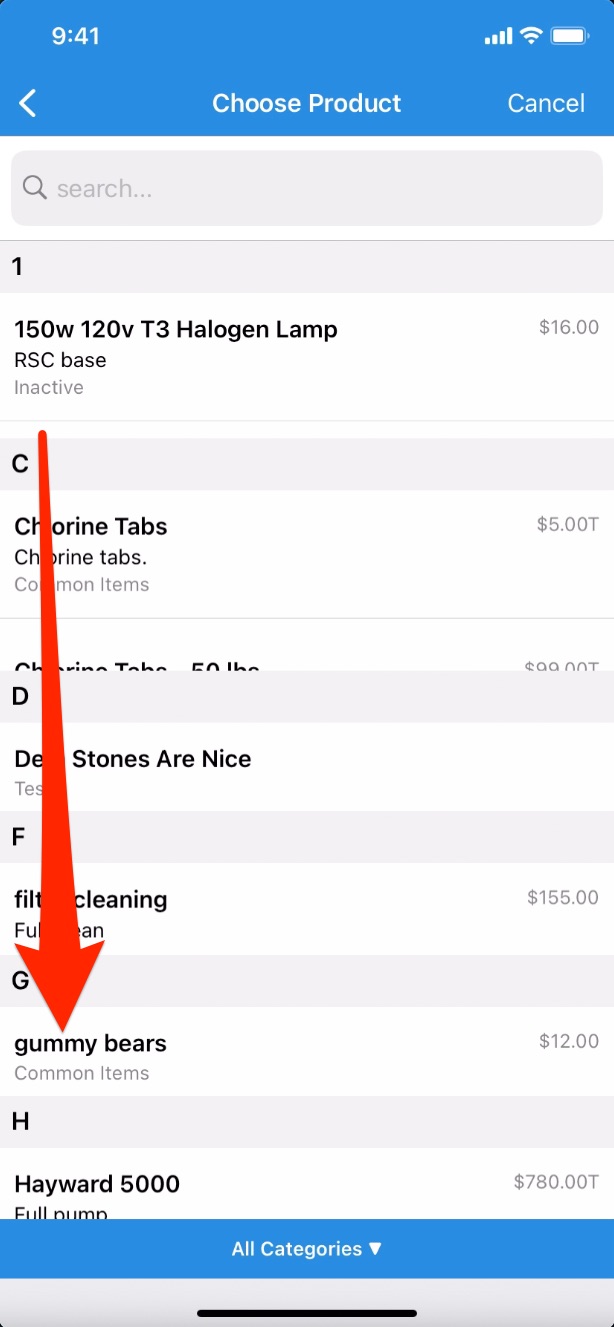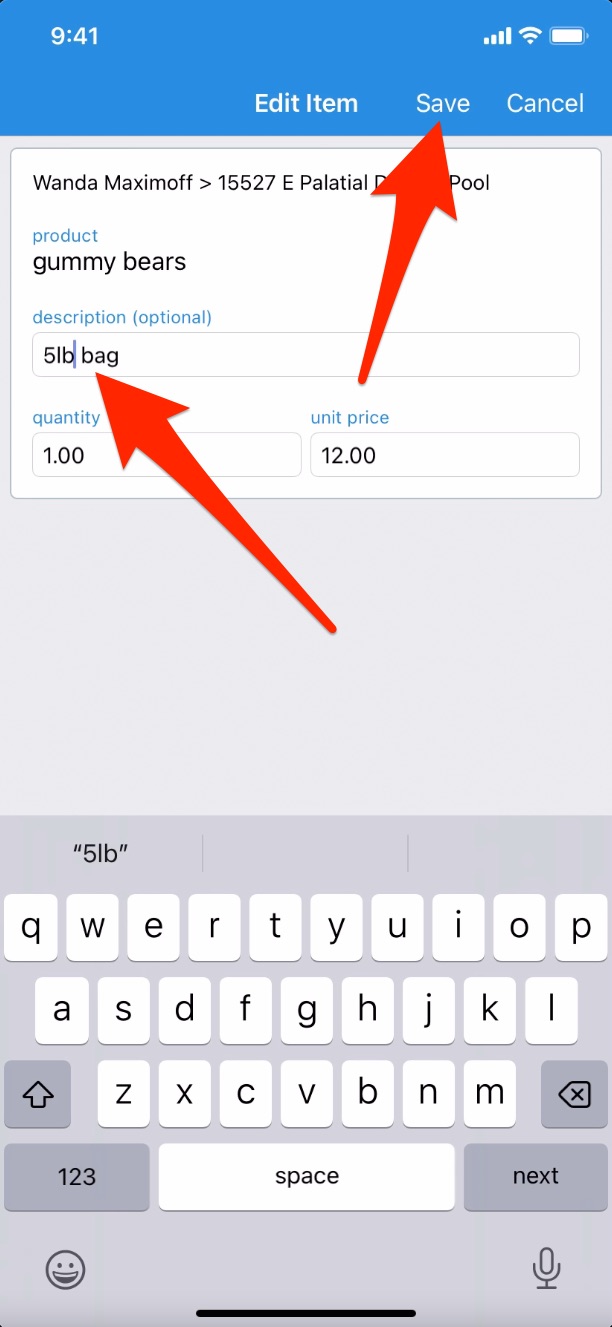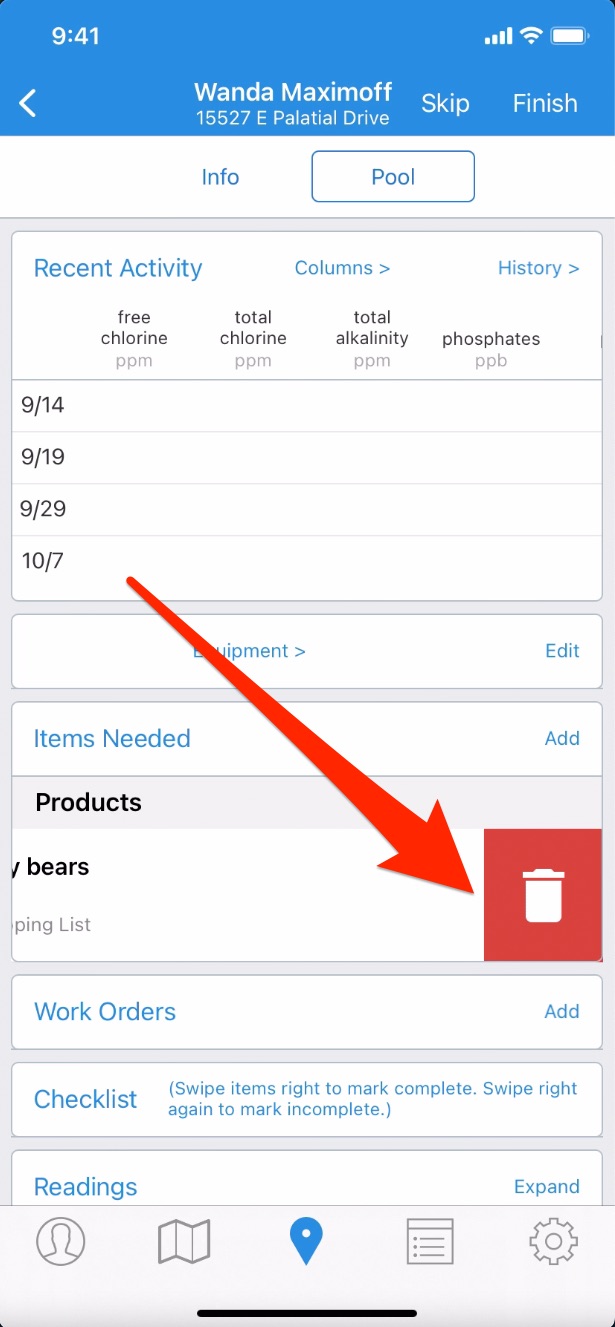Add, Edit, or Delete a Shopping List Item – Techs (App)
To learn how techs can add, edit, or delete a shopping list item with the Skimmer app, see the video below. Or, if you prefer, scroll past the video to view our step-by-step text instructions.

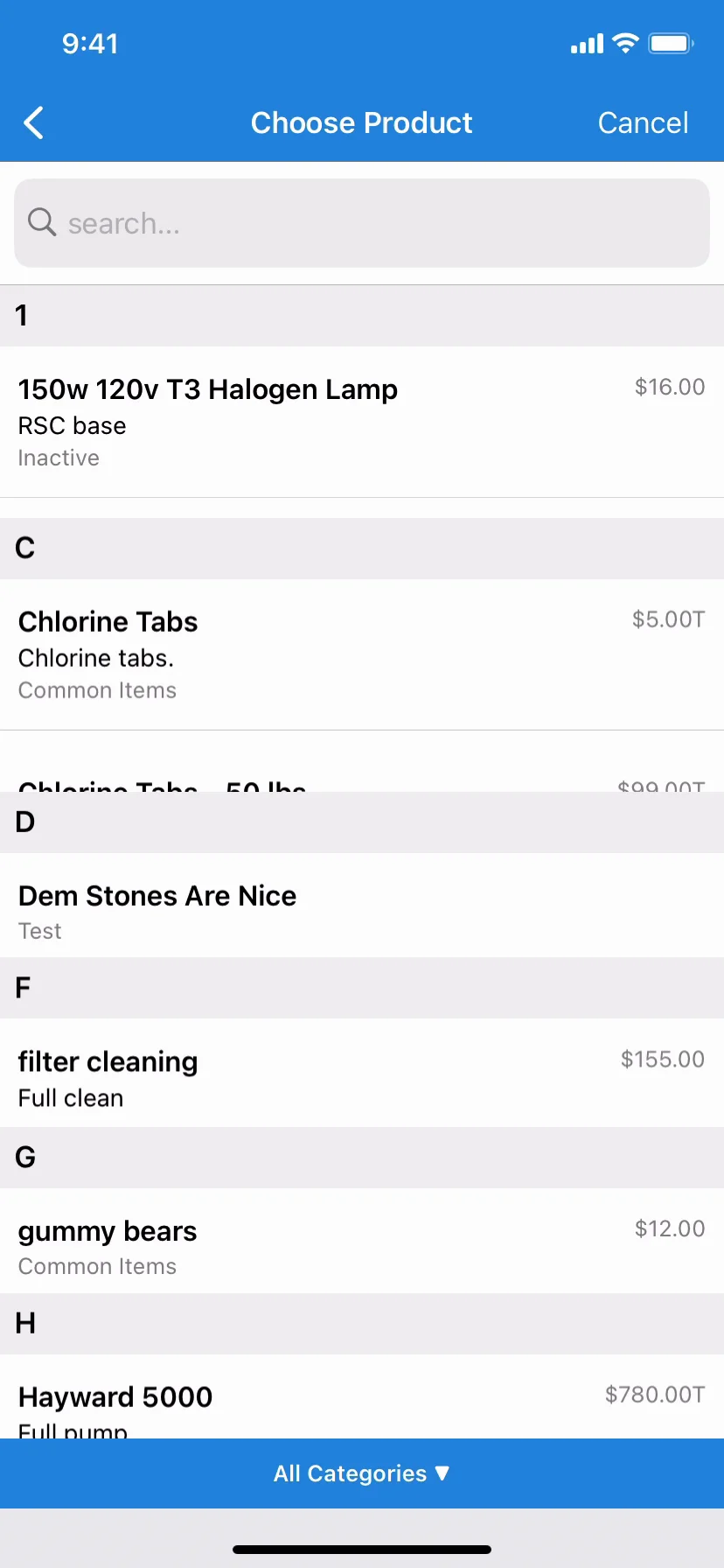
Step-by-step instructions . . .
- 1
- On the Skimmer app, there are multiple ways to add, edit, or delete a shopping list item. We show you how admins can do it in other videos, and here we’re going to demonstrate it for techs. We’re on our route dashboard, and we’re going to tap into our first customer of the day. That’s who needs the item.
- 2
- On the next screen, you’ll see the Items Needed box, which doesn’t currently have anything in it. This is what a tech will use to add items to the shopping list and associate them with this customer. So in the Items Needed box, tap Add.
- 3
- On the next screen, you’ll choose whether you want to add something from your company’s Products list, Skimmer’s equipment database, a list of chemicals, or another general item. Note that if you choose Add Other, that won’t access any list of parts, but it will give you an open text box where you can type whatever you like. For demonstration, we’ll choose a Product.
- 4
- On the next screen, you can scroll through all the products your company has set up and choose what you need. You can also search for an item in the search bar at the top of the screen. Next, you can type a description, which helps you get specific about exactly what item you’re adding. When you’re done, tap Save. This will take you back to the route screen, where you can see the item is now in the Items Needed box. And it shows you what list you added it from, in this case Products.
- 5
- What if, after you’ve added the item, you realize you need to change something? It’s simple. Just tap on it and you’ll go right to the edit screen, where you can change what you need. Then tap Save and you’ll see the change in the Items Needed box.
- 6
- What if it turns out the customer doesn’t need the item at all? Deletion is easy. Just swipe left on the item, which will reveal a trash can icon. Tap the icon, confirm deletion, and the item is gone.