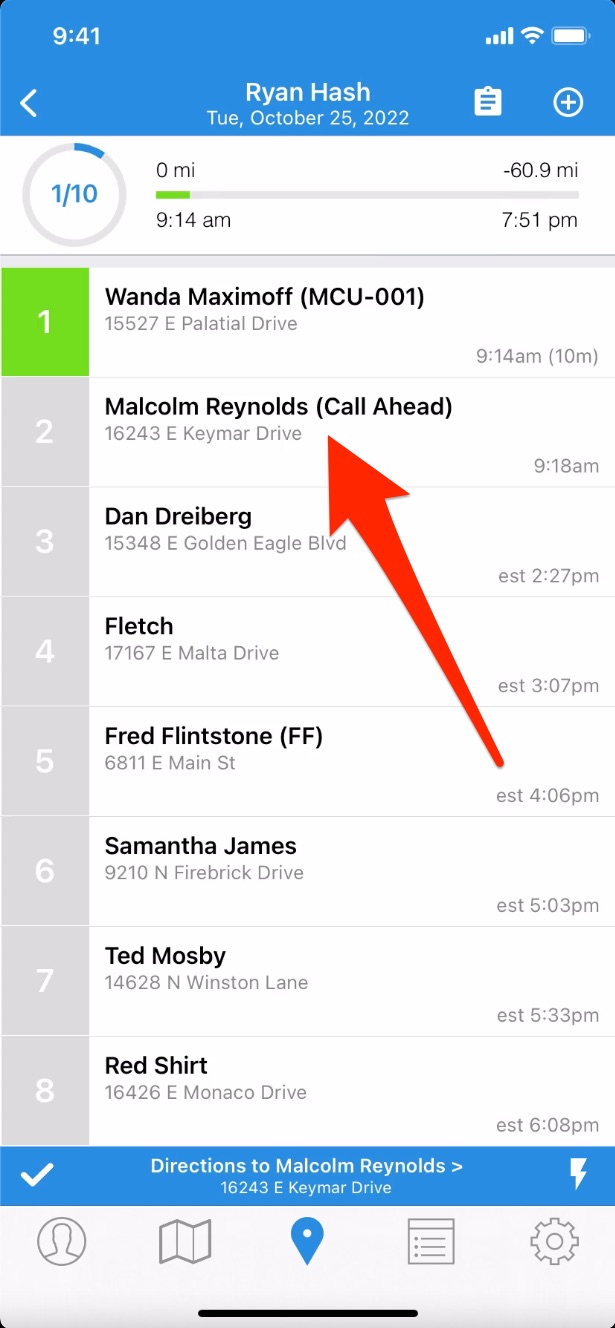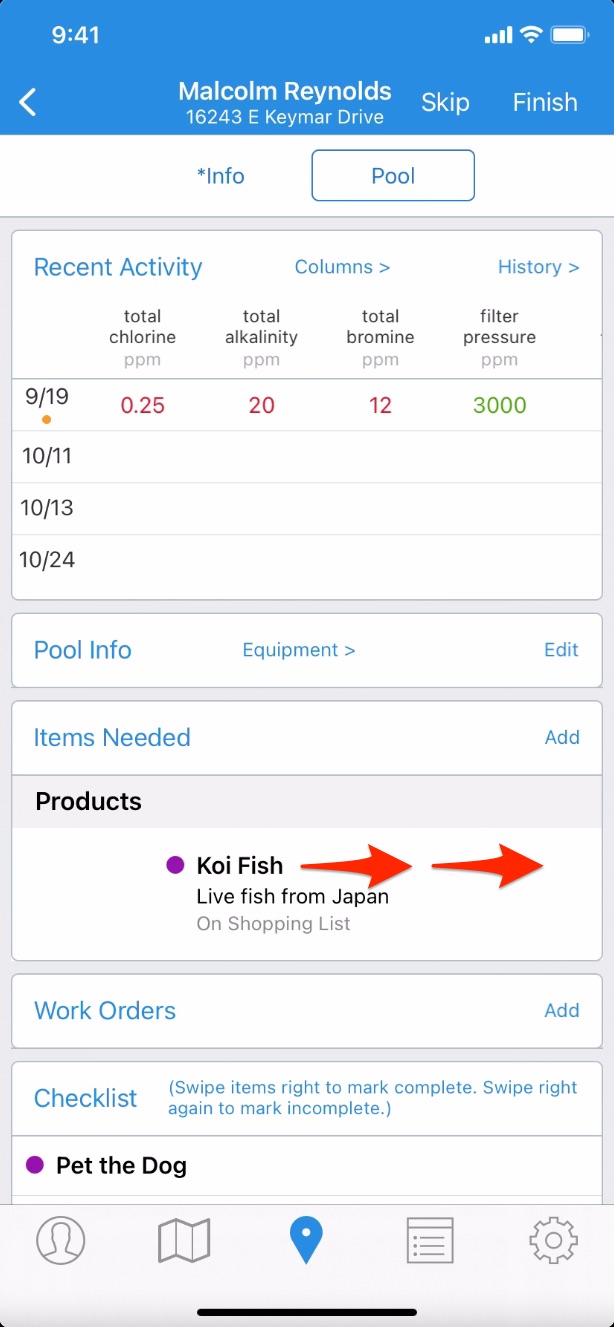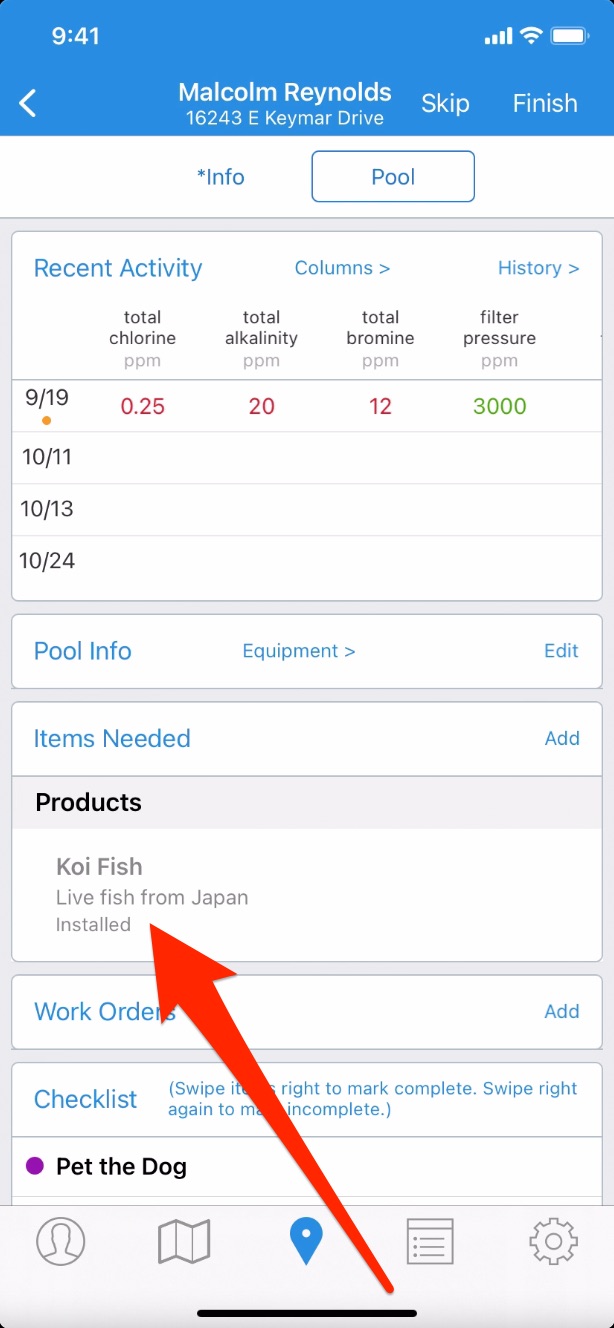Mark an Item as Installed (App)
To mark an item as installed on the Skimmer app, see the video below. Or, if you prefer, scroll past the video to view our step-by-step text instructions.

Step-by-step instructions . . .
- 1
- You’re selling an item to your customer. Whether it’s a piece of equipment for their pool, bulk chemicals, or another item, you need to remember to bill them for it. Here’s how Skimmer helps you do that. On the route dashboard, tap into the customer you’re going to service. Here you’ll find the familiar screen where you’ll record the details of this service stop, included completed tasks and chemical readings and dosages.
- 2
- We’re going to focus on the Items Needed box. You’ll see that a shopping list item has already been added for this customer, which we show you how to do in another tutorial. But, now that it’s on this list, how do we indicate we sold it to the customer? It couldn’t be easier. Simply swipe right on the item. It turns gray and is now marked as Installed.
- 3
- Marking an item as installed tells Skimmer that you’ve sold it to the customer. Now the system will remember it for you. So when you’re ready to bill, and you look at what you’ve done for this customer so you know what to charge them, you’ll find this installed item there, reminding you to bill for it.