Billing - How to Apply Taxes to Invoices
To learn how to manage customer payments with Skimmer Billing, see the video below. Or, if you prefer, scroll past the video to view our step-by-step text instructions.

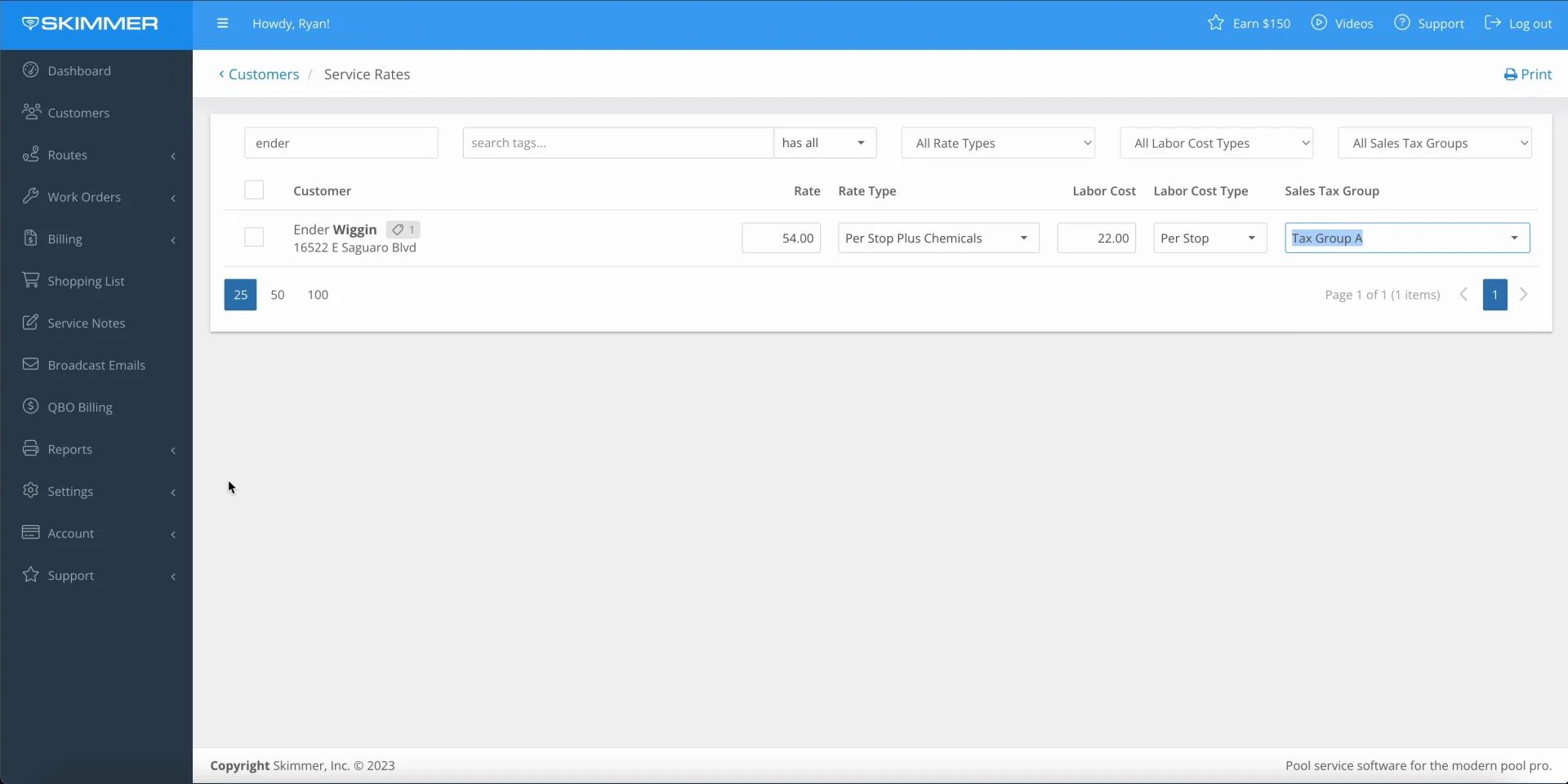
Step-by-step instructions . . .
- 1
-
Here’s how to make sure the proper tax rates are applied to your invoices every time you generate them.
Start by going to Settings and then Taxes. We give you full instructions on setting these up in another video. But in general, you’ll start by creating individual tax rates, and then you’ll combine them as needed into tax groups. For example, if customers in a certain area of town are charged a city tax and a state tax, you’ll combine those two tax rates into a tax group, and you’ll assign that tax group to those customers.

- 2
-
You can assign a tax group on each customer’s profile screen, under Service Location, but you’ll probably find it quicker and easier to go to Customers and then Service Rates. Here you can see the current tax group assigned to every customer and service location.
Choose a customer and click to open the dropdown box, which allows you to change the Tax Group, choose none, or keep your current selection.

- 3
-
Before generating your invoices, there’s one more setting to make sure you have in place. Go to Settings > Invoices and look under Taxable Defaults. This tells Skimmer Billing what line items you want to have that tax group applied to, including services, chemicals, and installed items.

- 4
-
Now that we’ve created our settings and made our choices, let’s generate an invoice. For demonstration purposes, we’ll use the Invoice Generator for today only, to bill for the service we just completed for the customer we set up on the Service Rates screen. On the Invoices Preview tab, click the Details button to see every line item for this invoice. You can see here that based on the tax group we chose, and the tax defaults we chose, service and chemicals are automatically marked as taxable and the taxes due are automatically calculated and added to the bill.
Once you have these settings in place, Skimmer will remember and apply them automatically every time.

-

-






