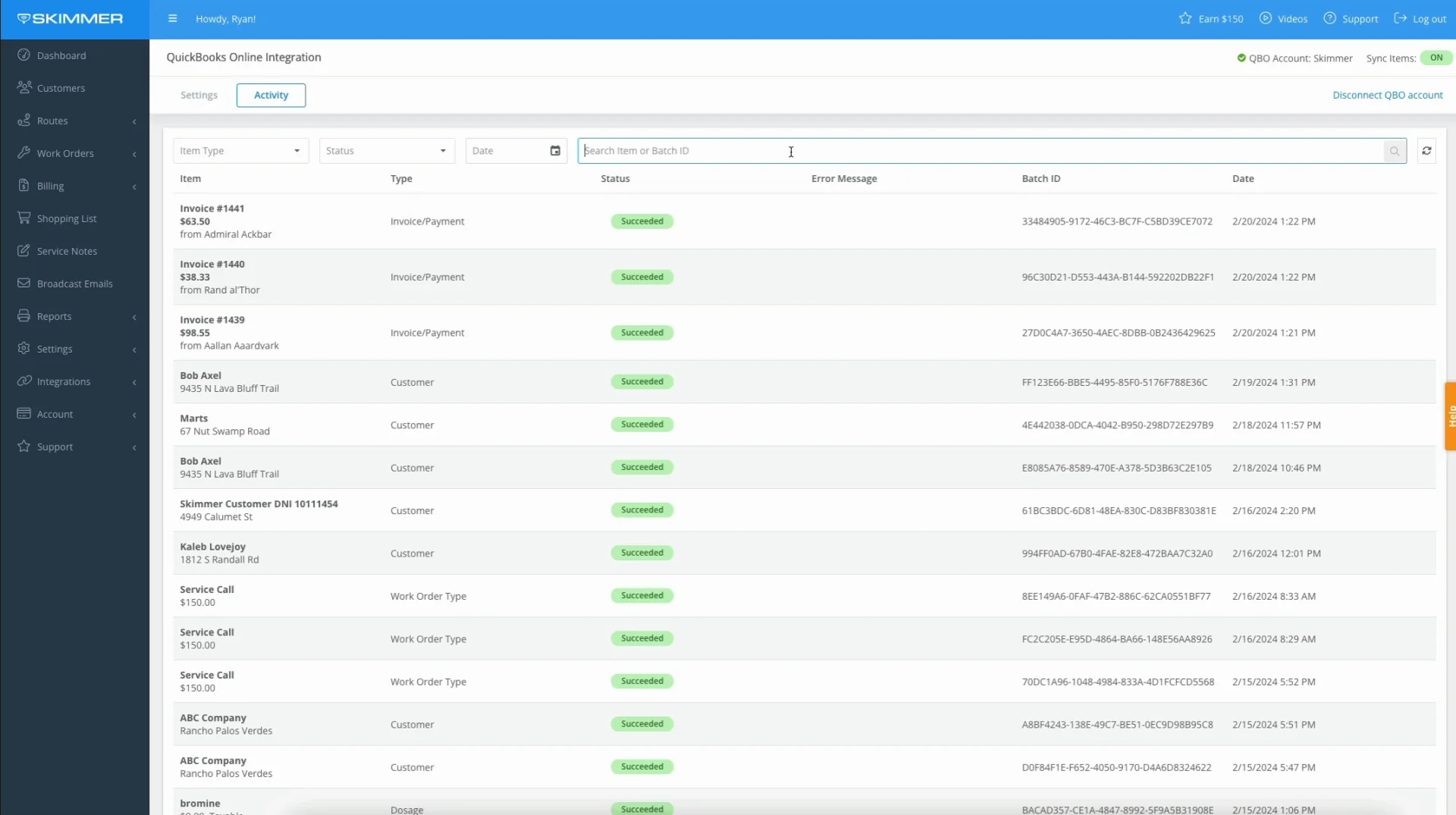QuickBooks Online – Activity Log
To learn how Skimmer's sync activity log for the QuickBooks Online integration works, see the video below. Or, if you prefer, scroll past the video to view our step-by-step text instructions.

Step-by-step instructions . . .
- 1
-
Skimmer keeps track of everything that syncs from your Skimmer account to QuickBooks Online, including products, customers, work order types, invoices, and payments. Here’s how the log works. To find it, on the website go to Integrations, then QuickBooks Online, then click the Activity tab.
If you haven’t viewed the log recently, it may take a moment to process the records, and then it will display them in a searchable and sortable list.

- 2
-
The left two columns show you the name and type of the synced item. You can then see whether the item synced successfully, or if there was an error, and if so, the specific error that occurred. This is useful for troubleshooting and resolving anything that may have had trouble syncing.
Next, you have the sync batch ID, followed by the exact date and time of the sync. Batch ID’s are typically unique to an individual item that synced. However, if you’re syncing a large list of items in bulk, such as a whole new group of products, and all those products sync over to QBO at the same time, they may be assigned the same batch ID.

-

-

- 3
-
Note that this entire log is searchable. So if you only want to see the payments that synced, you can filter to only view those. If you only want to see syncs that errored, you can do so. You can even narrow down your results by a specific date. Or you can manually type a name or batch ID to view the specific item you’re looking for. You can also click the header for any column except Item, and sort the list by that column.
If an item errors, and then later on that sync succeeds, it won’t erase the original error from the log. You’ll still have a record of that error here, but then the success will also be logged. Also a quick note, if a customer or product update fails to sync, and it looks more like just a processing error and not a problem with actual data, you could try to edit that item and then save it. That tells the system to try it again, and it may be just that simple to sync the new information. That second attempt will be assigned a new batch ID, which will help isolate it for investigation if necessary.

-

-

- 4
-
Because this sync with QBO is an always-on connection, items like customers and products will sync immediately with QBO when you complete them in Skimmer. For instance, if you create a new customer, or if you edit a Product, those changes will transfer to QBO right away. The exception to this is with invoices and payments. Skimmer only syncs payments and paid invoices. So when you generate and send an invoice to a customer through Skimmer Billing, a record of that invoice is not yet sent over to QBO. That only happens when the customer submits a payment.
And that’s a basic overview of the QBO Sync Activity Log.