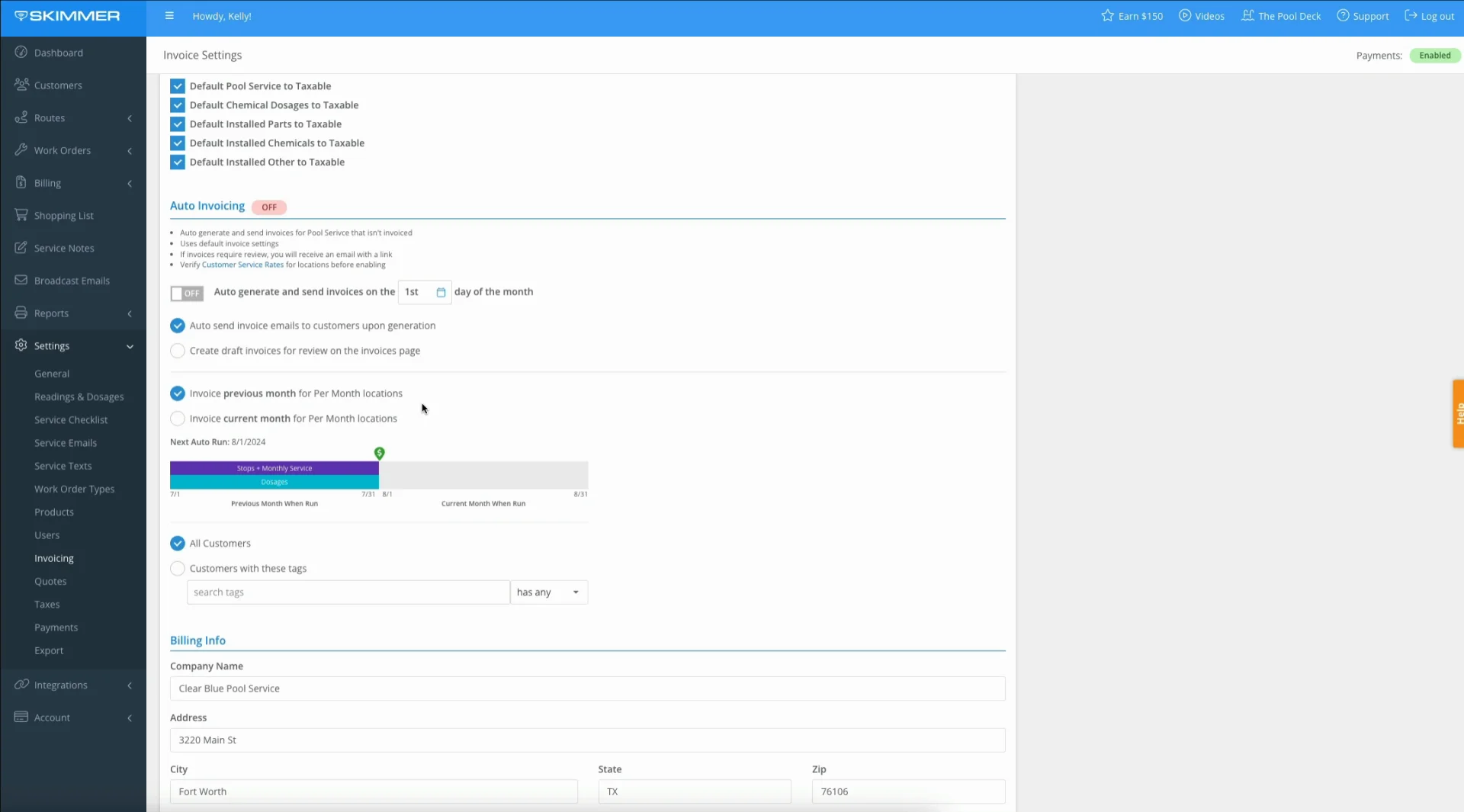Billing – Auto Invoicing Settings
Watch the video or scroll down for step-by-step instructions.
Tiers: All
Before you start:
- Auto Invoicing uses default invoice settings.
- The following services and/or items are NOT BILLED when using auto-invoicing:
- Work orders
- Service locations for the billing period having stops that include installed items
- Service stops for locations that have never been reviewed in the invoice generator (step 8).

Step-by-step instructions . . .
- 1
-
Click Settings > Invoicing > toggle Auto Invoicing ON.
-

-
- 2
-
Click calendar to select which day of the month to auto generate invoices.
-

- 3
-
Select to either send the invoices to customers immediately upon generation or to create drafts for review on the Invoices page.
-
Note: We recommend selecting invoices be sent to Drafts for the first few auto invoicing events to become more familiar with the feature.
-

- 4
-
Select to either invoice the previous calendar month, or to invoice the current calendar month for per month locations.
-
- Previous Month:Refers to the calendar month immediately preceding the invoice date. For example, if the invoice date is October 1, 2024, the prior month would be September 2024.
- Dosages are always billed for the prior month.
- Current Month: Refers to the calendar month of the invoice date. For example, if the invoice date is October 1, 2024, the current month would be October 2024.
- Dosages cannot be billed for the "Current month".

- Previous Month:Refers to the calendar month immediately preceding the invoice date. For example, if the invoice date is October 1, 2024, the prior month would be September 2024.
- 5
-
Confirm the date of the Next Auto Run.
-
- For Per Stop Locations
- Pool Service for per Stop locations will always be billed in the PRIOR month. Per stop locations can NOT be billed under the "Current month" option.
- For Per Month Locations
- When billing for MONTHLY service locations it can be indicated that a route stop is required or not required to bill the monthly service for that service location.
- Confirm if the “Only invoice Per Month service if a stop has been finished” checkbox is marked ON or OFF.
- If you are billing at the beginning of the calendar month for service that is not yet completed (“billing ahead for service”), ensure the “Only Invoice Per Month Service if a stop has been finished” checkbox under Defaults is NOT selected.
- When billing for MONTHLY service locations it can be indicated that a route stop is required or not required to bill the monthly service for that service location.


- For Per Stop Locations
- 6
-
Select to invoice All Customers, or only customers with assigned tag(s), or exclude customers with assigned tag(s).
NOTE: To learn how to use tags read Customize Tags (Web) - Skimmer Help Center article. -
-

- 7
-
Click Save.
-

-
- 8
-
You will receive an Auto Invoicing Summary email when an auto invoicing run is complete.
-
This email will ask that you review the following (if applicable):
-
- Service stops for locations that have never been generated in the invoice generator.
- Routine pool service without a rate type.
- Invoices with installed items.

-
.