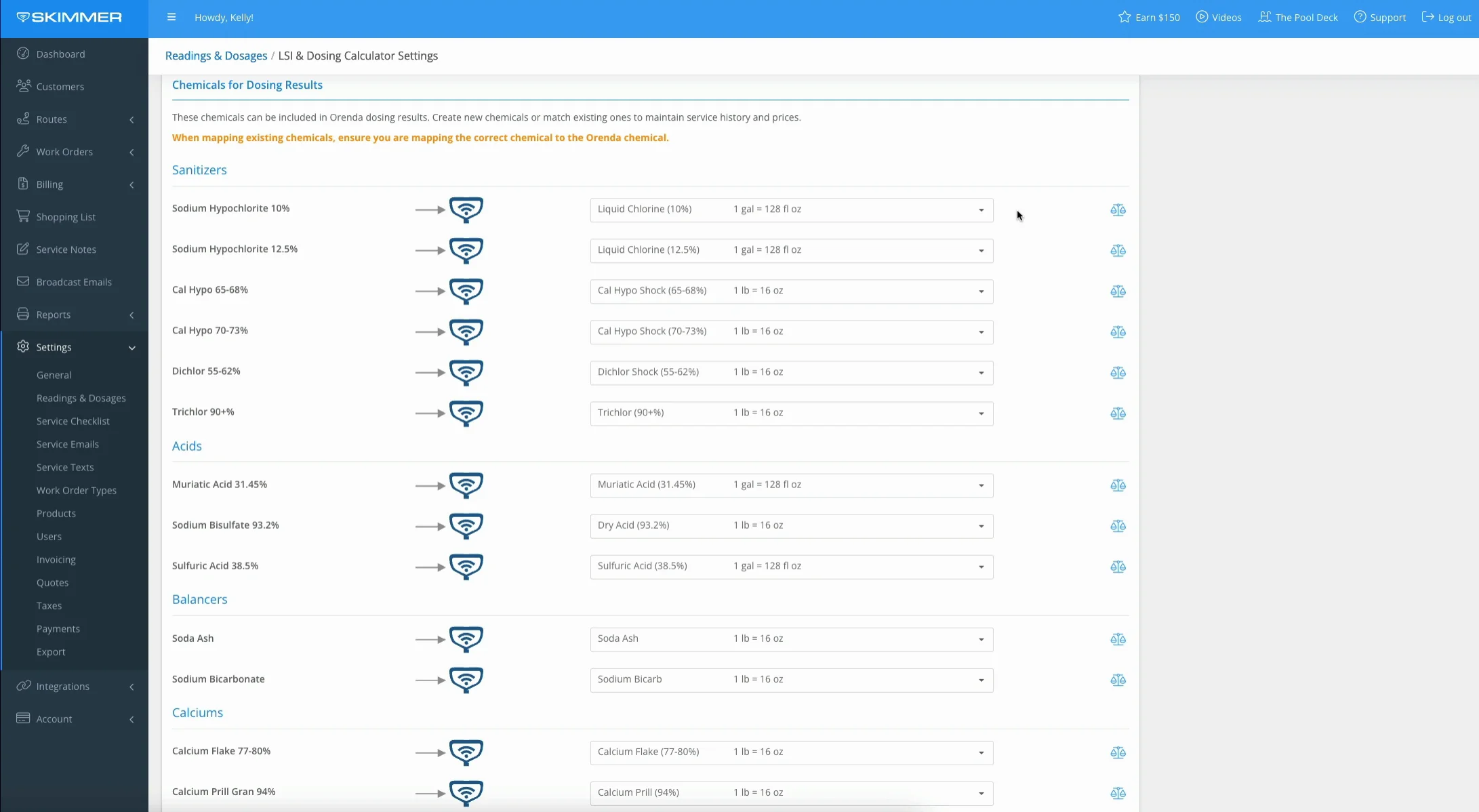LSI – Setup and Activation (Web)
Watch the video or scroll down for step-by-step instructions.
Tiers: Scaling Up, Skimmer for Enterprise
Before You Start:
- There are two sections to set up – one for readings that enable LSI calculation, and one for dosing recommendations.
- If you signed up with Skimmer before July 2024 this screen will start out with certain pre-populated settings.
- If you signed up after July 2024 it will start with different settings.

Step-by-step instructions . . .
- 1
-
Click Settings, Readings and Dosages, then click Activate LSI Calculator.
-

- 2
-
Readings to Calculate LSI for Skimmer accounts created after July 2024:
- Six key readings are required, and are pre-set for you.
- For example, to connect Water Temp or pH to a different reading category, click the dropdown and select something else manually.
- For all six required readings, there is no Do Not Use option. If you want to calculate LSI, all six readings are required.
- Borates and Free Chlorine are optional and are not required for LSI.

- Six key readings are required, and are pre-set for you.
-

-

-

- 3
-
Readings to Calculate LSI for Skimmer account created before July 2024:
- The required readings will not be automatically mapped.
- Click to open the dropdown and select the corresponding reading, or to create a new reading.

-

- 4
-
Chemicals for Dosing Results for Skimmer accounts created after July 2024:
- Dosages will be set up and pre-mapped.
- For chemicals you do not use, click the dropdown box and select Do Not Use.
- After mapping a dosage to the appropriate chemical, confirm the unit of measurement.
- Why? In case we’re mapping to your own custom dosage category with a different unit of measurement. This ensures that, whatever we’re using, we can set this up to match it and get accurate dosage recommendations.
- To change a measurement setting, click the scale icon to enter the new UOM and click Continue.

-

-

- 5
-
Chemicals for Doing Results for Skimmer accounts created before July 2024:
- Chemicals will be set to Do Not Use by default.
- To map a chemical to the proper chemical dosage category, click and select from the dropdown.
- You only need to map for the chemicals you use and want dosing recommendations for.
- Confirm the number of ounces in the chemical’s unit of measurement.
- If you want to map to something we don’t have yet, we can ask Skimmer to create that new category.
- The new dosage will appear on the main Readings & Dosages page.
- You will need to set a cost and price per unit after completing the LSI activation process.

-

-

-

- 6
-
Scroll to the bottom and click Activate.
-

- 7
-
On the Readings & Dosages settings page, you will see "LSI" noted next to any reading/dosage mapped to the LSI calculator.
- In order to maintain the integrity of all the calculations, readings and dosages associated with the LSI Integration cannot be deleted (unless the integration is deactivated).