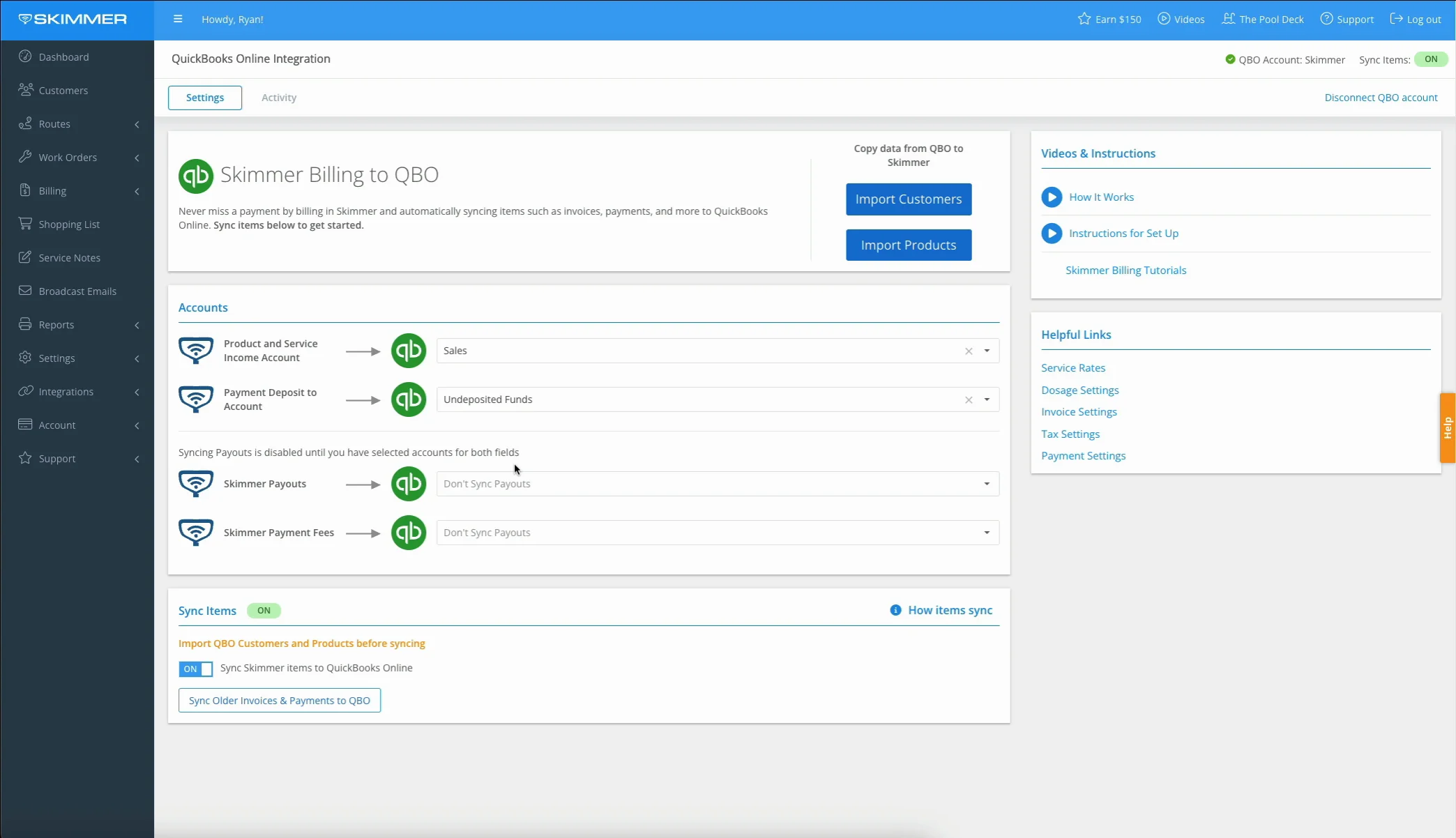QuickBooks Online – Payout Sync
Watch the video or scroll down for step-by-step instructions.
Tiers: All

Step-by-step instructions . . .
- 1
-
Select Integrations > QuickBooks Online > under Accounts, locate Skimmer Payouts and Skimmer Payment Fees.
-
Note: If you see Don’t Sync Payouts in either field, the feature is off.

- 2
-
Skimmer Payouts > click the dropdown to select the QBO account for recording each Stripe deposit. This account should be your business bank account entered into Stripe when signing up for Skimmer. It shows payouts from your customers after fees have been deducted by Stripe.

- 3
-
Skimmer Payment Fees > click the dropdown to select the QBO account for recording each payment processing fee. This account in QBO shows the payment processing fees withdrawn from customer payments as separate items.

- 4
-
Updates will reflect based on selection.

- 5
-
To remove an account, click the X inside the dropdown.
Note: Clicking the X will turn off the Payout Sync integration.