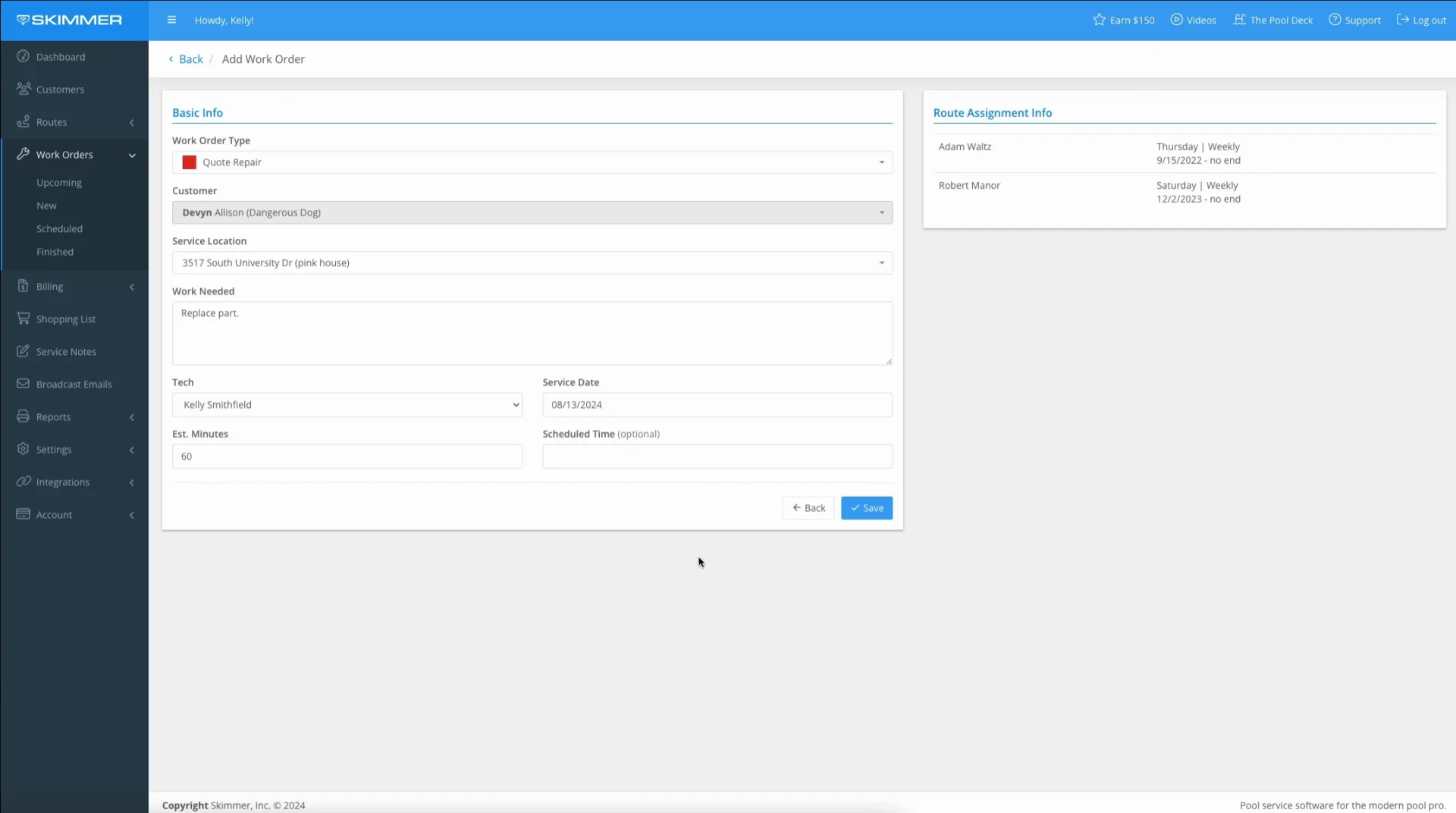Quotes – Create Related Work Orders
Access Tiers: Scaling Up, Owning the Market
To learn how to create work orders and associate them with a specific Quote, see the video below. Or, if you prefer, scroll past the video to view our step-by-step text instructions.

Step-by-step instructions . . .
- 1
-
Go to Billing, then Quotes, then click into the Quote we need. Look to the right and you’ll see Related Work Orders. Make sure the Quote has a current expiration date and that it’s been approved. Once you have customer approval, you can’t edit the main Quote details, but you can add related work orders and invoices. When all of that’s ready, in the Related Work Orders box, click Add.

- 2
-
If you have a work order type as a line item, you’ll get this pop-up asking if you want to create the work order based on it, or if you want to create something new. If you choose the line item, the Add Work Order screen will pre-select the work order type. If you have multiple work orders as line items, you’ll be given the option to choose one.
If you want to create a new work order, choose the other option. Enter work needed, then assign a tech and service date. Customer and Service Location are already pre-selected. When you’re ready, click Save.

-

-

-

-

- 3
-
You now have one work order in the Related Work Orders box. If you add more, they will all appear here, and you’ll be able to track the status of each.

- 4
-
On the Customer profile, you can view all Quotes associated with their account, and the box will let you know if any related work orders have been created. You can also click Details to see the same main screen that we viewed from the Quotes area.

- 5
-
If you choose to view the work order from the Scheduled work orders screen, the work order lets you know it’s associated with a Quote, and gives you a link.


- 6
-
On the main Quotes screen, you’ll see how many of the total related work orders have been completed at any given time.

- 7
-
Notes about invoicing related work orders. They will not appear in the invoice generator. When you create a related invoice, you can refer to all details of the Quote and decide what you want to bill. If you choose to invoice line items, you can bill for installed items and dosages from the related work order.
If you delete the Quote itself, you’ll have the option to delete unfinished related work orders. If a related work order is finished, it will remain in the Work Order area.