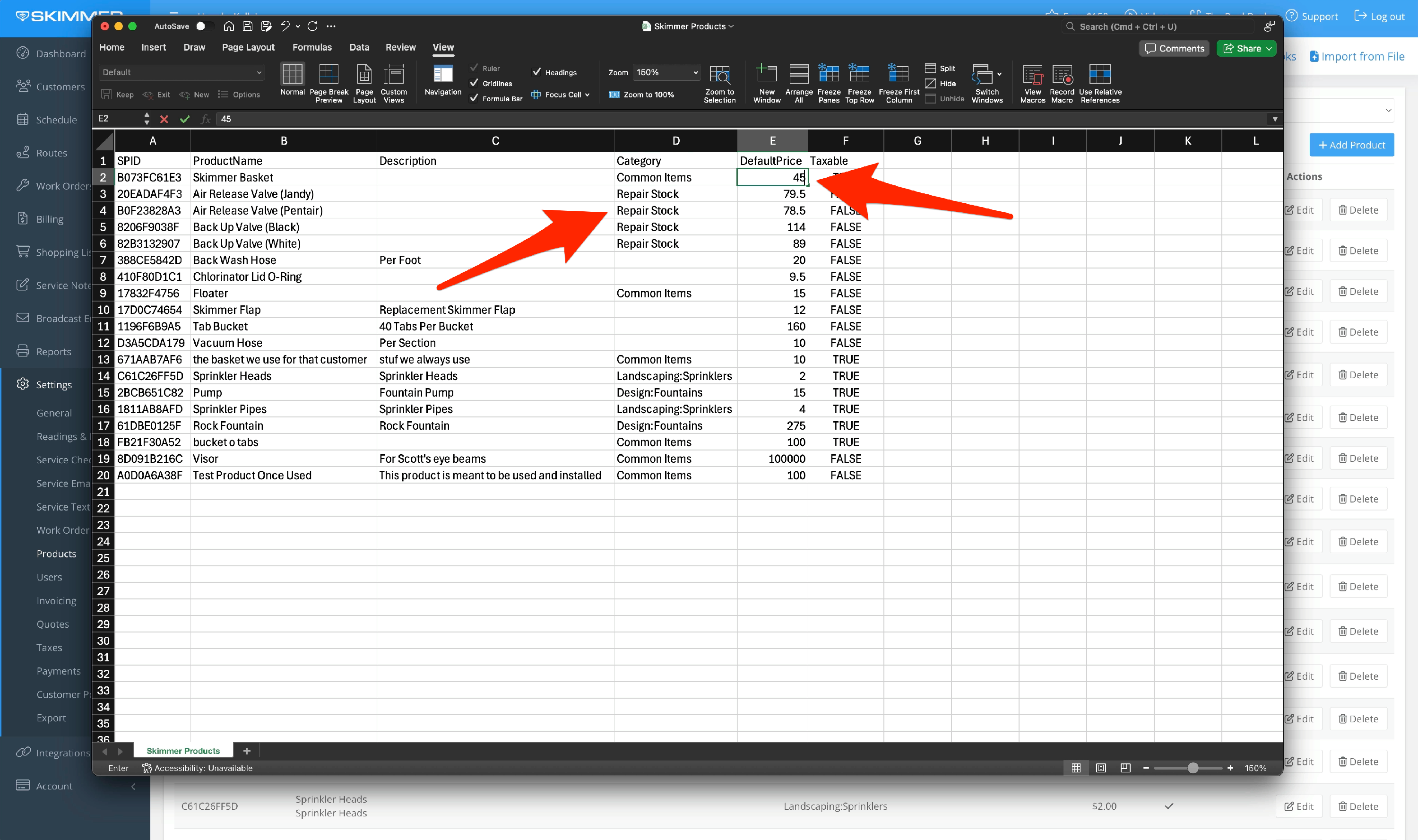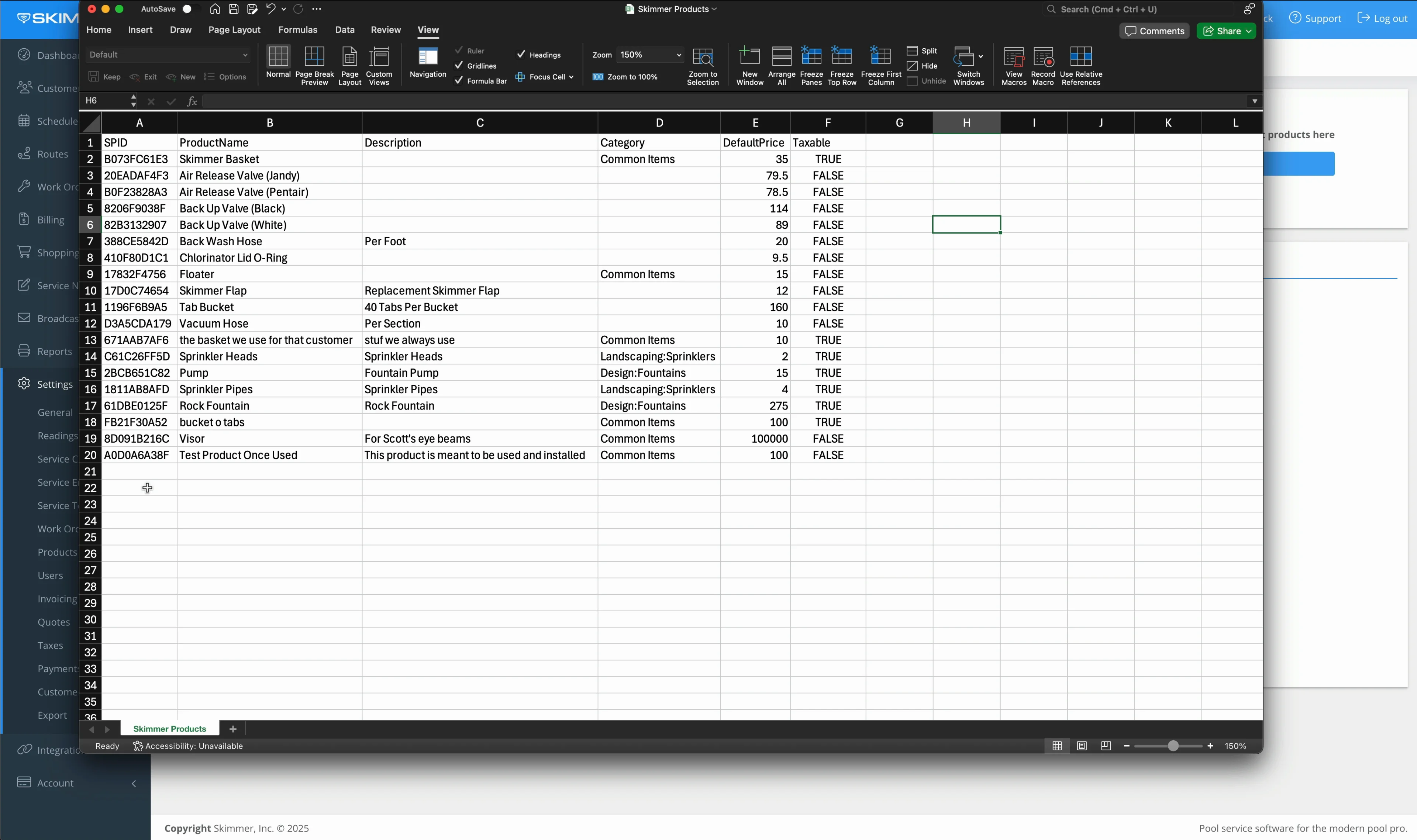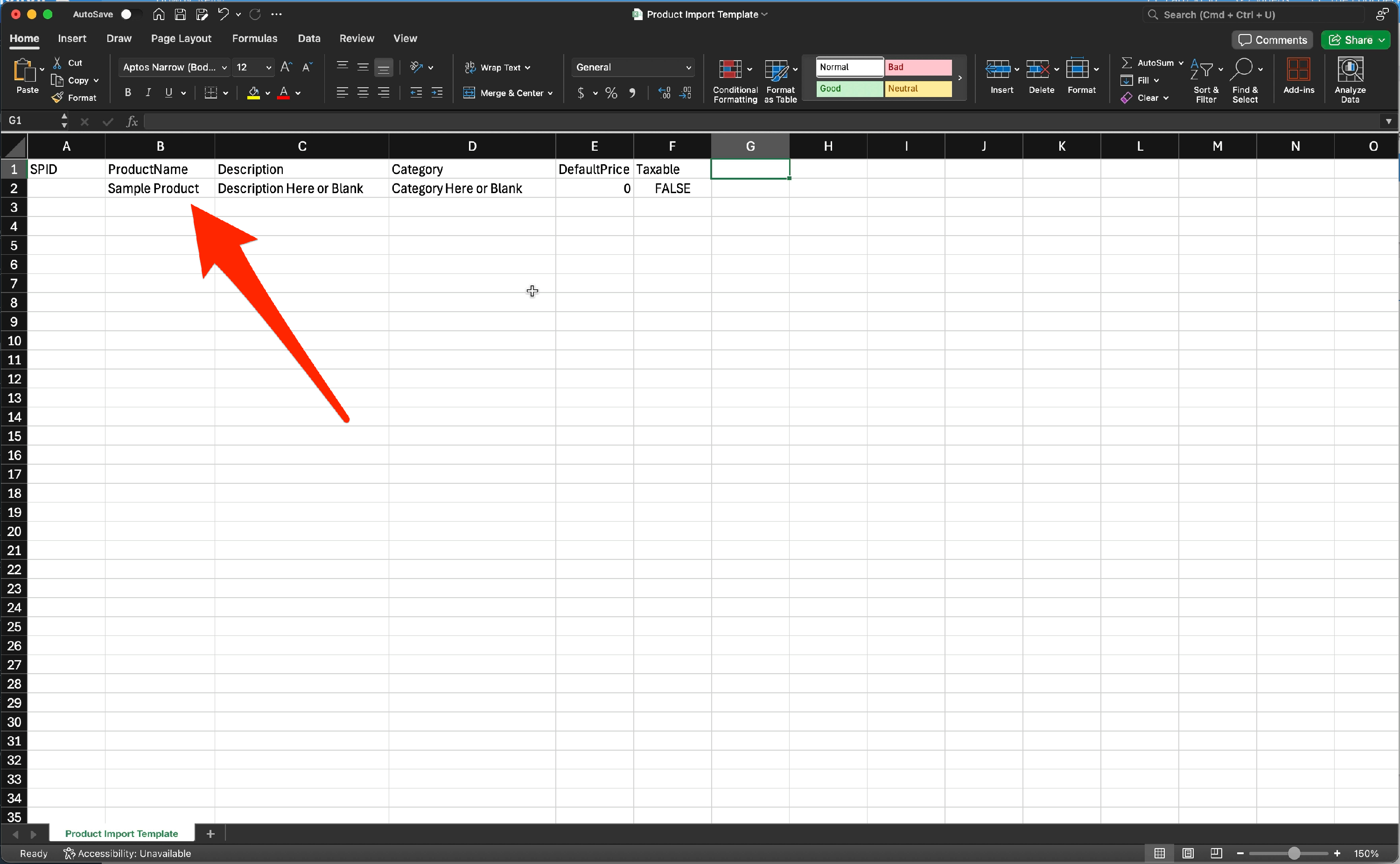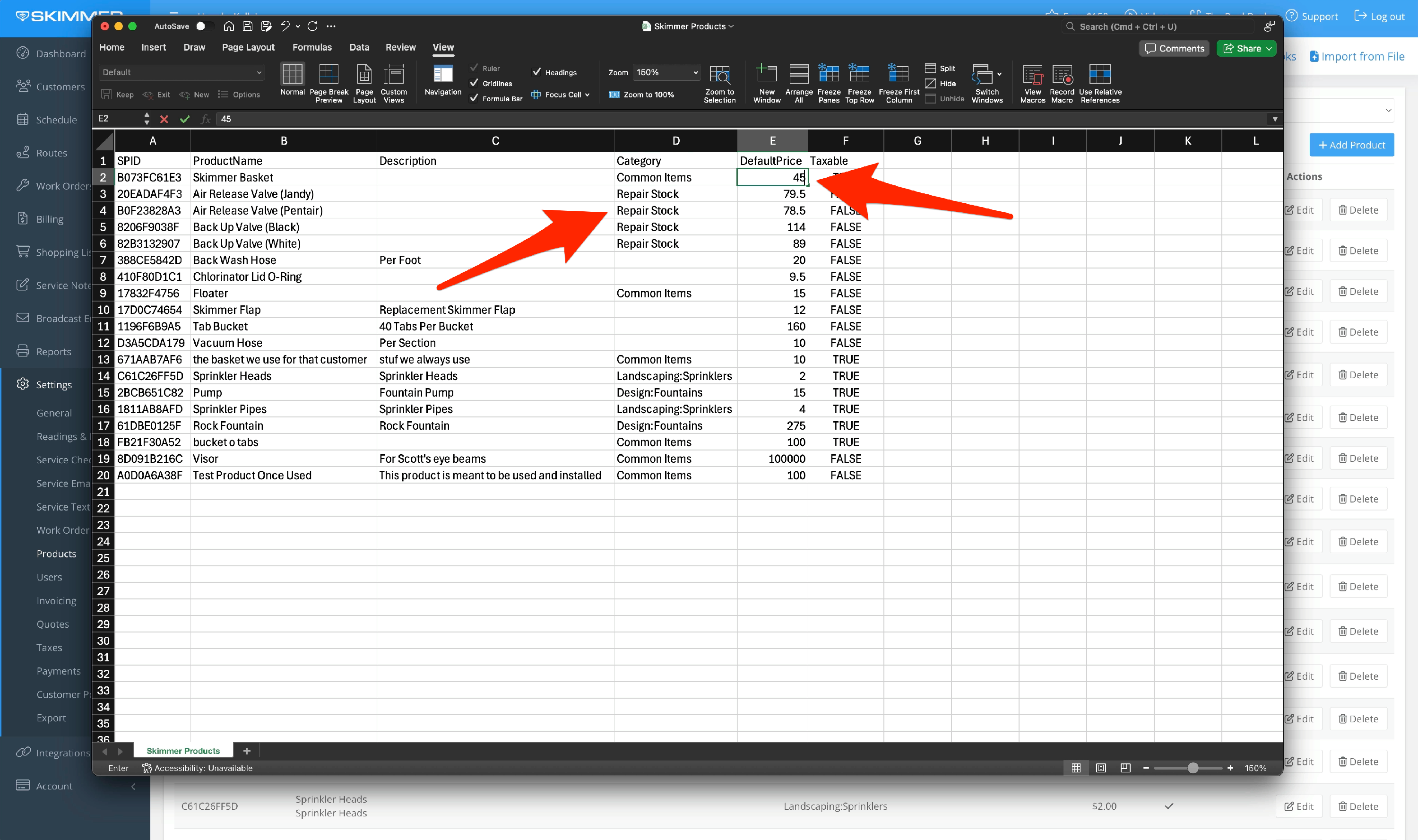Import and Update Products (Web)
Watch the video or scroll down for step-by-step instructions.
Tiers: All

Step-by-step instructions . . .
- 1
-
Go to Settings and then Products, and click Import from File in the top right corner.

- 2
-
On the import page, you can download a template for new products. It shows what information Skimmer needs to create the products, and gives the format Skimmer needs to receive that information. You can add new products directly to this template, save, and then upload this file.

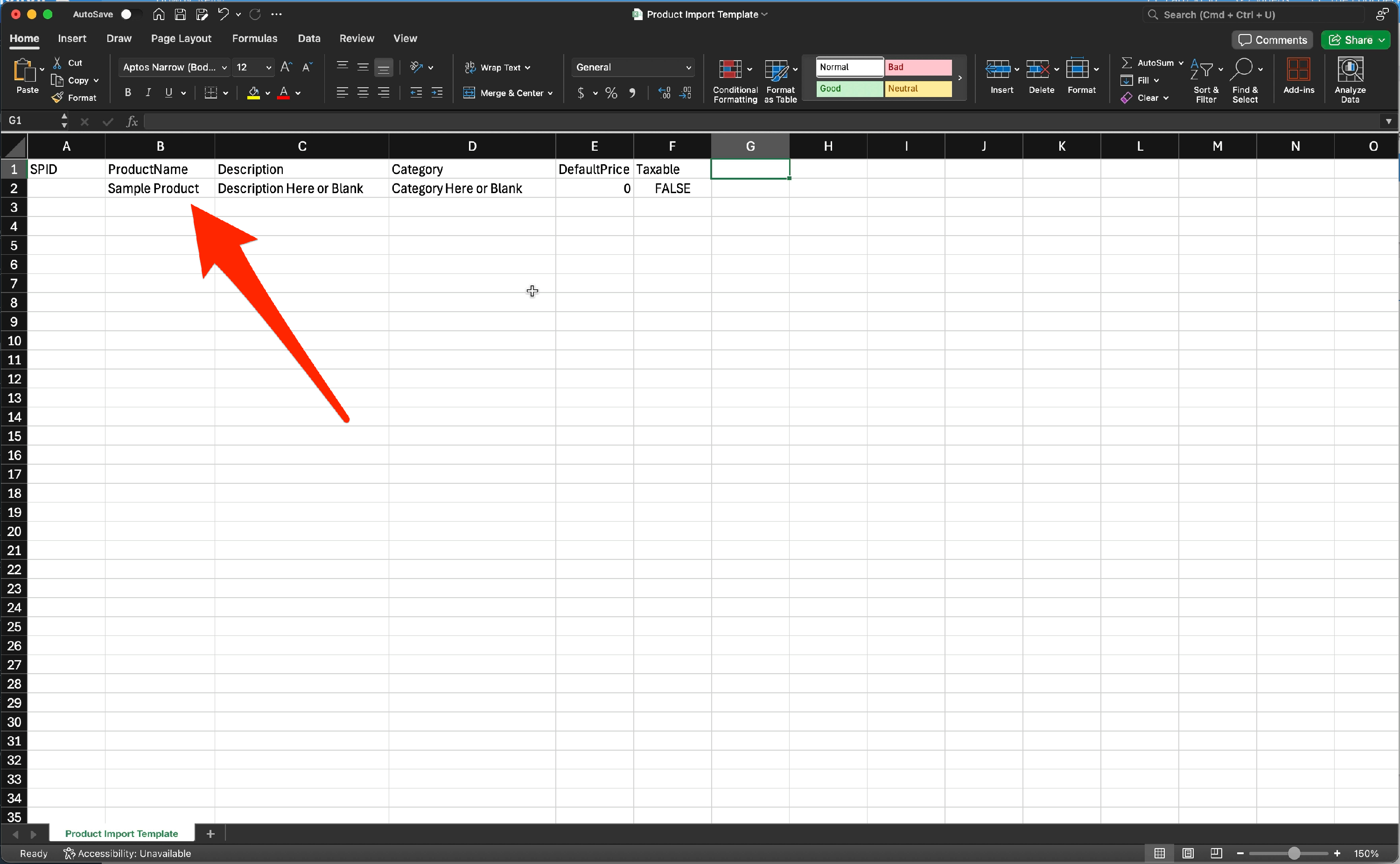
- 3
-
Another option is to export a complete list of current products. If you need to edit or update an existing product, make the change here, save, and upload the updated file. This will update any products you edited.
Skimmer assigns a unique ID code (called the SPID) to each product. So a new product that you’re about to upload hasn’t been given one, but everything already on the list has one.This is how Skimmer knows when you’re adding a new product or updating one that’s already there. If there’s no ID code, Skimmer will treat the product as new and create a new entry for it in the Products list. But if it has a code when you upload it, Skimmer will match it to the existing product and update with the new information.

- 4
-
To upload new products, click the button to the select the file and import it. You’ll get a screen showing all the products you’re about to create, so you can review. Click to complete the import.





- 5
-
To update existing products, open the exported list and make the edits. Save the document, upload, and you’ll get the same confirmation screen. Click to Import.