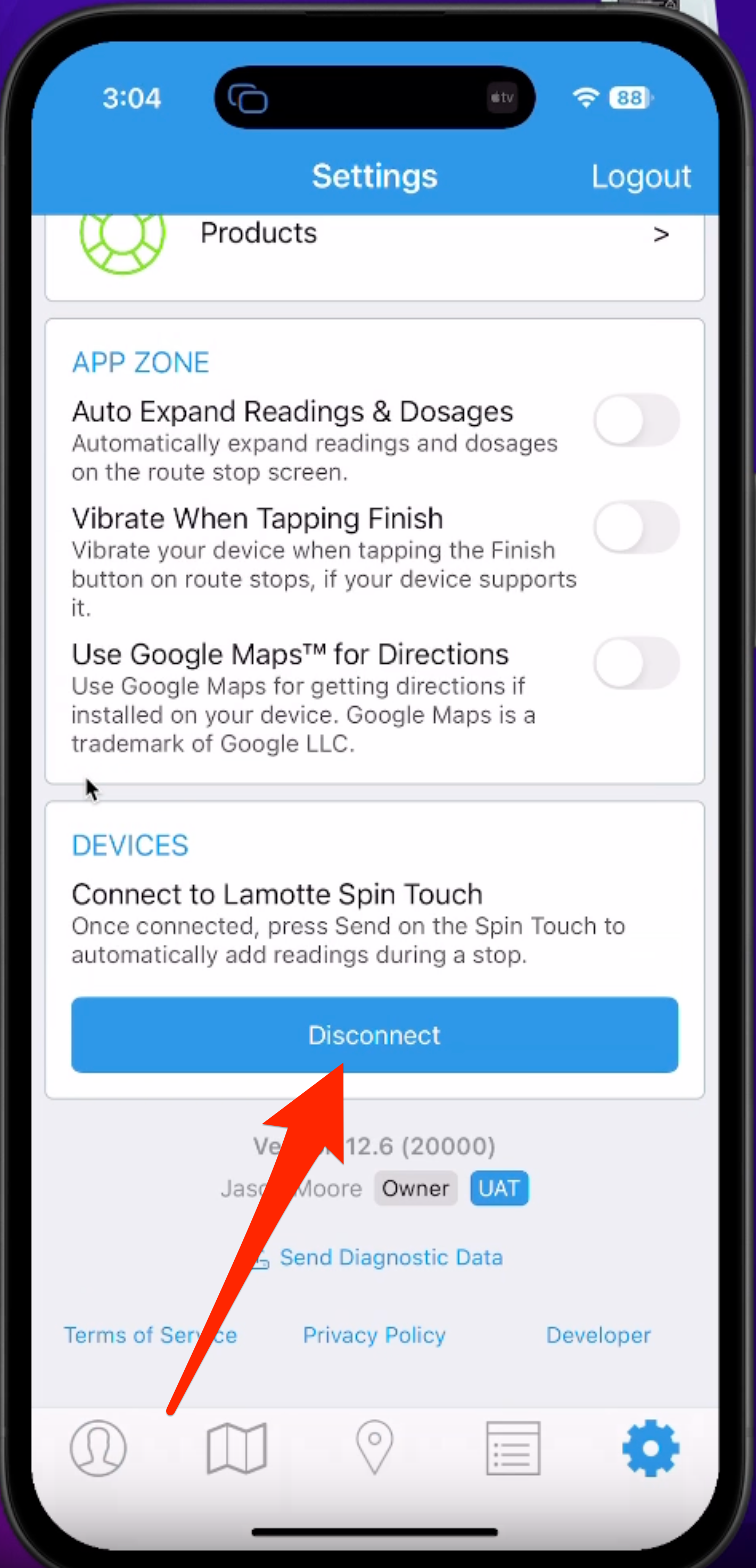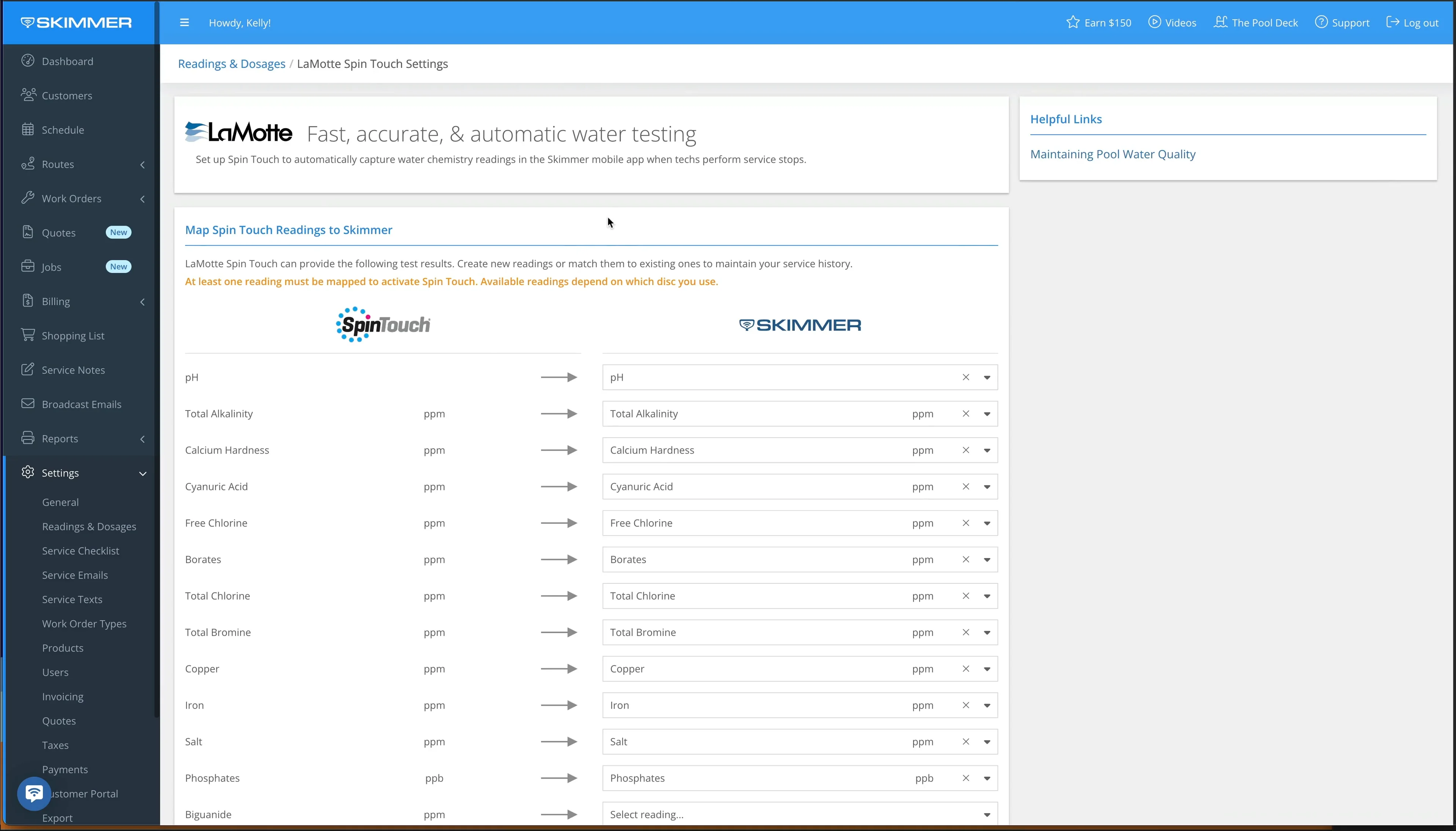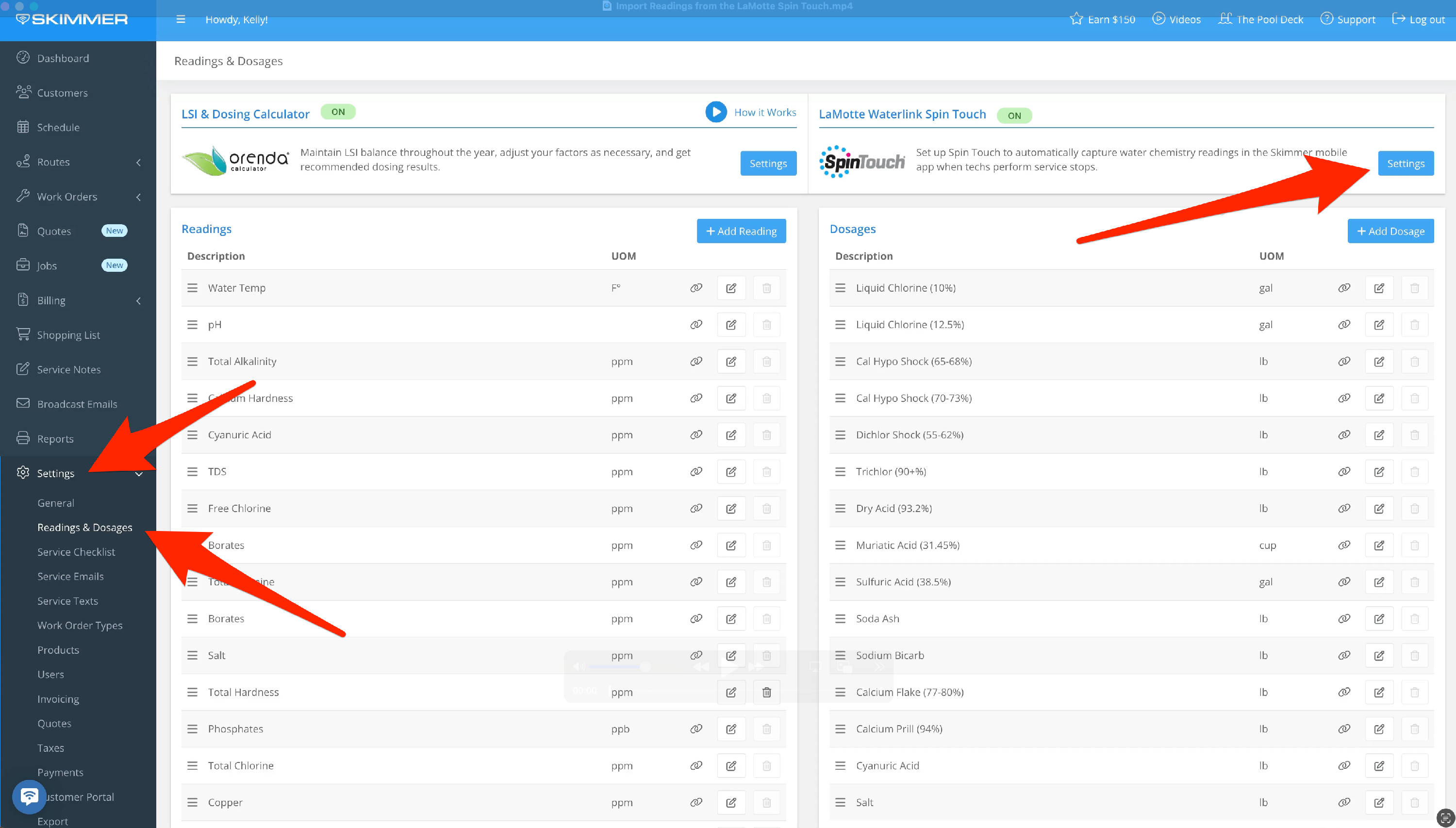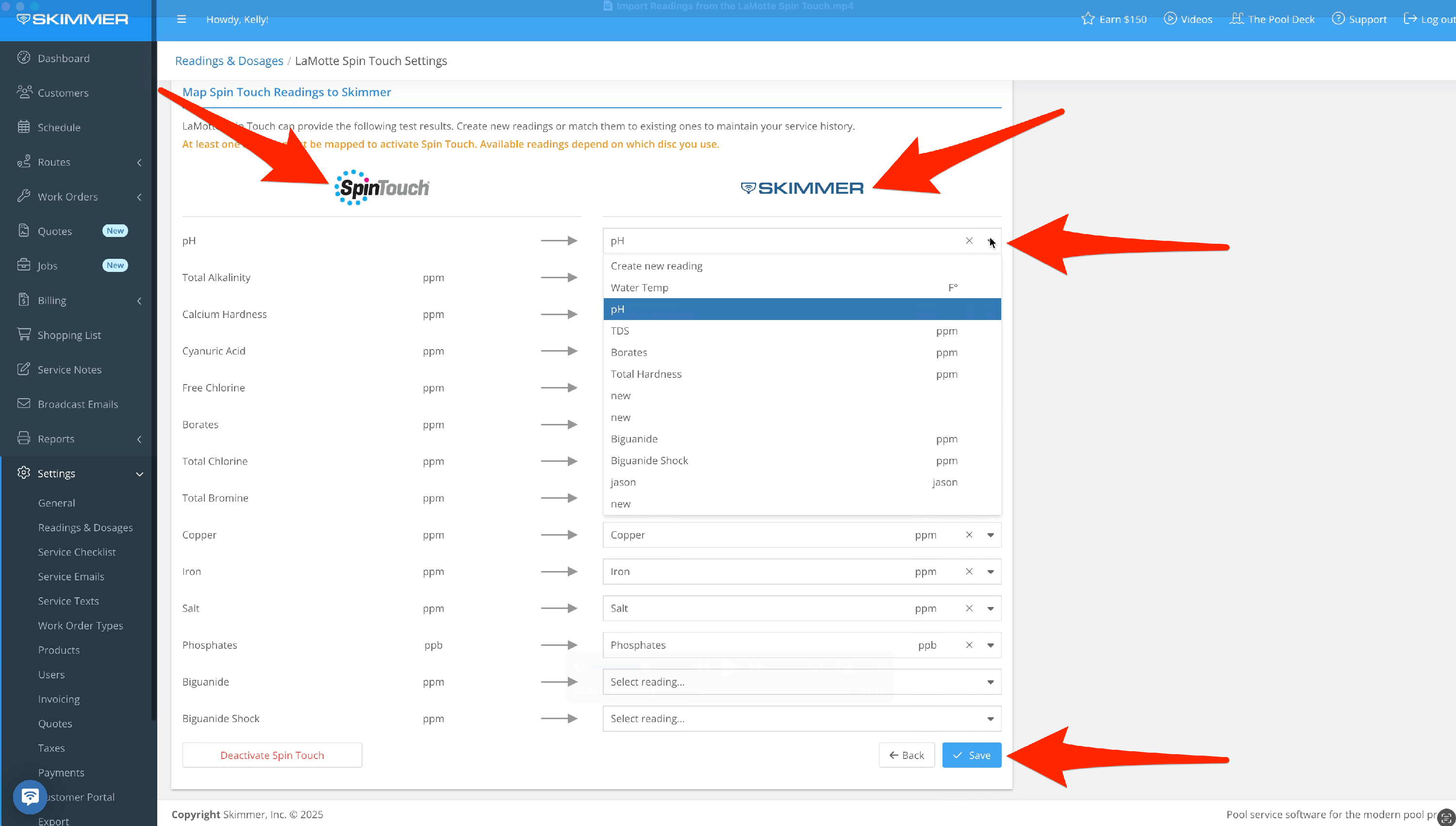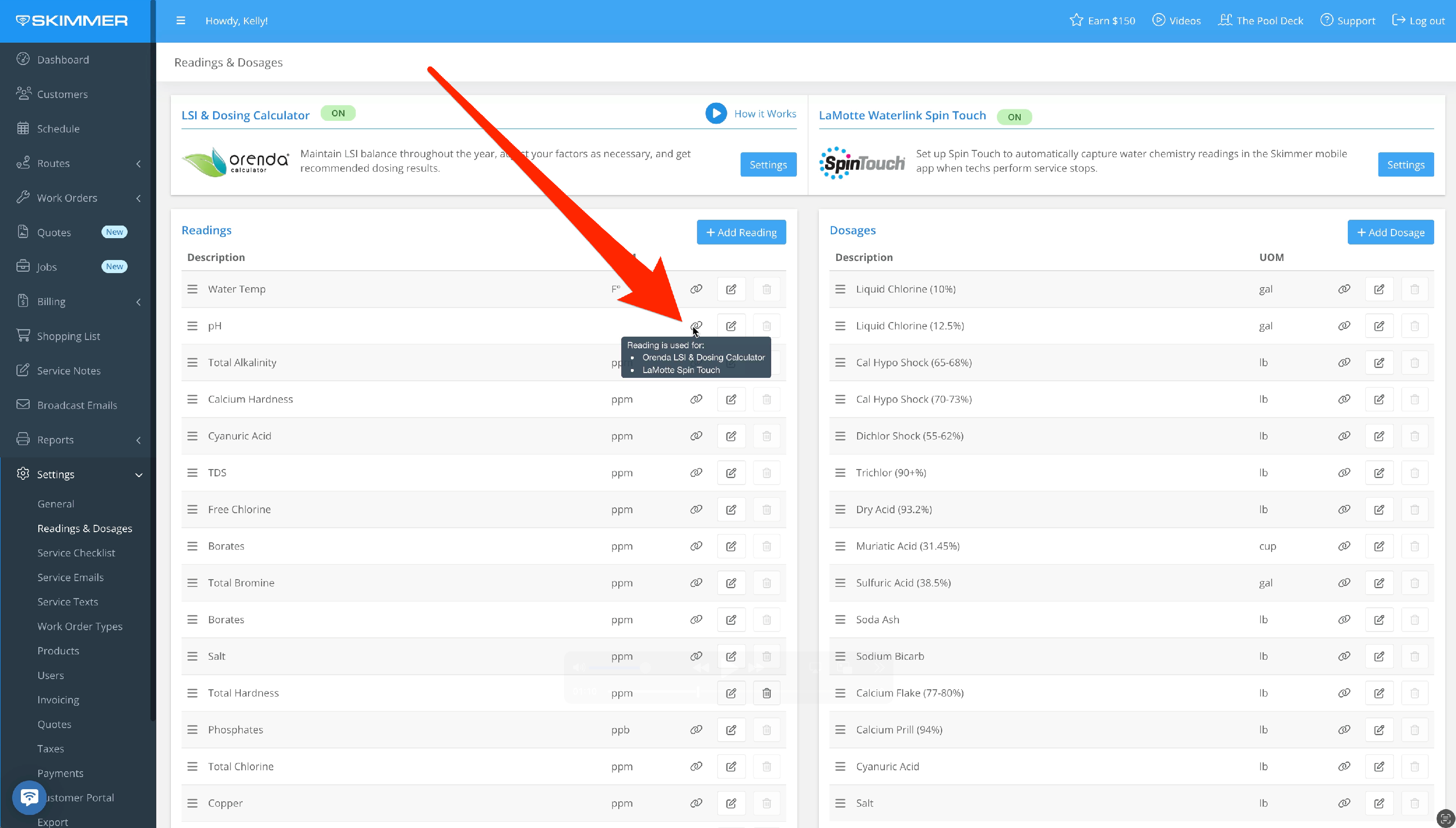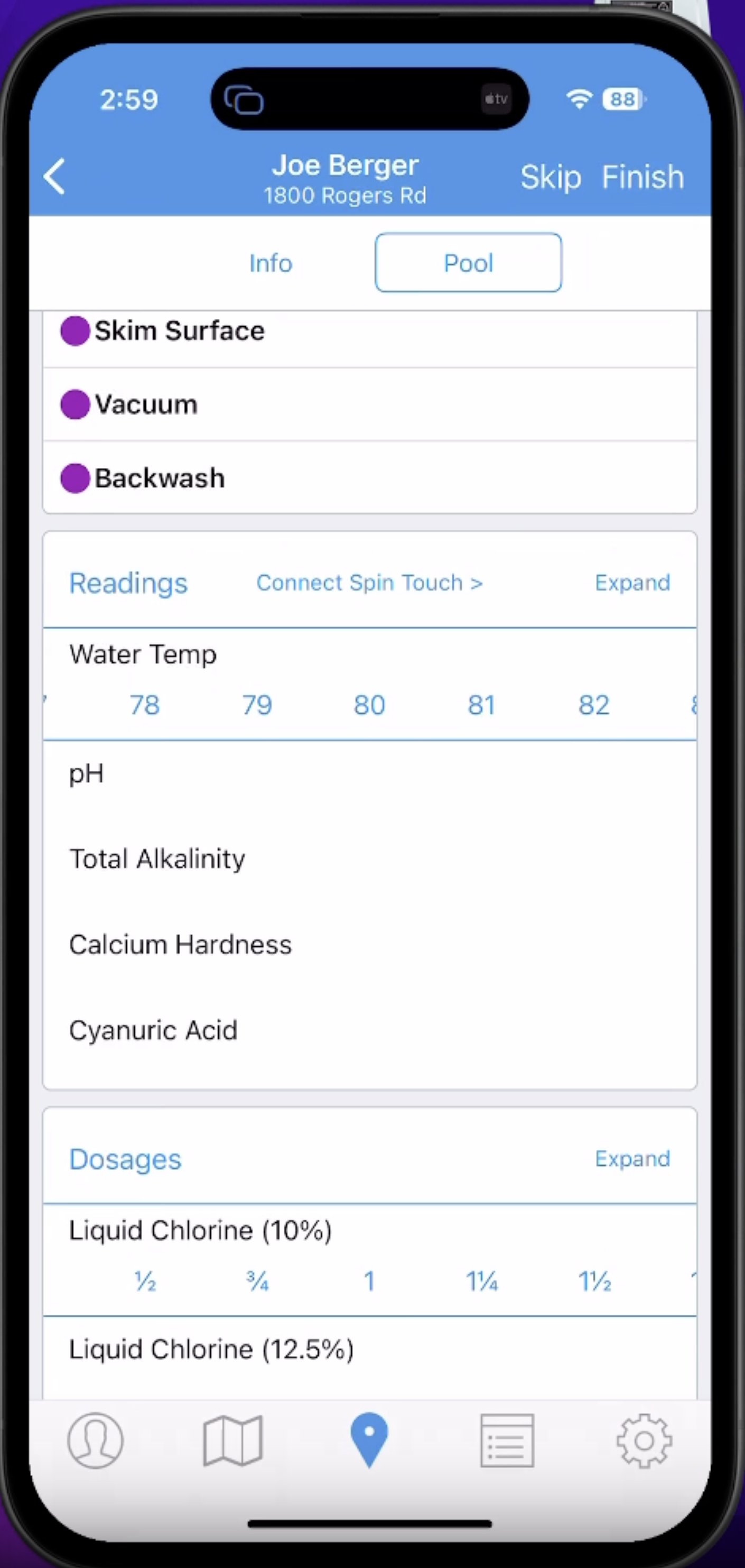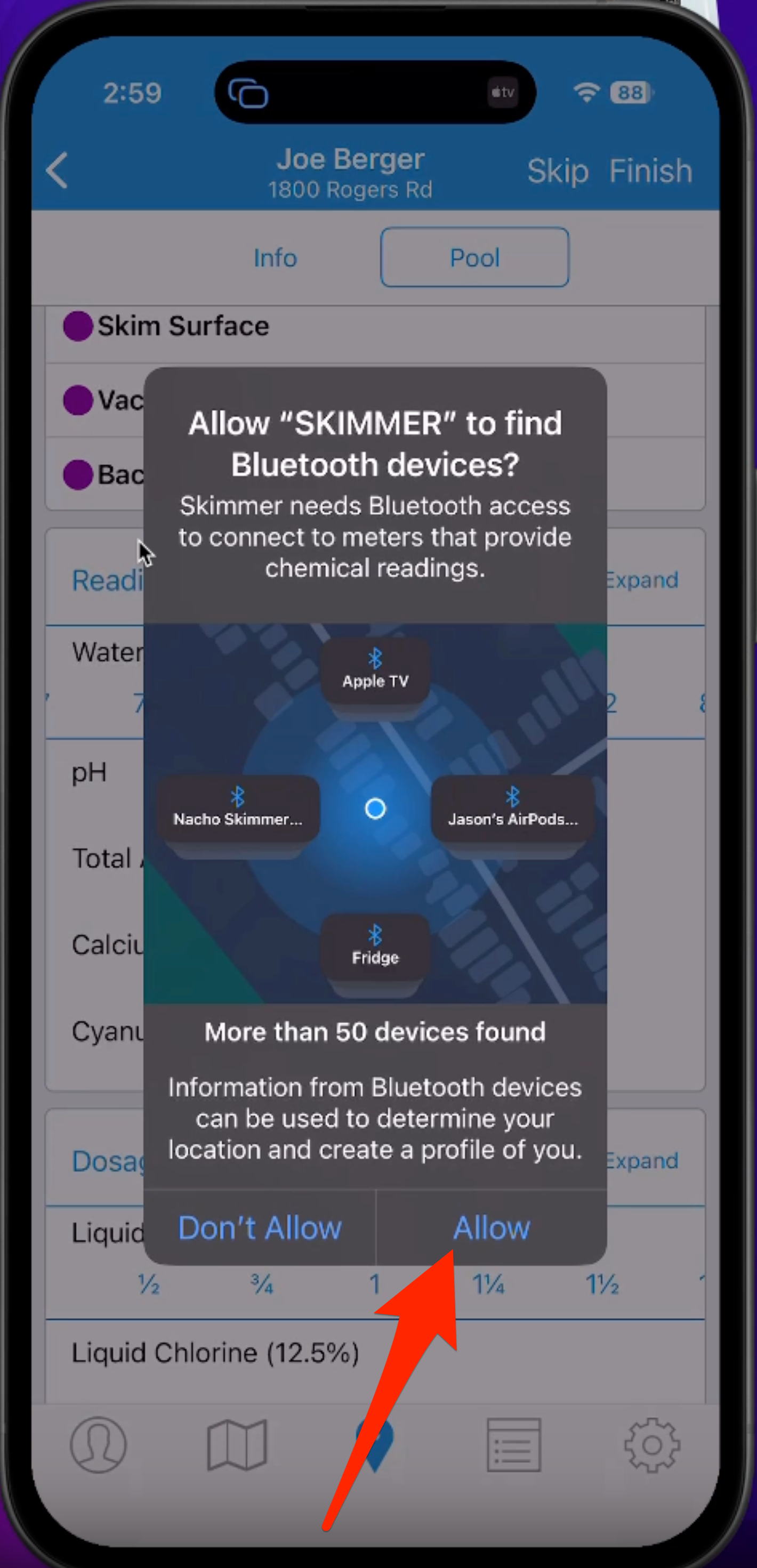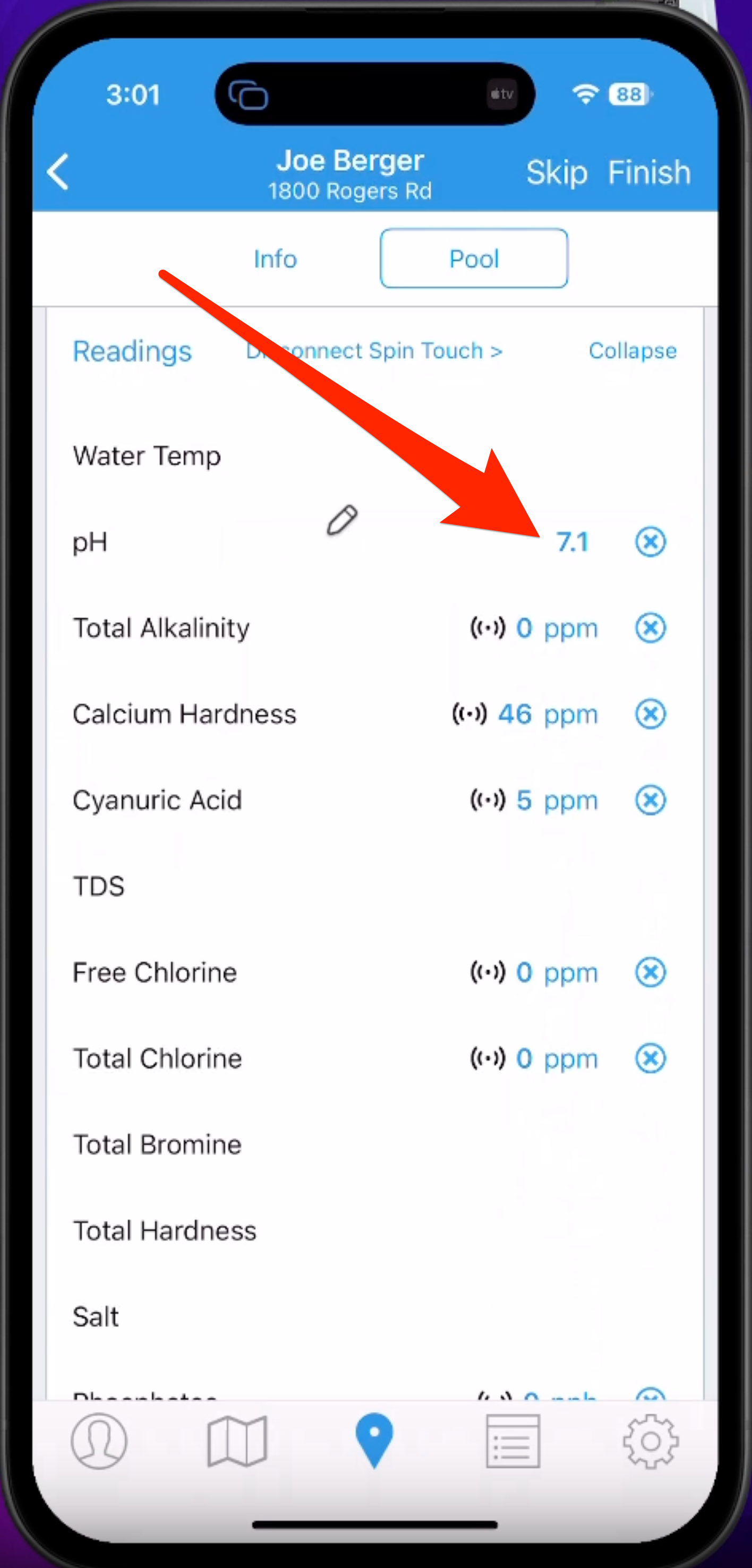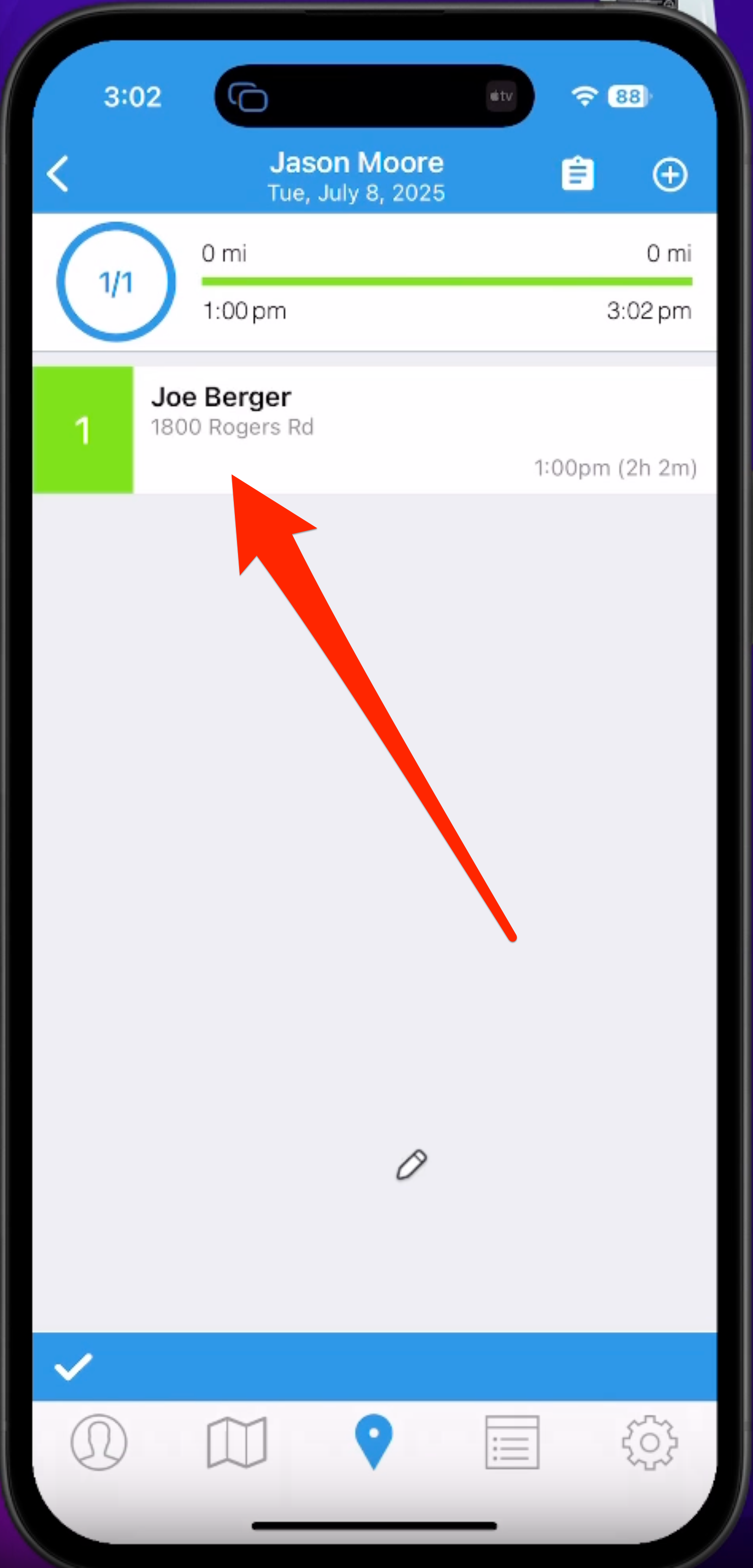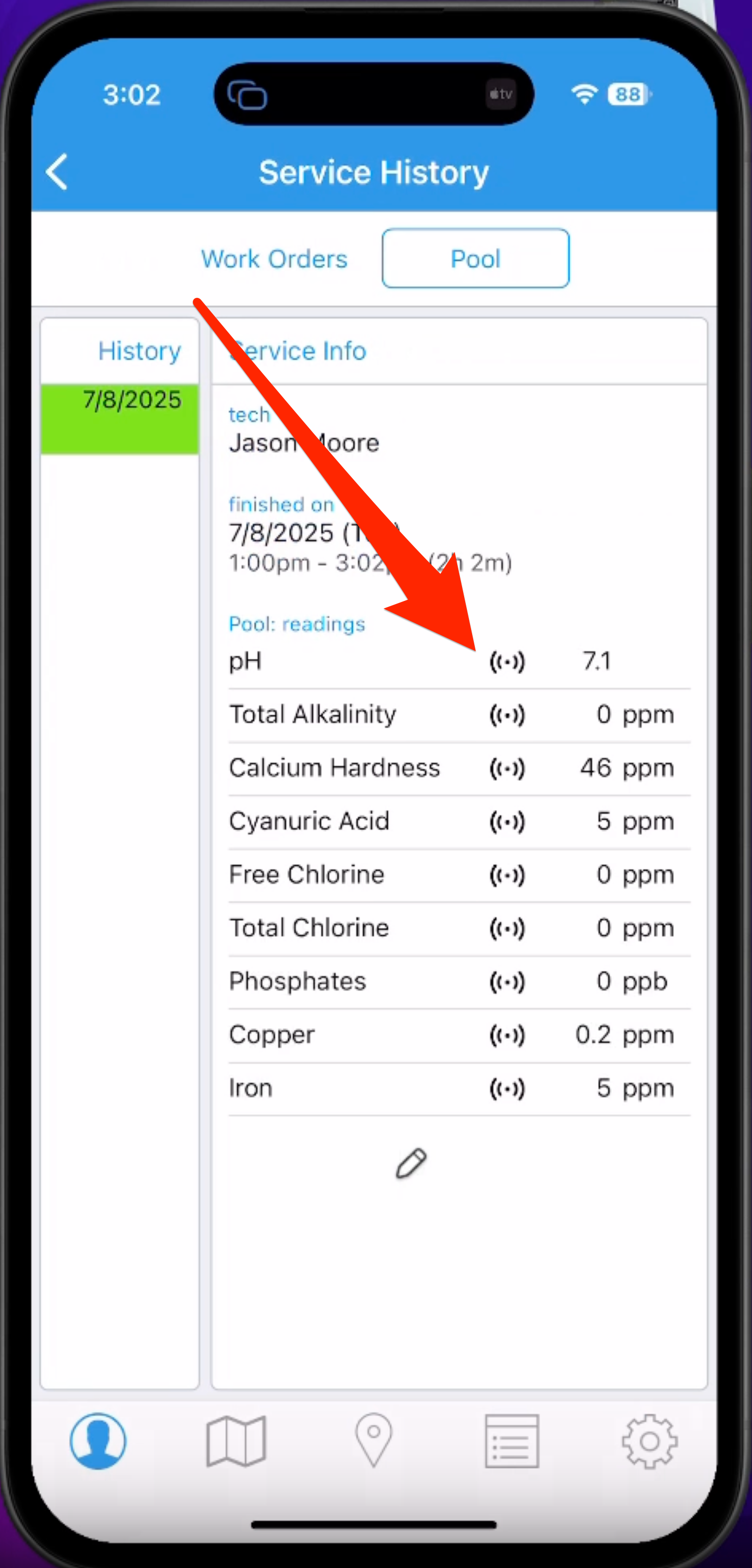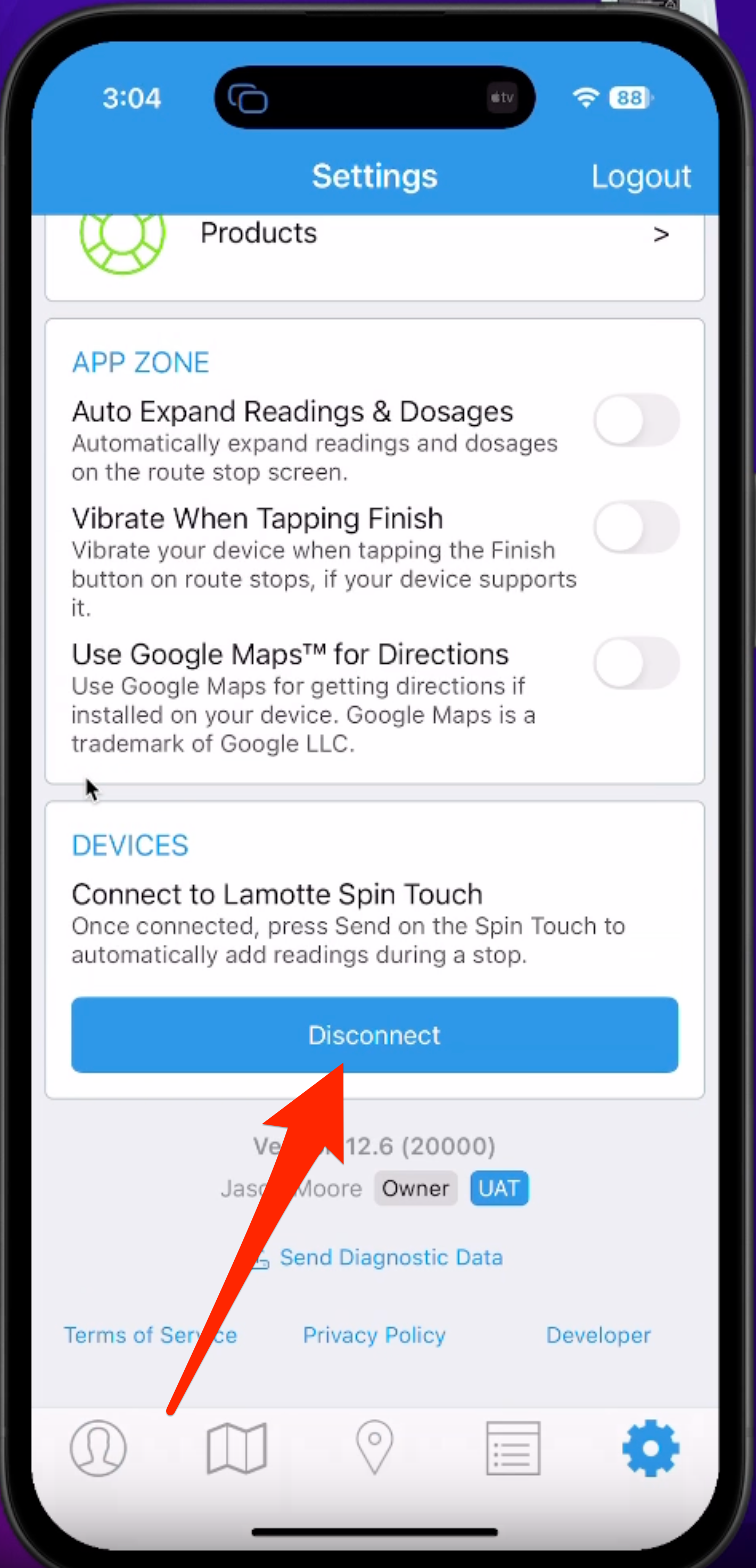Import Readings from the LaMotte Spin Touch
To learn how to import readings from the LaMotte Spin Touch into the Skimmer app, see the video below. Or, if you prefer, scroll past the video to view our step-by-step text instructions.

Step-by-step instructions . . .
- 1
-
Skimmer connects to your Bluetooth-enabled LaMotte Spin Touch, so you can transfer chemical analysis from the device to your app. To activate the feature and choose settings on Skimmer’s website, go to Settings, then Readings and Dosages. At the top right, you’ll see the LaMotte activation box. If it’s already activated, this button says Settings. If not, the button will say Activate. Click it.
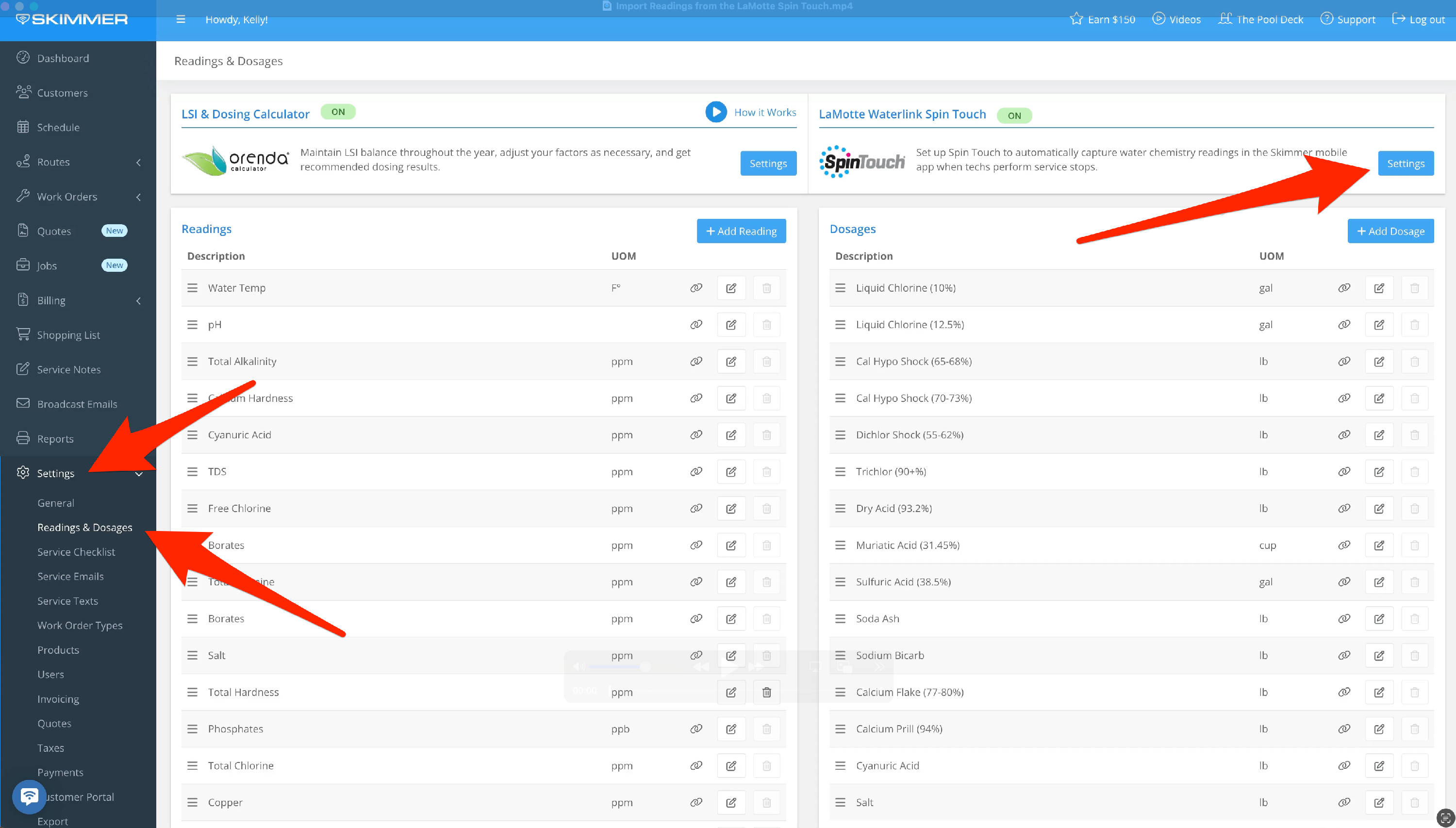
- 2
-
Map available Spin Touch readings to Skimmer’s reading categories. If there’s a Spin Touch reading you don’t have a category for in Skimmer, choose Create New Reading. When ready, click the button at the bottom. If you’re just doing this for the first time, the button will say Activate Spin Touch. If it’s already activated, the button will say Save. On the Settings page, hovering over the link symbol will show readings connected to the Spin Touch.
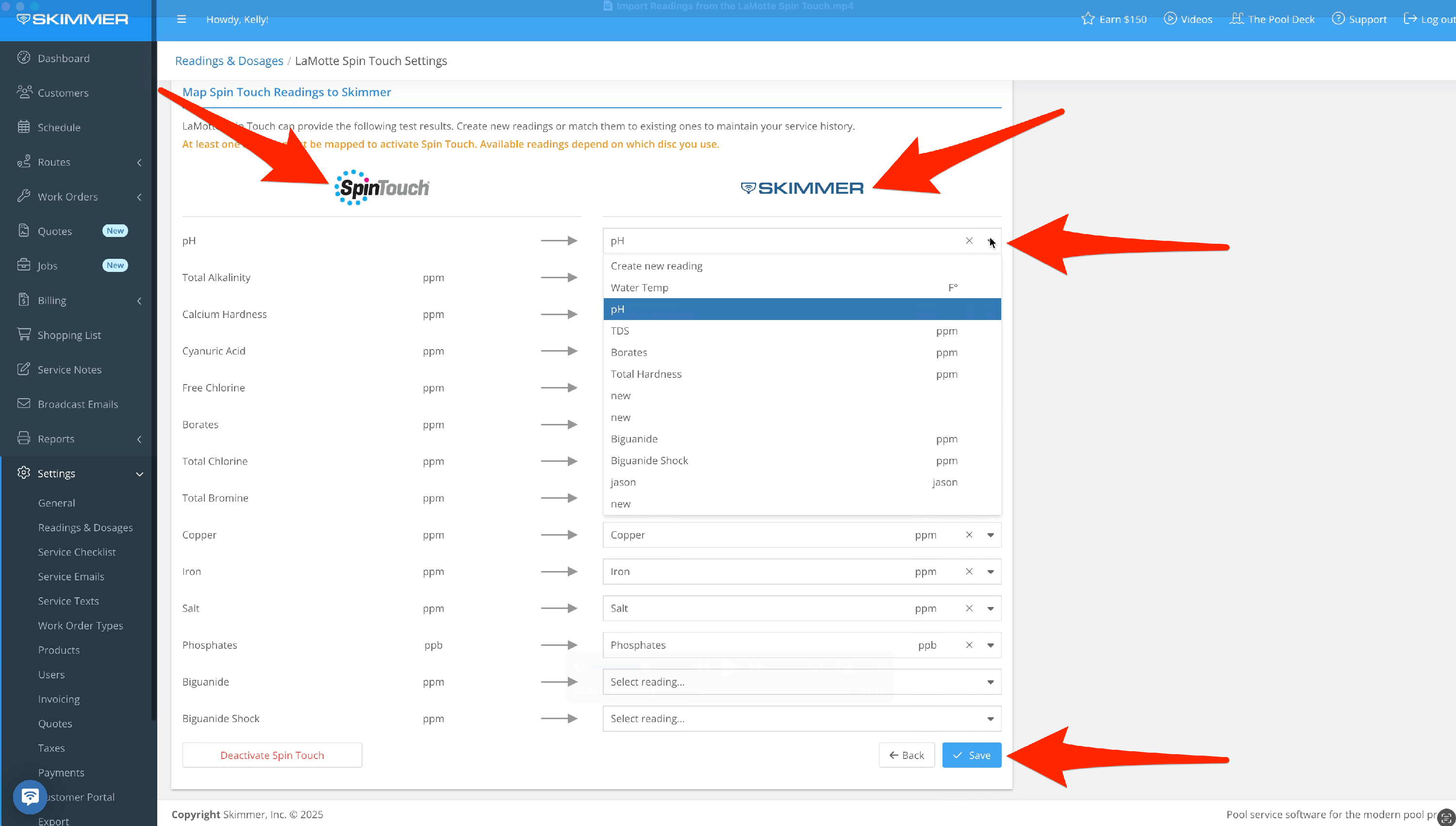
-
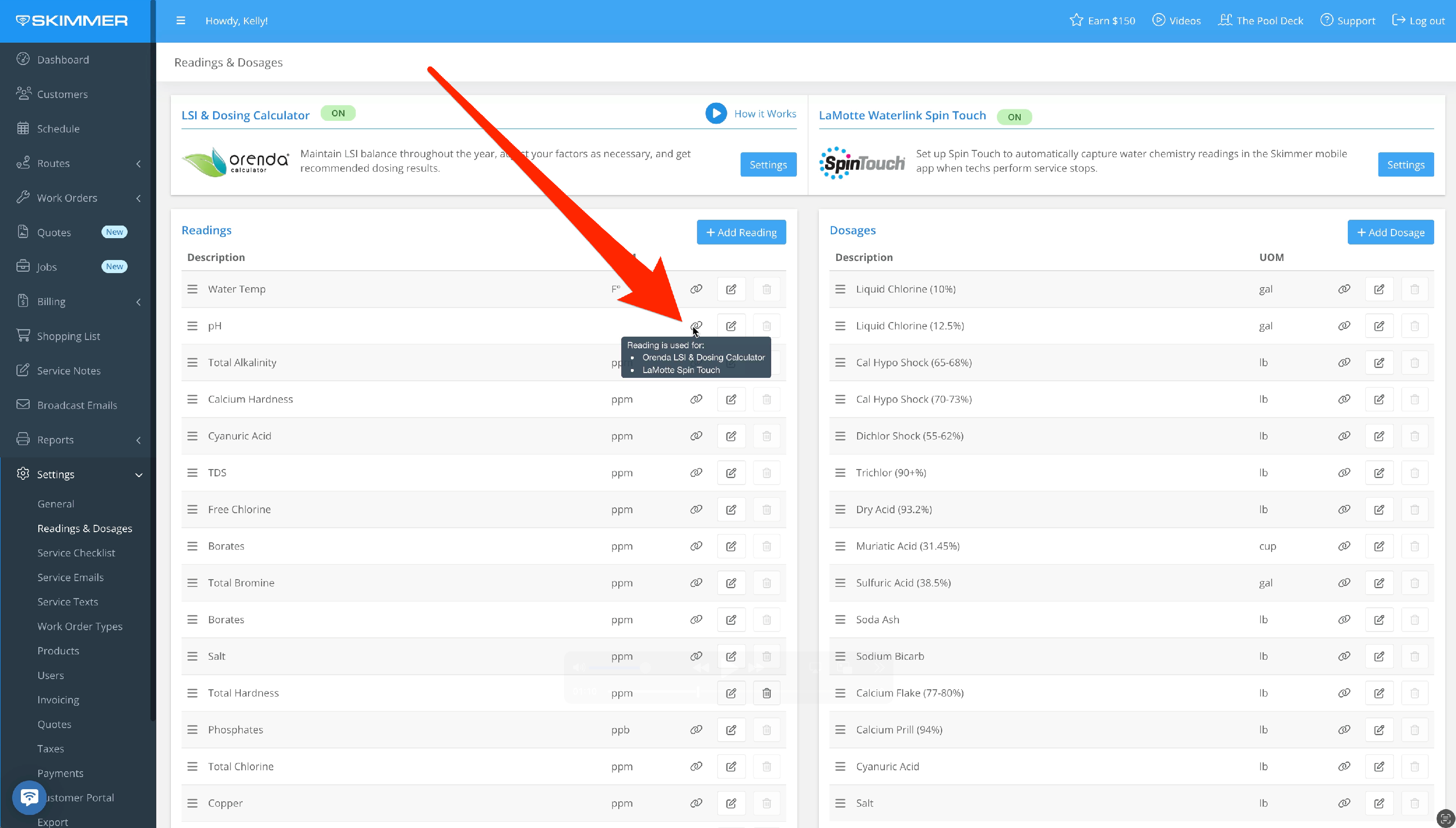
- 3
-
Make sure the Skimmer app is updated, Bluetooth permissions are enabled, the Spin Touch is powered on, and you’re within range. On the route stop, at the top of the Readings box you’ll see the Connect to Spin Touch button. Tap it, and your device may ask permission for Skimmer to find Bluetooth devices. Allow, and the device should connect.
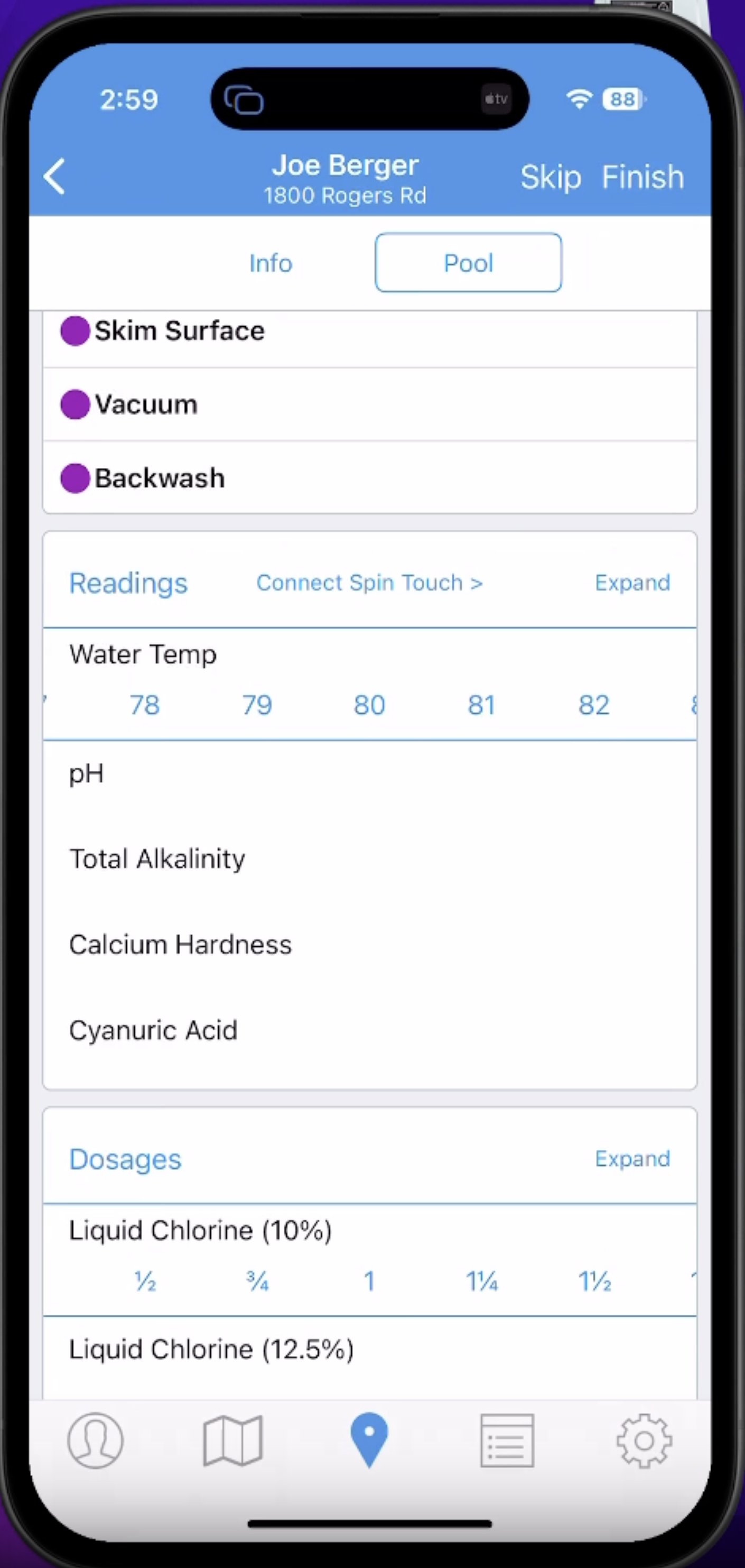
-
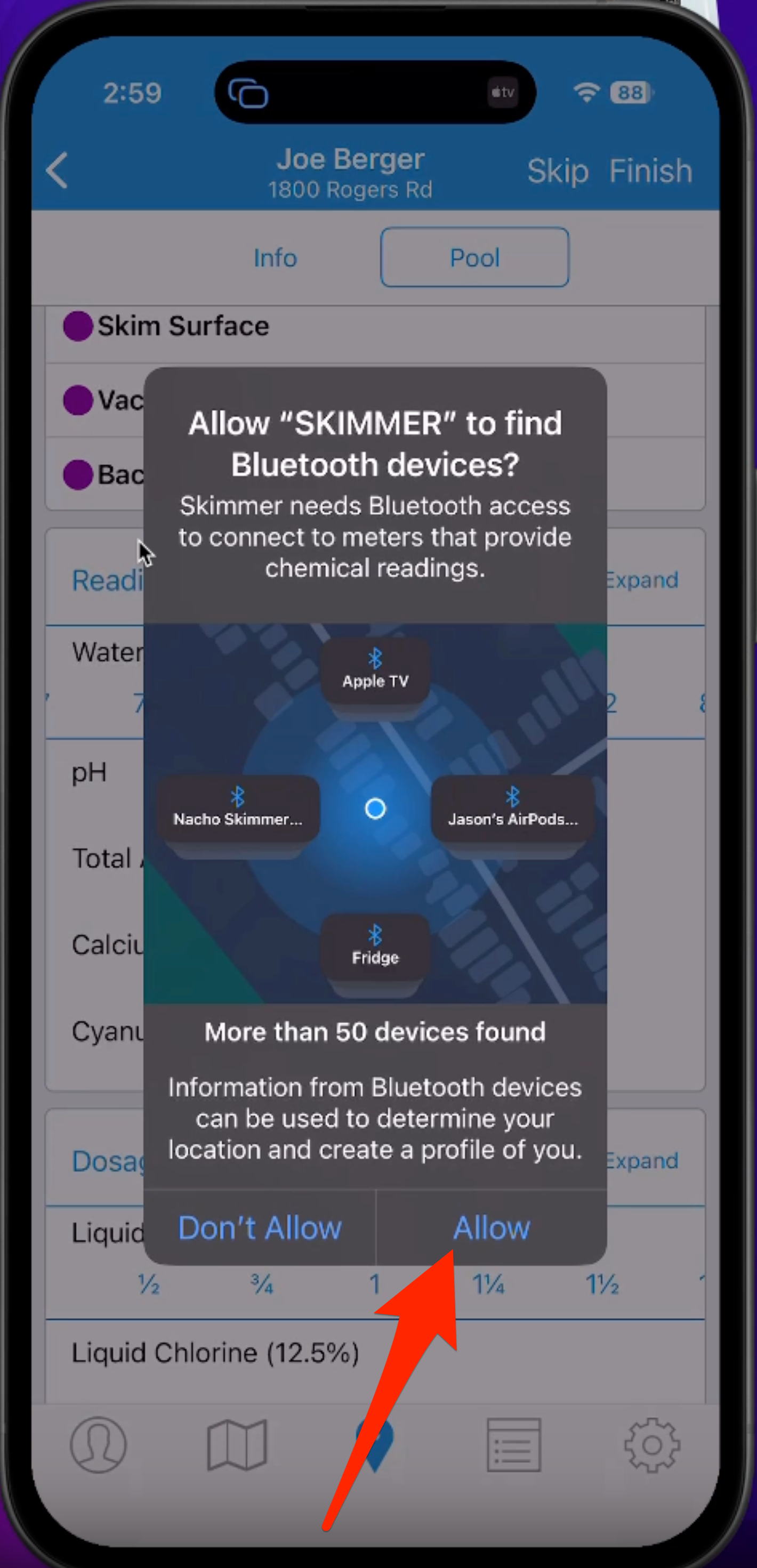
- 4
-
The Spin Touch analyzes the water and delivers results. Press the Send button, shaped like a paper airplane. The readings import. Next to each Spin Touch reading is a symbol that indicates it has come in from a connected device. If you touch one of those readings to access the Skimmer slider, the system will overwrite what the device uploaded with the value you choose, and that imported symbol will disappear. If you forget to sync the readings, the Spin Touch saves test history, so you can navigate to the timestamped readings and send the results to the Skimmer app.

-
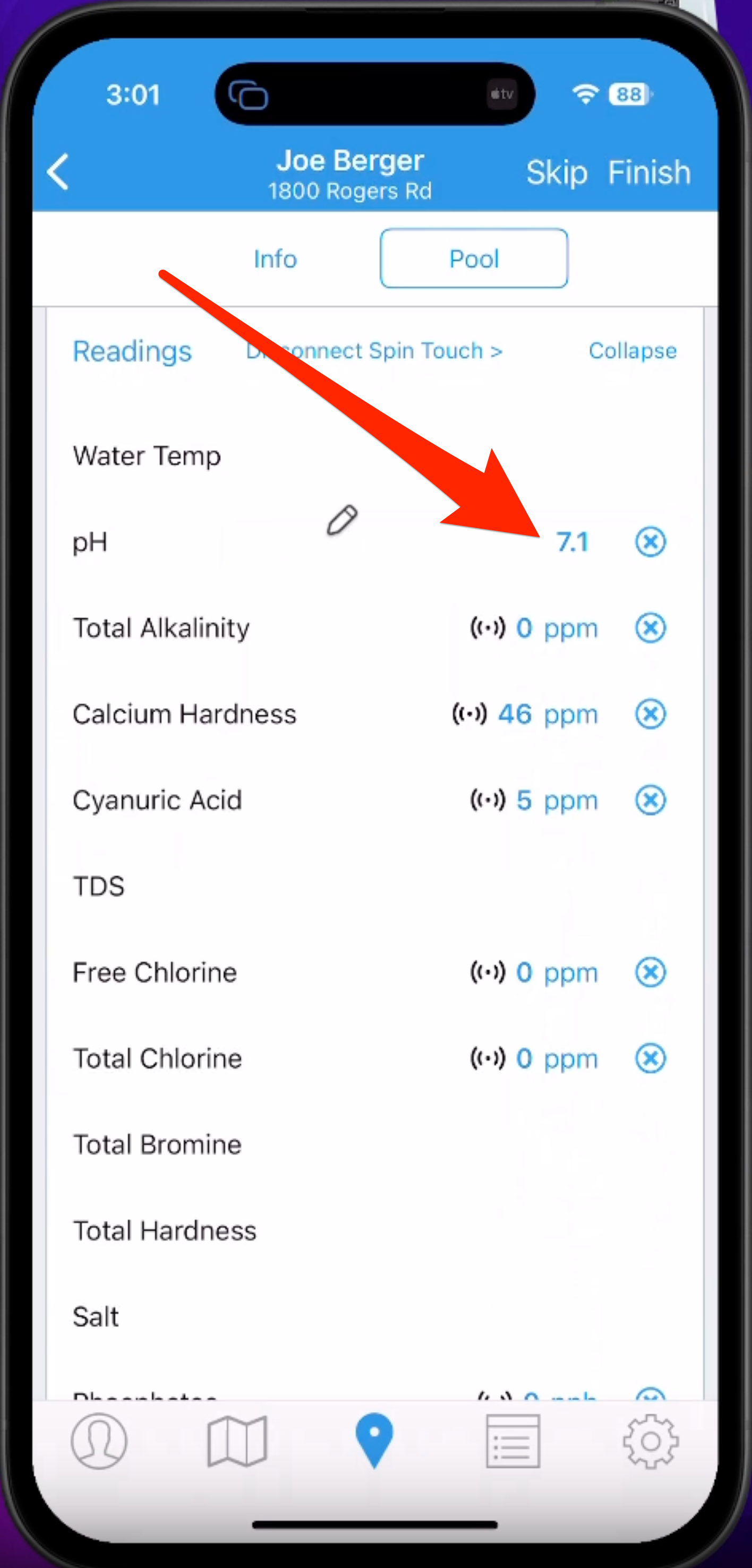
- 5
-
When work is complete, tap to finish. In this customer’s service history on the app and website, you’ll see the same symbol indicating which readings came from a connected device.
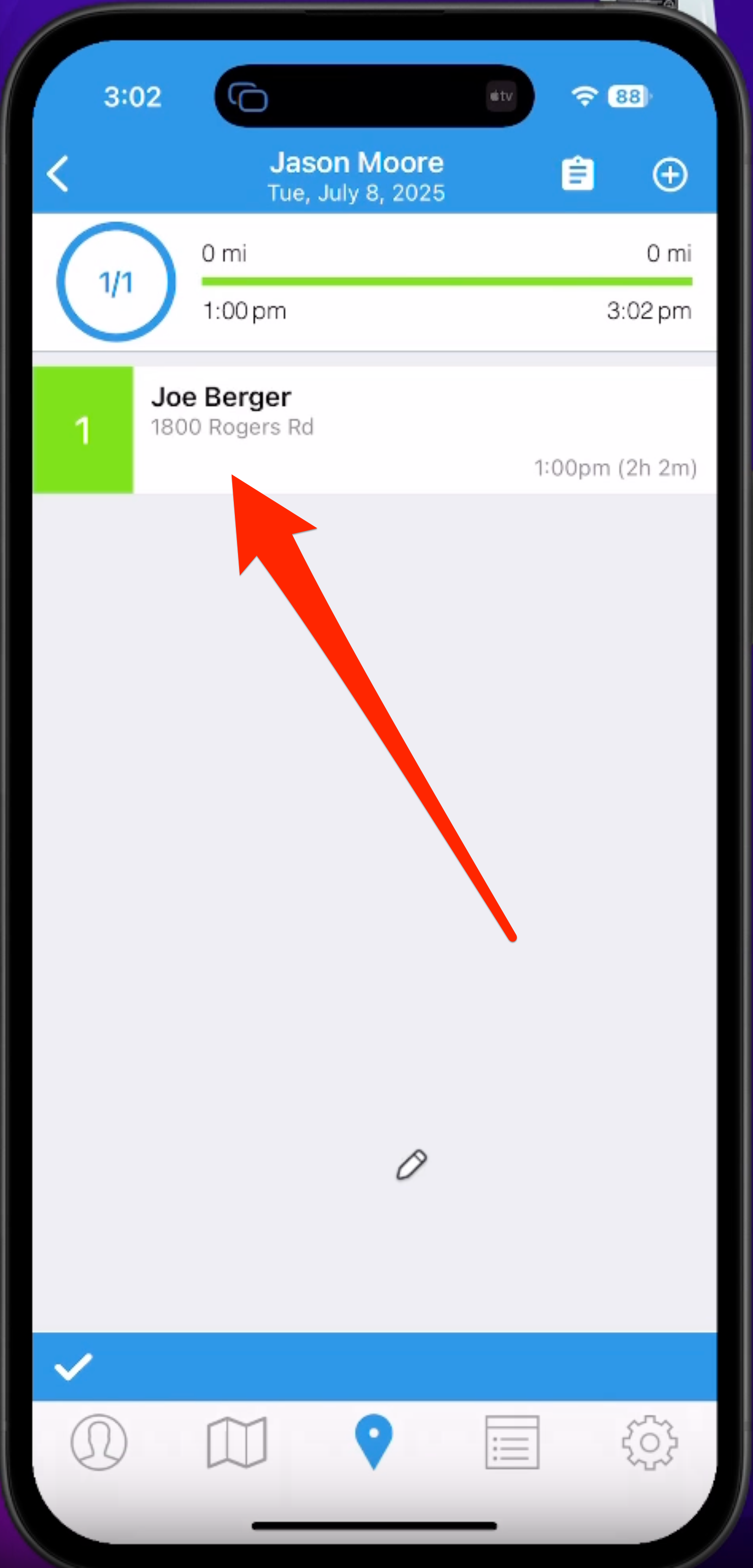
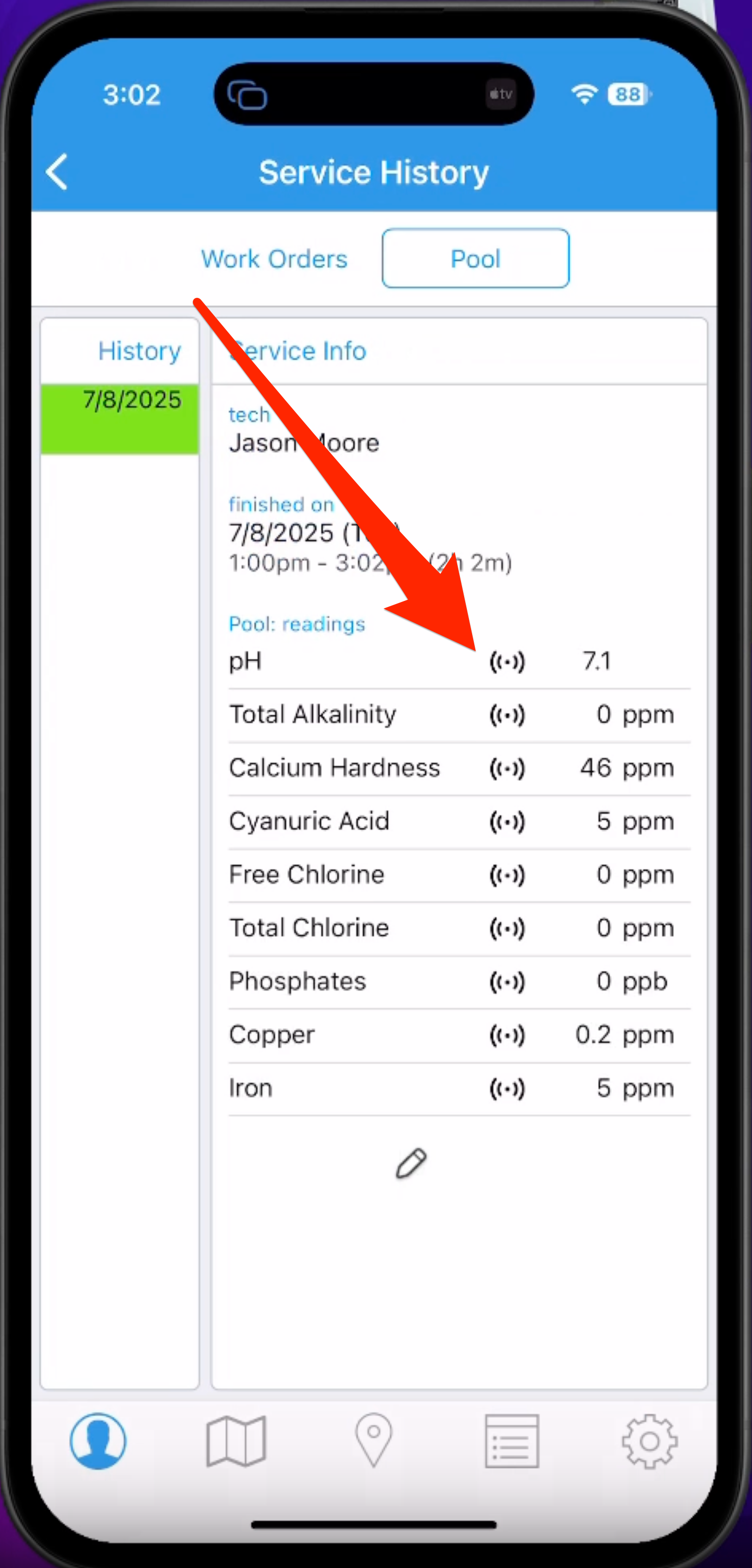
- 6
-
On the app Settings tab, you have the option to manually disconnect from the Spin Touch. If the device goes to sleep, you’ll be reminded that you were connected and you can reopen the app to reconnect.
If you have questions about the LaMotte Spin Touch, please keep in mind that we support the Skimmer side of the integration. We recommend reaching out to LaMotte directly for hardware-specific support. But if you have any questions about how the device connects to or interacts with Skimmer, we’re happy to help.