Jobs FAQ
Skimmer’s latest Jobs feature is to address continuity from quote to work to invoice to payment. This functionality represents a portion of Skimmer’s response to requests around managing repairs, installs, or other one-time services more efficiently.
The following is a breakdown of functionality:
HOW DO I CREATE A JOB?
A Job is created from a quote. When you determine it's necessary to track the work, invoices, and payments associated with the service, a user can convert a quote to a job from 3 places:
- Quote Listing > row action menu > “Convert to Job” from menu
- Quote Detail > “Convert to Job” button (from an approved quote only)
- Quote Detail > “More” menu > “Convert to Job” from menu
- Each of these produce the same result which prompts the user with this modal:

- If you select “Convert to Job” then a job is created.
- If you select “Cancel” then a job is not created.
WHAT HAPPENS TO A QUOTE WHEN A JOB IS CREATED?
- Only an approved quote can be converted to a job. Before the approved quote is converted, the options for related invoices and related work orders are still present.

- However, when the quote is converted, the options to relate an invoice and a work order are no longer present. Instead, a new card is presented showing the summary of the related job. All related invoices and work orders are moved over to the job.
- NOTE: a deposit necessitates an invoice to collect the deposit. If a deposit was requested for a quote, a related invoice will always be present.
- You can also see the “Related to Job X” is present in both the summary card on the right and the quote header. Selecting either of these will take you to the related job, as well as the “View” button in the job summary card.

- NOTE: it is assumed once the quote is converted to the job, you are now managing the job directly. We want to avoid updating the same invoices and/or work orders from both the quote and job. Once converted, the quote is there for reference and the job becomes your place to manage work and invoices.
WHAT IS TRANSFERRED FROM THE QUOTE TO THE JOB?
The following information from a quote is transferred to a job:
- Customer details and information
- Service locations from quote
- Quote line items become job line items
- Service location tax rates
- Tax rates are transferred with the current location tax rates, which may have changed since the quote was approved, more below in taxes section
- Discounts
- Flat rate discounts are transferred as flat dollar value
- Percentage discounts are transferred as “normalized” or flat dollar value, NOT a percentage
- Fees
- Flat rate fees are transferred as flat dollar value
- Percentage fees are transferred as “normalized” or flat dollar value, NOT a percentage
- Deposits
- Deposit invoice and deposit payments are transferred
- Deposit status is maintained
- Related invoices
- Quote invoices such as from a deposit or other are transferred
- These invoices are now managed within the job
- Related work orders
- Quote work orders are transferred
- These work orders are now managed within the job
The following information from a quote is NOT transferred to a job (at this time)
- Message to customer
- Internal notes
- Attachments
- Tags
WHAT WILL I FIND IN A JOB?
JOB DETAILS

The details section of a job includes the following:
- Job number
- Status = see details below on statuses
- Billing contact
- Customer contact
- Added by user = who created the job
- Added by date = the date the job was created
- Quote origin = the quote the job came from with hyperlink
JOB TOTALS

The total section of a job includes the following:
- Job Total = total of all job line items, taxes, fees, and discounts
- Invoices = total amount of invoices sent for job including related invoices from quote (excludes voided and draft invoices)
- Payments = total amount of successful payments for associated job invoices with successful date including the refunds against those payments
- Cost = total cost of job line items with margin (job total minus cost)
LINE ITEMS

The line items section of a job includes the following:
- One or more service locations with current tax rate
- Includes location address and the current tax rate associated with the location
- The service location tax rate is what determines the taxes of the line items associated with the service location
- Line items from original quote or newly added line items from the job
- Includes item name, description, quantity, unit cost, unit price, taxable, and amount
- Subtotals area
- Includes discount either from original quote or newly added to the job
- Includes fee either from original quote or newly added to the job
- Includes the subtotal of line items with discounts and fees
- Includes the tax of all taxable line items
- Includes the job total as a sum of all the above
- Ability to edit line items area
- When a user selects the edit the line items area, the user is taken to a new page similar to editing an invoice.
- This page includes the following
- Ability to edit each line item
- Ability to add line new item
- Ability to edit / add discount (as flat rate only)
- Ability edit / add fee (as flat rate only)
WORK

The work section of a job includes the following:
- One or more service locations
- Each service location can have associated work orders
- These work orders are from original quote or newly added work orders from the job
- Each work order includes the following:
- Work order name
- Assigned tech
- Assigned date
- Work order status (unscheduled, scheduled, or finished)
- Ability to edit the work order directly
- Ability to add the work order as a line item to the job via the "money arrow" icon
- Ability to drag the work orders in an order conducive to the timeline of the job
- If there are “Items Needed” present, these items appear below each respective work order
- Items needed can include products, parts, chemicals, or other
- Each item needed includes the following:
- Type of needed item
- Name and description
- For finished work orders, installed items include the quantity and price, plus the ability to add the installed item as a line item to the job
- For unscheduled and scheduled work orders, uninstalled items display “On Shopping List”
- The ability to add new work orders
- When you select to add a work order, the user is presented with options via a modal (same behavior as quotes)
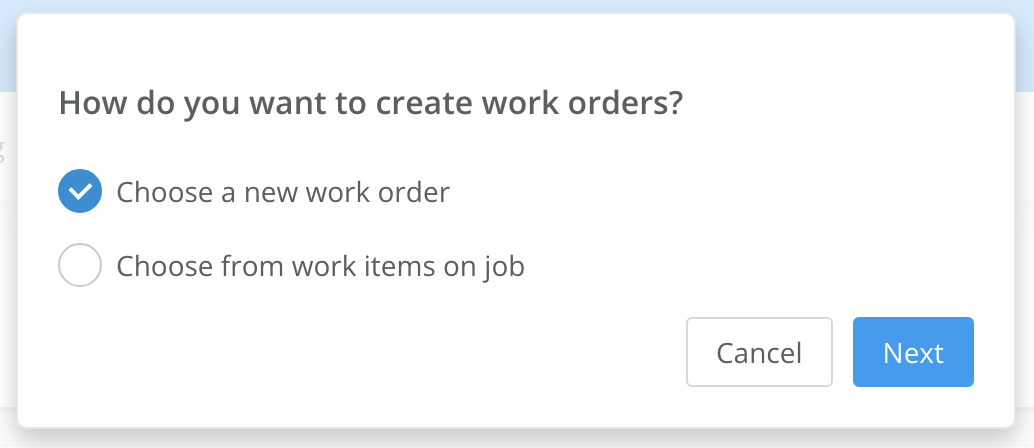
- Choose a new work order
- Select this option to add a work order that is not directly on a job line item
- Selecting this option takes you to the “create new work order” page
- Choose from work items on job
- Select this option to add a work order this is directly on a job line item
- Selecting this option leads to a second modal, asking you to select which job line items referenced from a work order to create
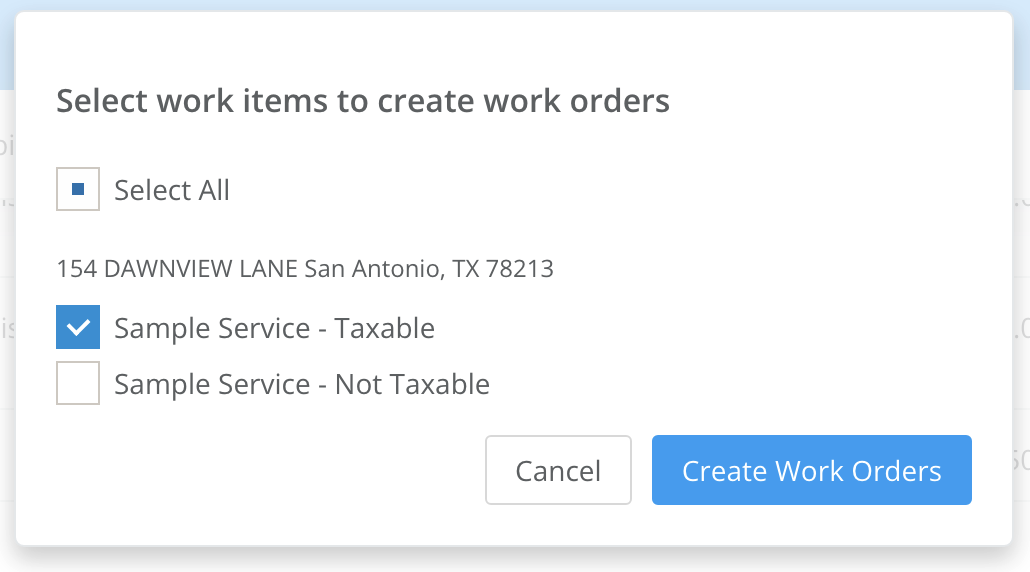 INVOICES
INVOICES

The invoices section of a job includes the following:
- Invoices from original quote or newly added invoices from the job
- Each invoice includes the following:
- Due date
- Invoice # (hyperlinked)
- Invoice total
- Invoice balance
- Invoice status
- Ability to view invoice
- The ability to add new invoices
- When you select to add an invoice, you are presented with options via a modal (same behavior as quotes)

- Use items from job
-
- Select this option to create an invoice from job line items
- Selecting this option takes you to the “create new invoice” page with job line items populated as invoice line items
- Blank invoice
- Select this option create an invoice with no reference to job line items
- Selecting this option takes you to the “create new invoice” page with no job line items populated
-
JOB STATUSES
Job statuses are as follows:

- Not Started = either no work orders are added or no added work orders have been scheduled or finished (system auto sets this status)
- Active = 1 or more added work orders are scheduled or finished (system auto sets this status)
- Work Complete = all added work orders are finished (system auto sets this status)
- On Hold = job is considered paused for whatever reason (user manually sets this status)
- Closed = job is considered done (user manually sets this status)
JOB ACTIONS
Job actions are as follows:

- Mark As Closed = moves the job status from any state to Closed
- Mark On Hold = moves the job status from any state to On Hold
- Collect Deposit = allows user to collect deposit payment and move the deposit status from Not Collected to Collected
- Archive = moves the job status from Closed to Archived, which removes the job from normal visibility
- Delete = deletes the job
TAXES
Unlike a quote, which is a snapshot in time, a job by its nature might traverse time. Therefore, service location tax rates are dynamic until the job is closed.
- Example: Approved Quote A could contain Service Location B with Tax Rate C, but if Service Location B is updated with Tax Rate D, the job inherits this new tax rate
- This means that the approved quote total and the job total could be different if tax rates were updated for a location between the approved quote and the job closing
- Once the job is closed, the tax rates are snapshotted at that time to eliminate variance over time historically.
- This means the job will stay “locked” in at the tax rate it was when it was closed so if a location over time after the job was closed had its tax rates updated, the job total will not be affected over time.
WHY MIGHT A JOB TOTAL DIFFER FROM INVOICES AND PAYMENTS?
-
- Scenario 1 - Overbilling
- We are not limiting the amount you can bill against a job.
- If you bill more for the job than the total of the job, the invoice total will exceed the job total.
- Scenario 2 - Adjusting the Invoice Afterwards
- If you were to adjust the invoice after sending to a lower or higher number, your invoice total and job total may not match.
- Scenario 3 - Changing the Location Tax Rates During the Job
- Since the tax rates of a job are dynamic throughout the job, if an invoice was generated with taxable items before a change is made, and then tax rates are changed, the job total will now reflect the new total with updated rates, but the previous invoice does not.
- Scenario 1 - Overbilling
DEPOSITS
- When a quote is converted to a job, the deposit will show on the bottom of the job line items card. If the deposit is a percentage it will be converted to a flat rate.
- The invoices card will show the invoice used to collect the deposit with a package icon and dollar sign.
- The deposit maintains its status of Not Collected, Collected, Applied, or Removed.
- If the deposit is Not Collected, a Collect button shows for the admin to manually collect payment if needed.
- When a deposit is paid by the pool owner, or manually collected by the admin, the deposit status becomes Collected.
- When the deposit is collected it will be automatically be deducted from the next invoice created for this job.
- The admin can use the trash icon on the invoice to remove the collected deposit. This defers applying the deposit and the deduction will show again the next time this job is invoiced.
- If the admin saves the invoice with the deposit deducted from the subtotals, the deposit status will change to Applied.
- The invoice used to apply the deposit (settle the job) will show with a package icon and check mark.
JOB LISTING

The jobs listing includes the following:
- A grid of all jobs not archived (with the ability to view archived if needed)
- Filters
- Status
- Customers
- Job #
- Each job row includes the following:
- Date (job creation)
- Job number
- Customer
- Phone contact of customer
- Job total
- Invoices
- Payments
- Work (items)
- Status
- Ability to view the job
- Row actions
- Mark As Closed
- Mark On Hold
- Edit
- Archive
- Delete
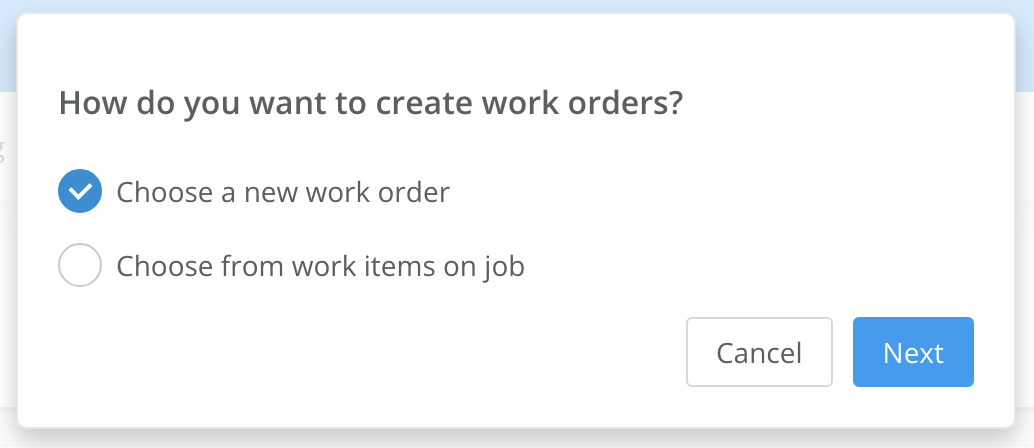
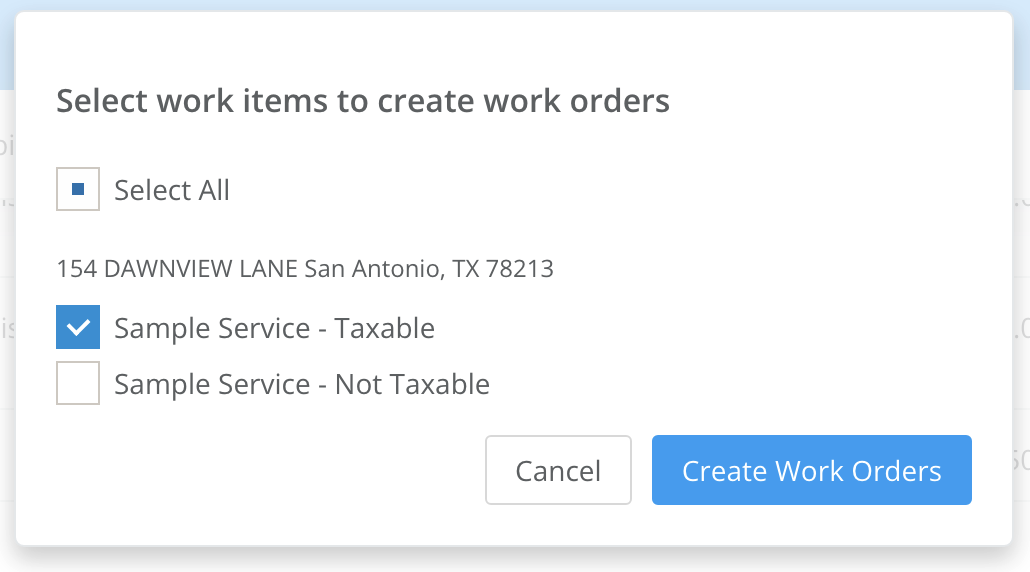 INVOICES
INVOICES