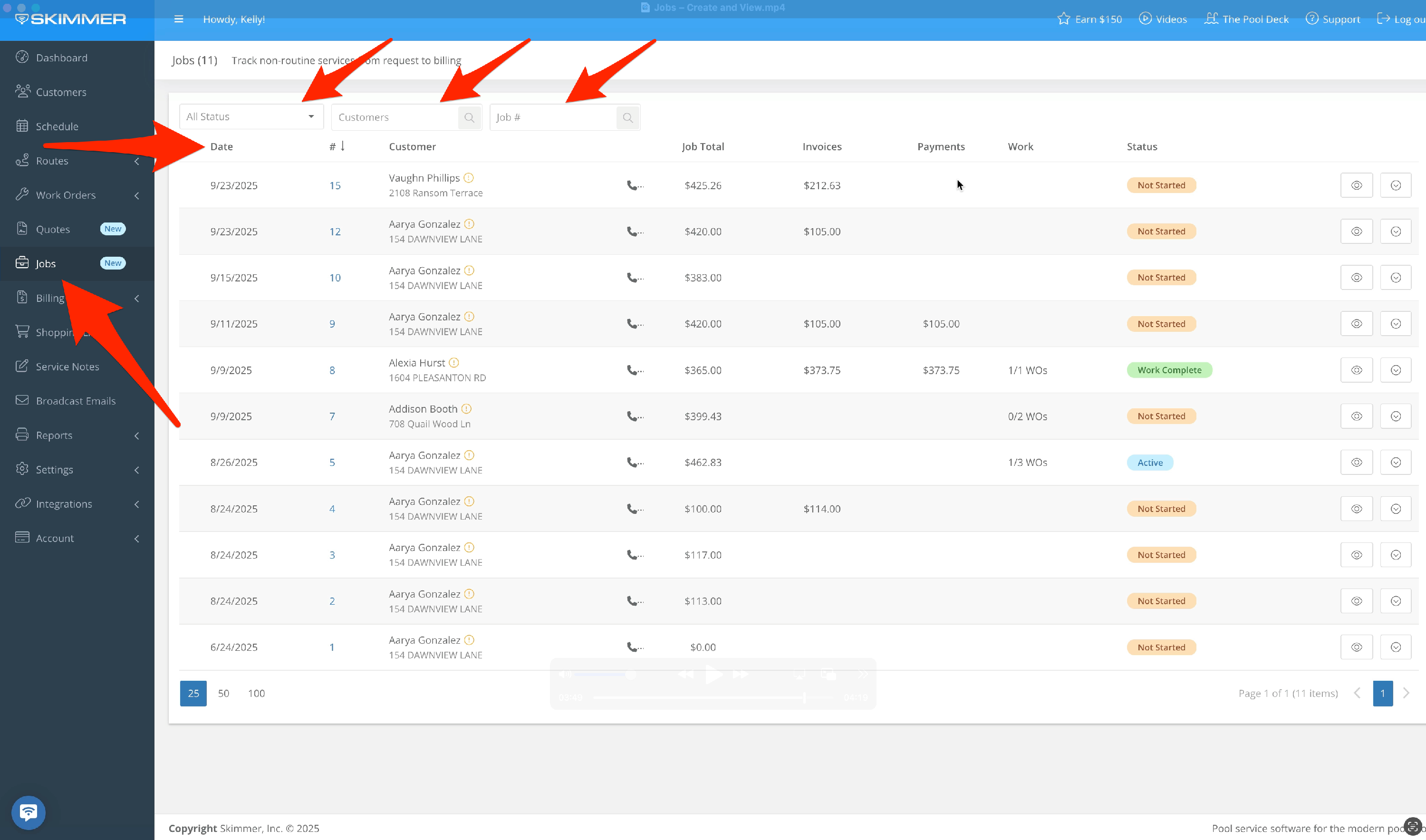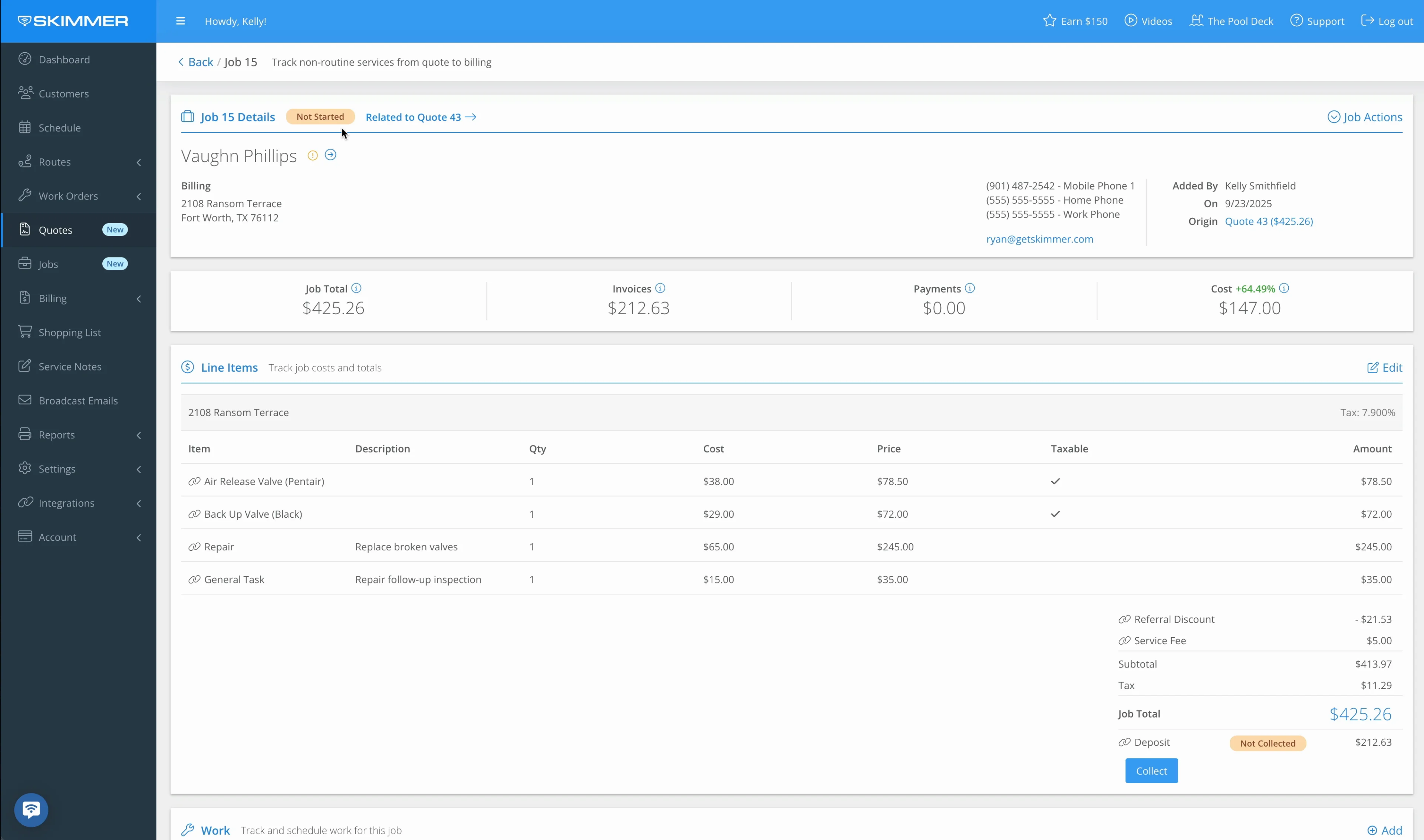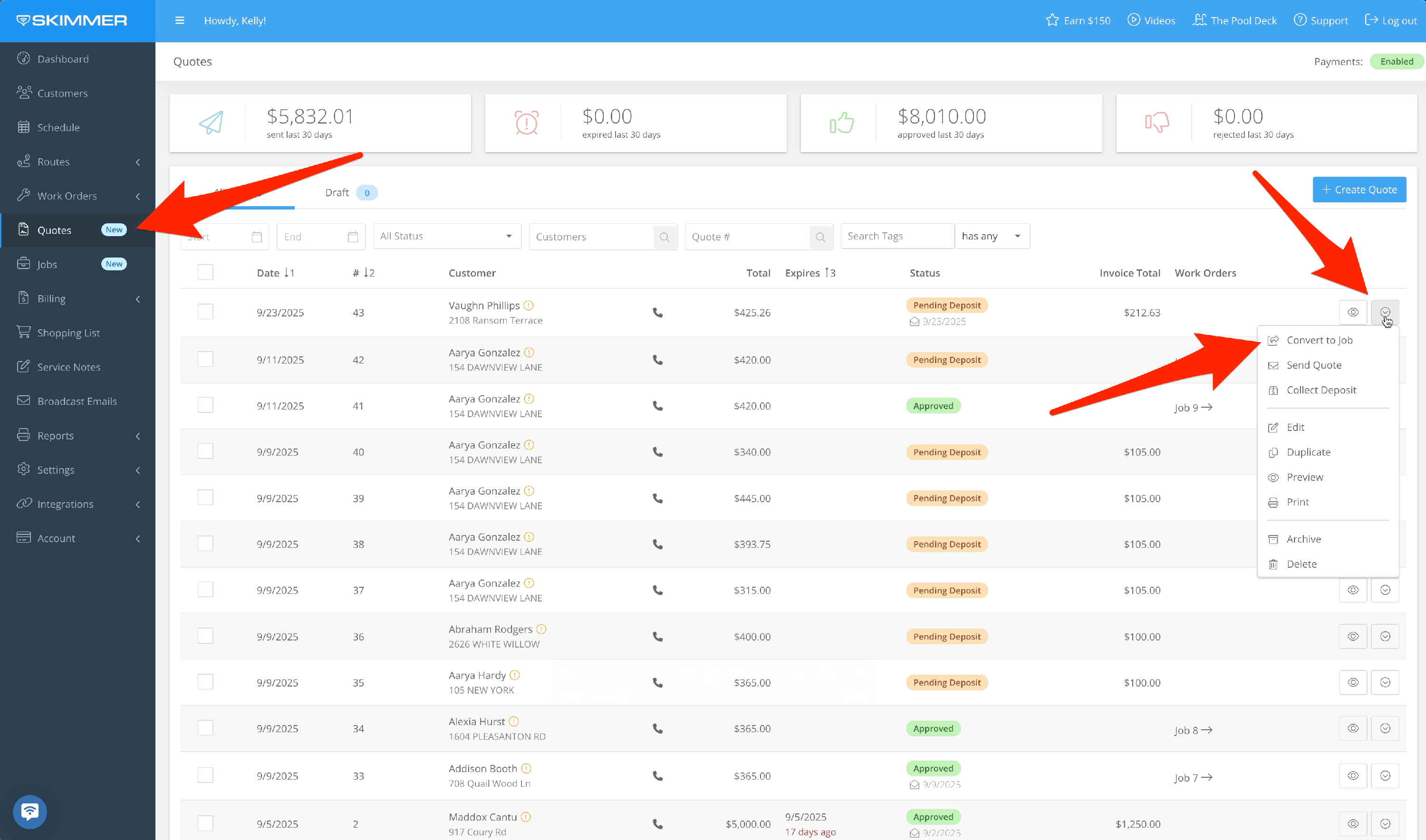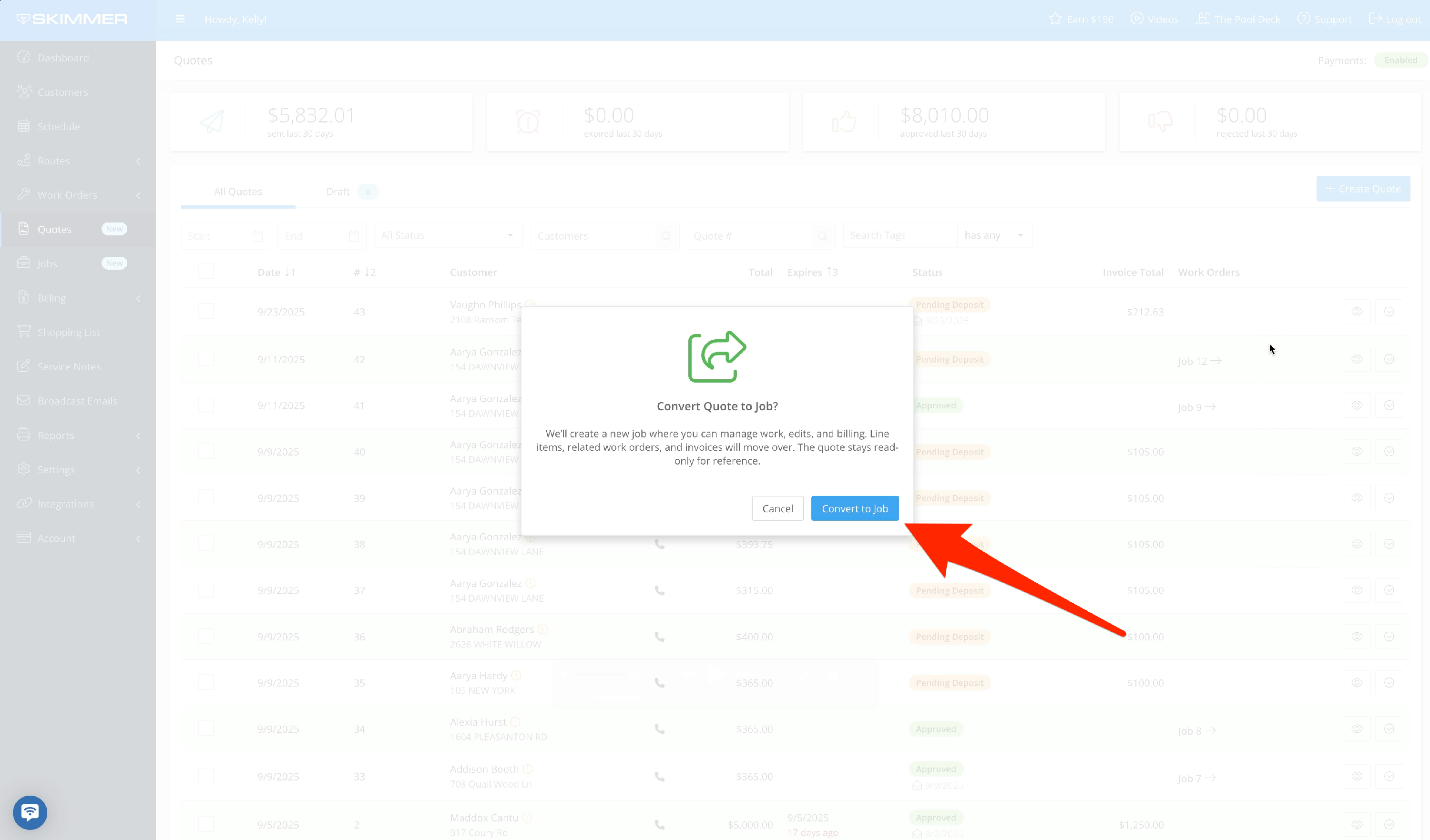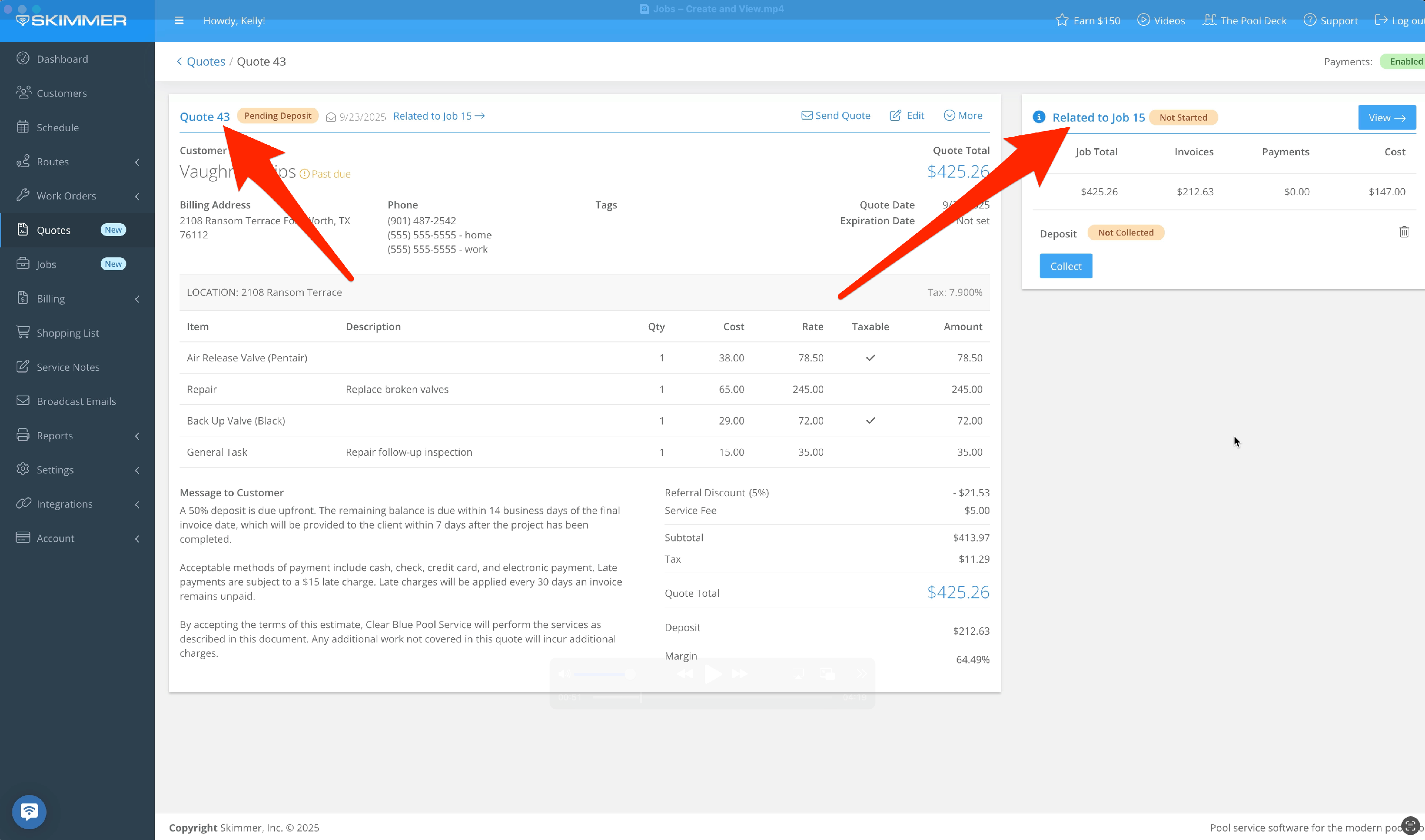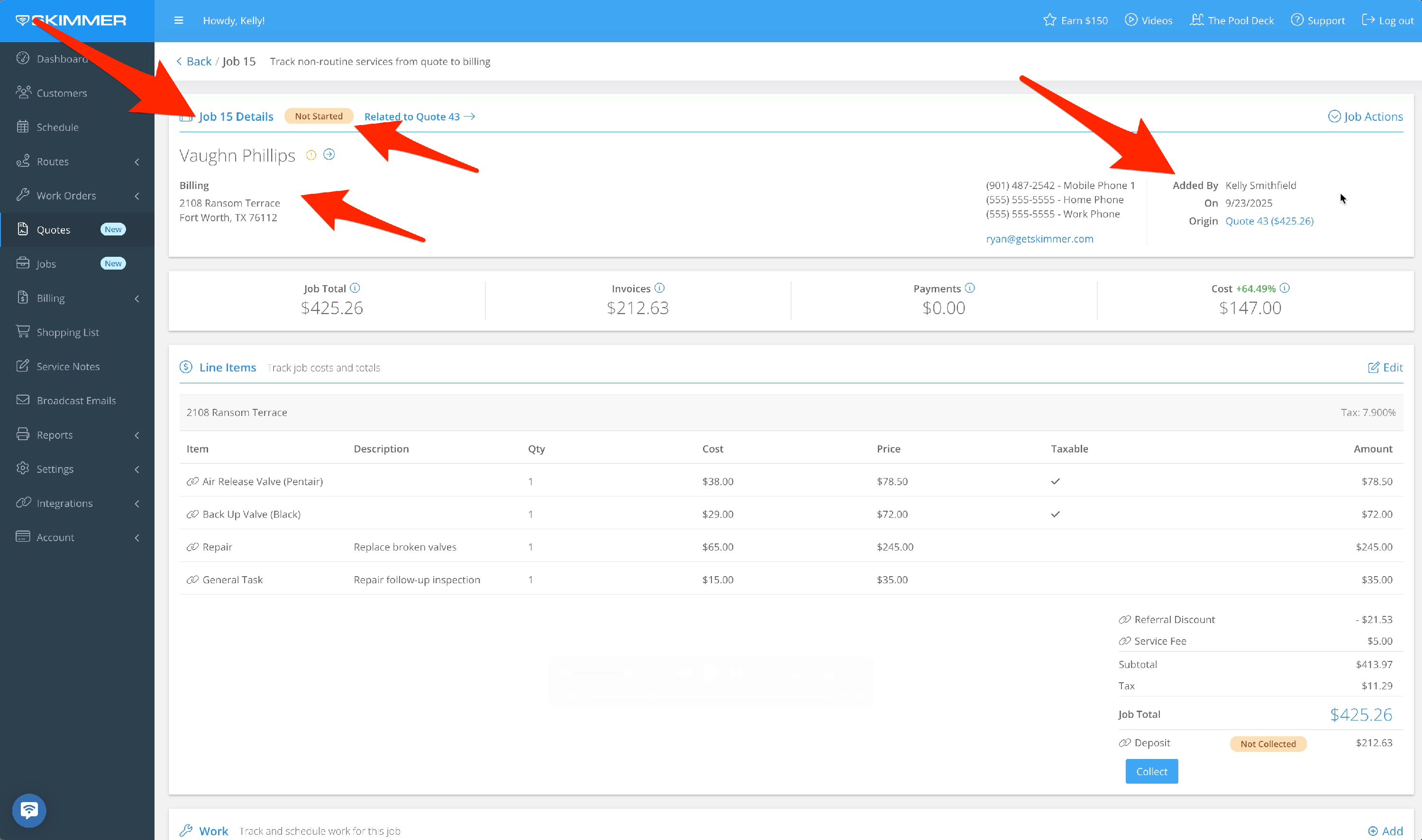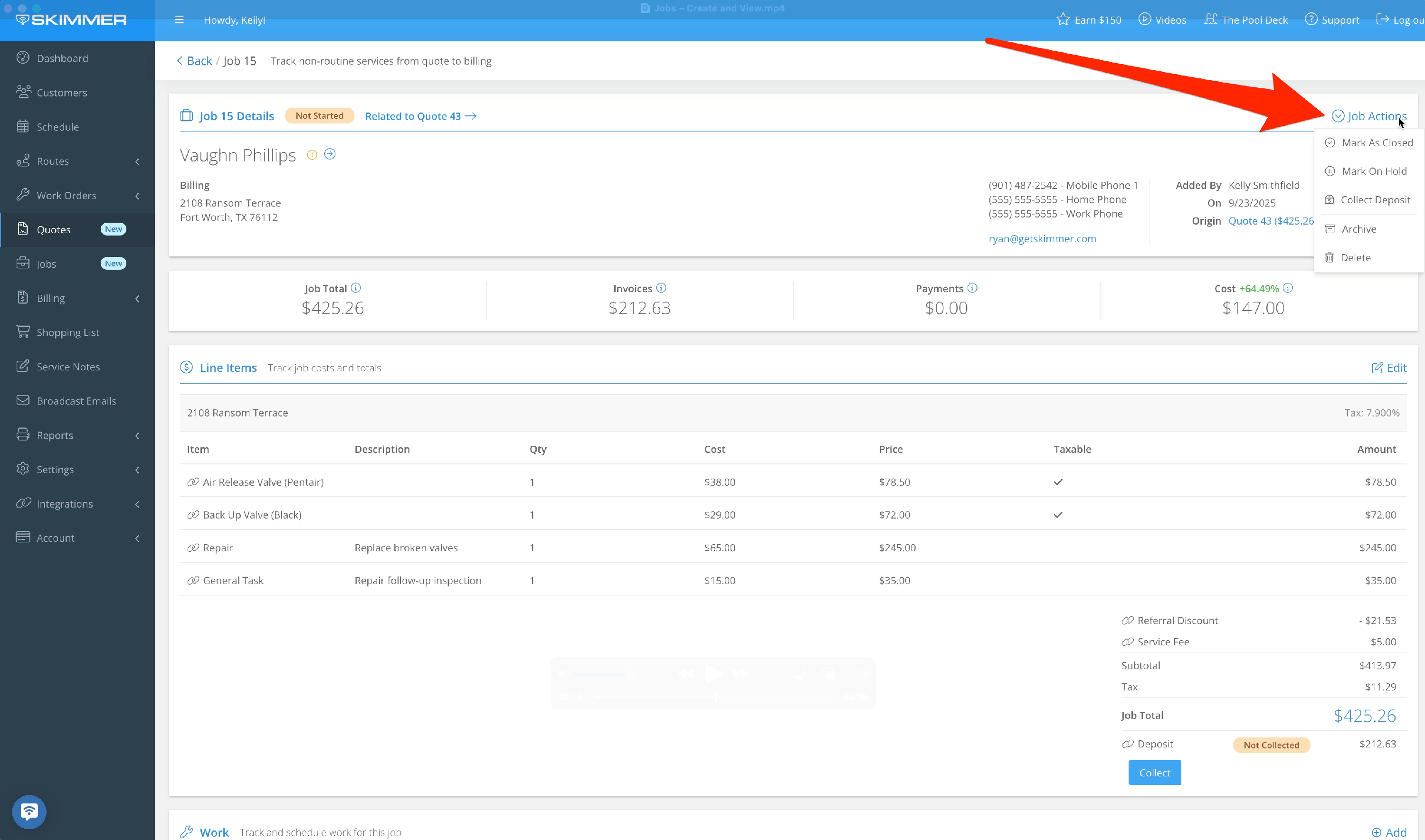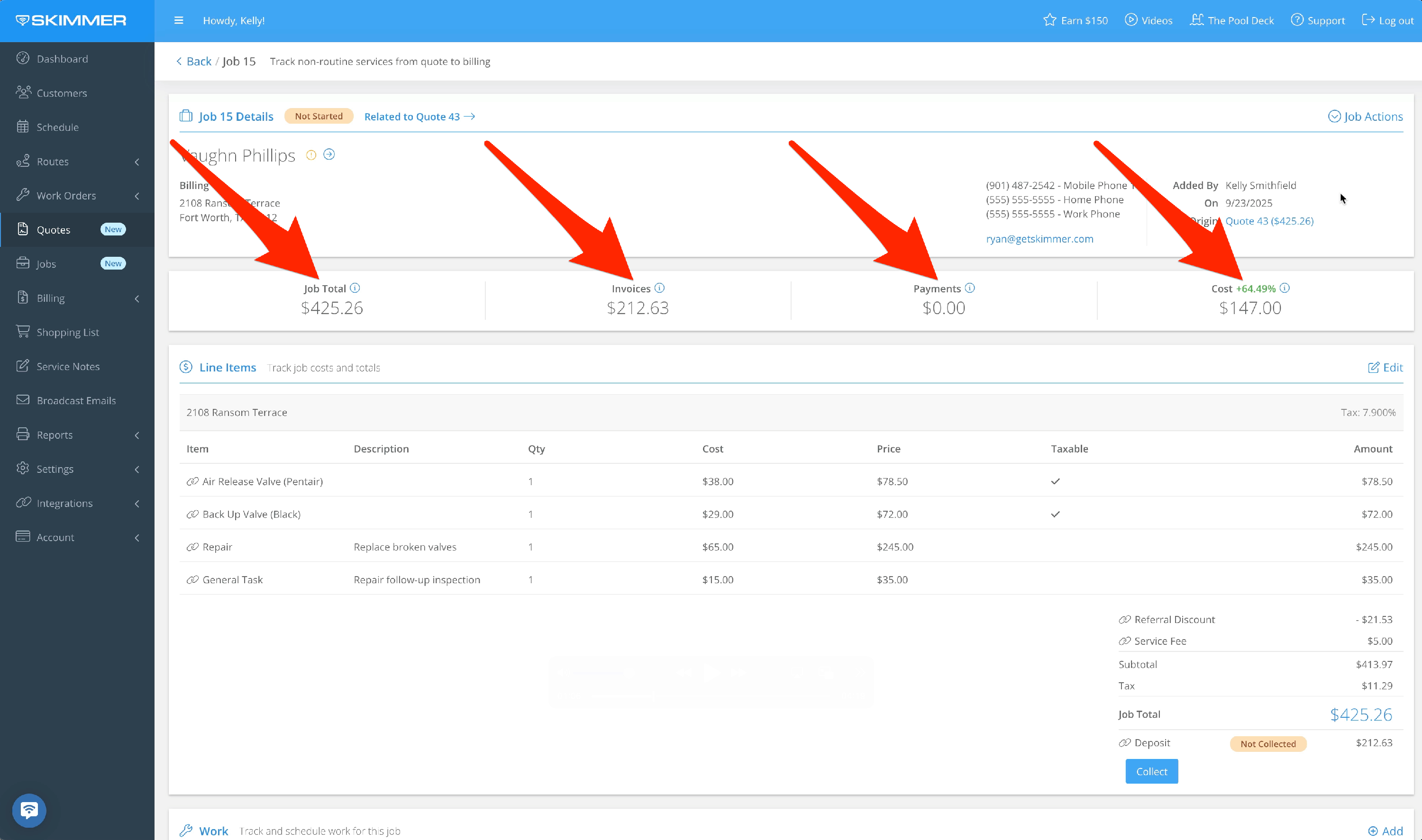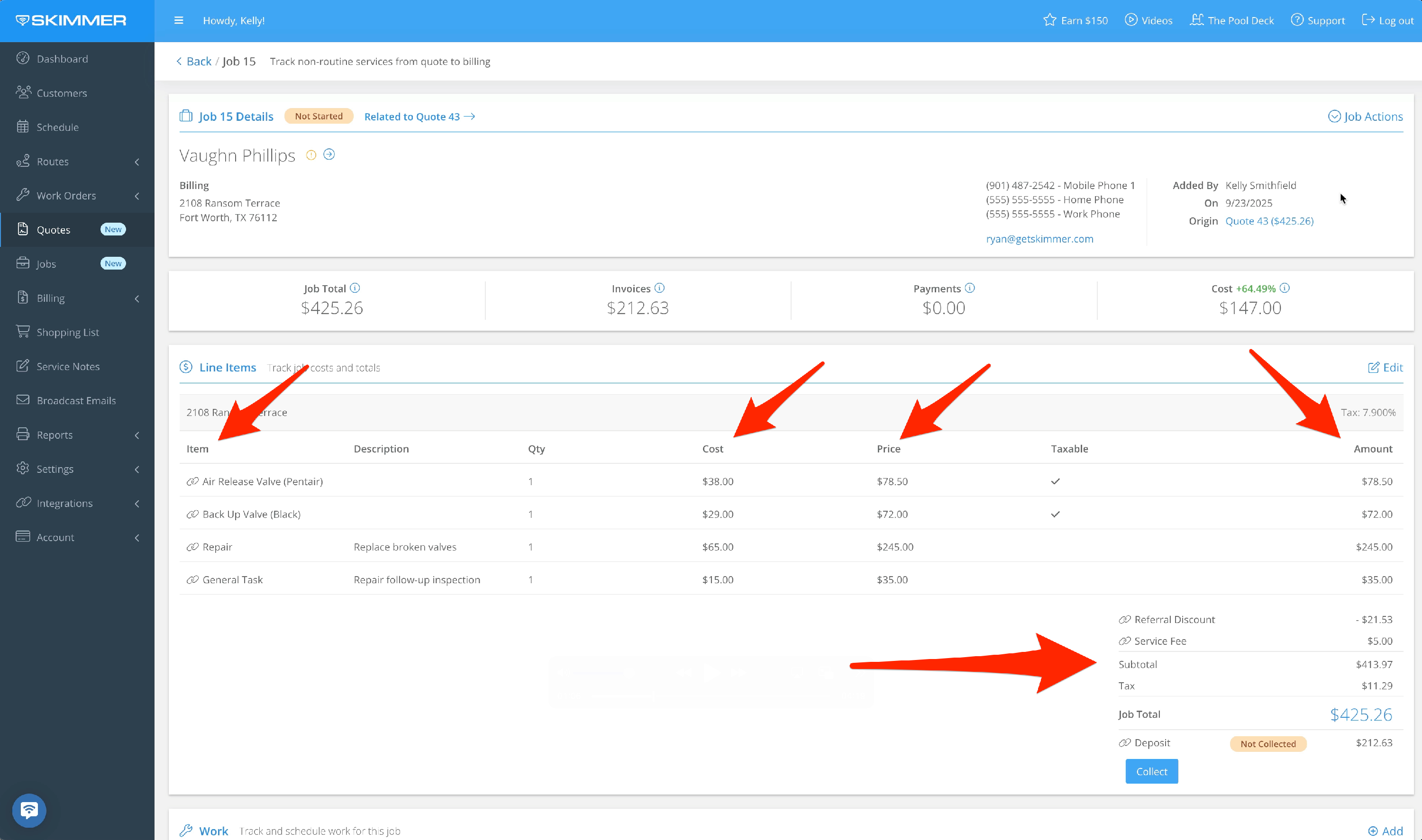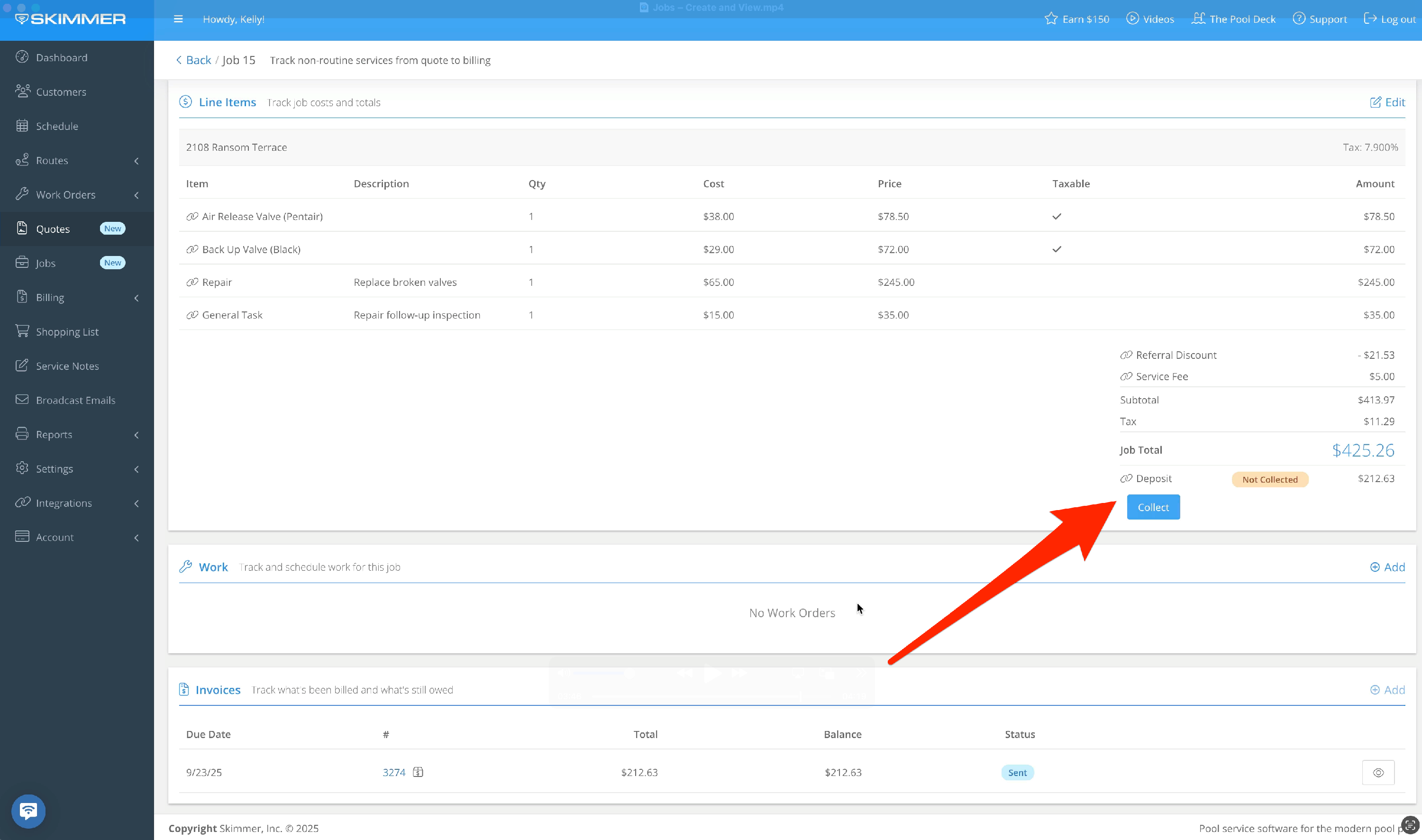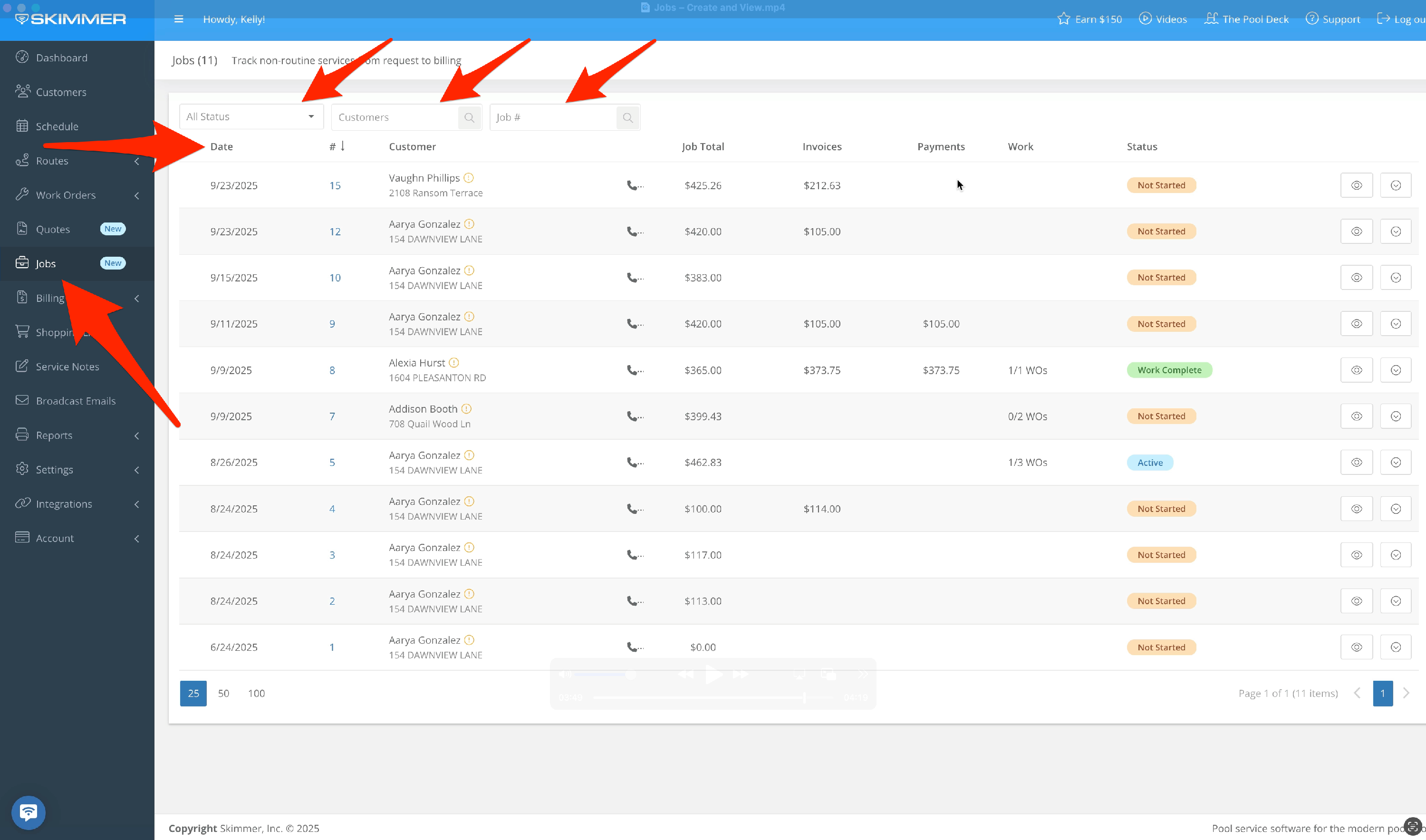Jobs – Create and View
Tiers: Scaling Up, Skimmer for Enterprise

Step-by-step instructions . . .
- 1
-
The Jobs feature helps you progress easily from giving a quote to doing the work, and then to invoicing and getting paid. You can manage repairs, installations, and other one-time services. Creating a Job starts with a Quote. On the website, go to Quotes and find the one you want to convert. Click the action dropdown and select “Covert to Job.” Note that you can only covert an approved Quote to a Job.
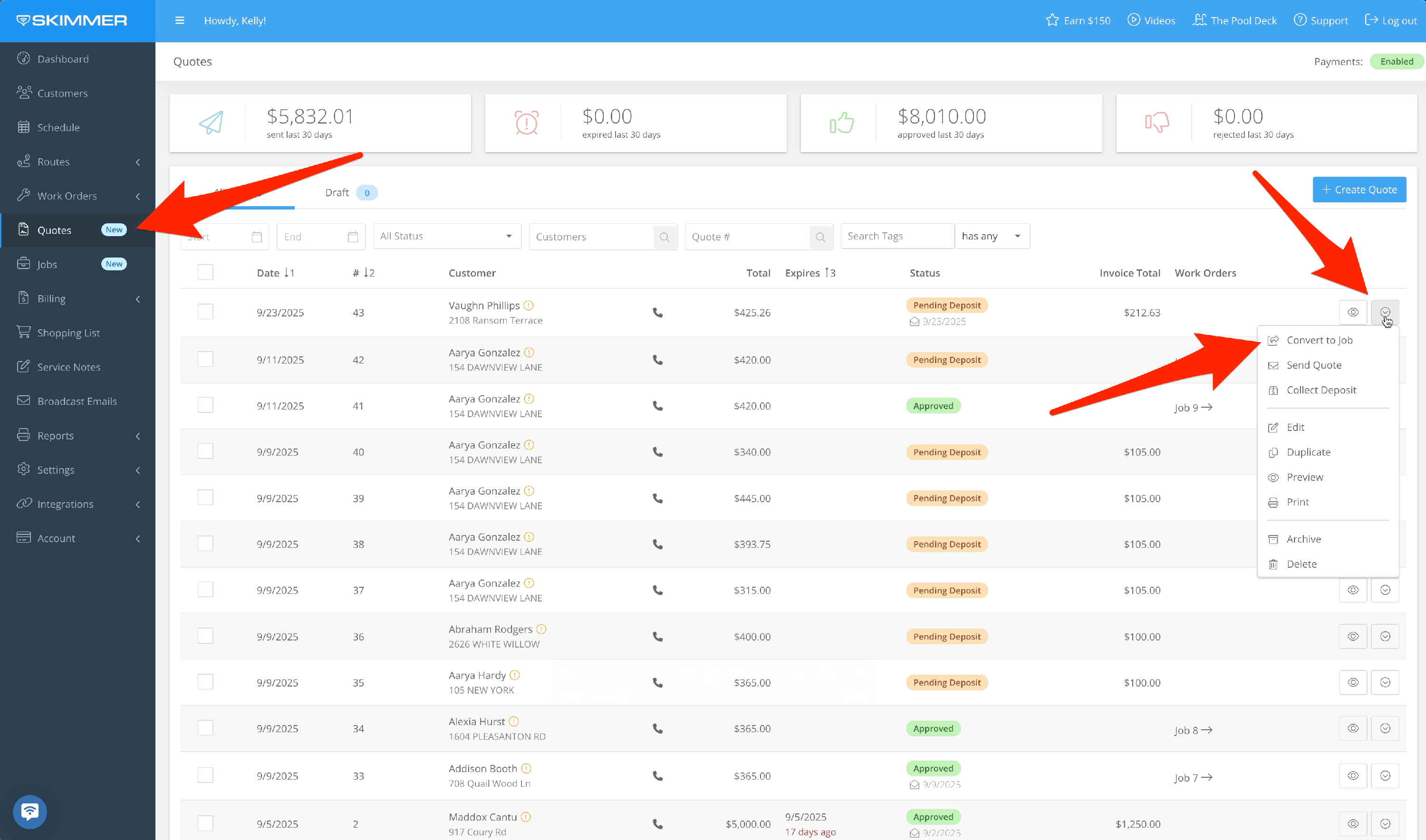
-
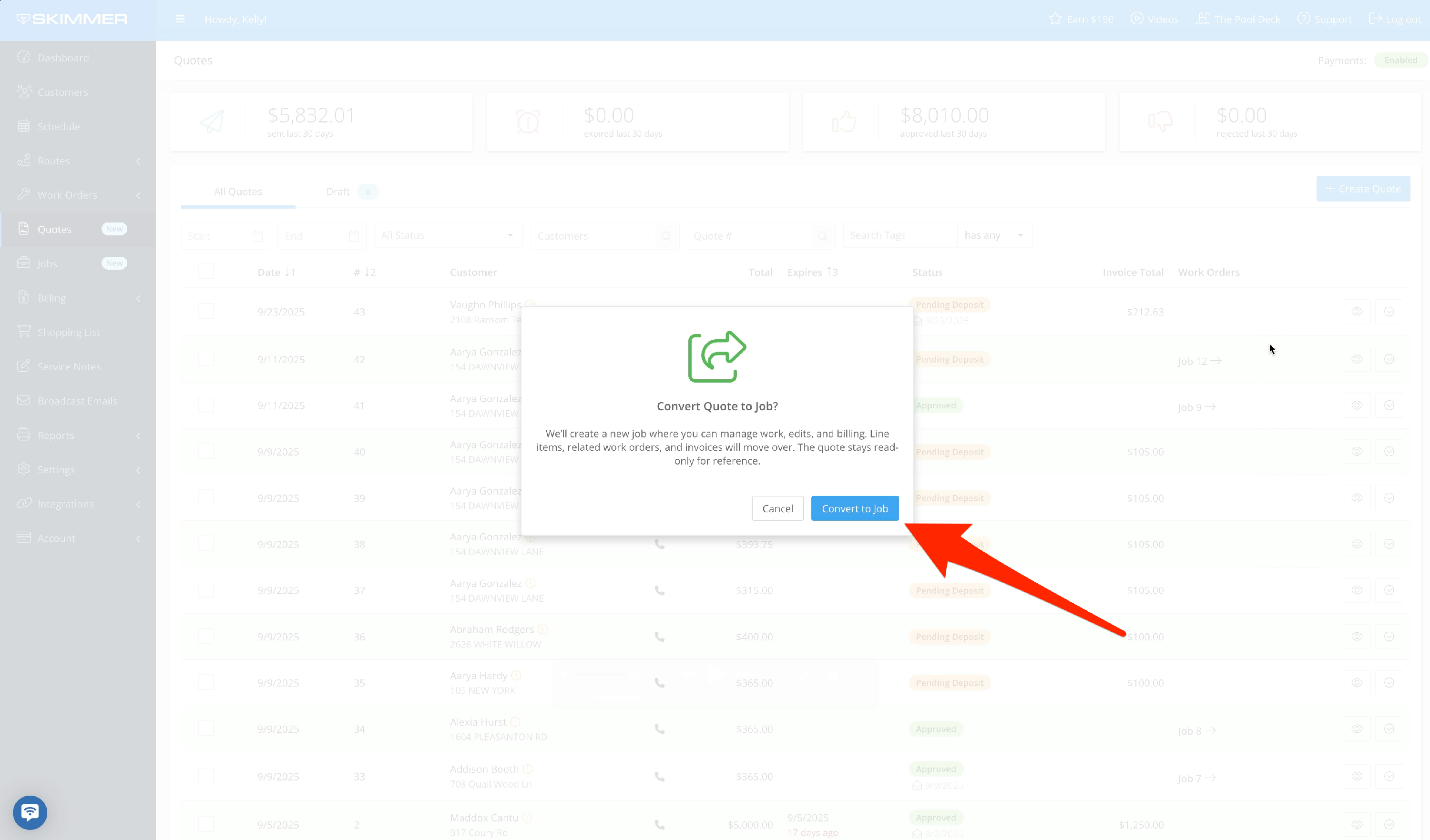
- 2
-
Creating a Job does not get rid of the Quote. Boxes for Related Invoices and Related Work orders are replaced with a new box showing the Related Job. If there were invoices or work orders related to this Quote, they’ll move over to that Job. Once you convert, Skimmer assumes that you’ll be managing the process directly from the Job. So, when updating work orders and invoices, do so from the Job.
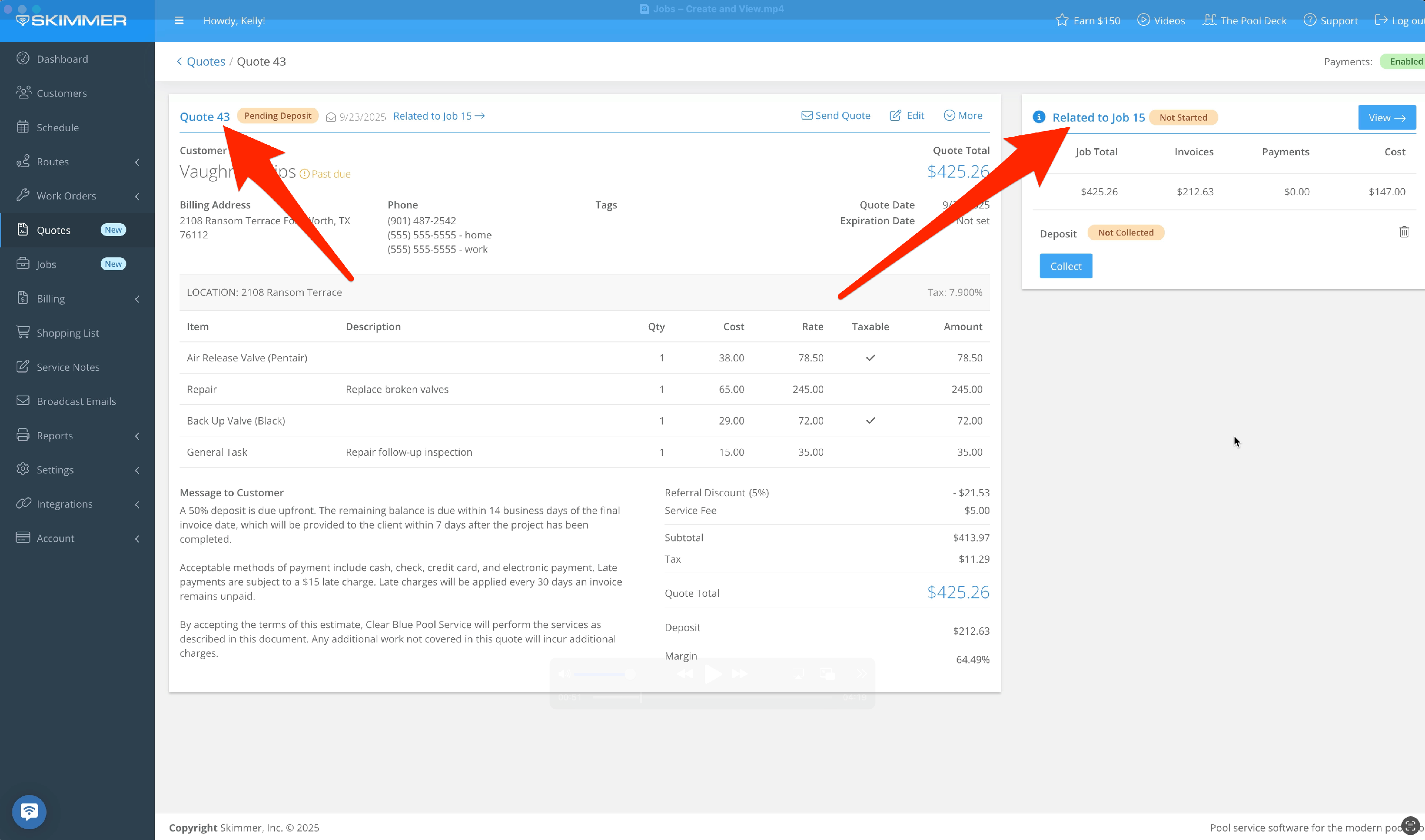
- 3
-
Jobs will update as work and billing progress. What information transfers from the Quote? Customer info, service location and tax rates, related work orders, and line items. Flat rate discounts are transferred as flat dollar value. Percentage discounts and fees are transferred as “normalized” or flat dollar amounts, not a percentage. Deposit invoice and payments are transferred, and deposit status is maintained.
The Details box shows Job number and status, customer and billing info, who created the Job and when, and the original Quote. The status will be Not Started if no work orders have been scheduled or finished. It will change automatically to Active when at least one work order is scheduled or finished, and then to Work Complete when all are finished. Under the Job Actions menu, admins can place the Job on hold or mark it as Closed. Marking it as closed will move it from any current status to Closed. You can also archive or delete this Job.
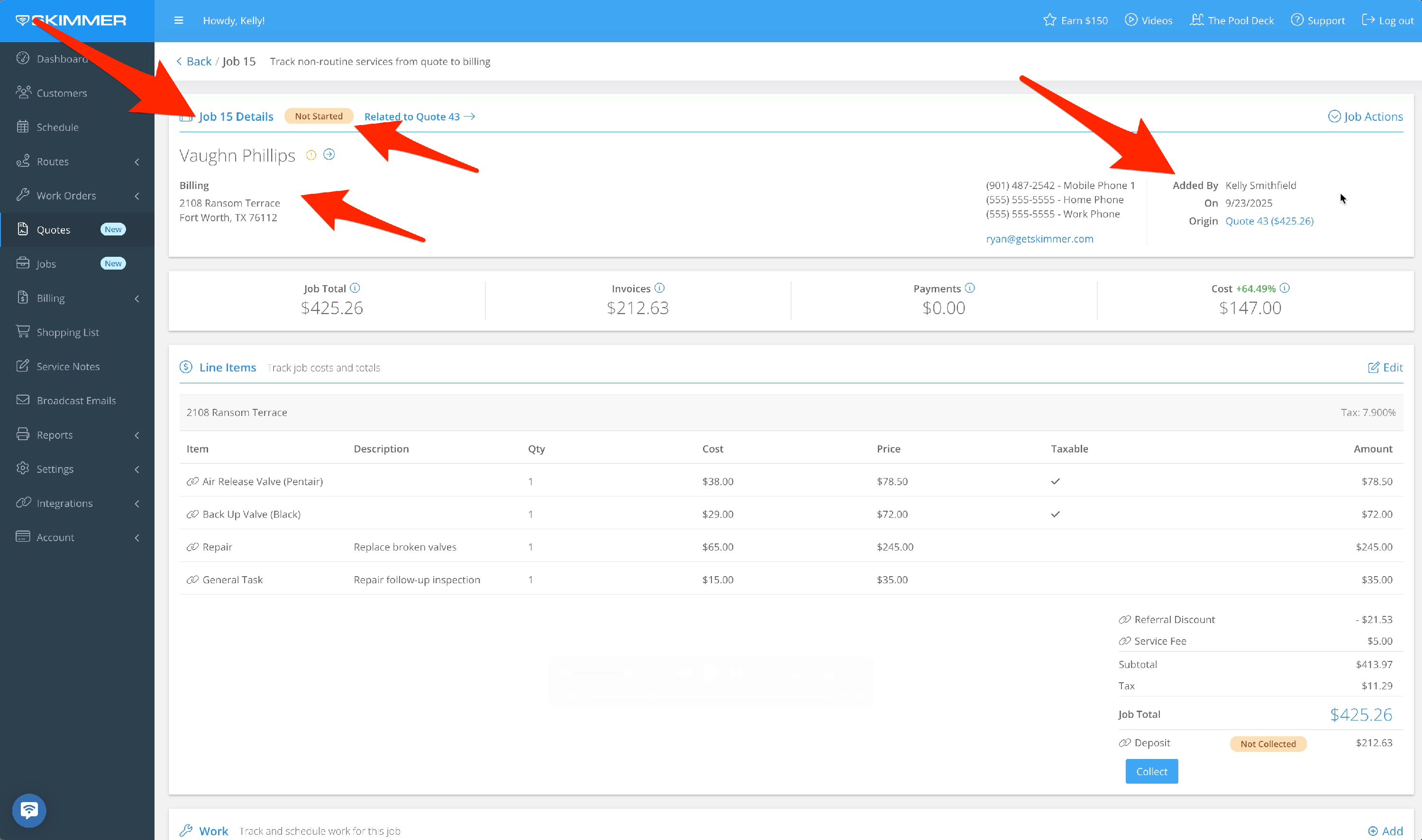
-
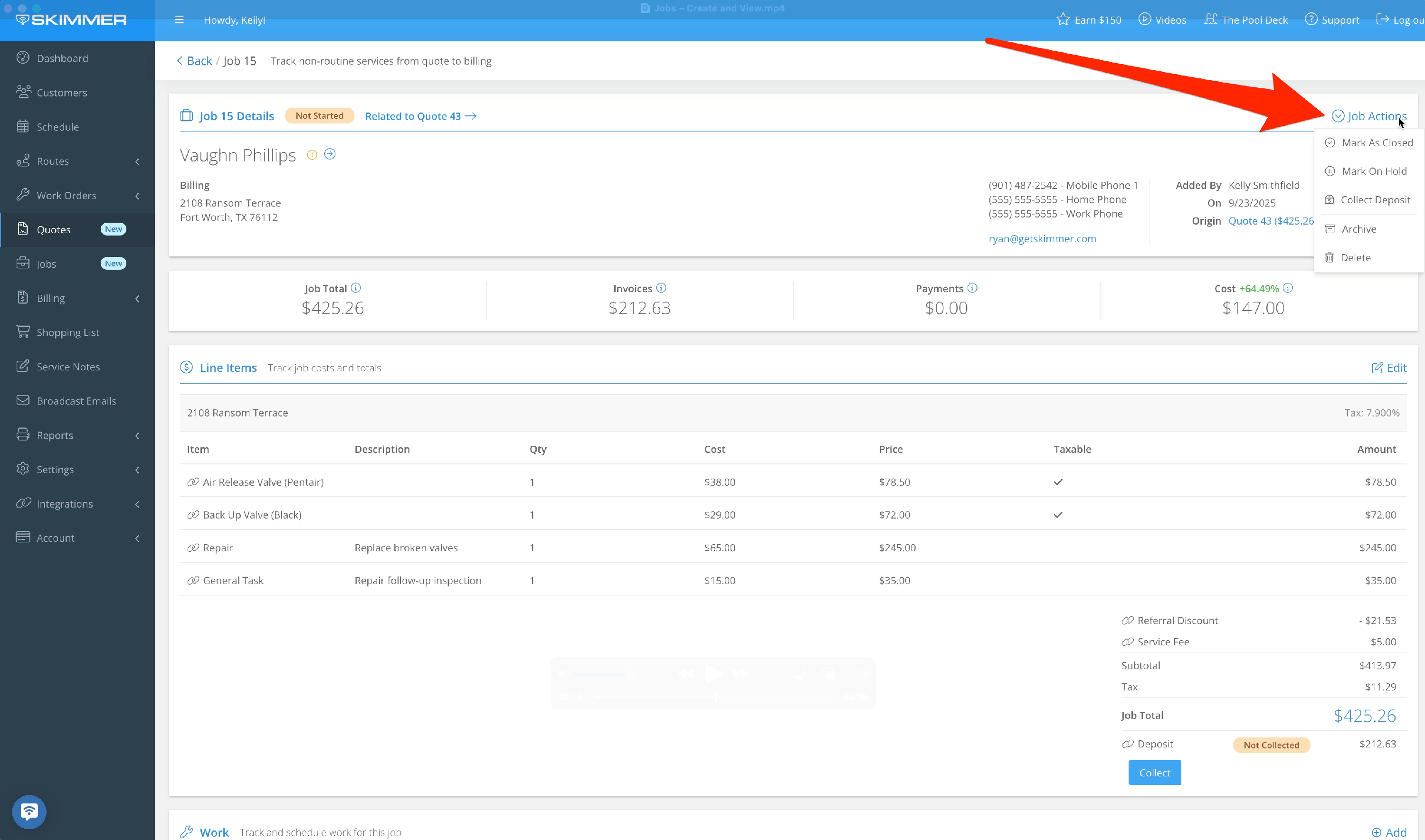
- 4
-
Job Total shows the final amount after all line items, taxes, fees, and discounts have been applied. Invoices gives you the total amount from invoices sent for this Job. It includes related invoices from the original Quote, and excludes voided or draft invoices. Payments shows the total amount of successful payments for associated invoices. It also factors in refunds. Cost is the total cost to you for Job line items.
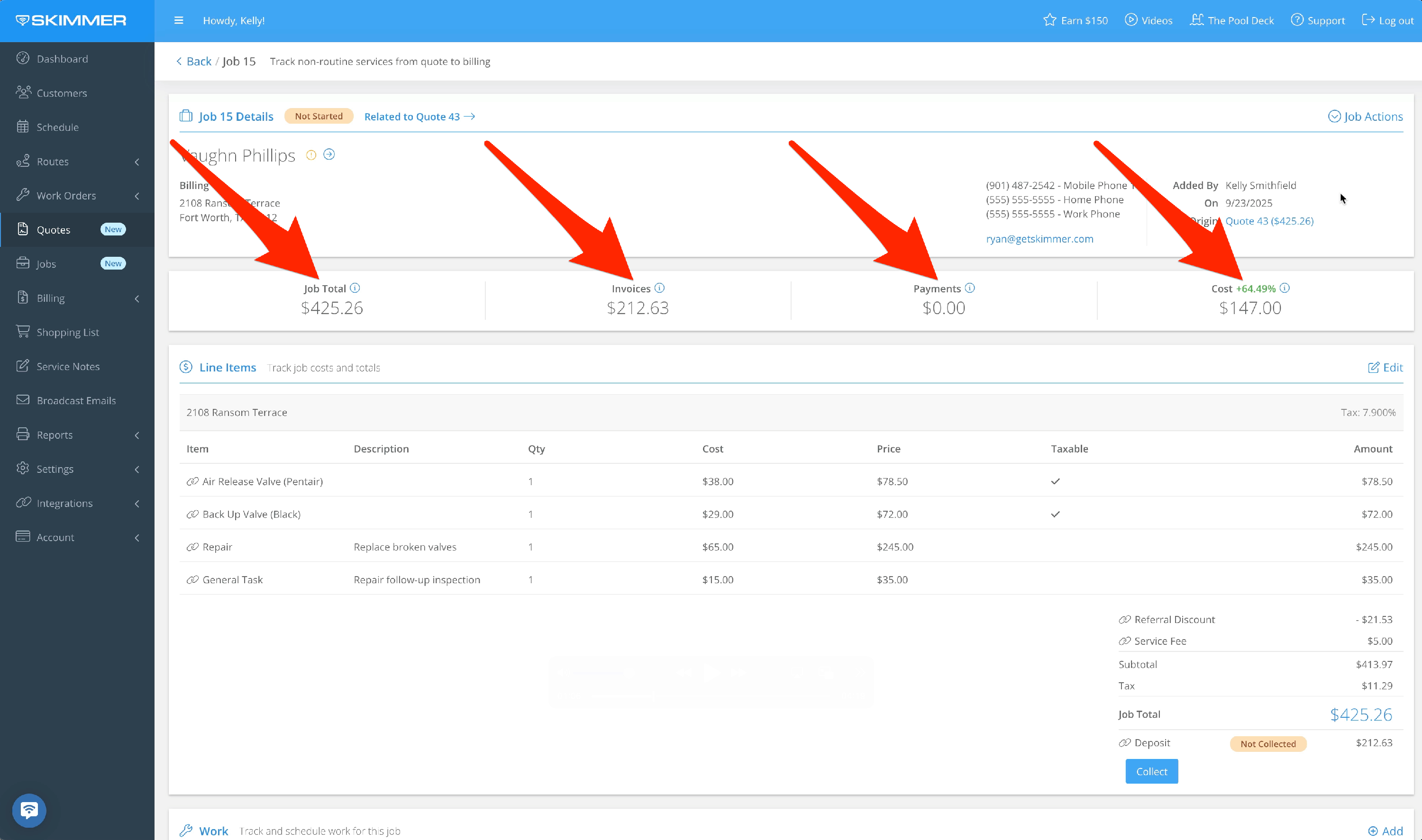
- 5
-
In the Line Item box, track Job costs to you, charges to the customer, and totals. It will show applicable service locations with current tax rate, and for each item you’ll get the name, description, quantity, unit cost, unit price, taxable status, and final amount. Line items from the original Quote will transfer here. You can add new or edit existing line items. If you’re going to edit or add a discount or fee, you can only do so as a flat rate.
The Subtotals area will apply discounts and fees, as well as taxes and deposit information. The job total is the sum of all of the above. If you required a deposit on the original Quote, you’ll get another option called Collect Deposit.
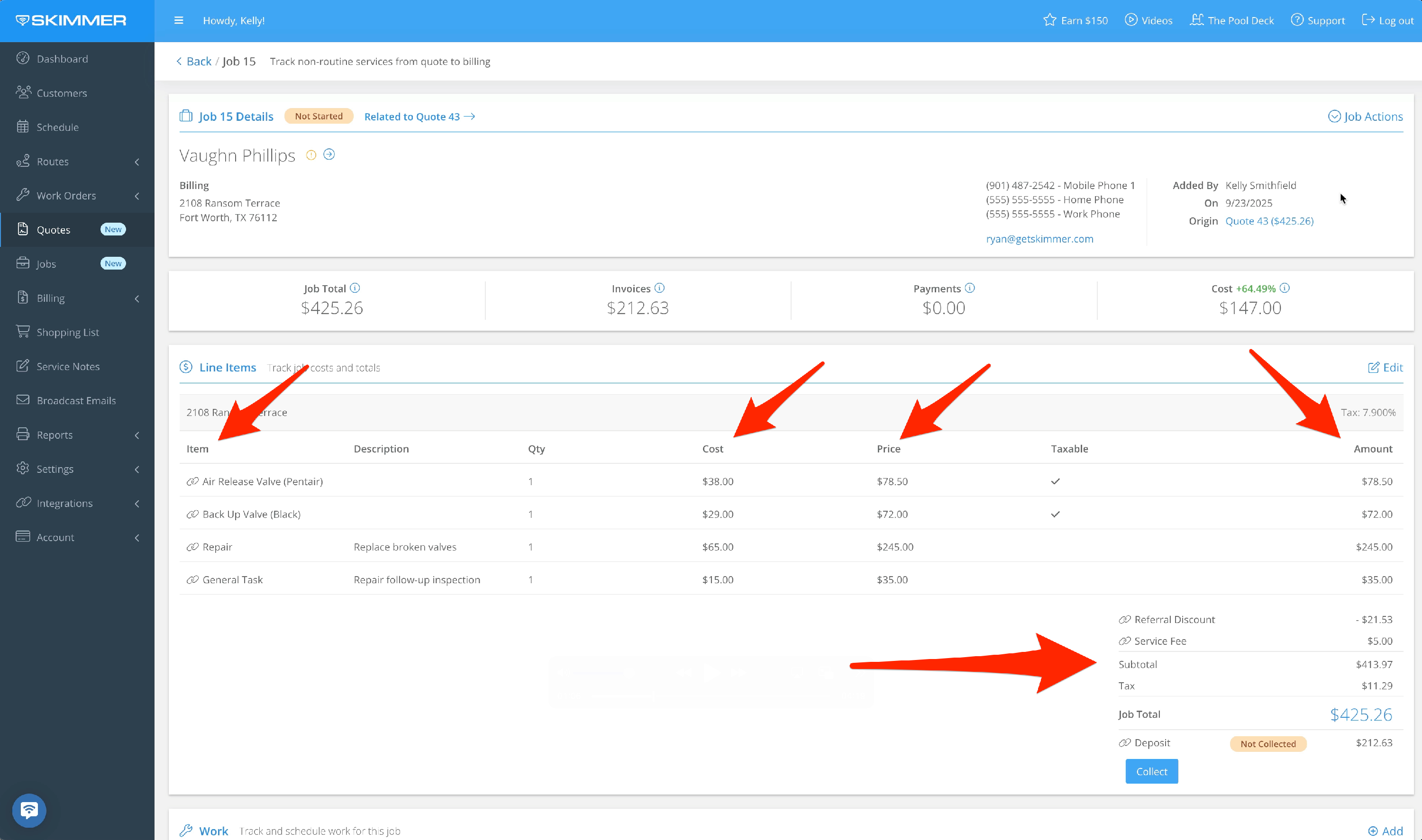
-
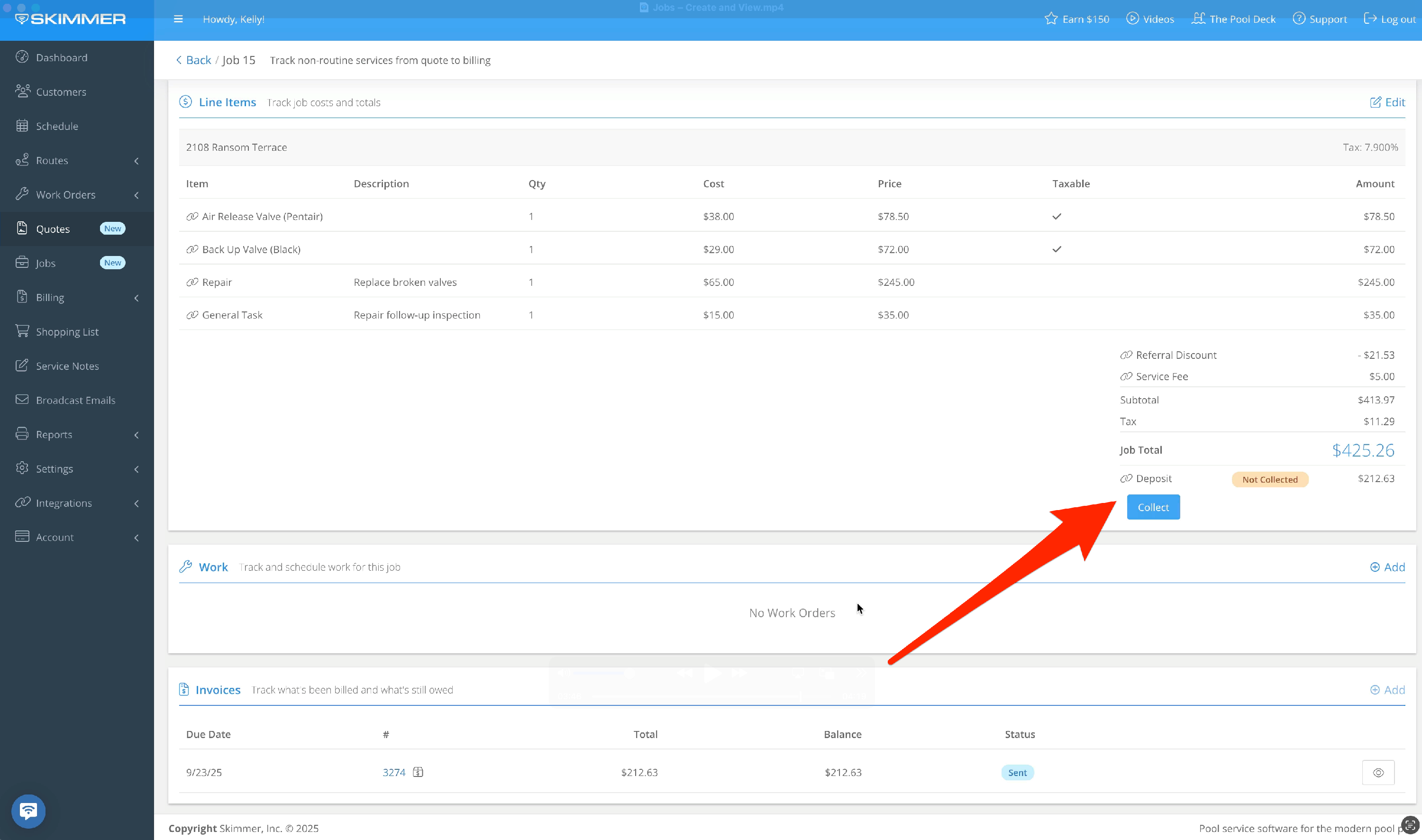
- 6
-
On the main Jobs listing, you’ll get a grid of all your Jobs. You can filter by status (including archived Jobs), by customer, and by Job number. Every Job has a row, which includes the creation date, number, customer and contact info, job total, invoices, payments, the total number of work orders scheduled and completed, overall Job status, a details button for accessing the full screen of any job, and a dropdown selection of action buttons. You can also sort the list by most columns.