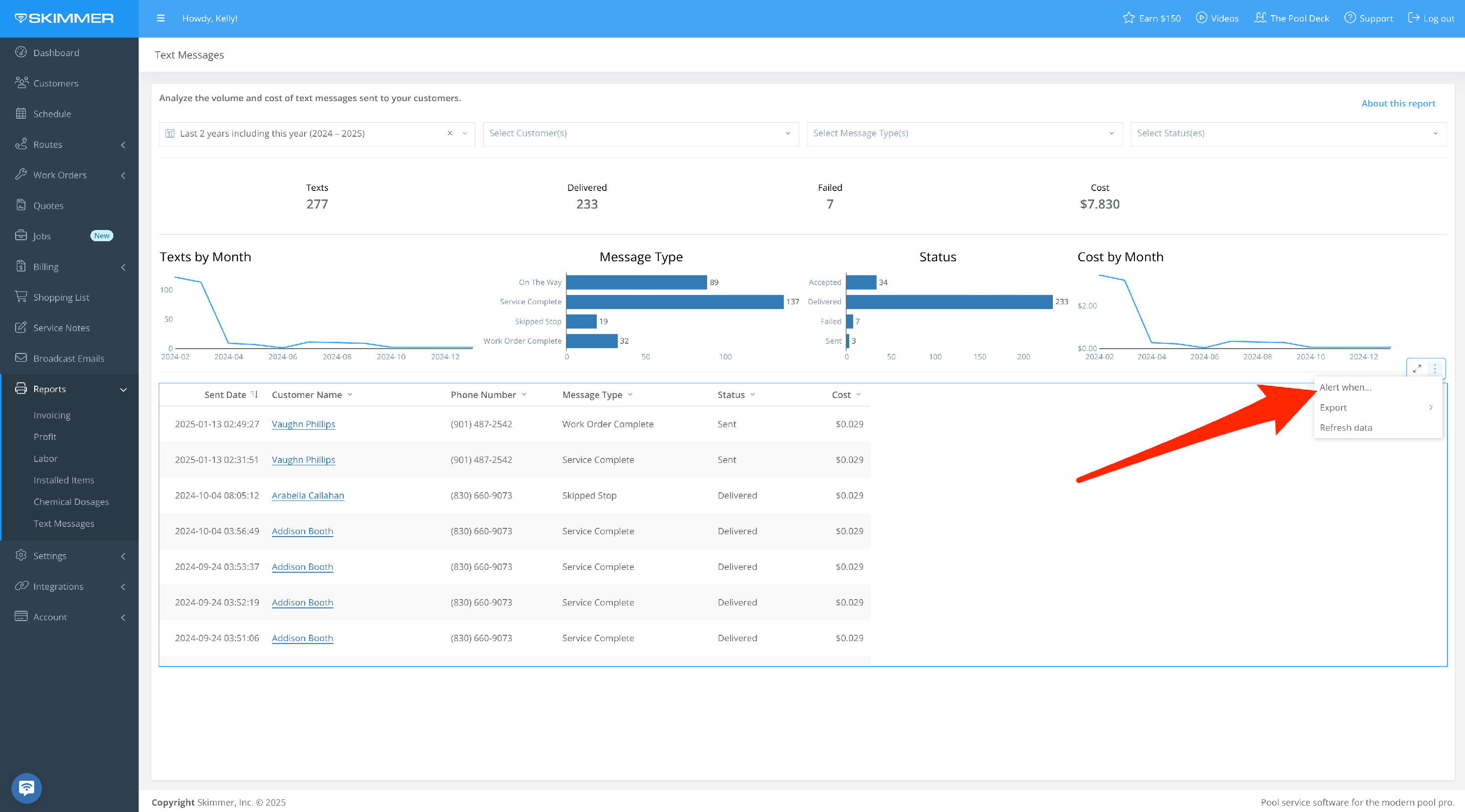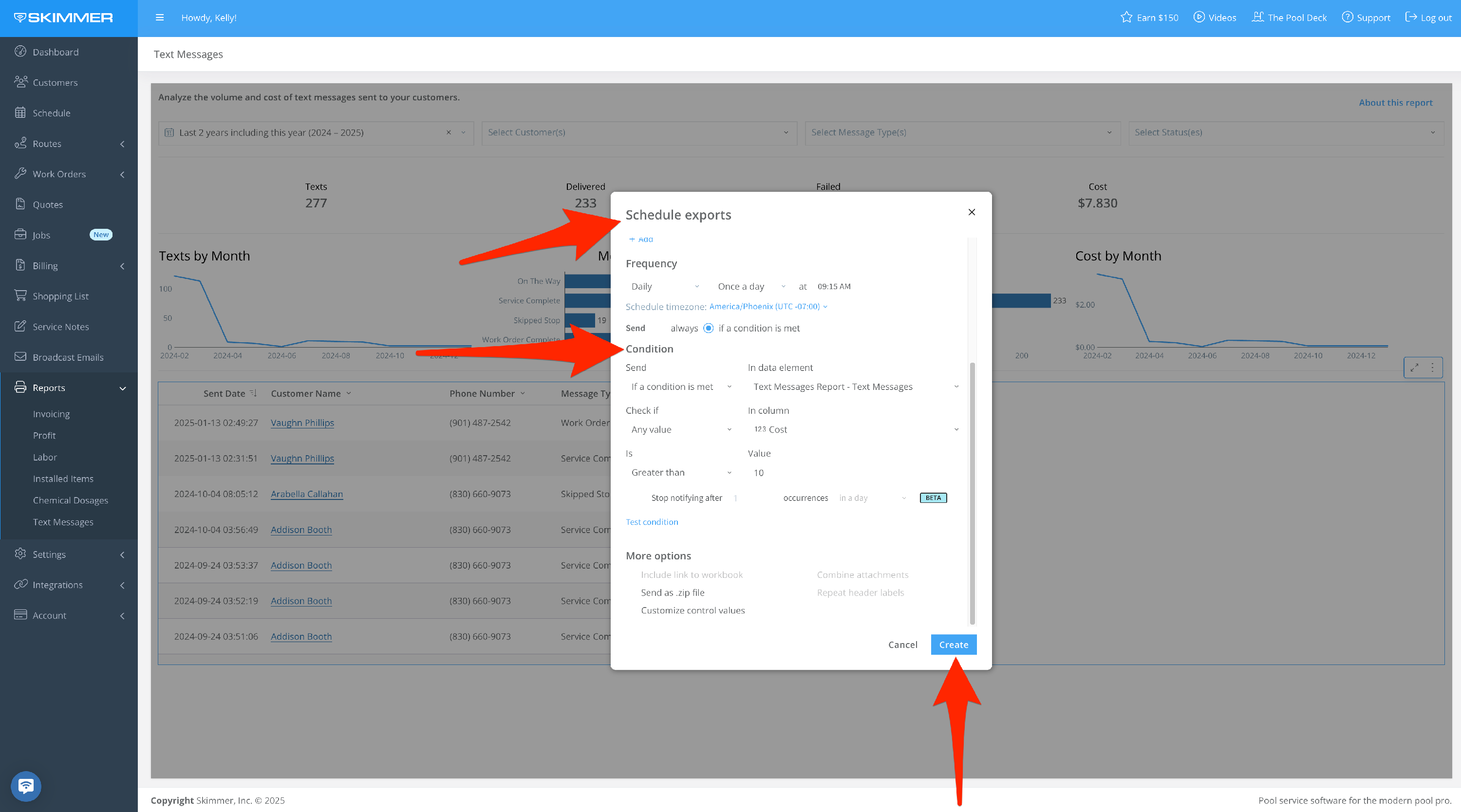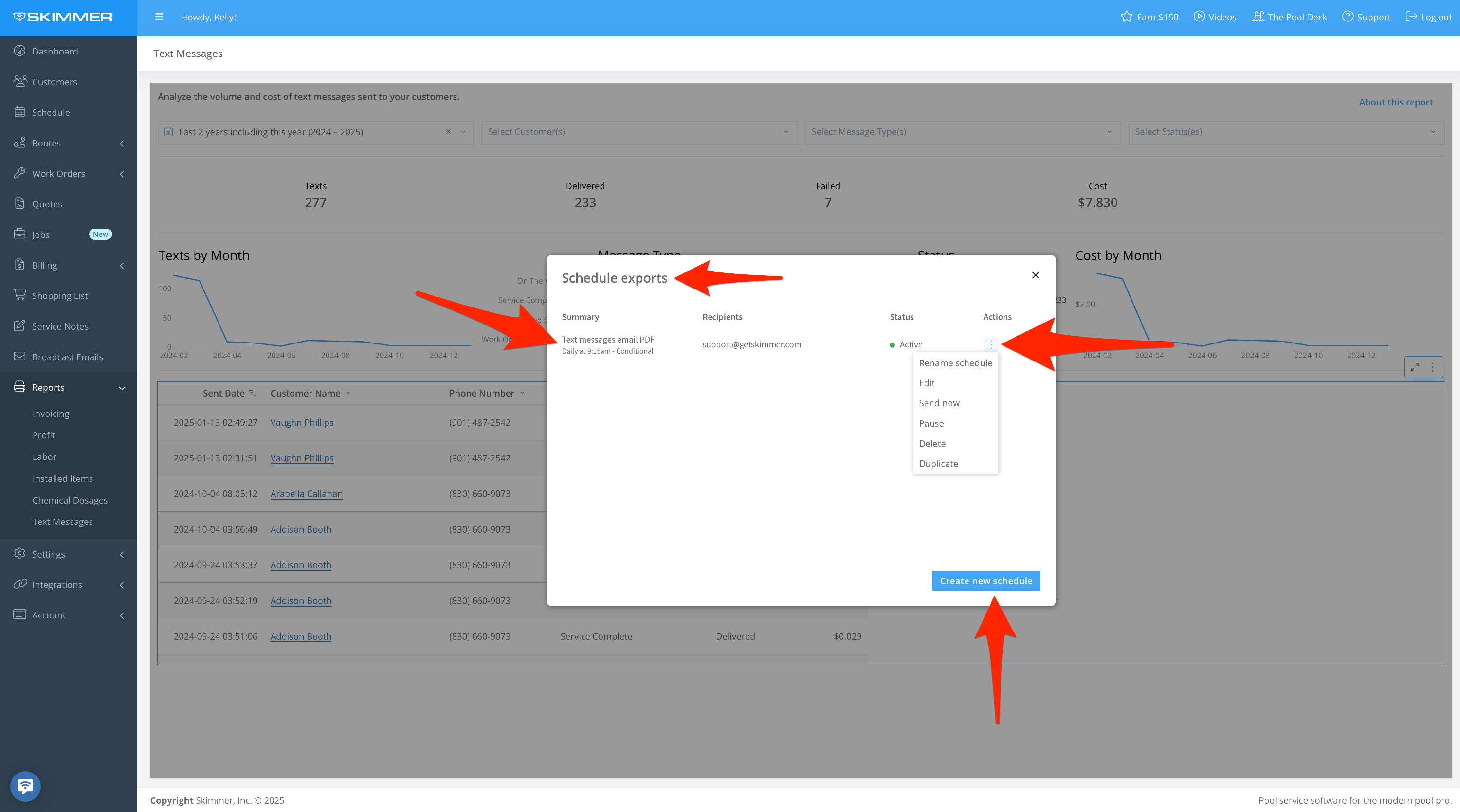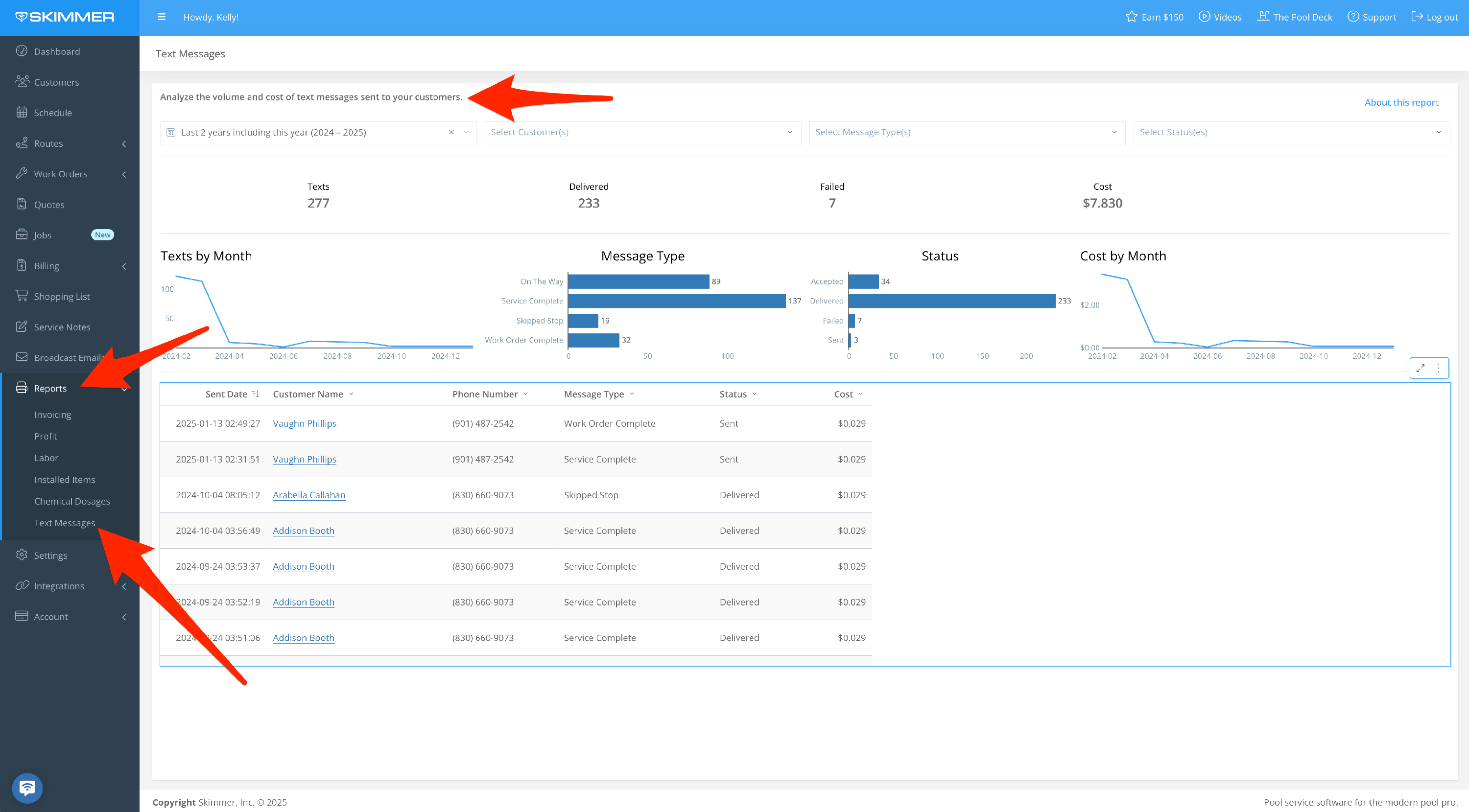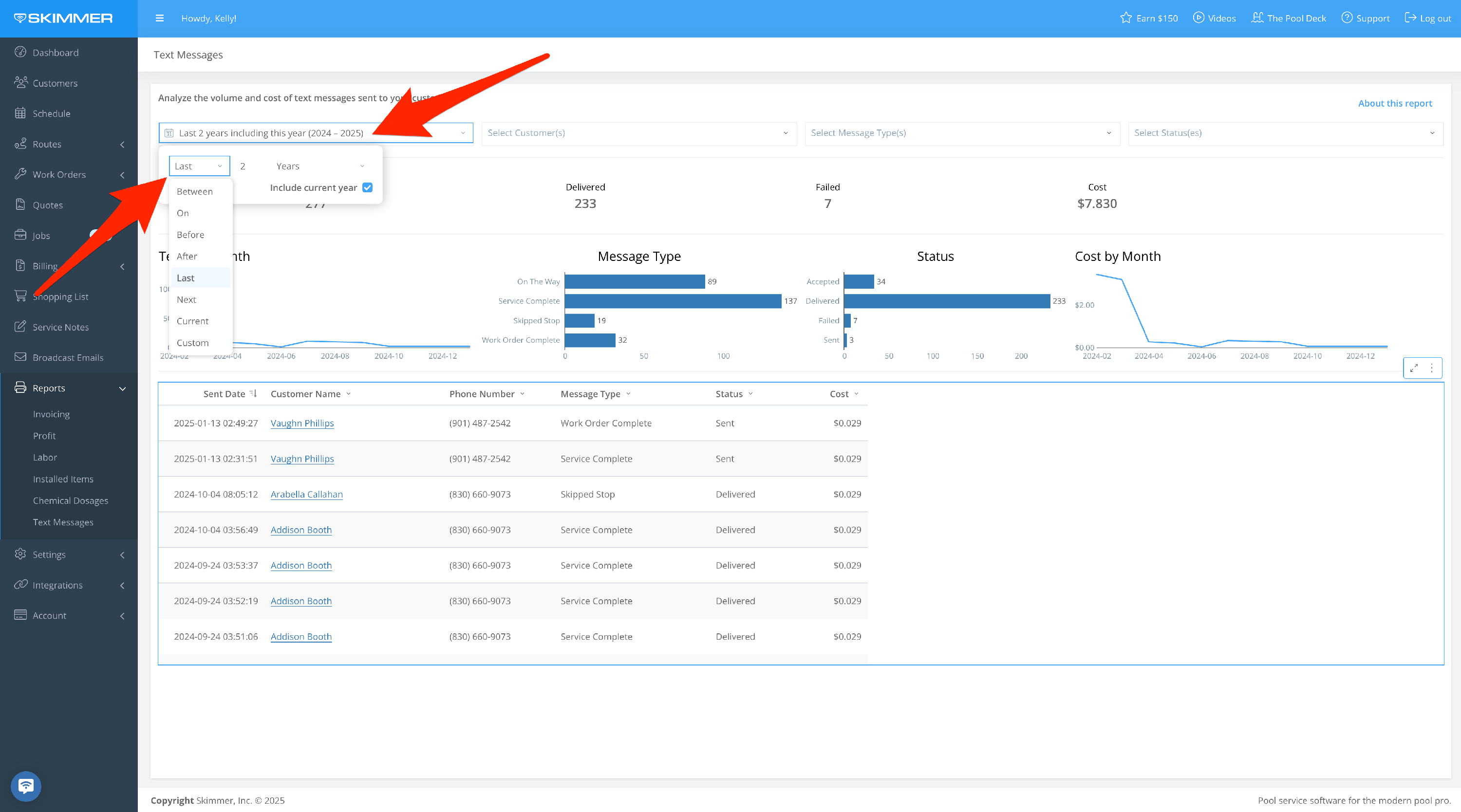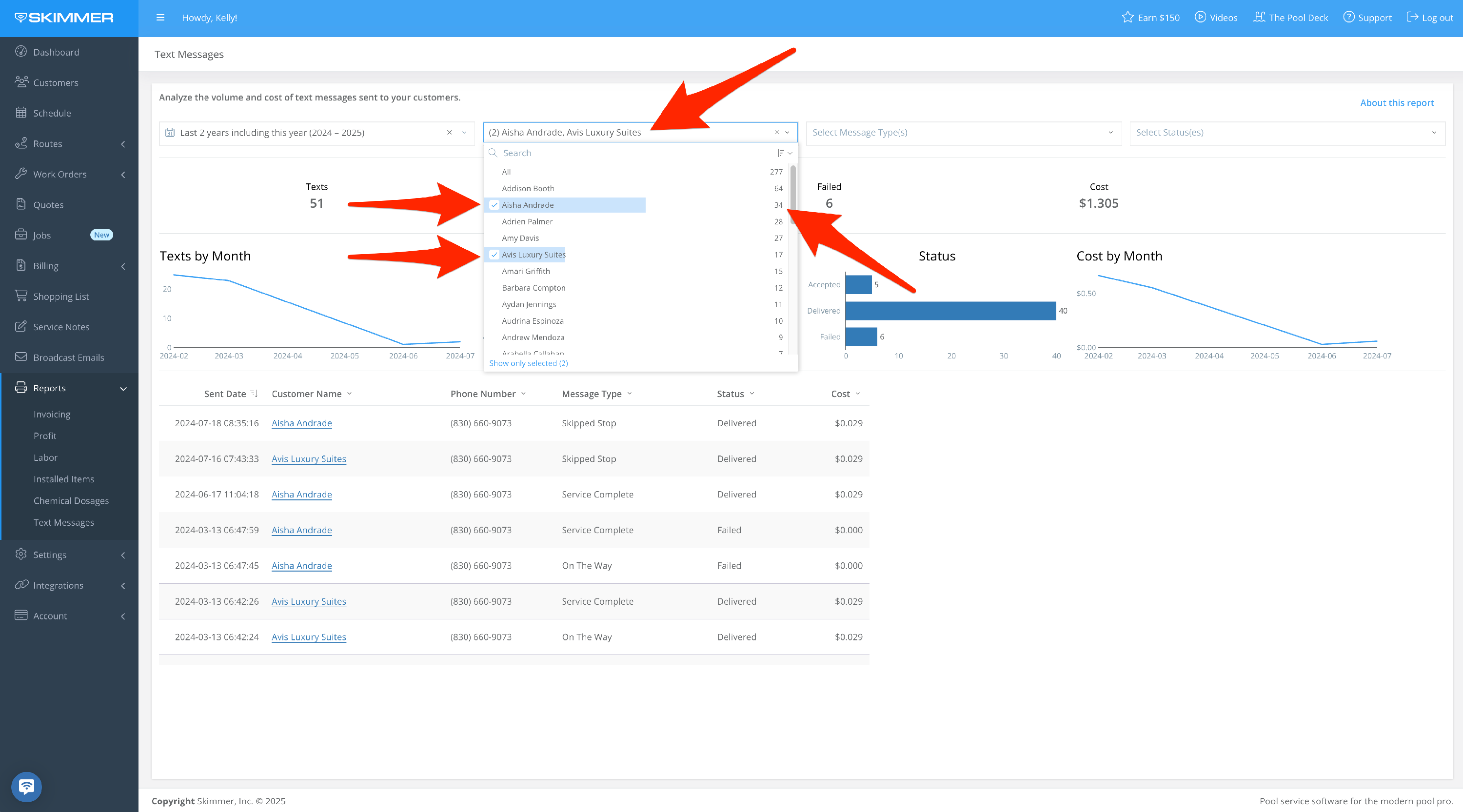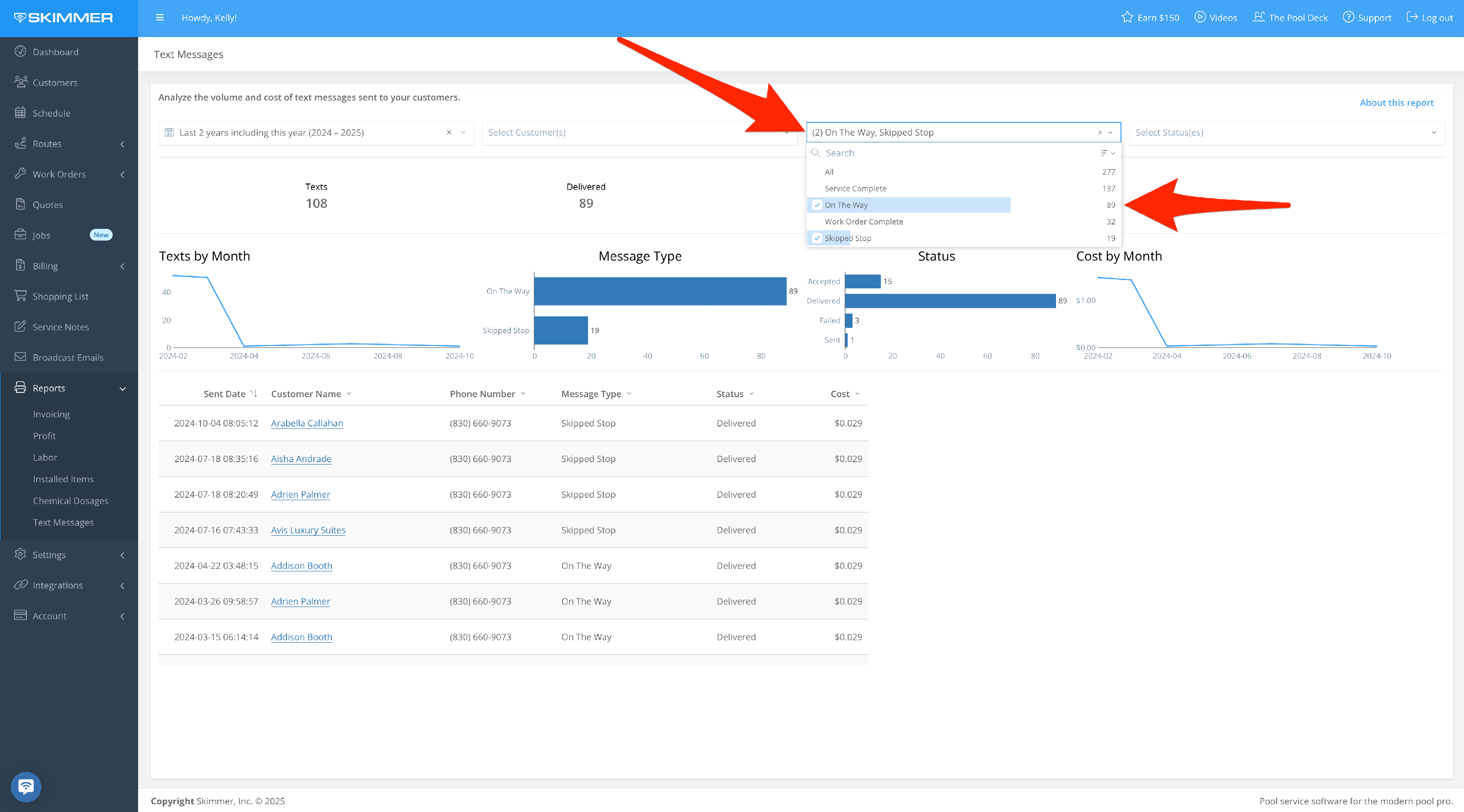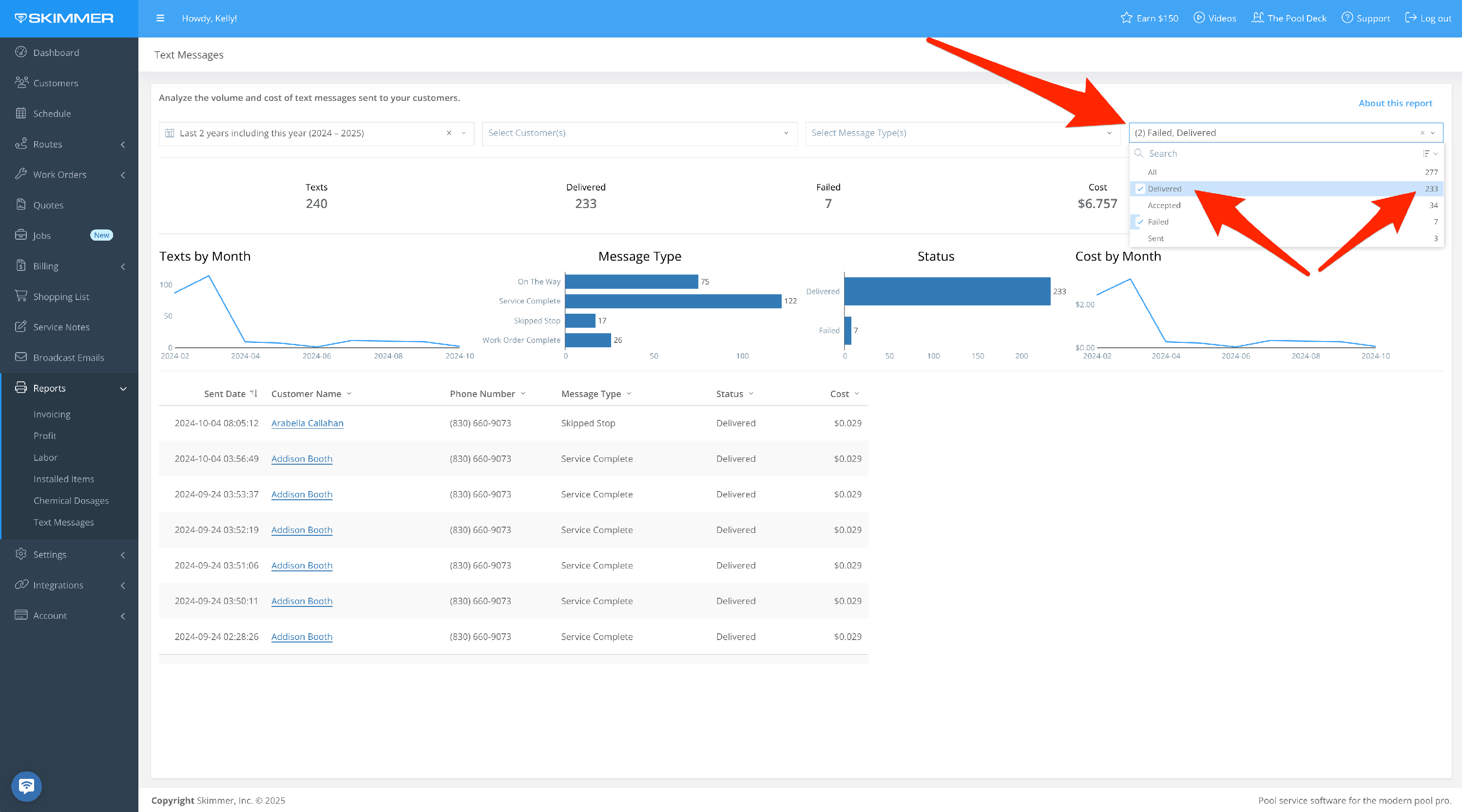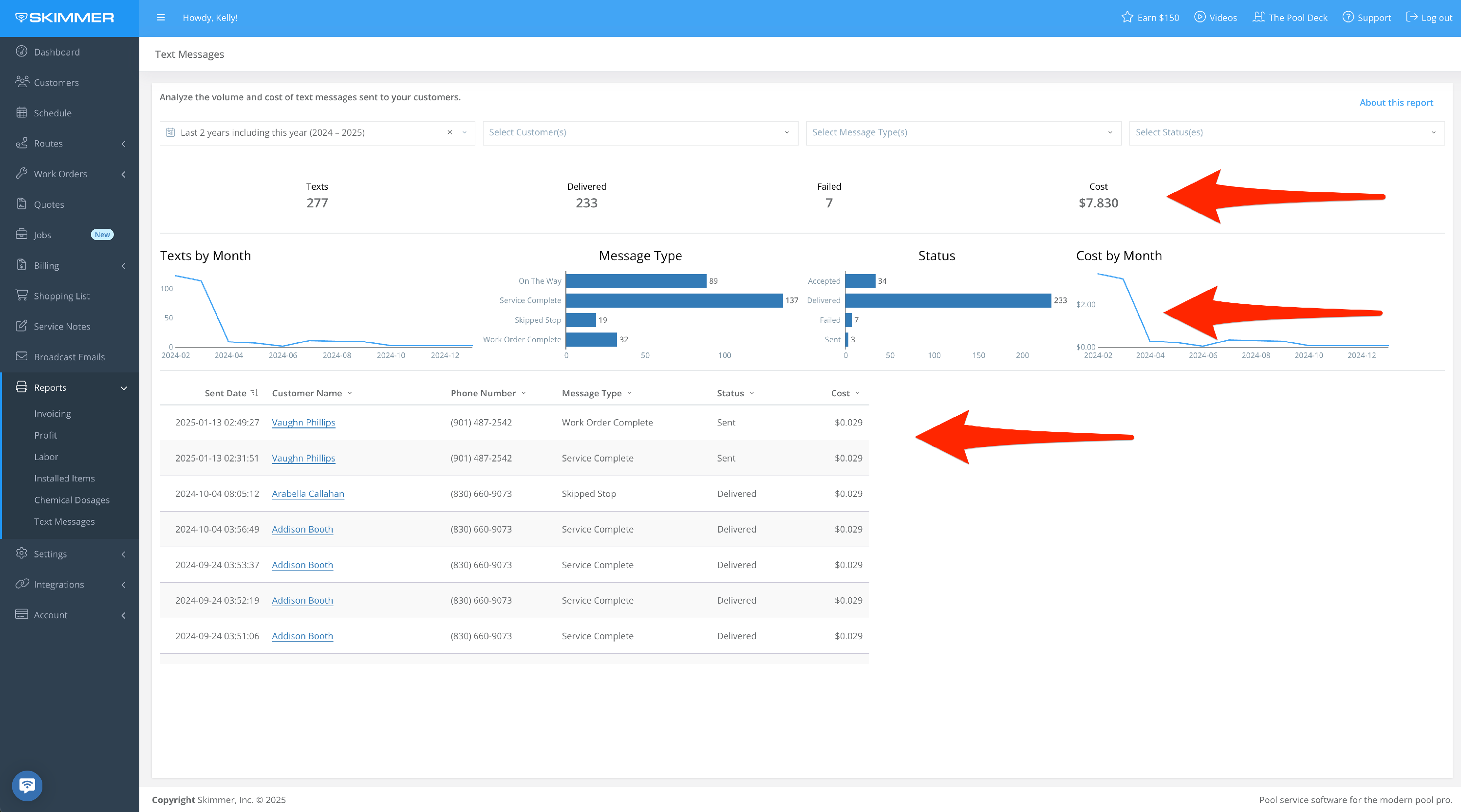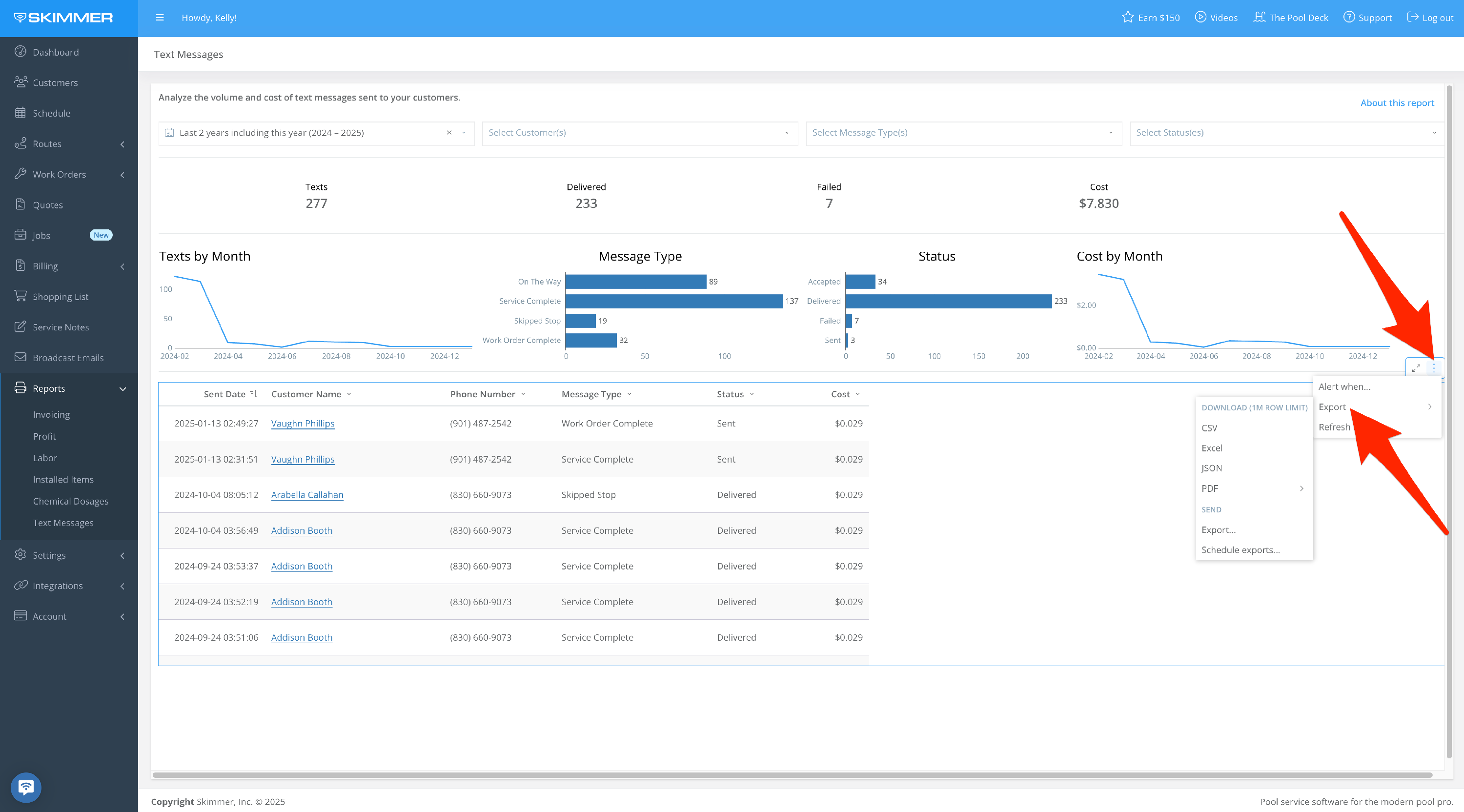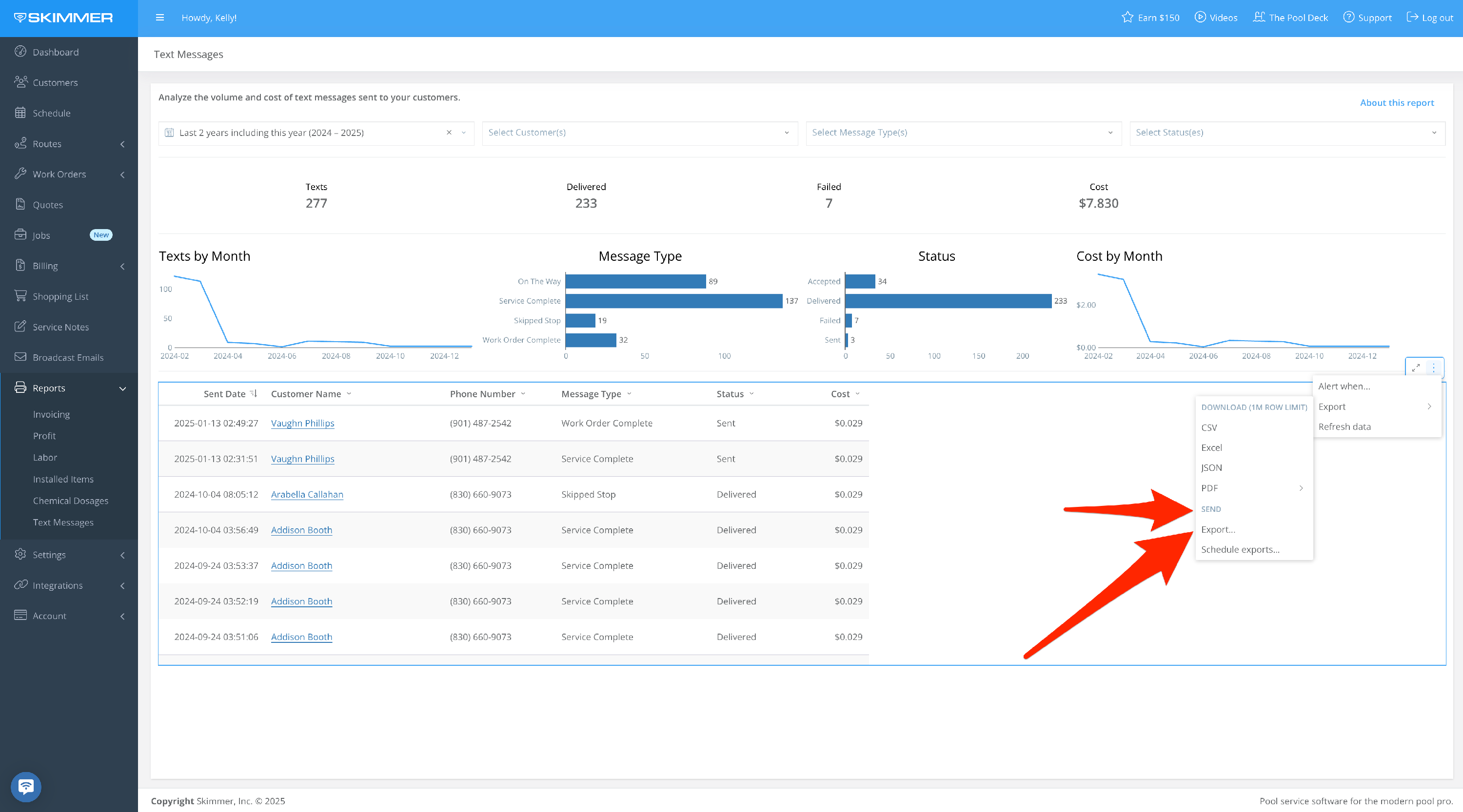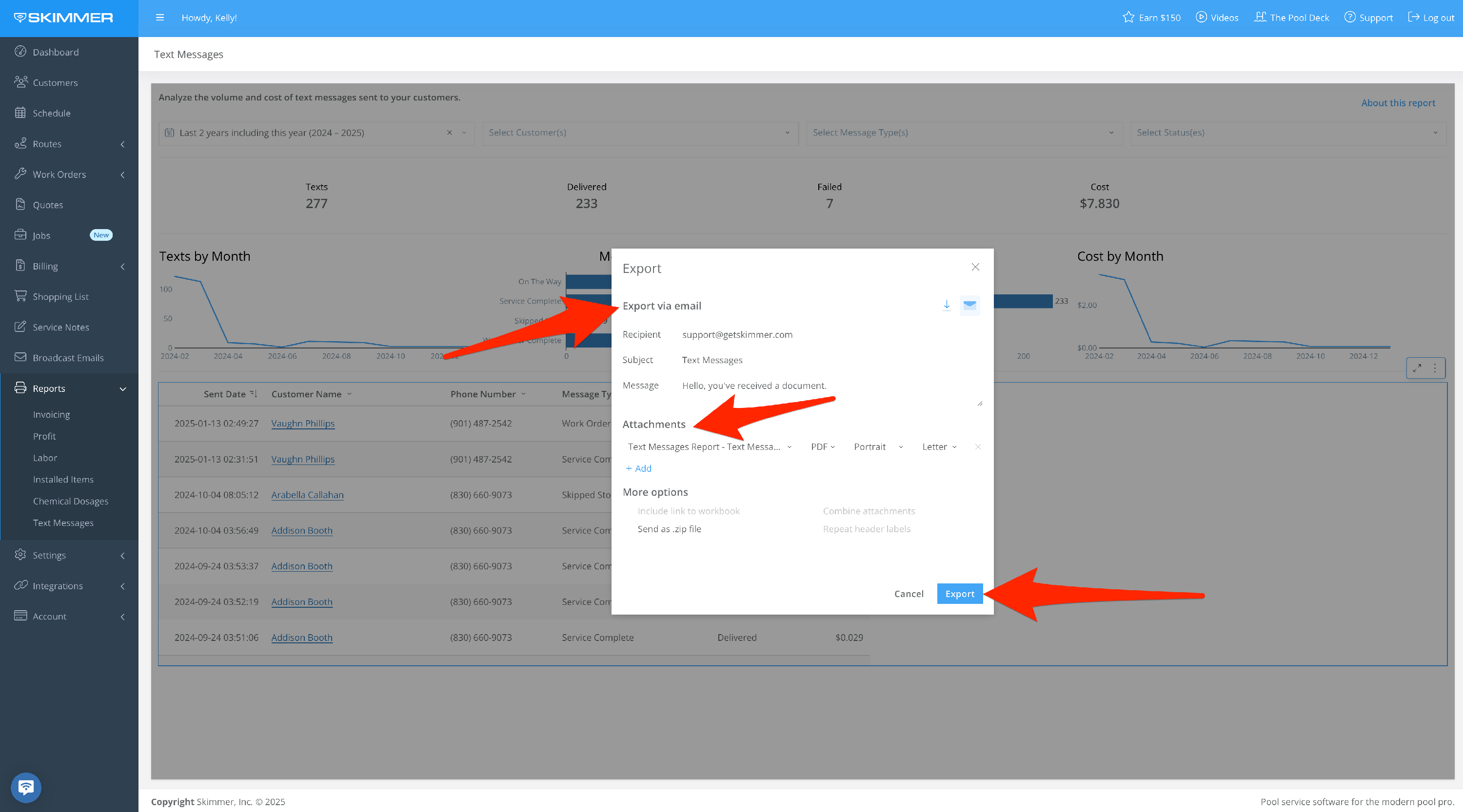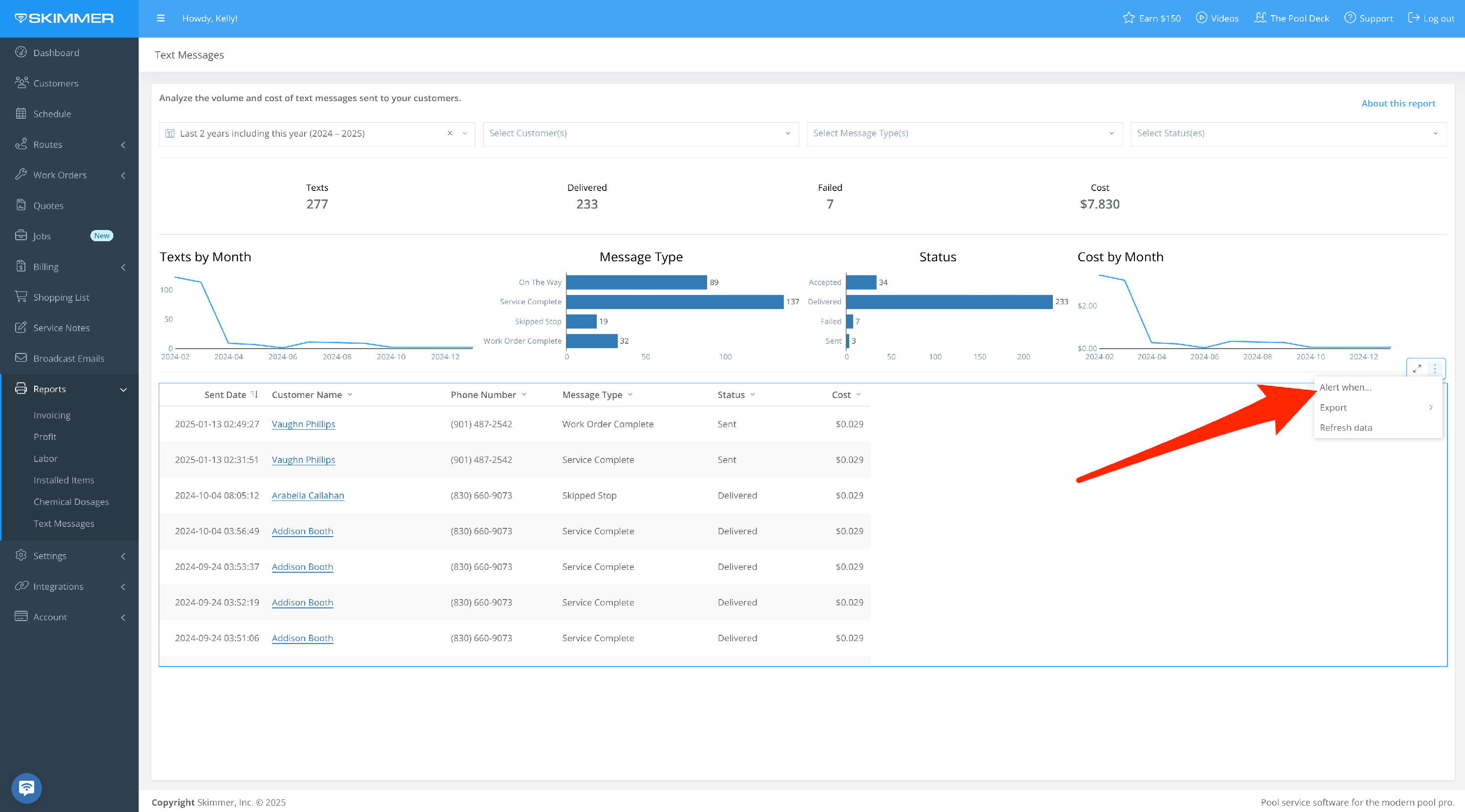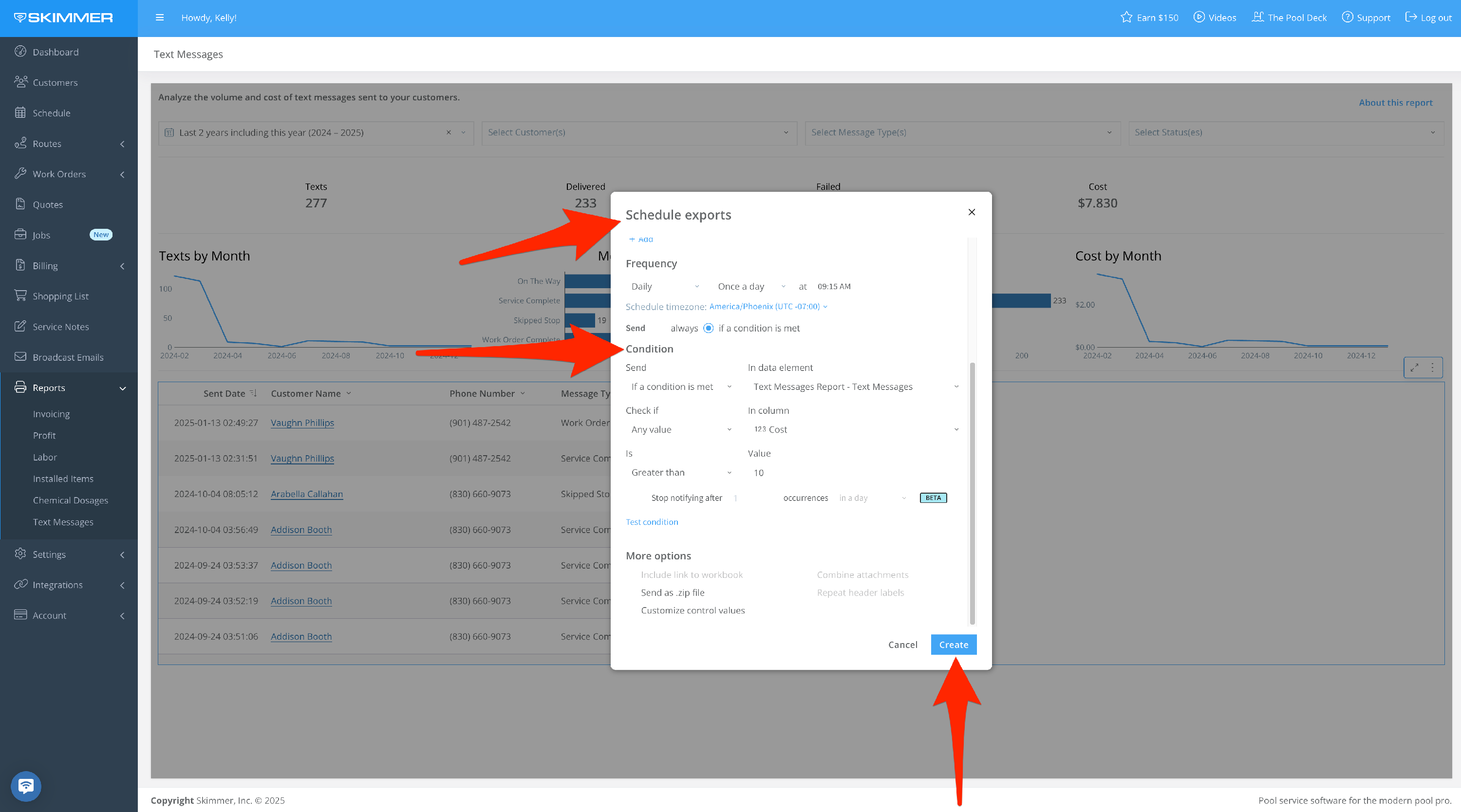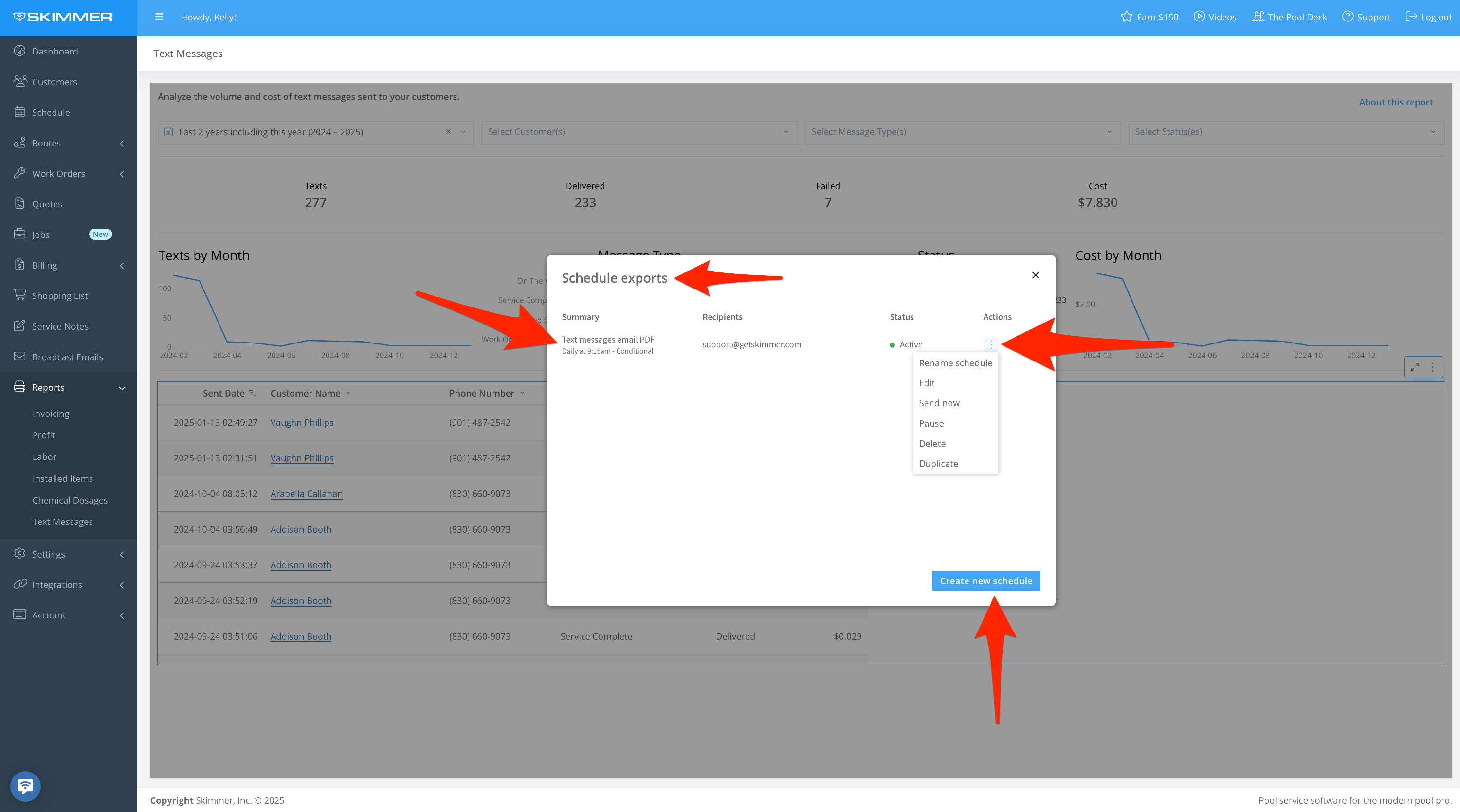Text Messages Report
Scroll down for step-by-step instructions and a detailed guide on how to use this report.
Tiers: All
Overview
The Text Messages report shows what texts you’re sending through Skimmer, so you can see message volume and cost over time.
Step-by-step instructions . . .
- 1
-
With the Text Messages report, you can see what kind of messages were sent, who received them, and delivery status of each message. Depending on your subscription tier, you may be paying for each text, or they may be included in your overall pricing. What we’re showing you here works on the charge-per-text premise. If your tier includes texting, you’ll see all the message information but the cost will be zero.
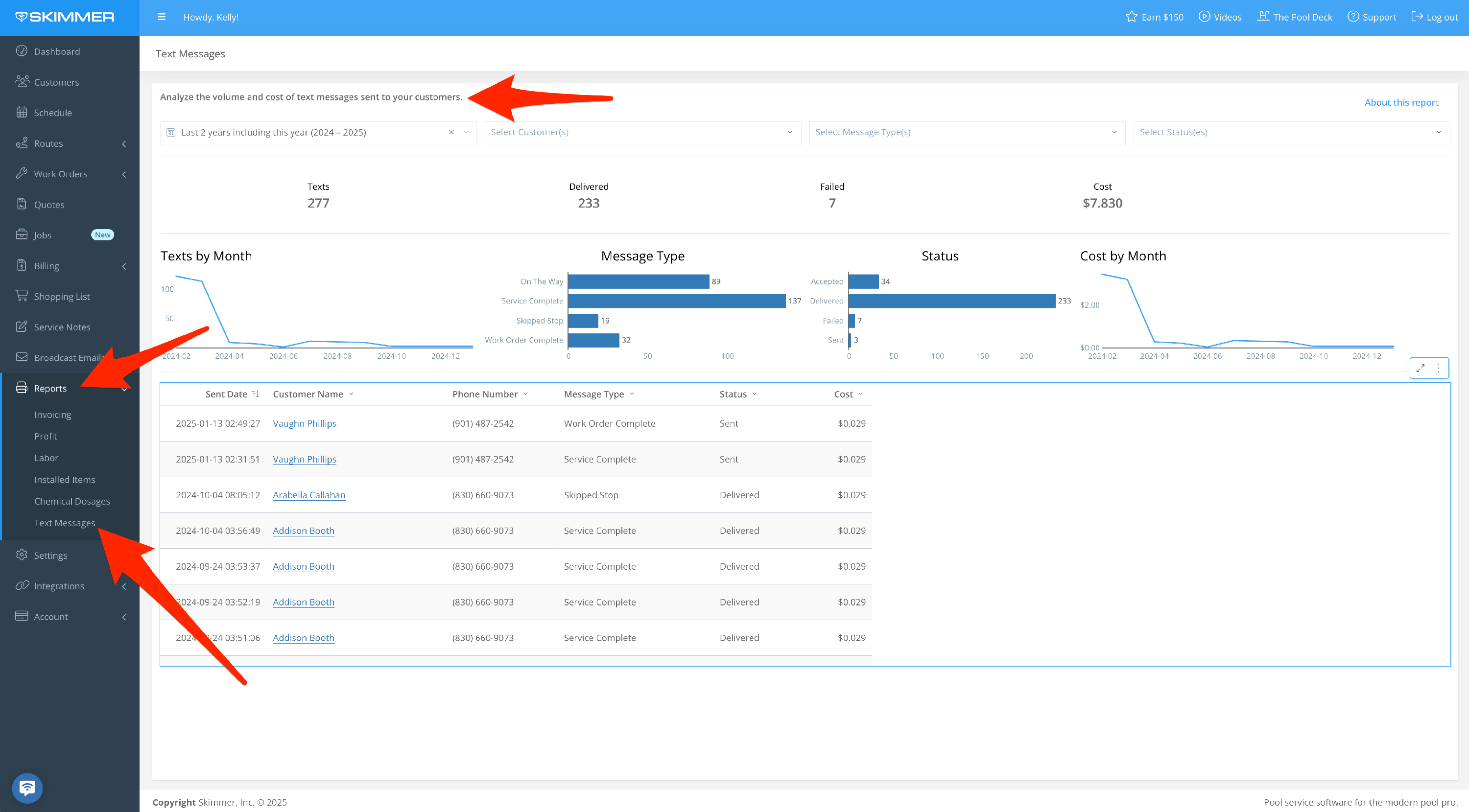
- 2
-
Filter by Date Range:
- Between two dates, creating a date range
- On, before, or after a specific date
- Last sets a time frame going into the past–last day/week/six months/two years, etc. even last hours or minutes, fully customizable
- Current lets you center on now and view by current hour/day/month/quarter, and more
- The Next option does not currently have information associated with it, so you won’t need to select it.
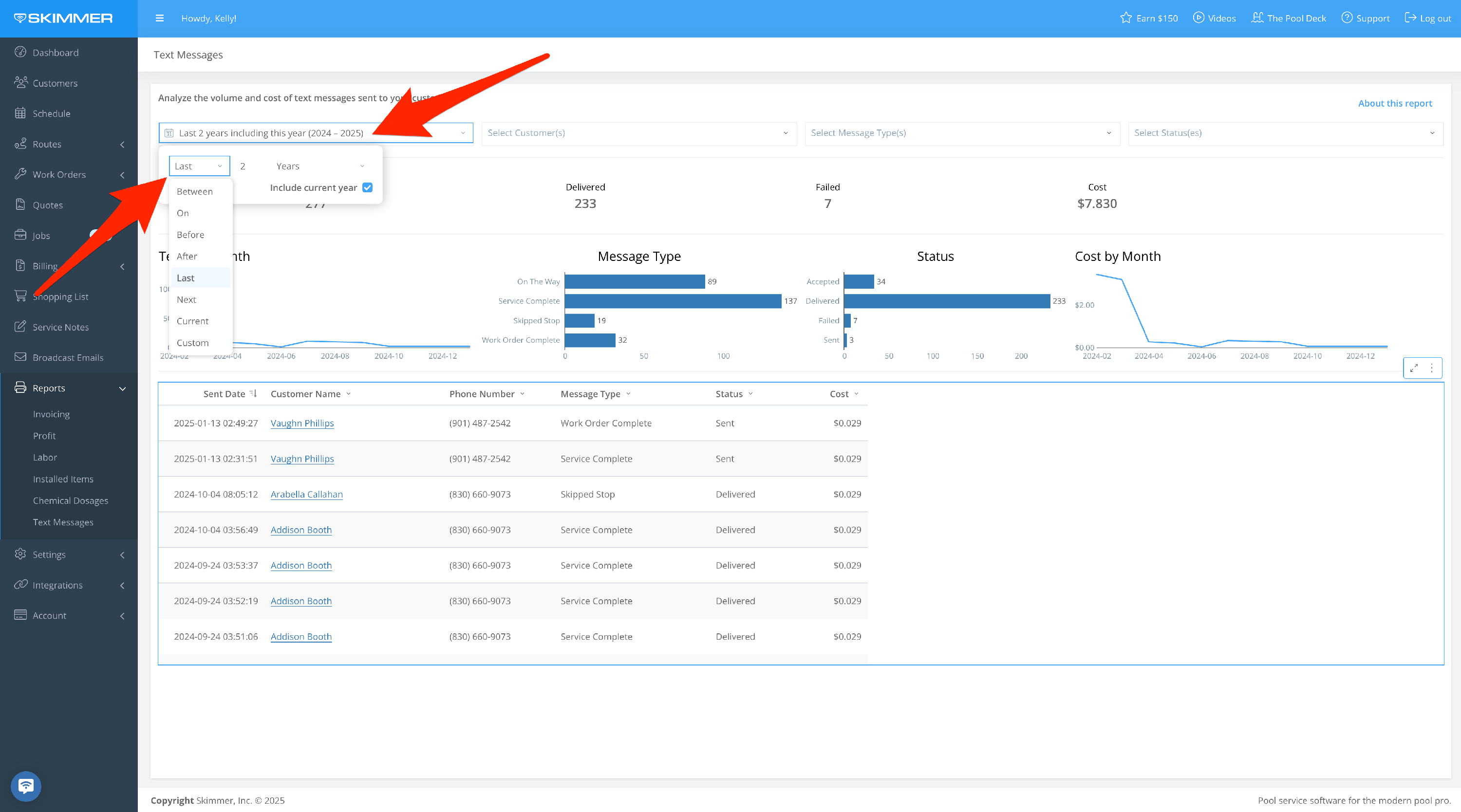
- 3
-
Filter by Customer:
- By customer name
- By multiple customers based on check boxes
- Dropdown shows how many texts they received within the set time frame
- Make your choices and the list filters down, showing the same information as full list for the selected customers
- When you filter by customer, the only customer names that show up in the dropdown are the ones who have received text messages within the selected time frame
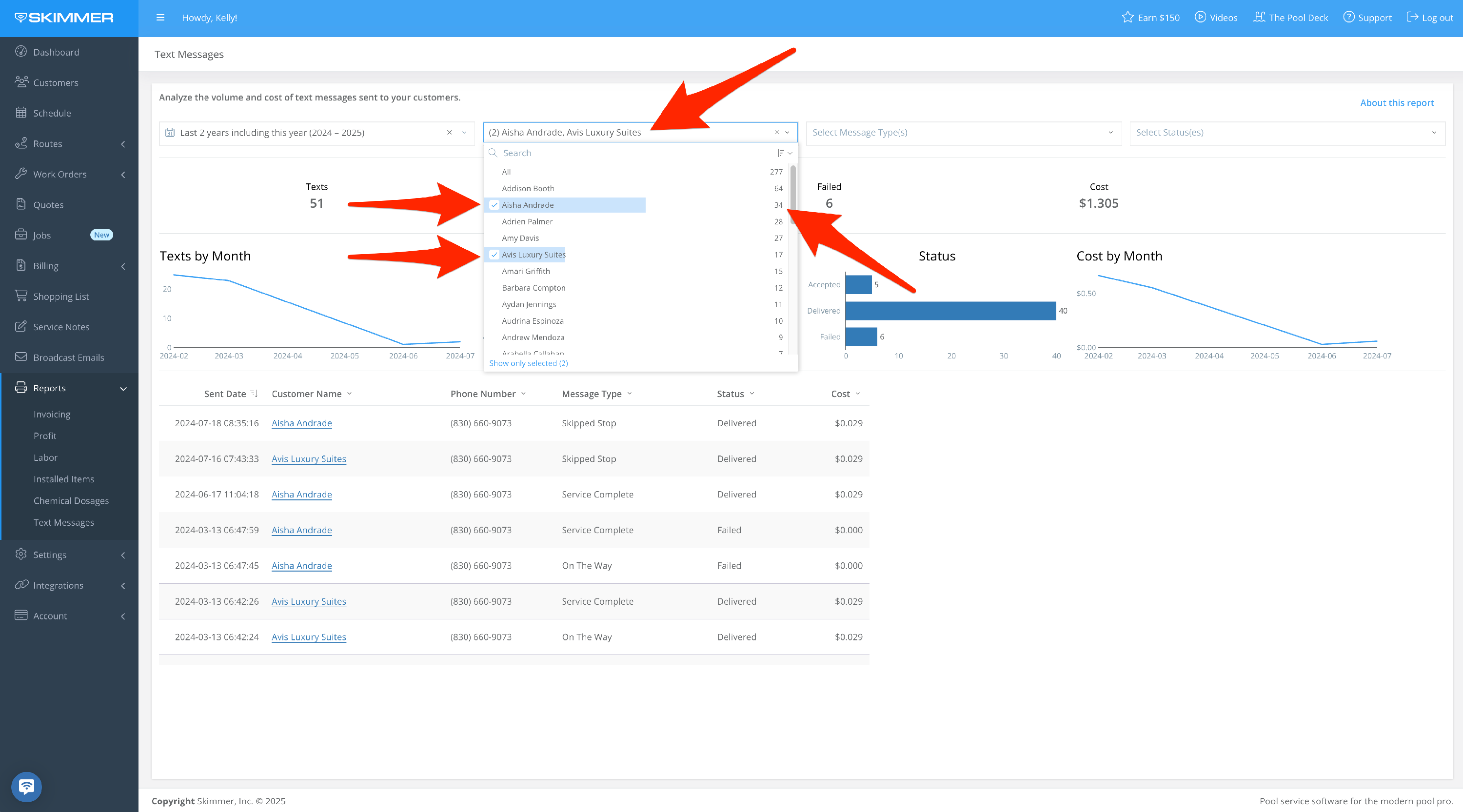
- 4
-
Filter by Message Type:
Want to see only service completed texts? Or only Work Order Complete and Skipped Stop texts? Choose here. The dropdown menu shows how many of each type have been sent.
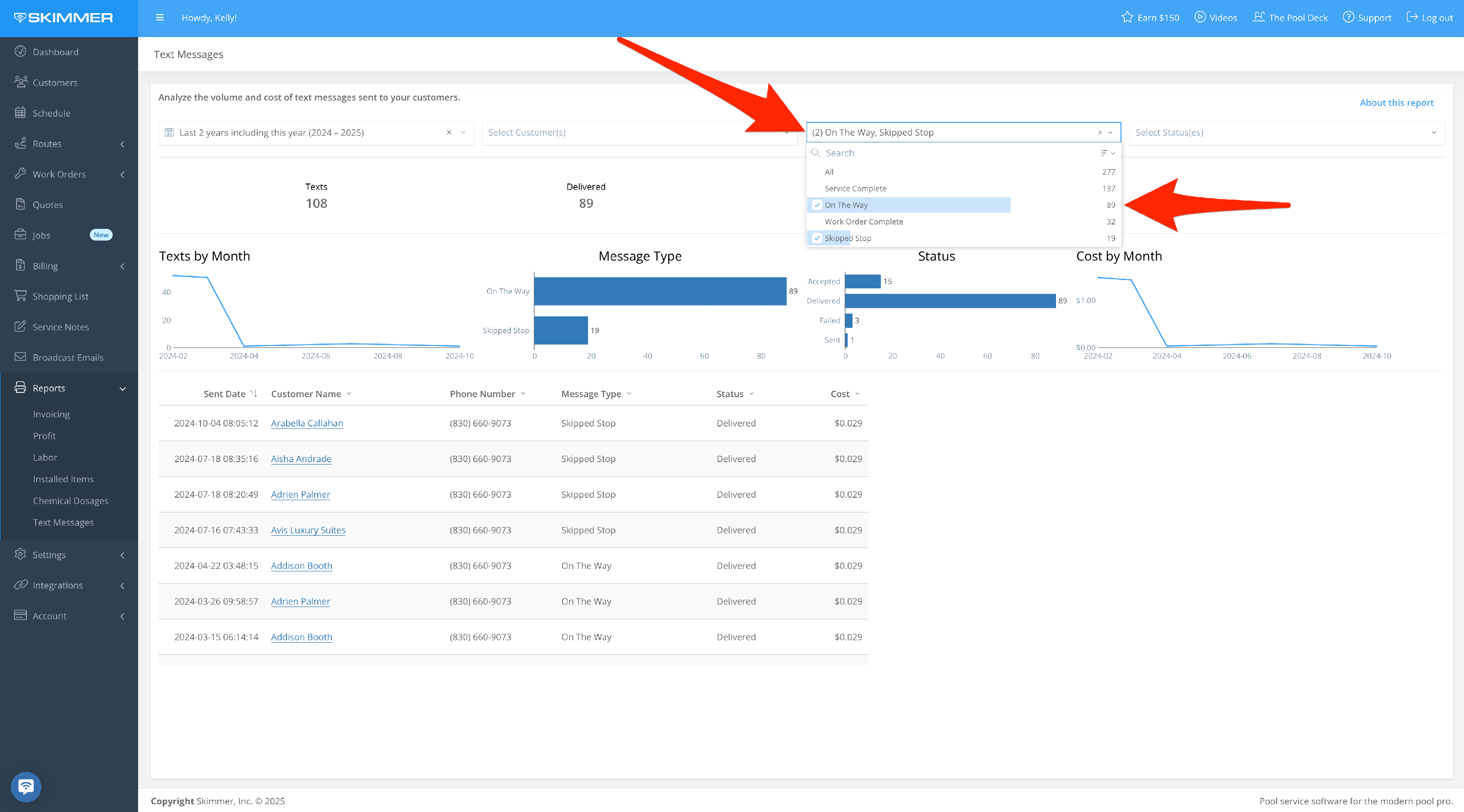
- 5
-
Filter by Status:
- Want to see all delivered messages? Or any that failed to deliver? Choose that filter here.
- The Sent status means a text was sent to the customer successfully, but the final delivery status has not yet been reported, so it may still be on the way.
- The Accepted status is uncommon and will typically only be associated with a text very briefly. If you do see a text with that status, it means the text is in a queue to be sent but has not yet been sent.
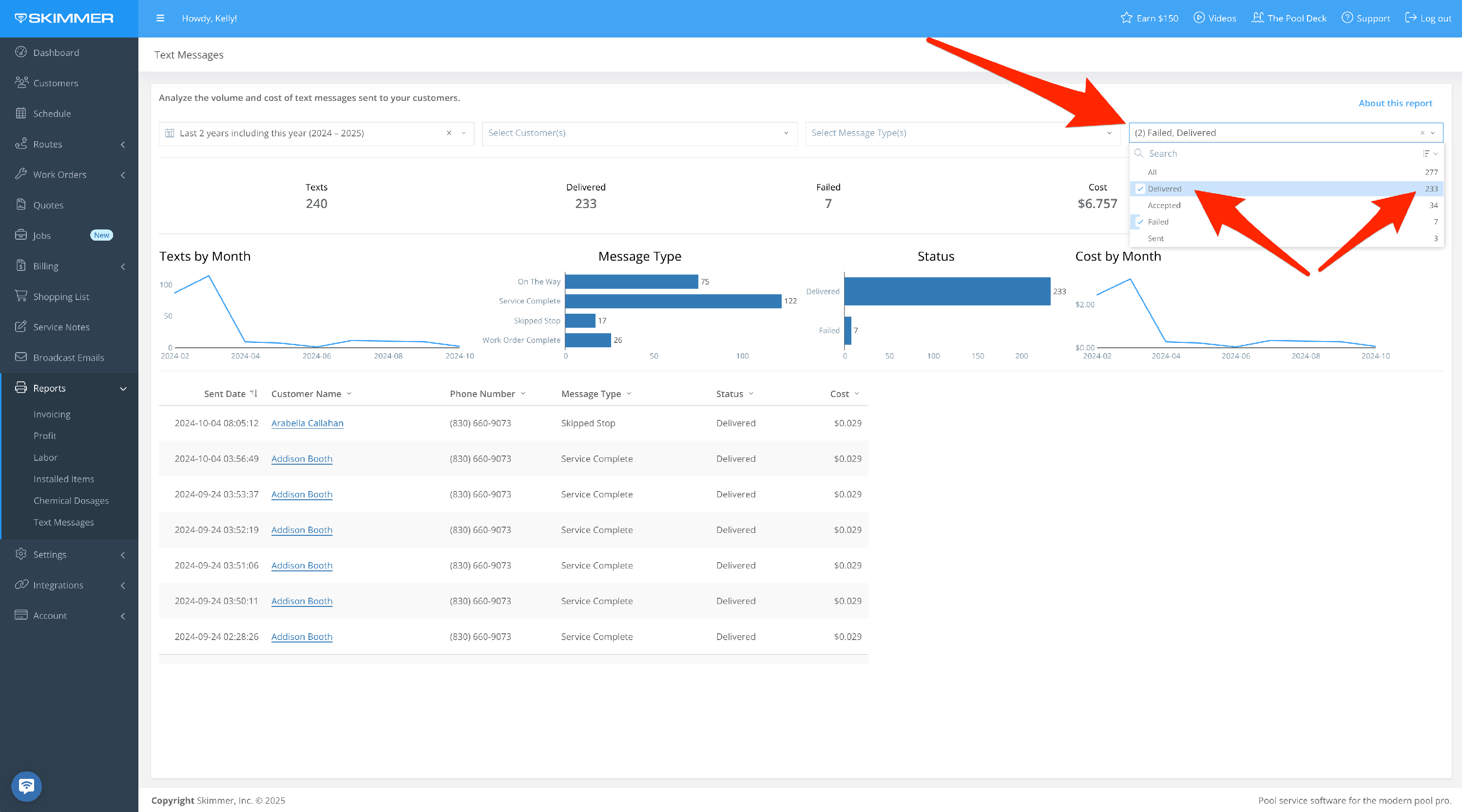
- 6
-
What you choose for filters will reflect in the next three areas:
- Headline metrics–the overall count of selected texts, delivery status, and total cost
- Charts to help you visualize the information, over time or based on category. The line graphs show information broken down by month, so if you select a date range that’s shorter than a month, you won’t get as much information from these, but for longer time frames you'll find them useful for spotting trends.
- Specific texts, when they were sent, who they were sent to, and message type/status/cost. Click the arrow on any column header and select options to sort based on that column. Click the gear icon for more advanced sorting options, such as sorting by more than one column.
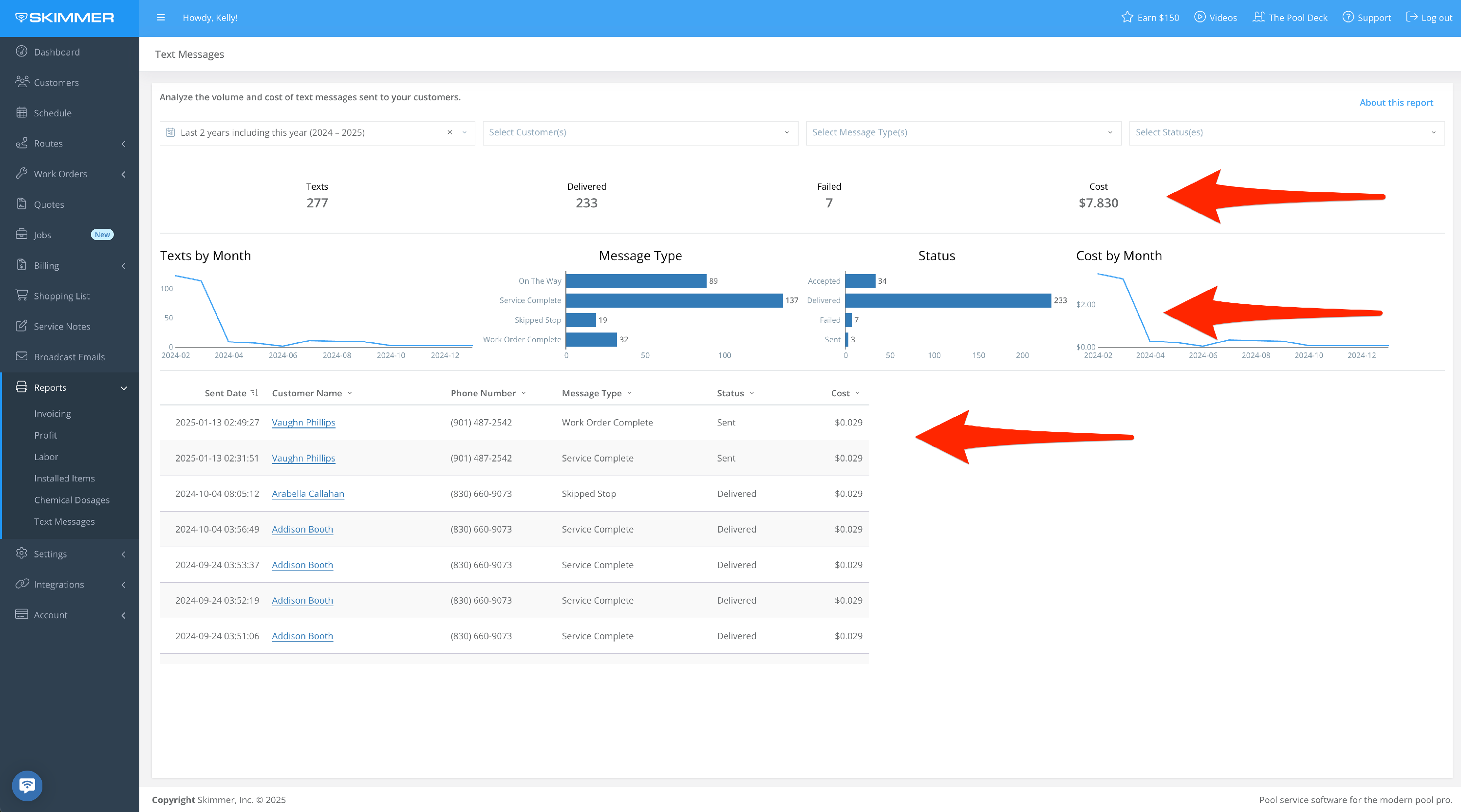
- 7
-
To export data:
- Hover or click on a chart or table. Find the three dots that appear in the top right of the frame and click. This will give you options for working with the data in the chart you selected, including the ability to export it in various formats. This is useful if you want to view and analyze the information in your own way.
- If you export as a PDF or PNG, you’ll get an image of what you selected. If you export to Excel or CSV, you’ll get a table with the underlying data. These options will download the export directly to your computer.
- You can also Send > Export, which also allows you email it. With the email option, you can also choose format and recipients, schedule a day and time for that email to send, and customize a schedule for a recurring email export going forward.
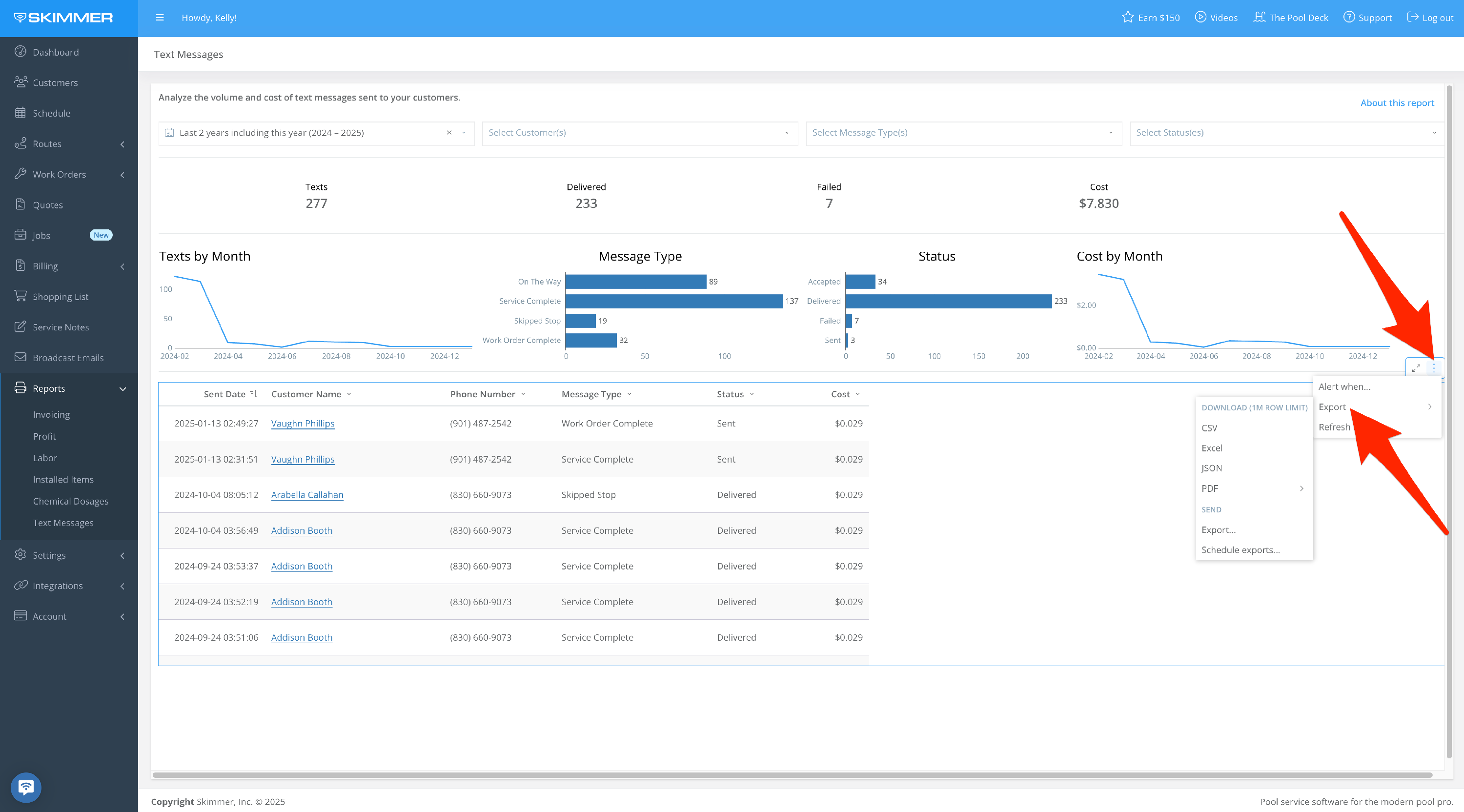
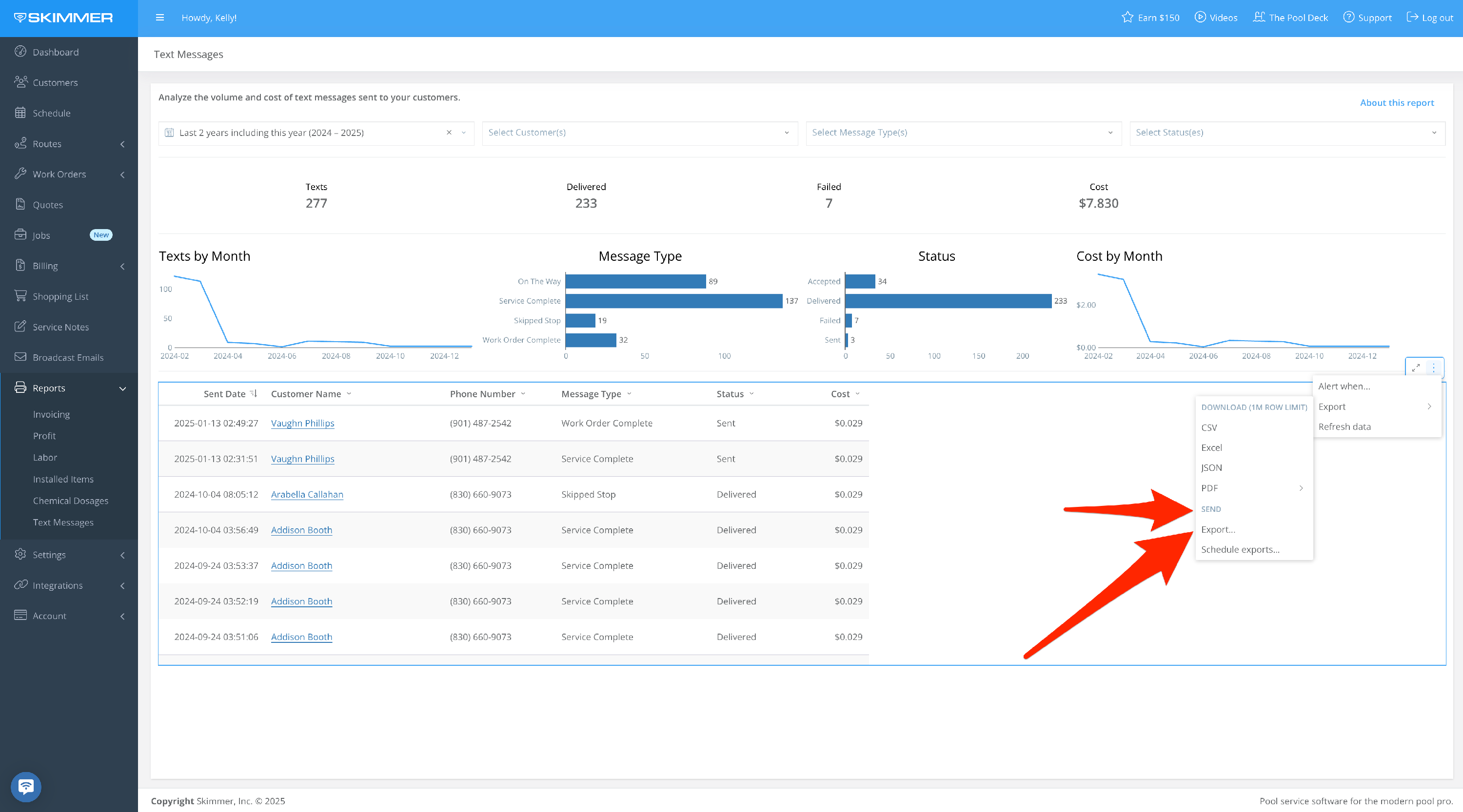
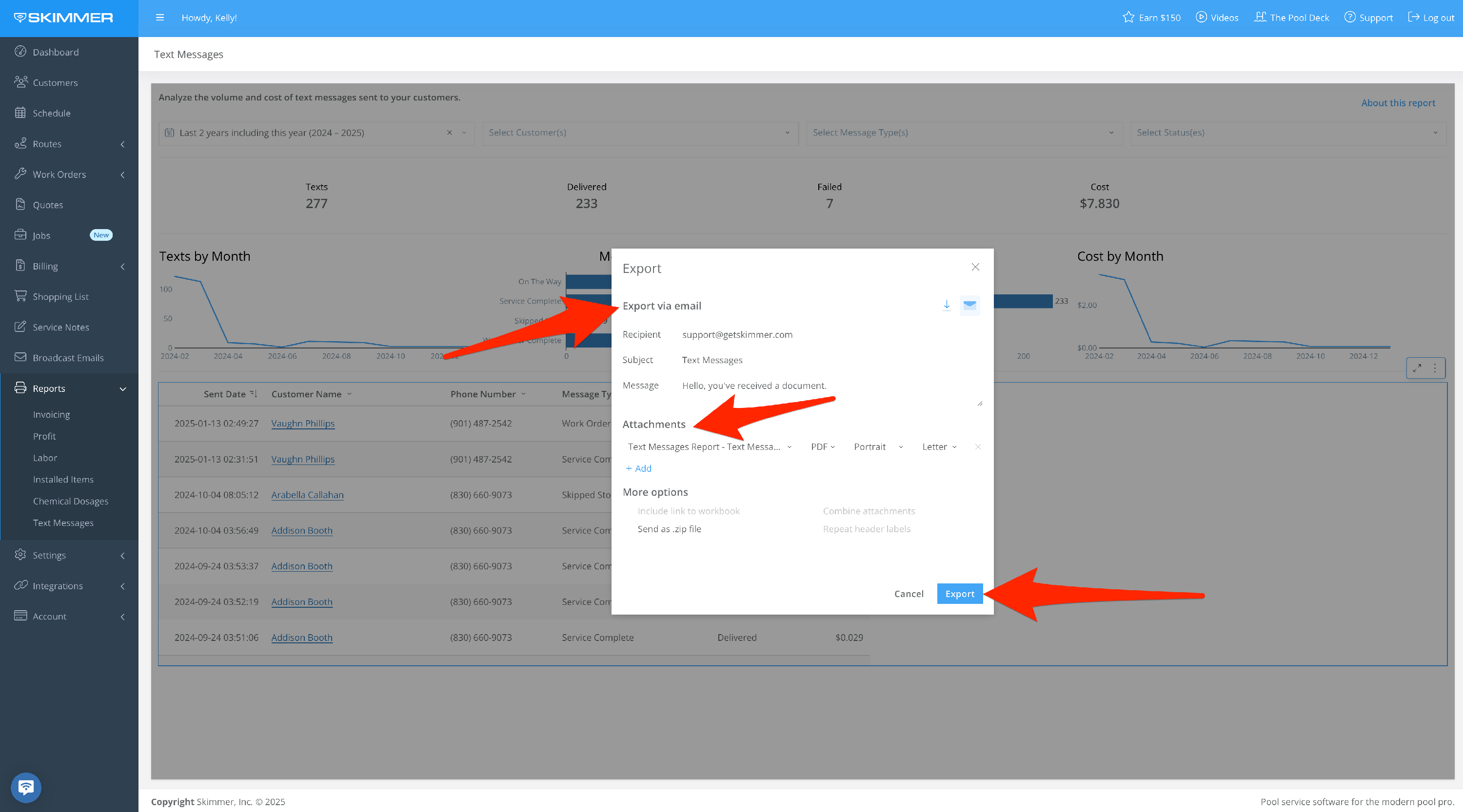
- 8
-
The “Alert When” option sets up an automatic export if the conditions you set are met. For instance, you can choose for the export to trigger if your cost exceeds a certain amount. The system does the monitoring of this condition for you and then triggers the export automatically. You can also select what supporting data you want to be included in the export, from a high-level summation to the whole text messages table. Once you create a scheduled export, you’ll have access to a table from which you can manage all of your scheduled exports, allowing you to edit/delete/duplicate/pause/manually send report at any time.