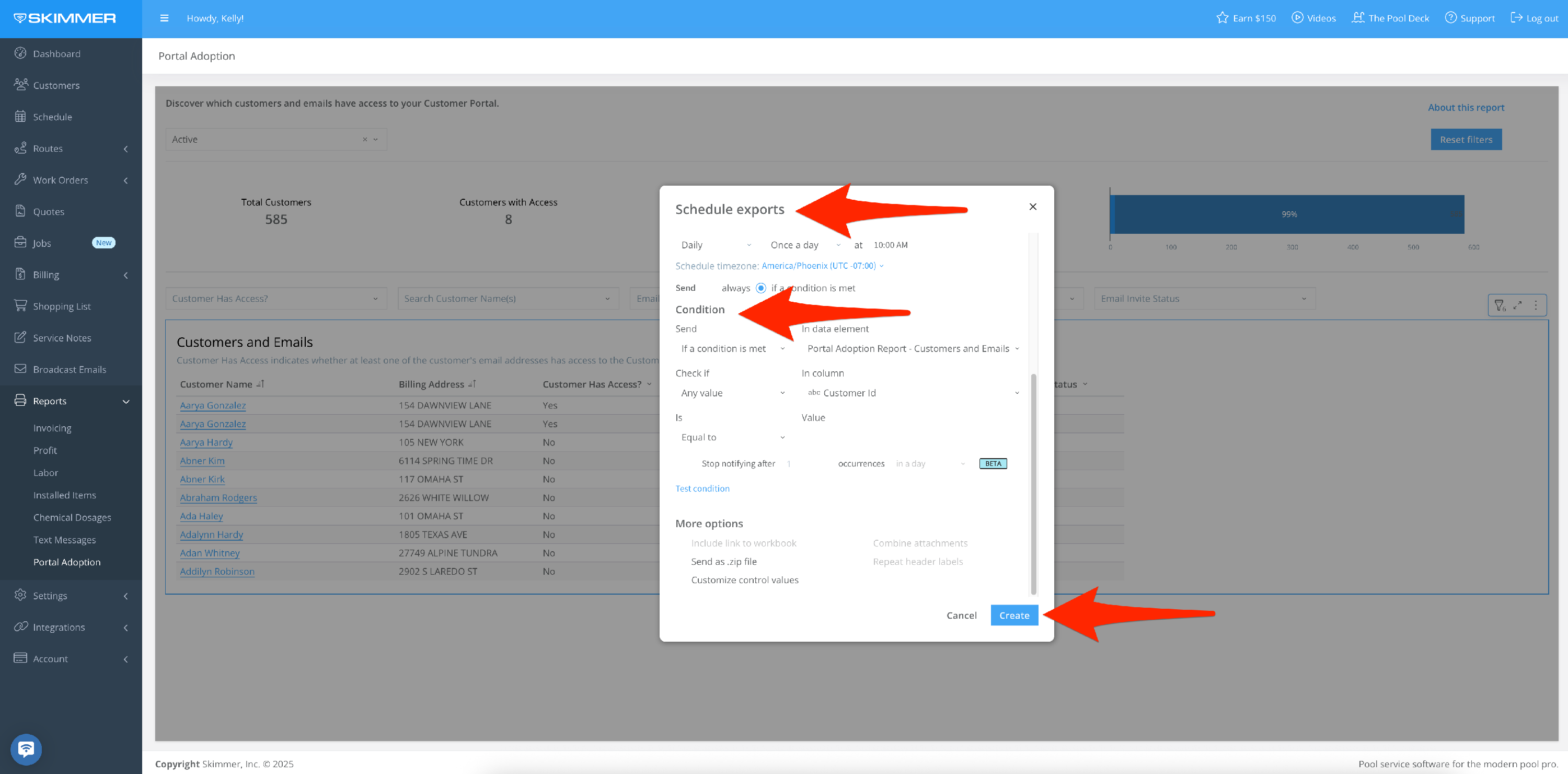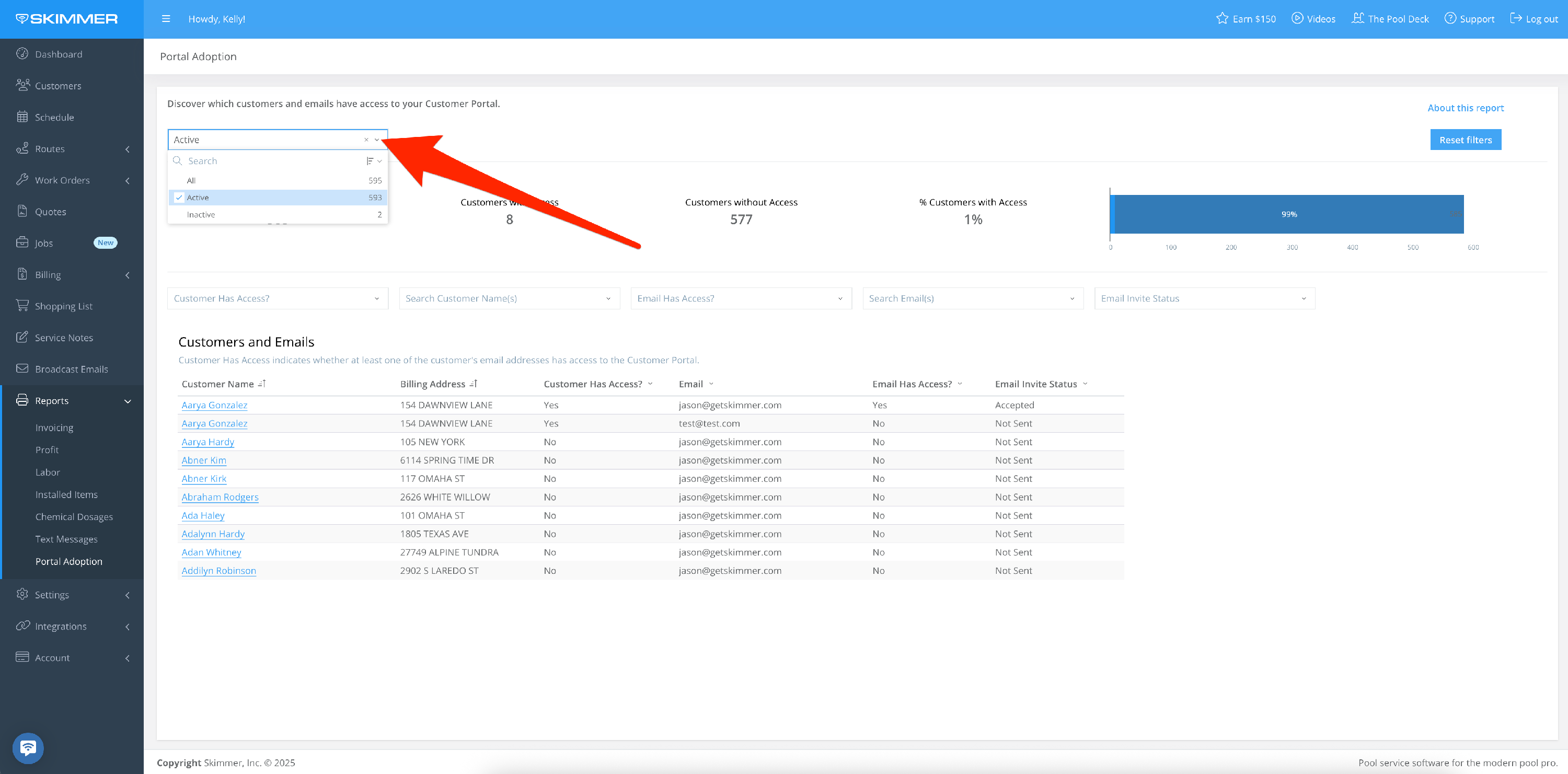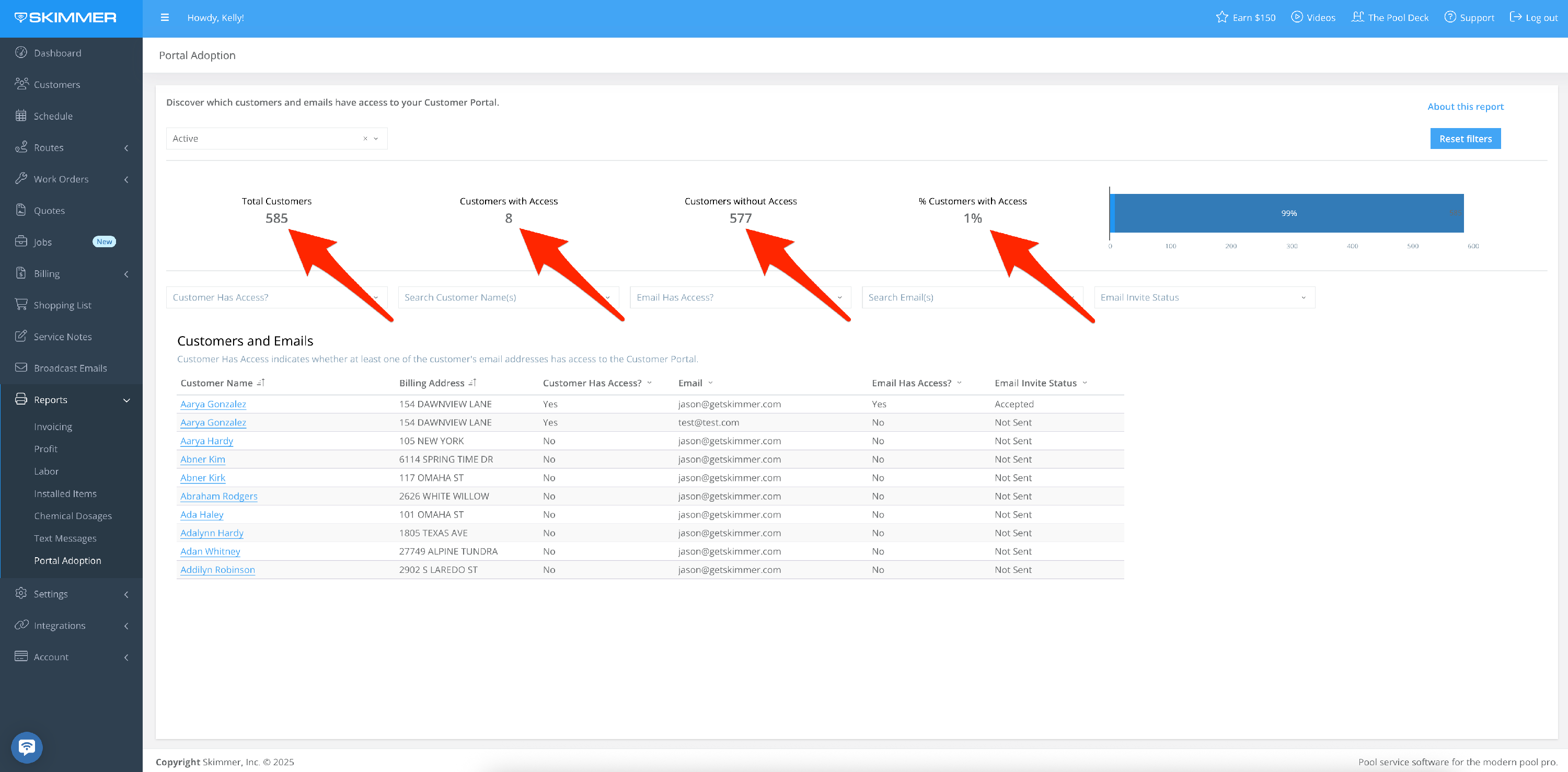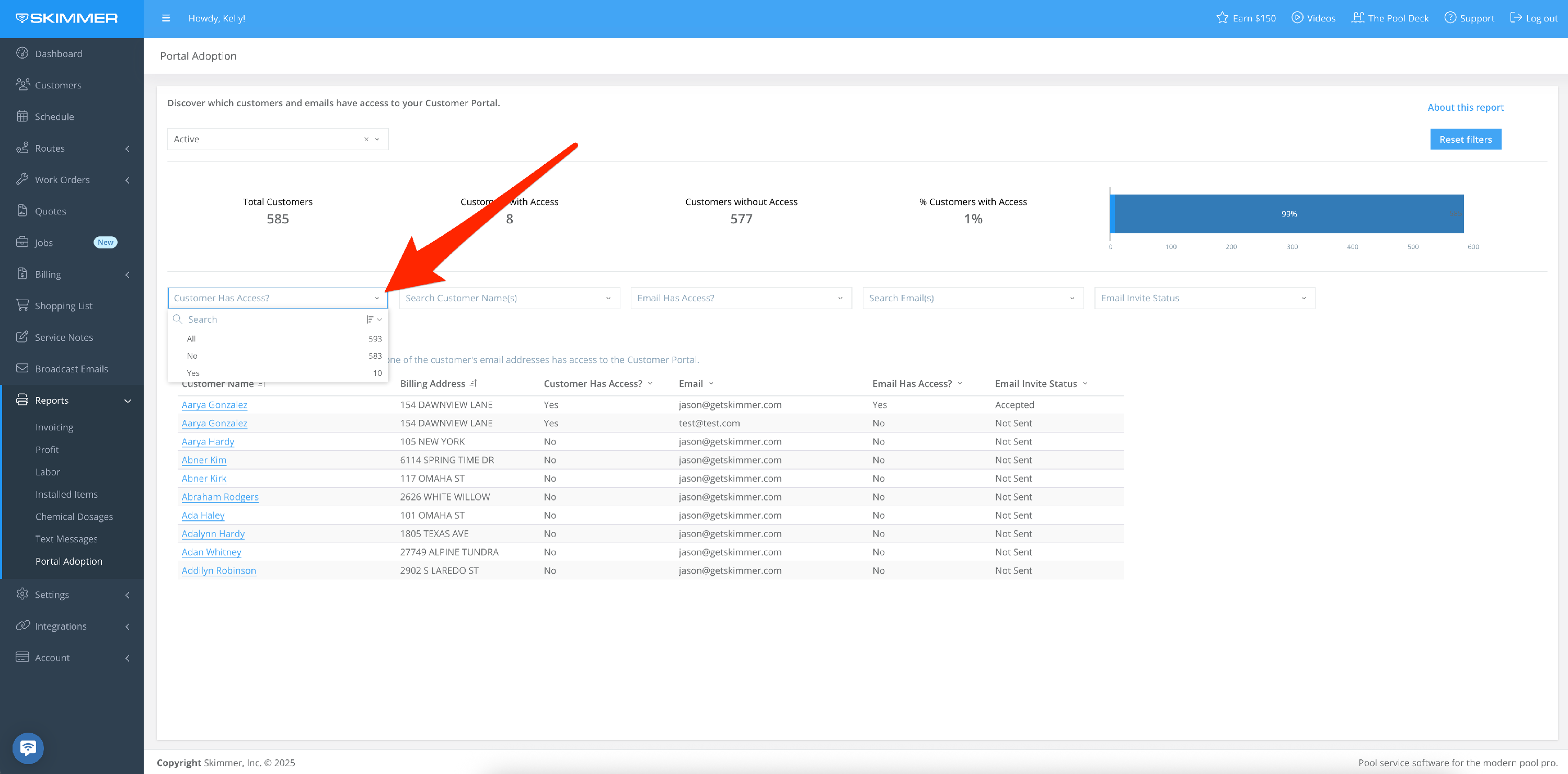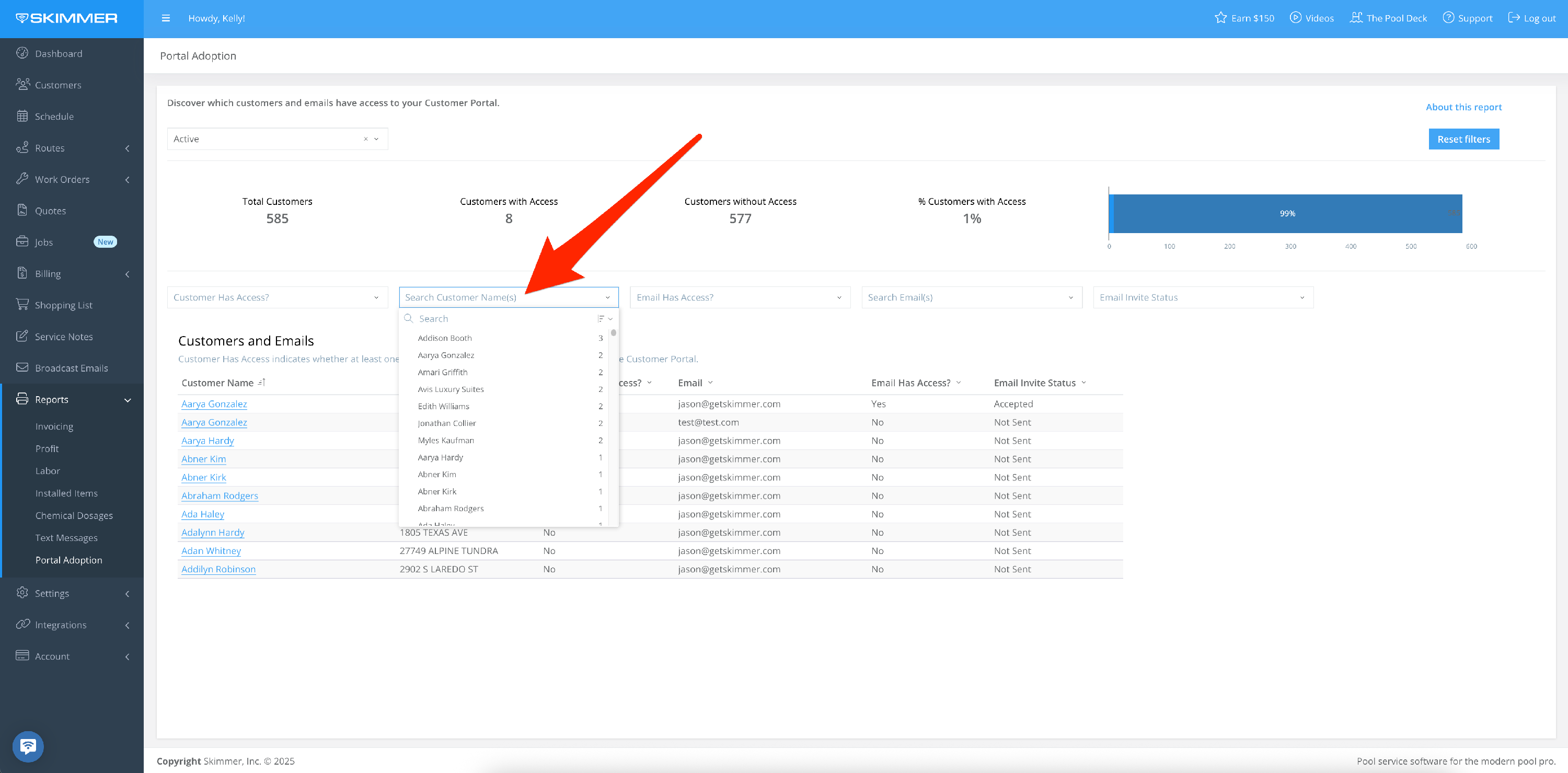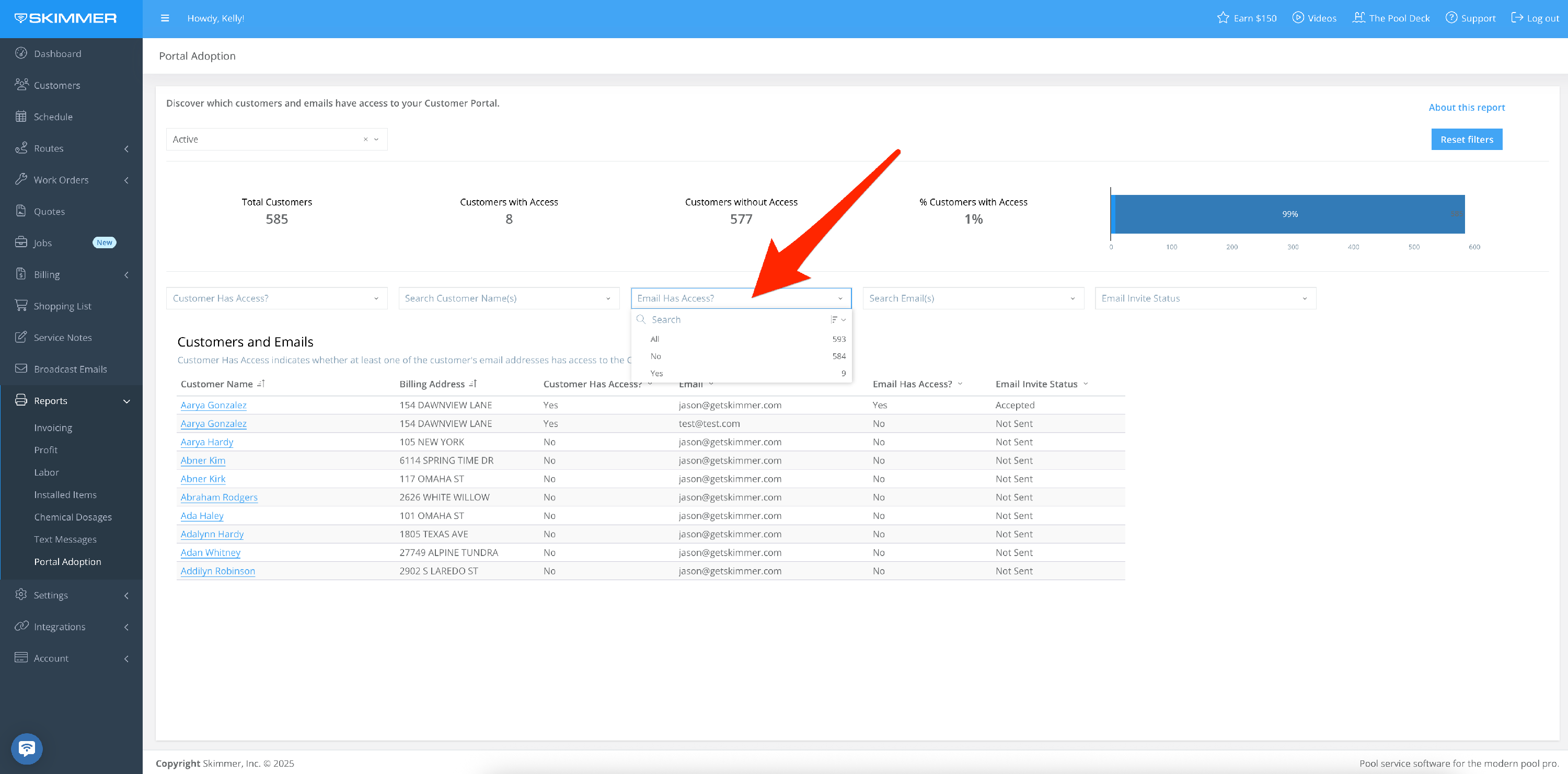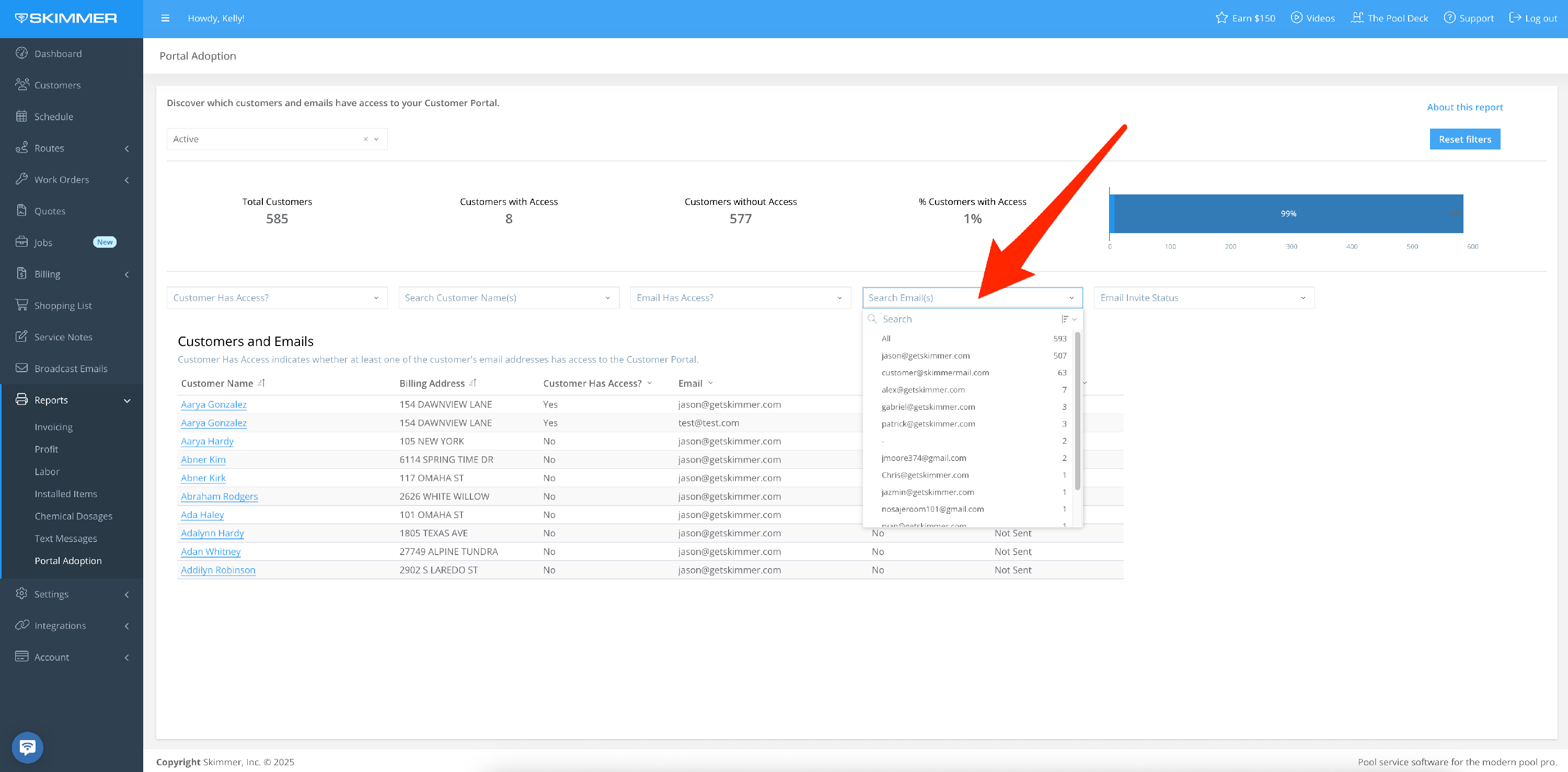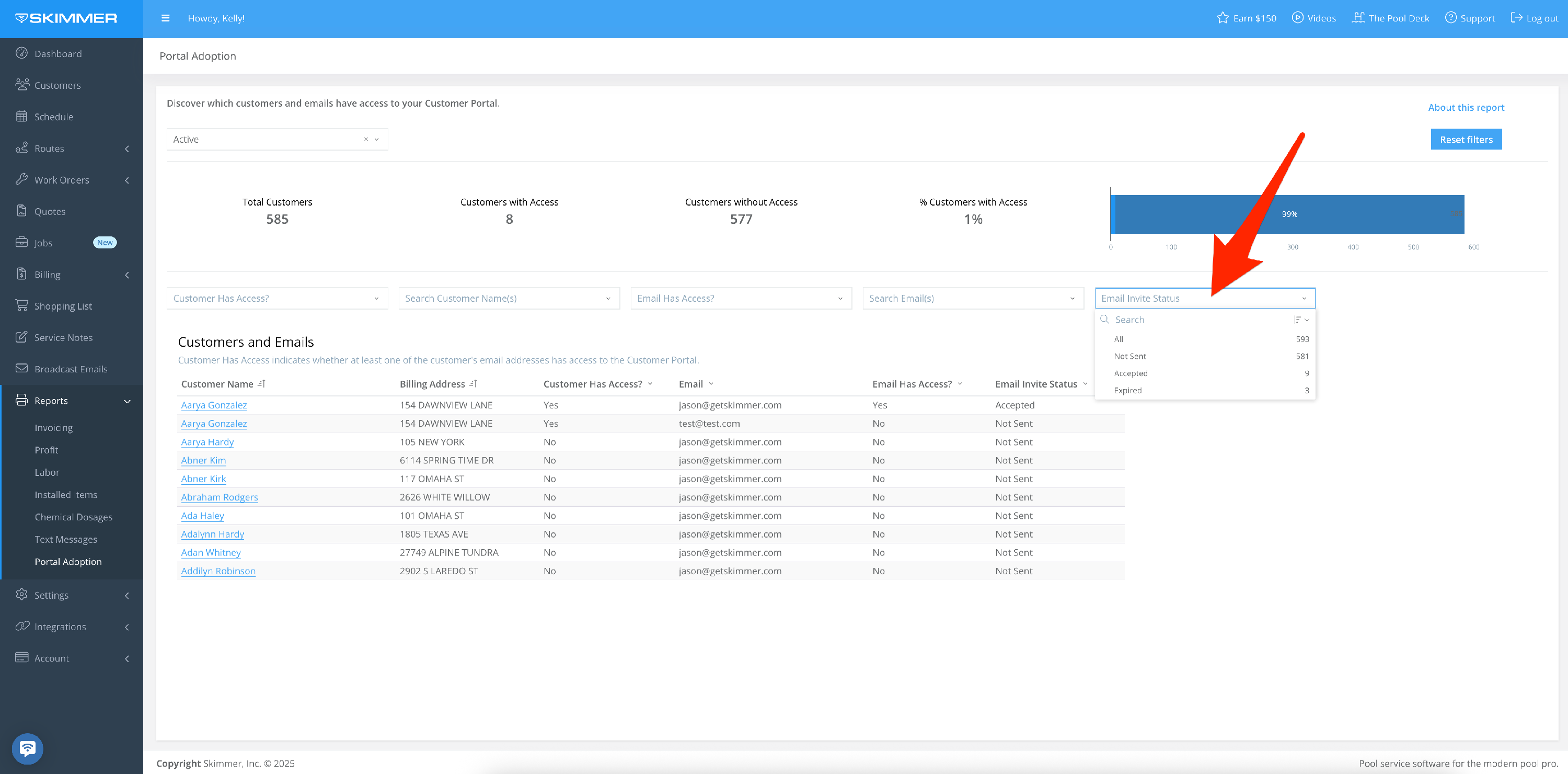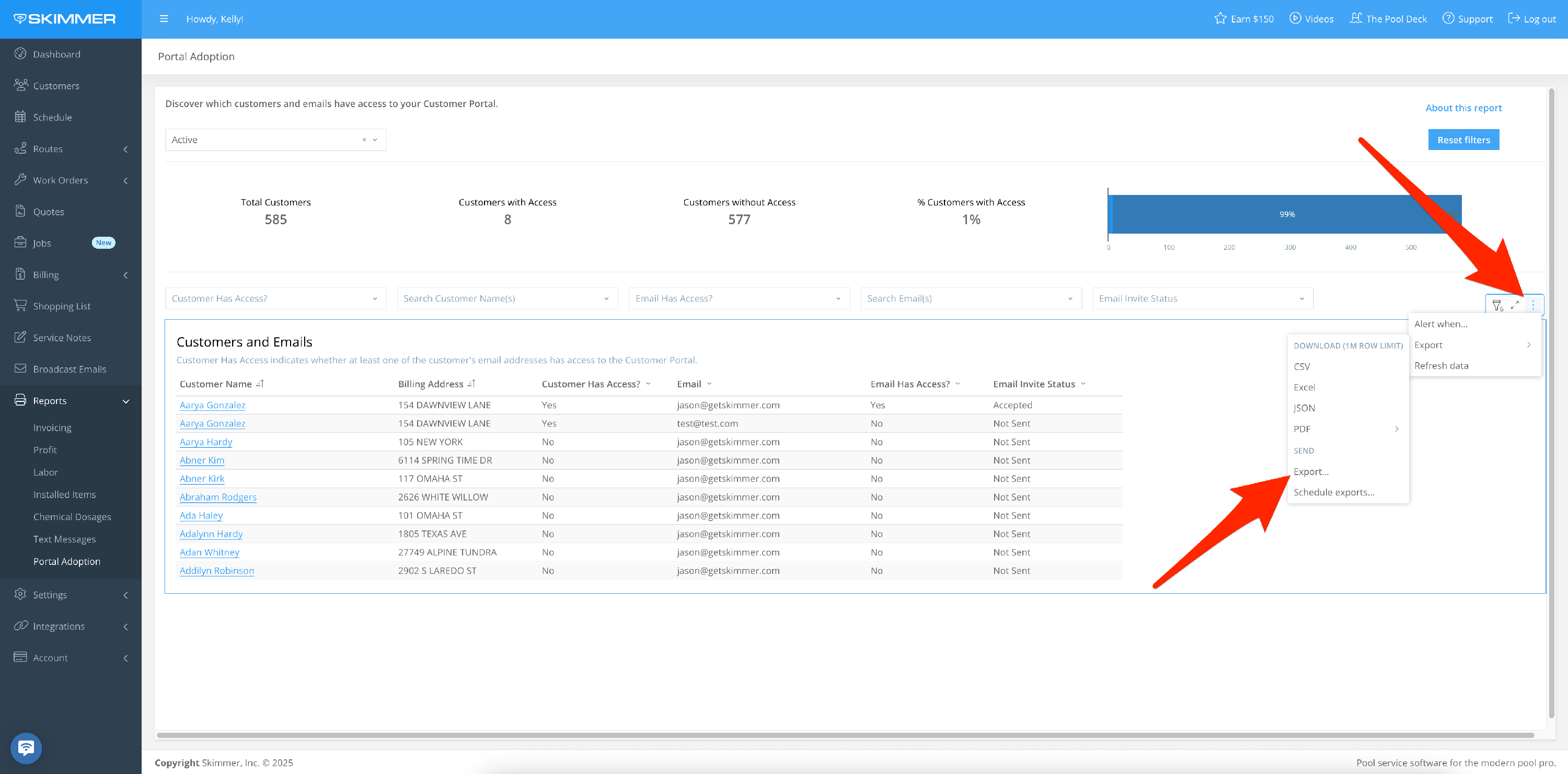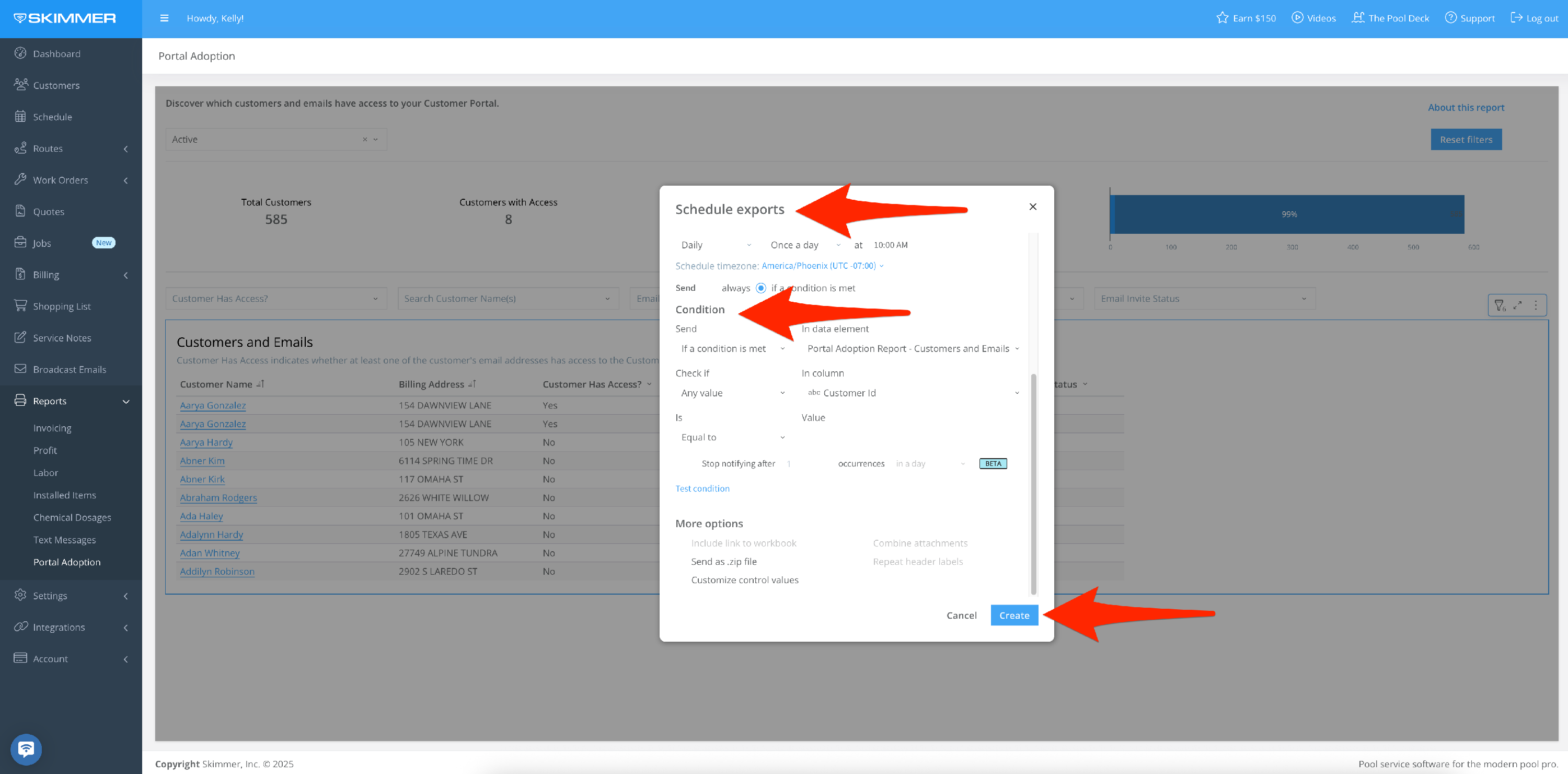Portal Adoption Report
Scroll down for a detailed guide on how to use this report.
Tiers: Scaling Up and above
Overview
The Portal Adoption Report displays customers with and without access to the customer portal. Discover who’s been invited, who hasn’t accepted yet, and who still needs and invitation.
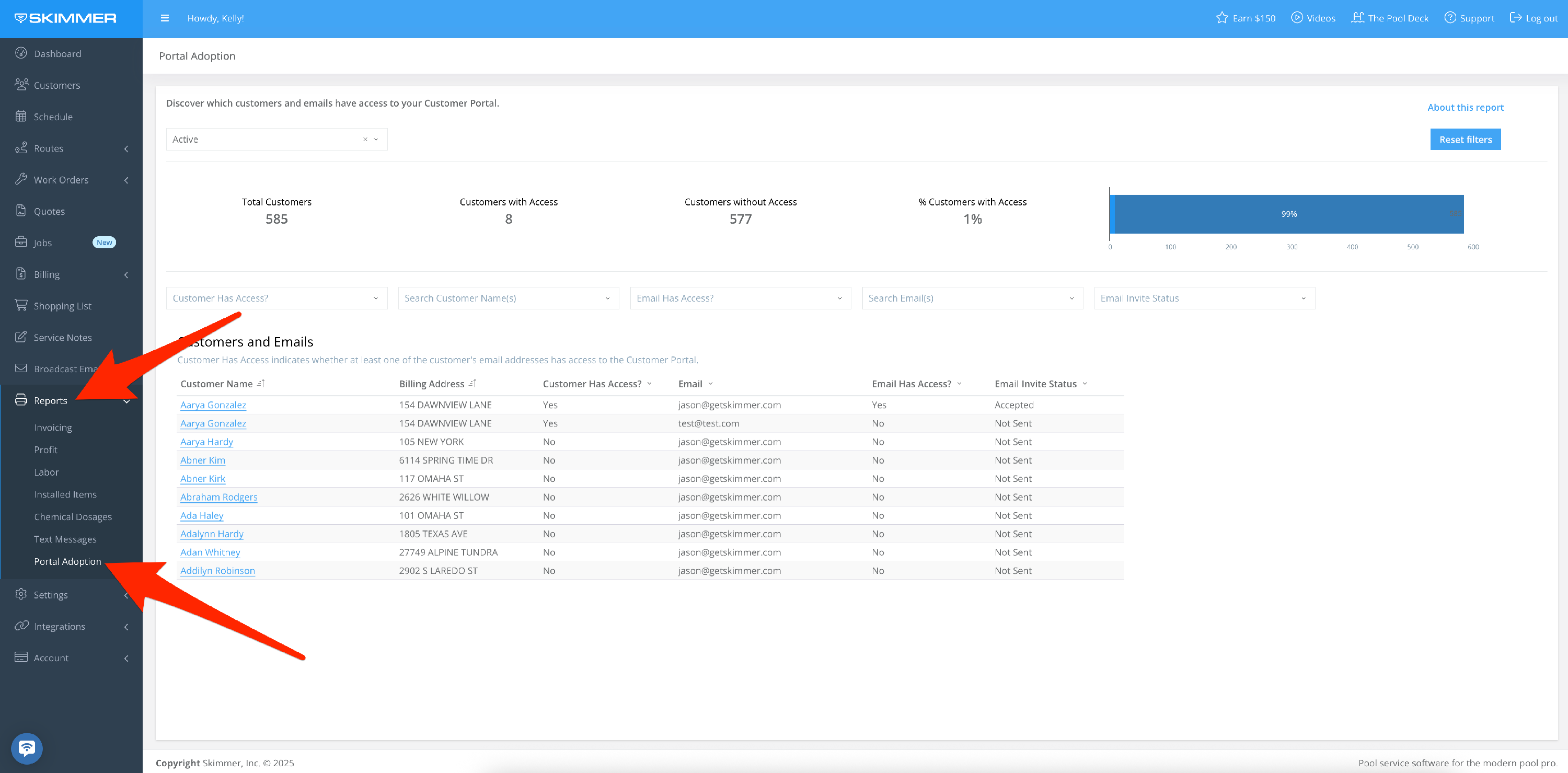
Step-by-step instructions . . .
- 1
-
Filter Customer List:
- Display active customers
- Display inactive customers
- Display all
- The list defaults to showing active customers because when you mark a customer as inactive, their portal access is removed.
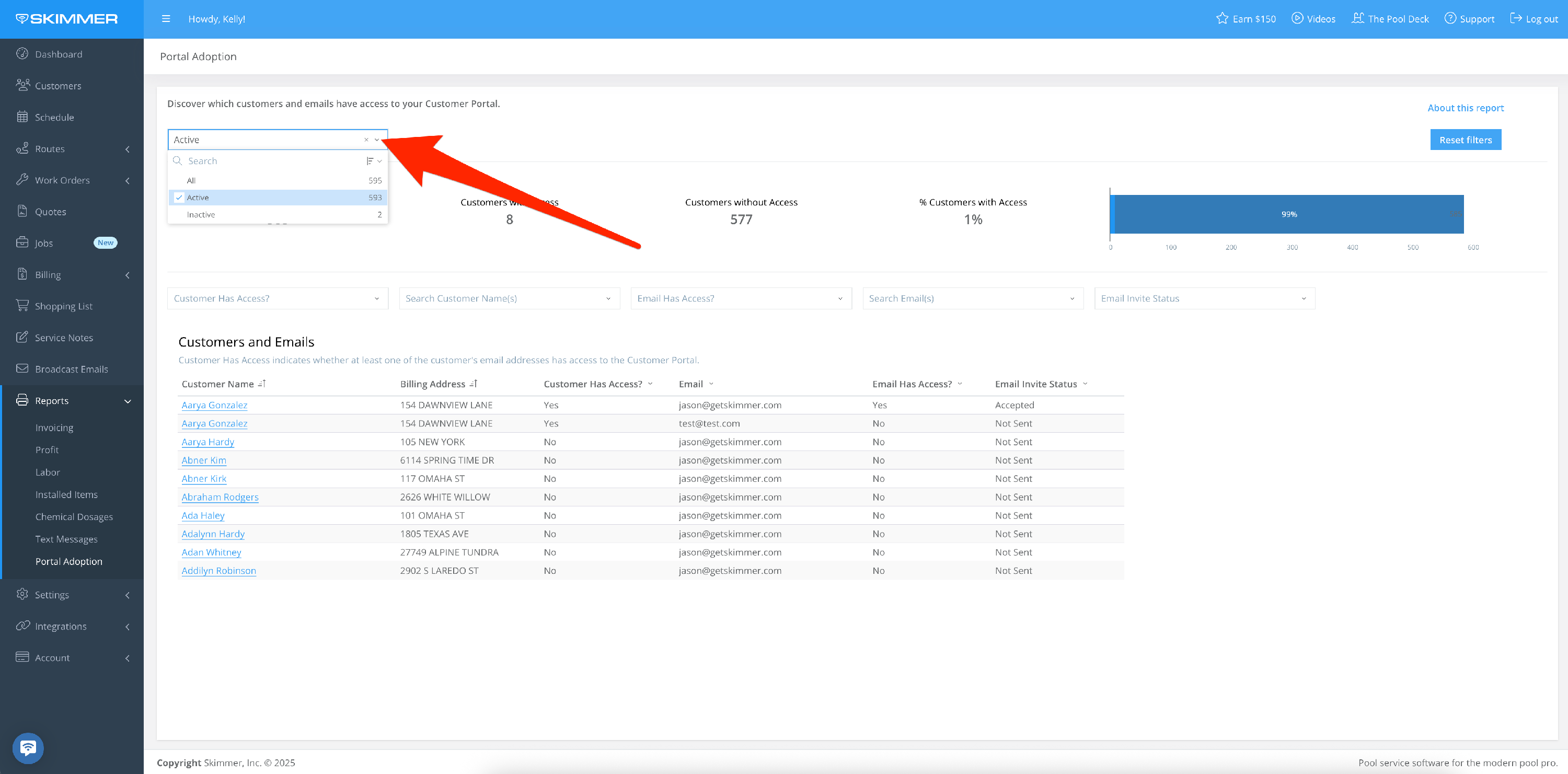
- 2
-
Headline Metrics
This area gives you a general breakdown of the numbers between who has access and who doesn’t.
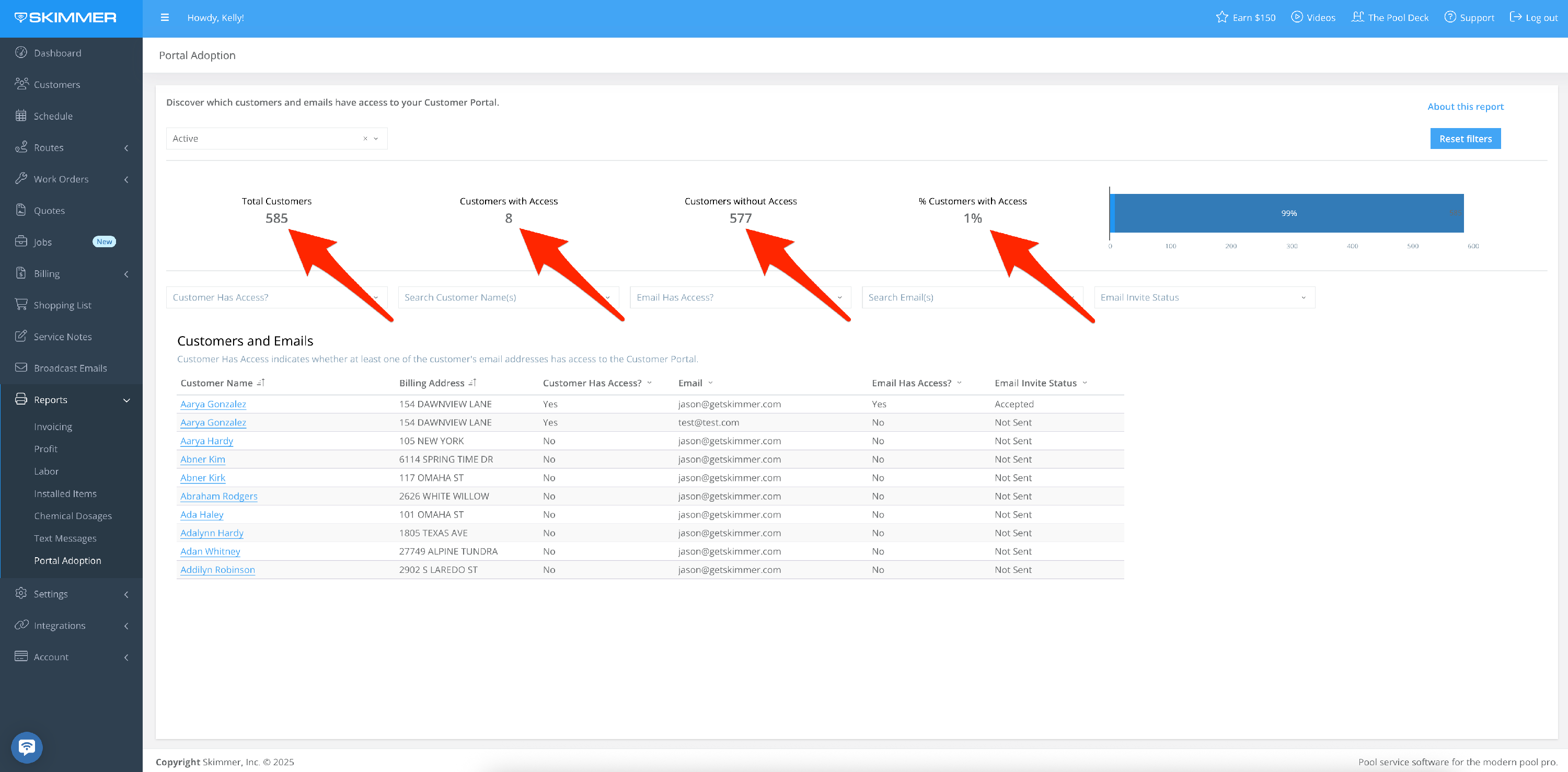
- 3
-
Customers and Emails
- This area gives you charts to help visualize who has access, as well as basic customer account information. There are multiple options for filtering the list.
- Customer Has Access? Filter by customer accounts that do or do not currently have portal access. A Yes indicates that at least one email address associated with the customer account has access.
- Search Customer Name(s): Filter by specific customer account names.
- Email Has Access? Filter by email addresses that do or do not currently have portal access. A customer account can contain more than one email address, and not all addresses under the account may have access.
- Search Email(s): Filter by specific email addresses. This can be especially helpful in identifying customer accounts that do not currently have an email address, since an invitation cannot be sent unless you have an email address for the customer.
- Email Invite Status: Indicates what invitation status is currently attached to each email address.
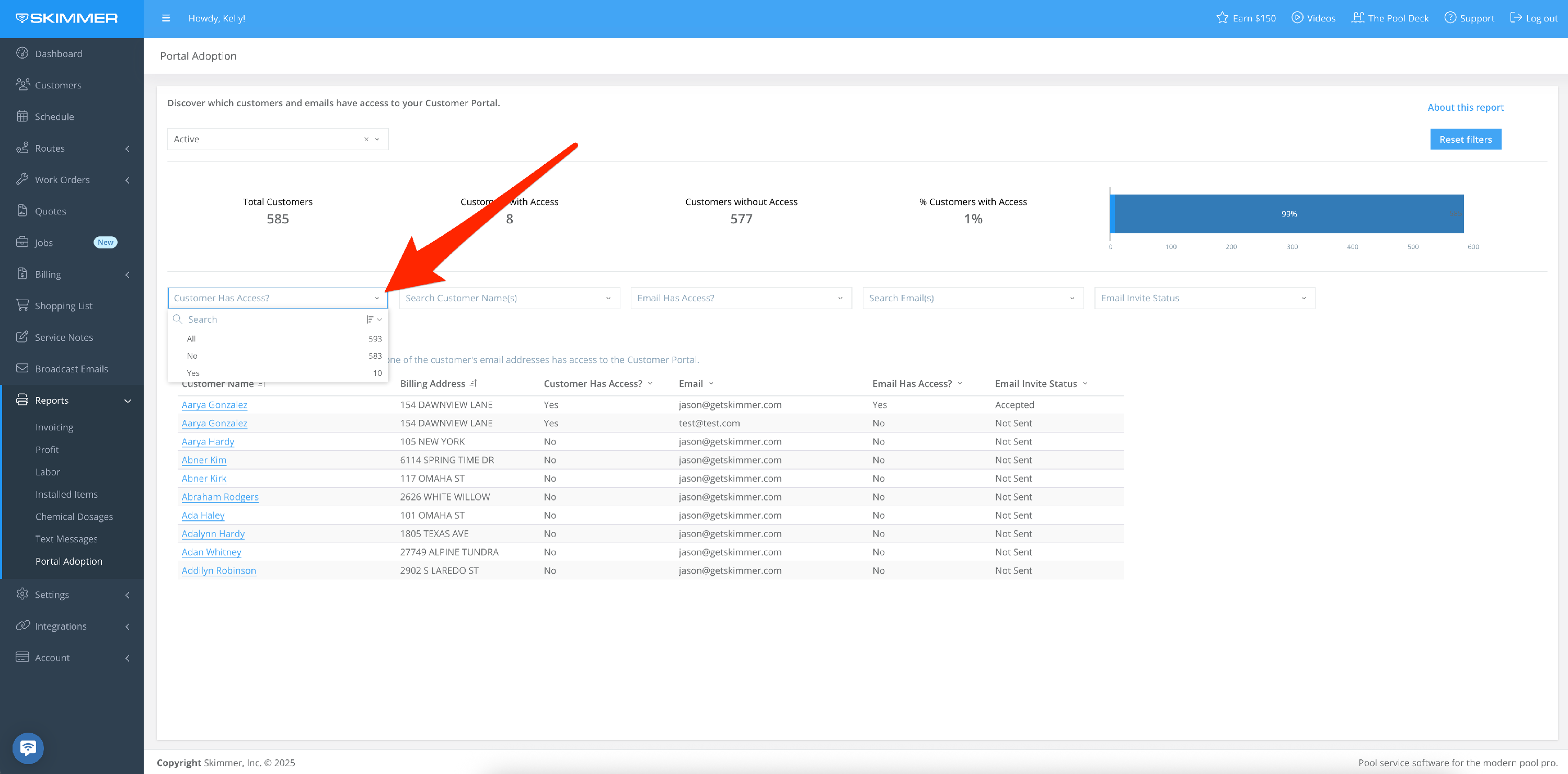
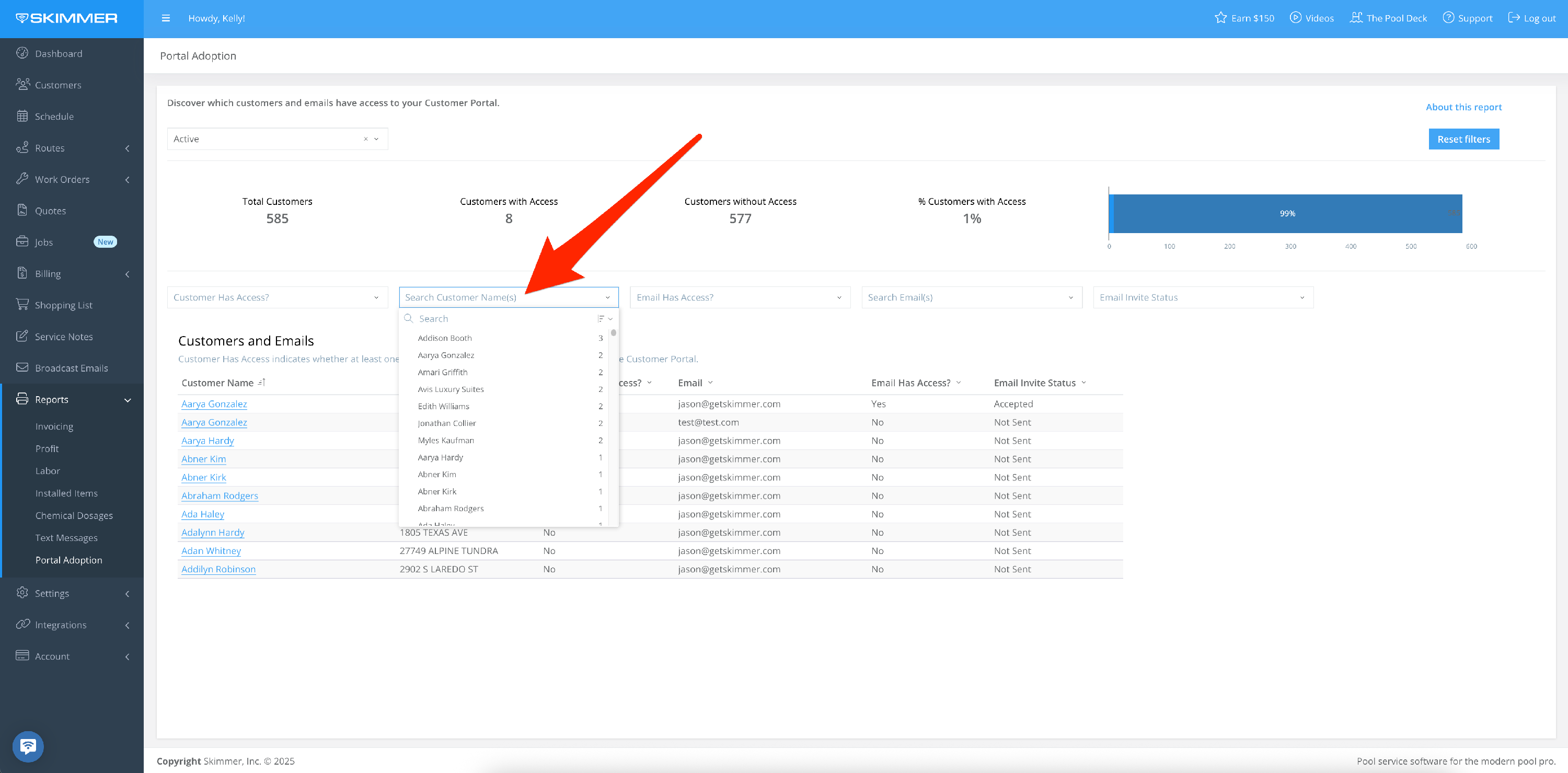
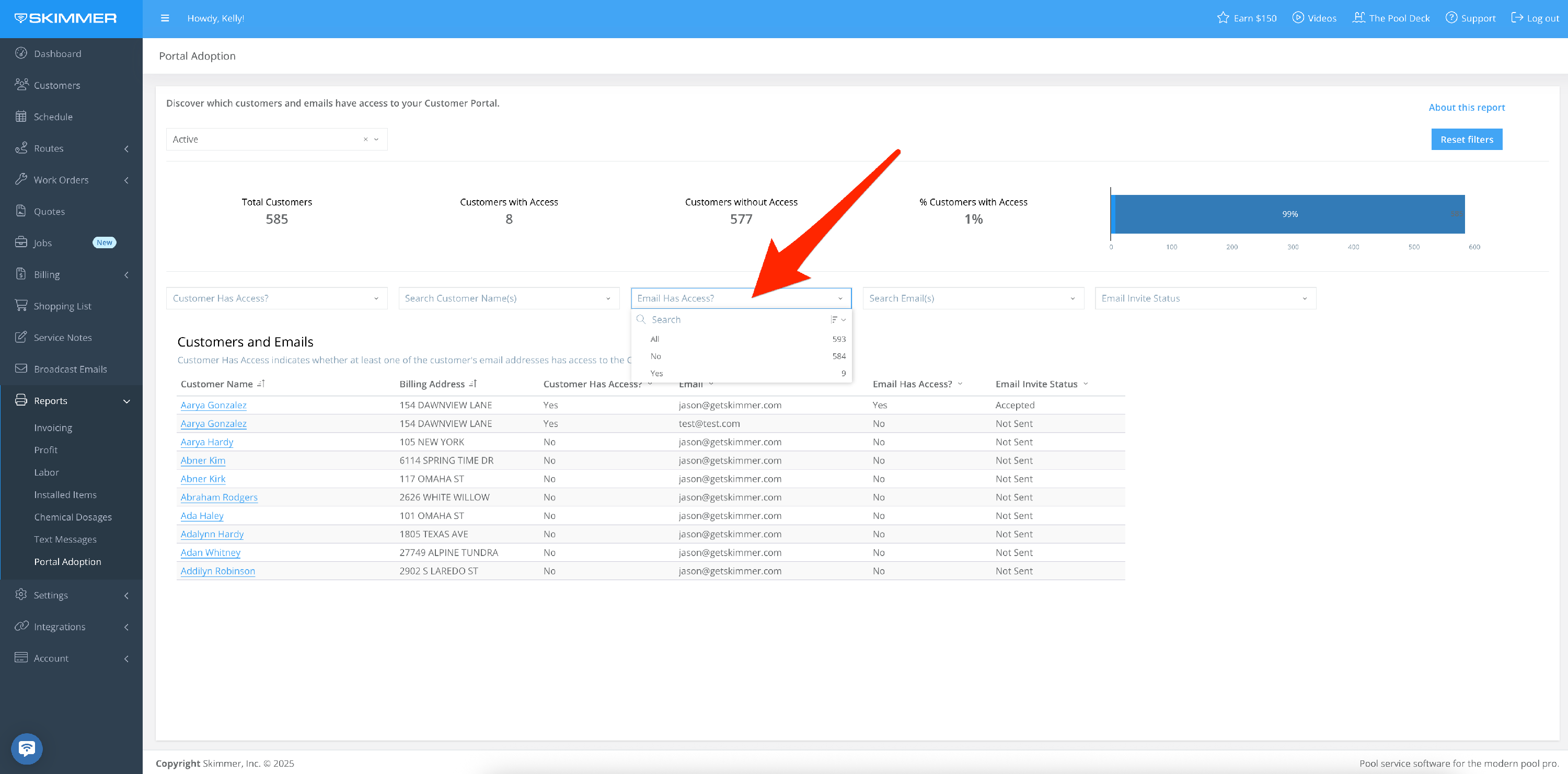
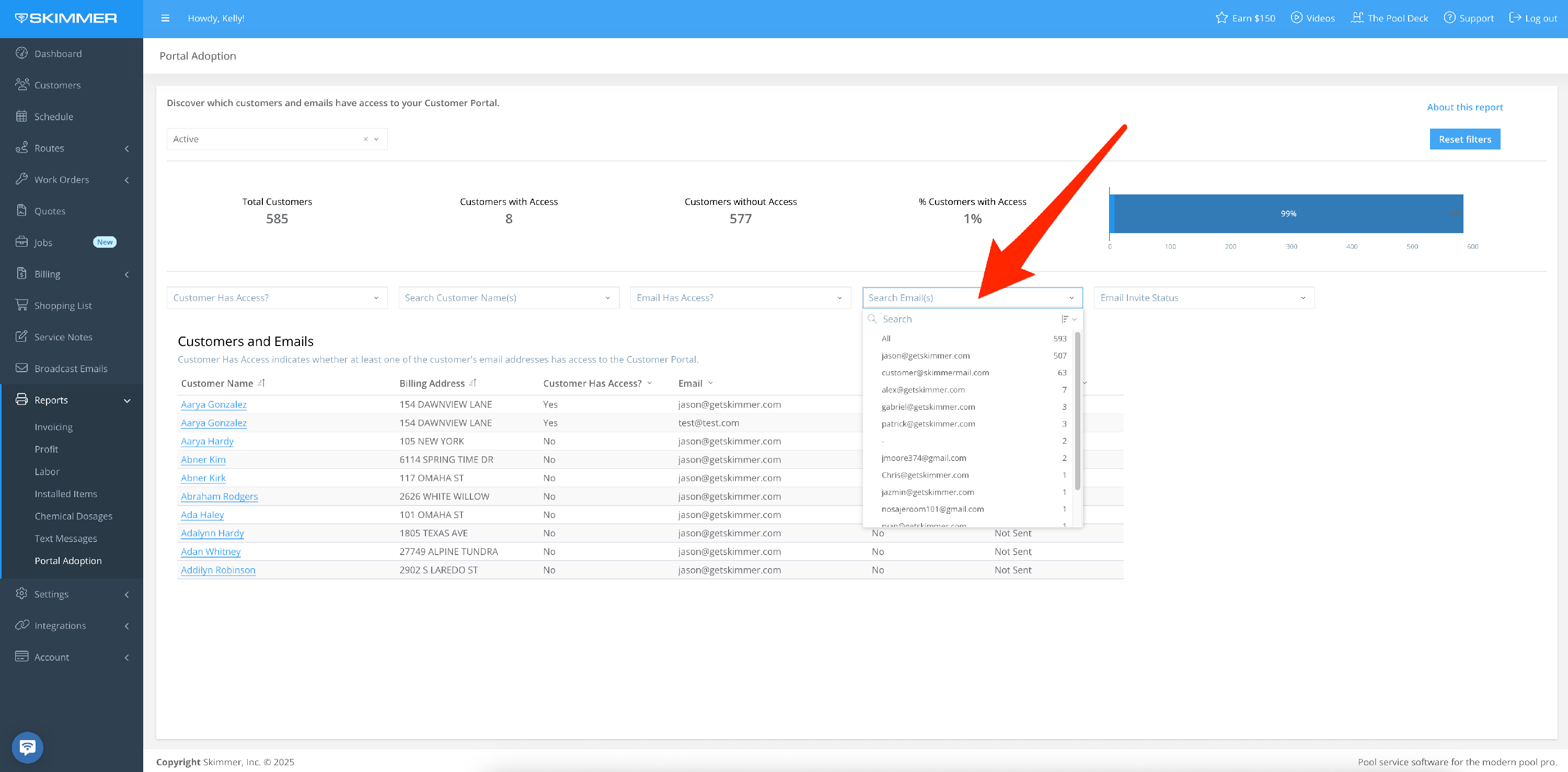
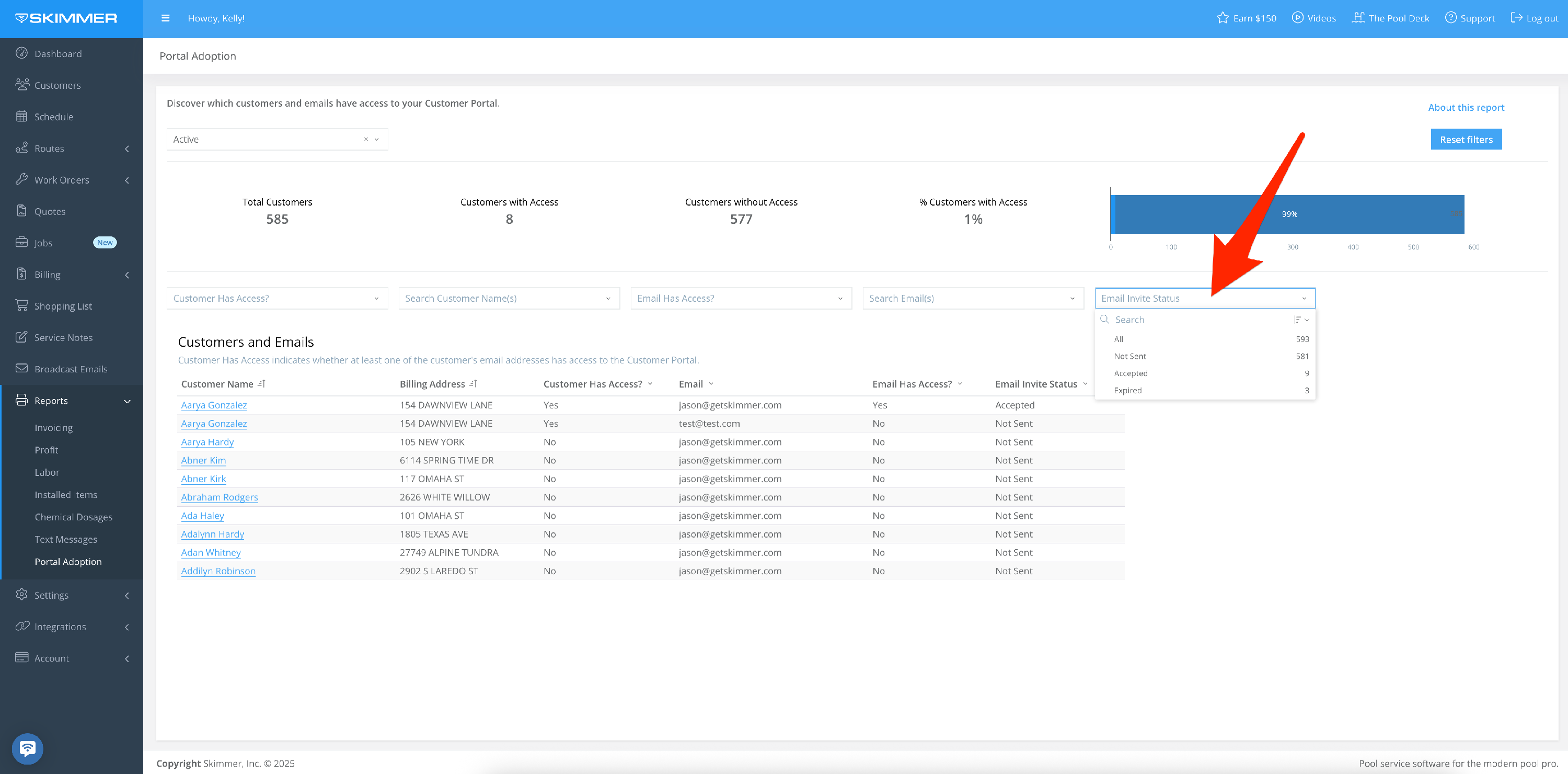
- 4
-
To export data:
- Hover or click on a chart or table. Find the three dots that appear in the top right of the frame and click. This will give you options for working with the data in the chart you selected, including the ability to export it in various formats. This is useful if you want to view and analyze the information in your own way.
- If you export as a PDF or PNG, you’ll get an image of what you selected. If you export to Excel or CSV, you’ll get a table with the underlying data. These options will download the export directly to your computer.
- You can also Send > Export, which also allows you email it. With the email option, you can also choose format and recipients, schedule a day and time for that email to send, and customize a schedule for a recurring email export going forward.
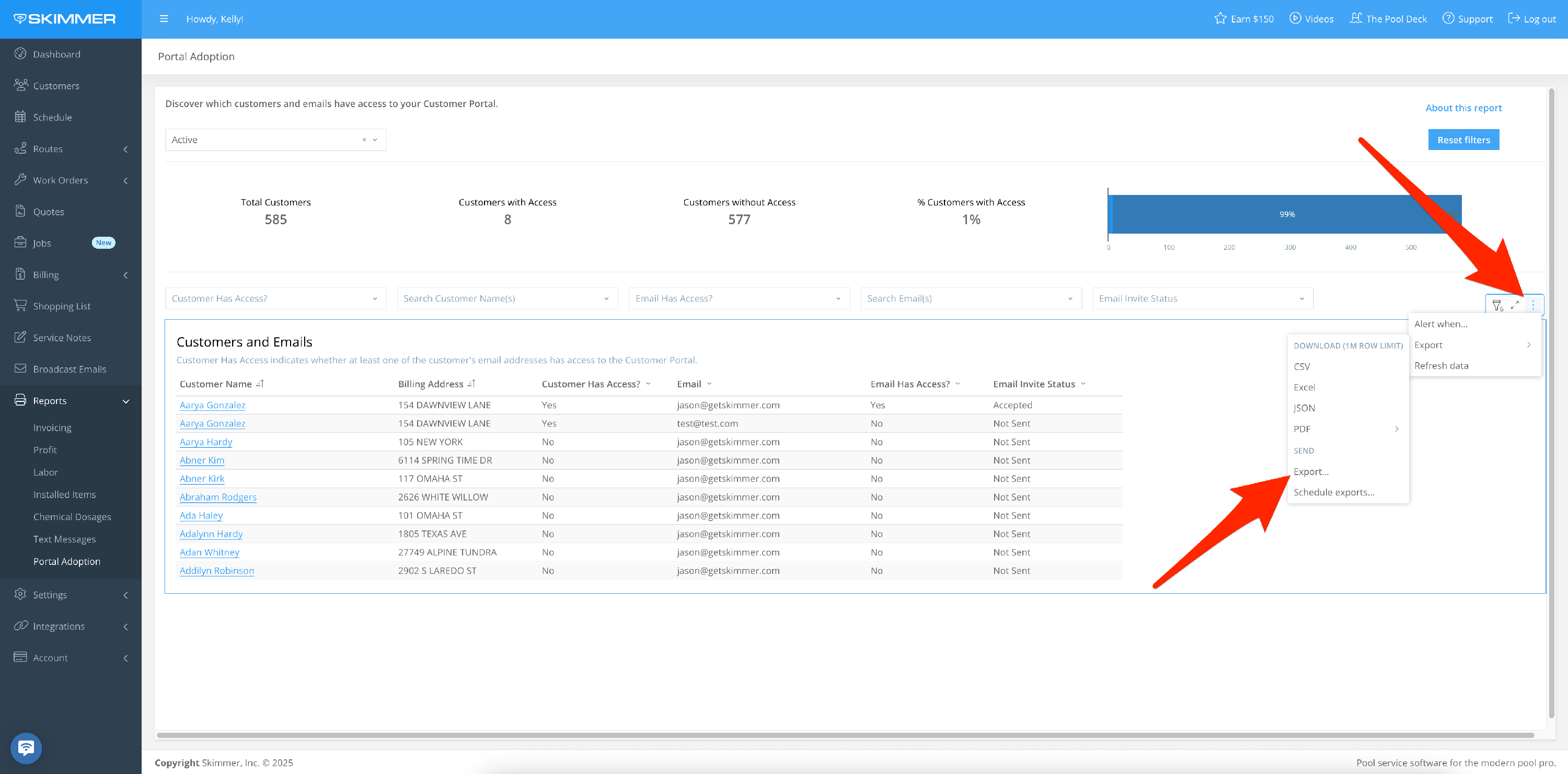

- 5
-
The “Alert When” option sets up an automatic export if the conditions you set are met. For instance, you can choose for the export to trigger if your cost exceeds a certain amount. The system does the monitoring of this condition for you and then triggers the export automatically. You can also select what supporting data you want to be included in the export, from a high-level summation to the whole text messages table. Once you create a scheduled export, you’ll have access to a table from which you can manage all of your scheduled exports, allowing you to edit/delete/duplicate/pause/manually send report at any time.