Add a Service Location (App)
Watch the video or scroll down for step-by-step instructions.
Tiers: All

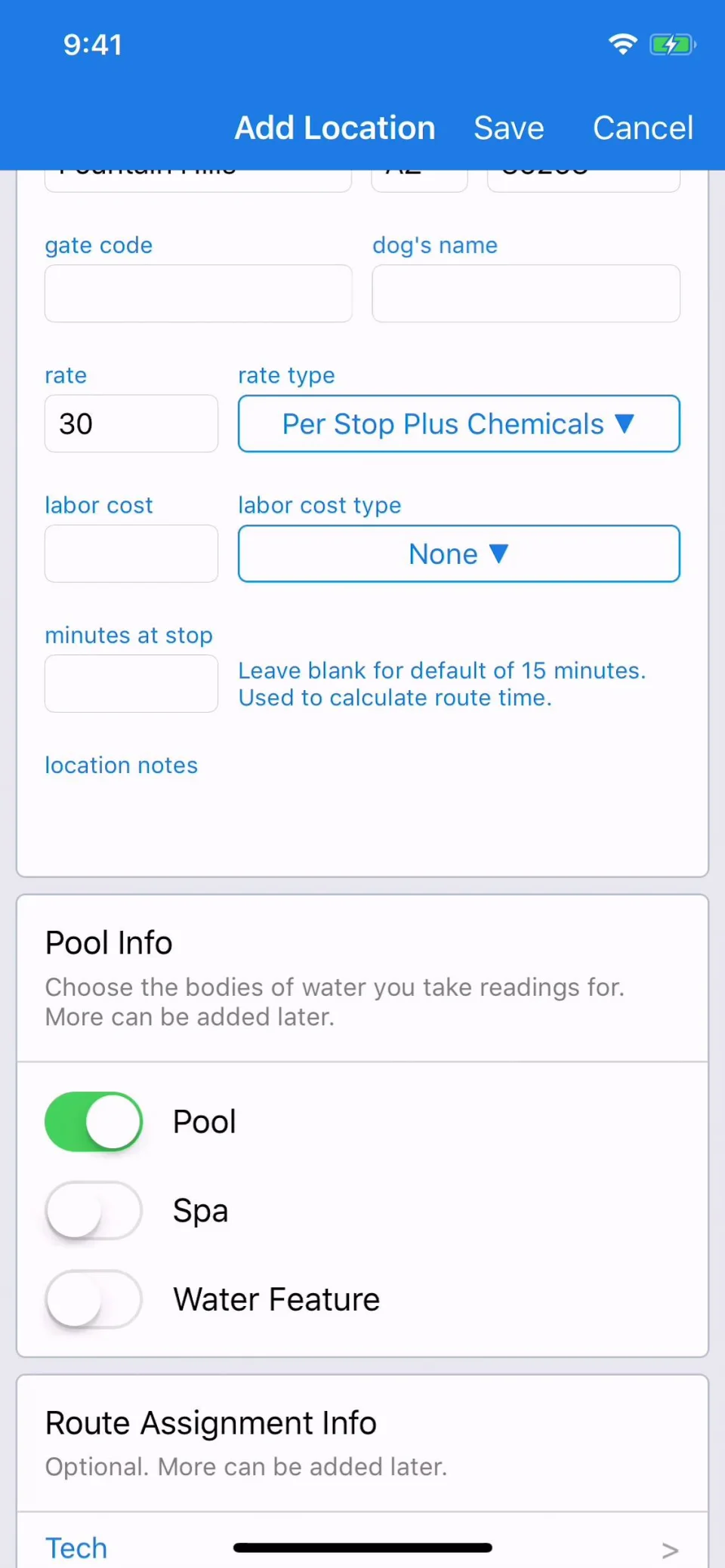
Step-by-step instructions . . .
- 1
-
Tap Customers > tap customer name.

- 2
-
Under Service Location, tap Add.

- 3
-
Enter Address > City > State > Zip > Gate Code (optional) > Rate, and tap the dropdown bar to select Rate Type.
- Gate code, dog's name, minutes at stop, and location notes are optional.

-

- 4
-
Enter the Labor Cost, and tap the dropdown bar to select Labor Cost Type (optional).

- 5
-
Tap to select a Body Of Water.
- At least one body of water must be selected. If you need to change the body of water, you can do that after the service location is created.

- 6
-
To create a Route Assignment, tap to select a Tech > Day of Week > Frequency > Start On > Stop After (optional).

- 7
-
Click Save.

- 8
-
Service Location and Route Assignment will be visible on the Profile tab.









