Add, Edit, or Delete a Body of Water (App)
Watch the video or scroll down for step-by-step instructions.
Tiers: All

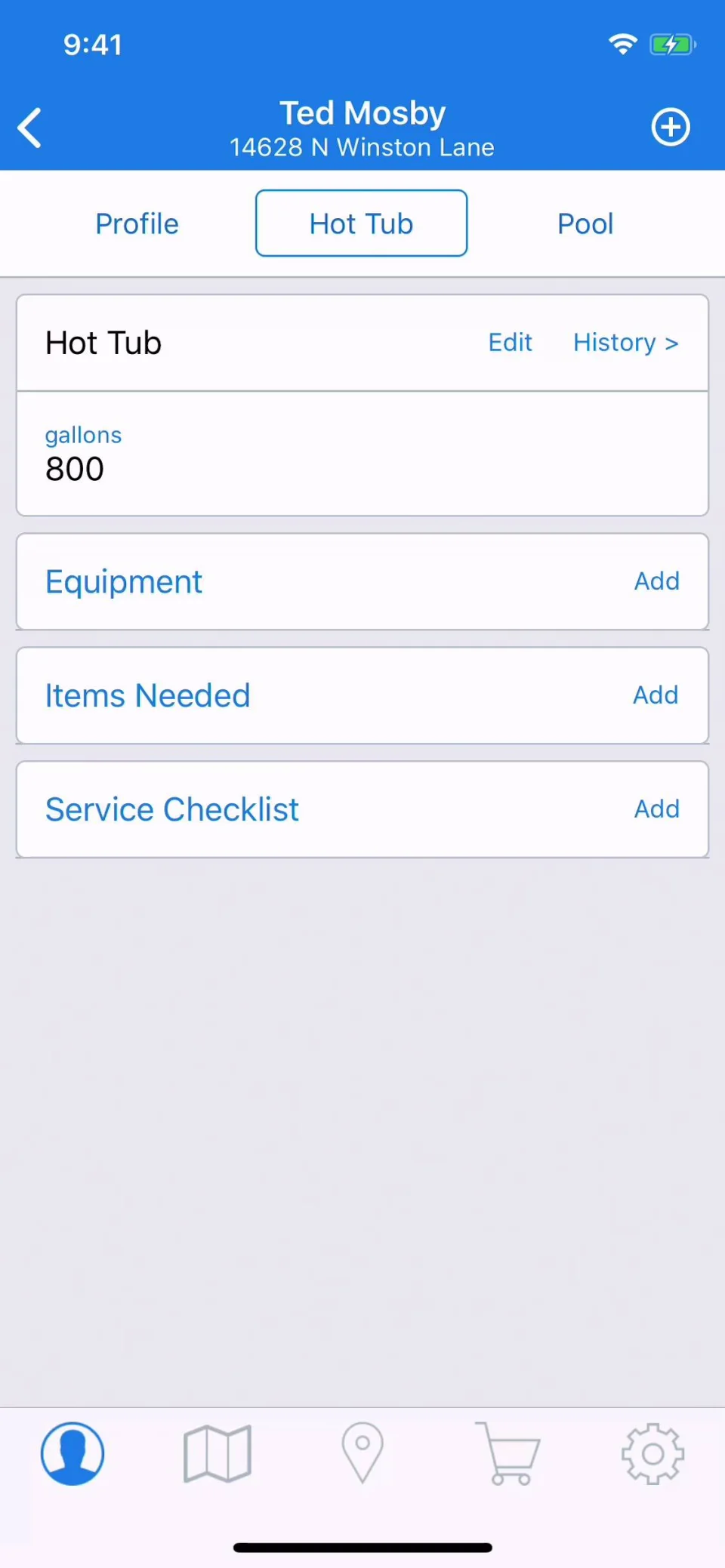
Step-by-step instructions . . .
- 1
-
Tap Customers > tap customer’s name.

- 2
-
Tap the Plus symbol.

- 3
-
Enter a Name for the body of water > Gallons > Baseline Filter Pressure/psi (optional) > Notes (optional), and tap Save.

Tap on the calculator to access the Pool Volume Estimator when considering gallons (optional).


- 4
-
To edit or delete the body of water, tap Edit.








