Customize Readings and Dosages (App)
To learn how to customize Readings and Dosages in the Skimmer app, see the video below. Or, if you prefer, scroll past the video to view our step-by-step text instructions.

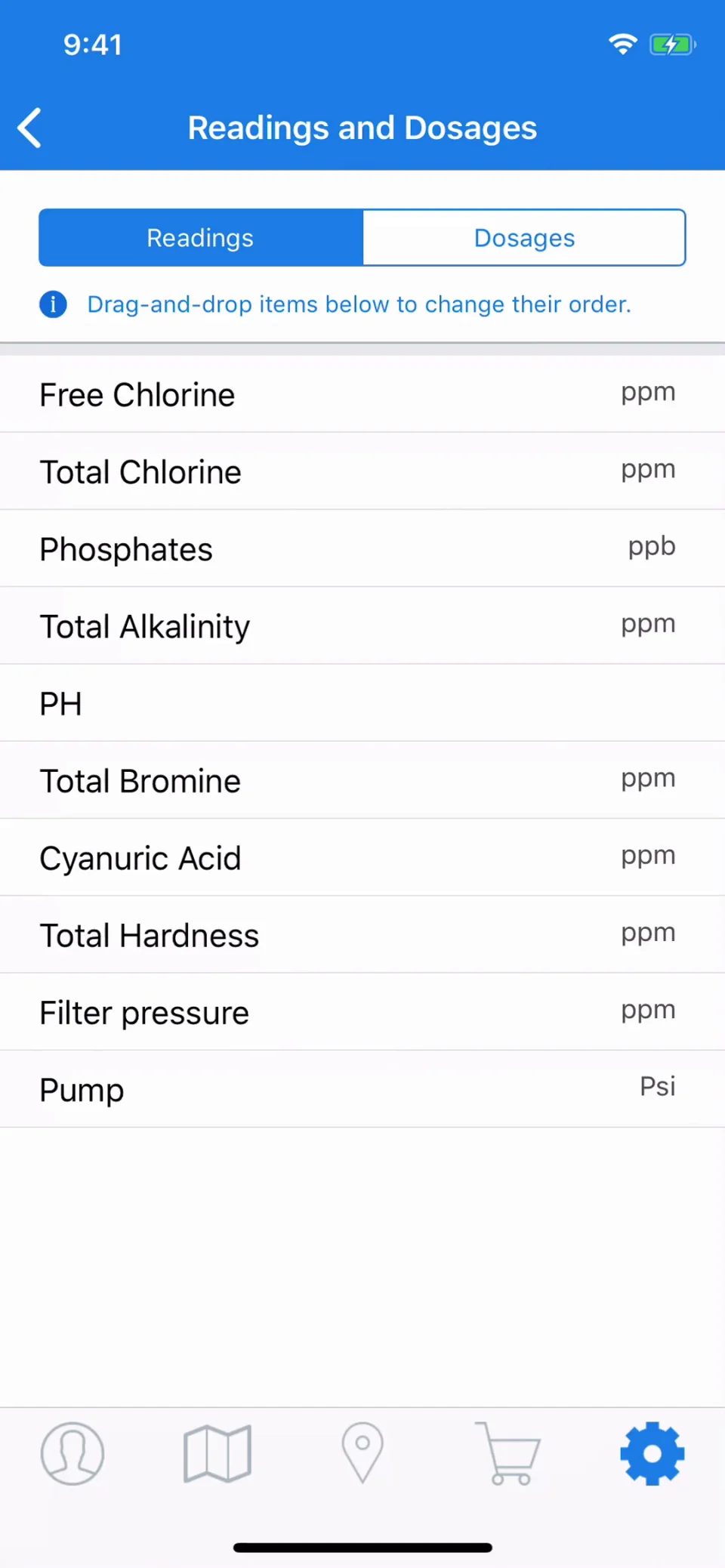
Step-by-step instructions . . .
- 1
-
Skimmer does more than just let you enter readings and dosages quickly and easily. It also lets you customize them to fit your needs. So let’s learn how to do that. On the Settings tab, tap Readings and Dosages.

- 2
-
You'll see two tabs available at the top, one for Readings and one for Dosages. Under Readings, we'll demonstrate customization using Free Chlorine. Tap Free Chlorine and you'll enter an Update Reading screen, from which you can make your customizations. You can edit the description, the unit of measurement, and the type if you would like to change (or remove) the pre-populated items.



- 3
-
You can also add your own values to what's available. Add your desired value into the box, tap Add, and it is now available to select during your route stops. Or if you decide to delete any value currently listed, swipe left, tap on the Trash Can icon, and confirm deletion to remove.



- 4
-
To customize dosage values, first navigate to the Dosages tab. For demonstration, we'll choose Shock. You'll see that you can edit the same fields as with Readings. There are also additional fields here for cost and price per unit of measurement, which you can customize. Alternatively, you can choose to toggle on inclusion of chemical dosages in the price of your service.


- 5
-
You can also customize values, just like with Readings. It's a good idea to sync after making these changes to ensure that they are pushed out to all users and devices.














