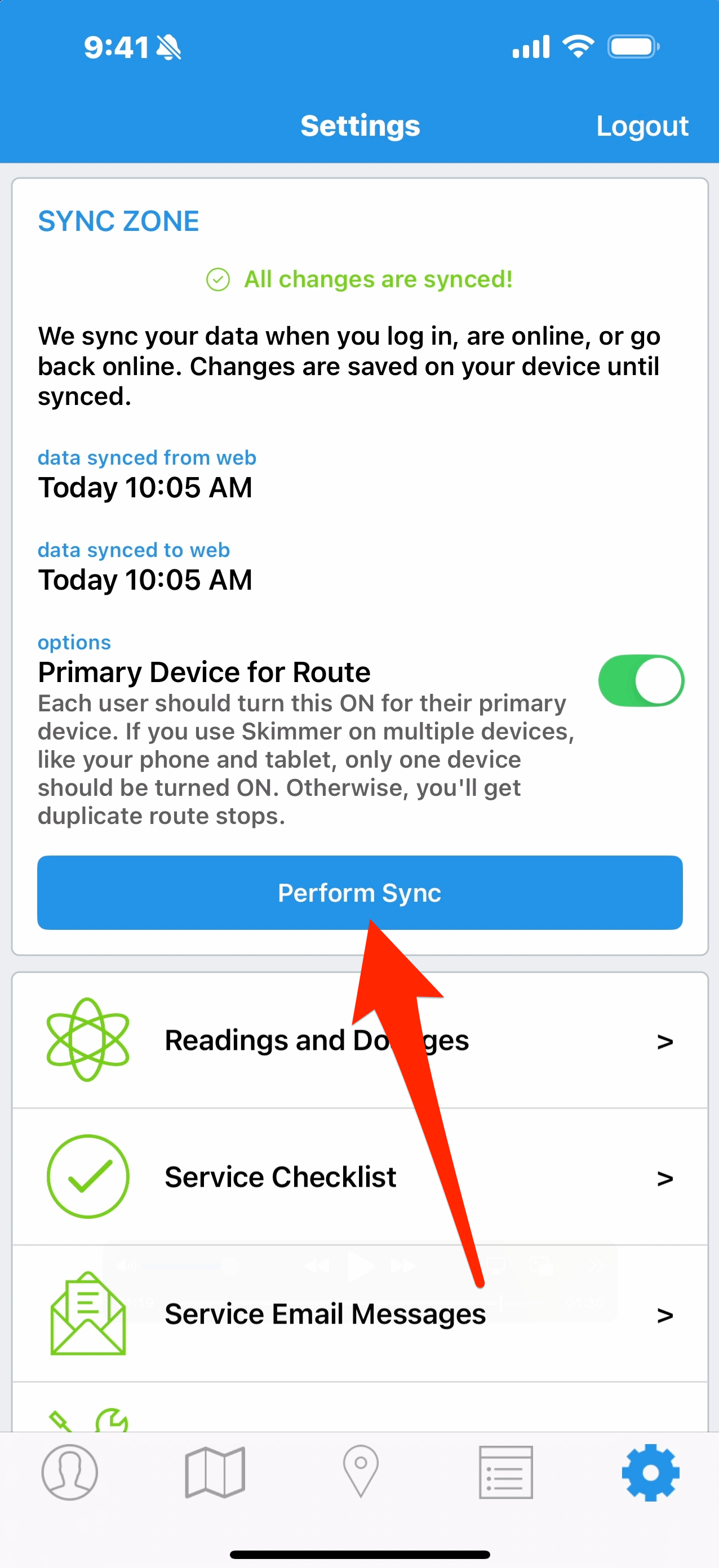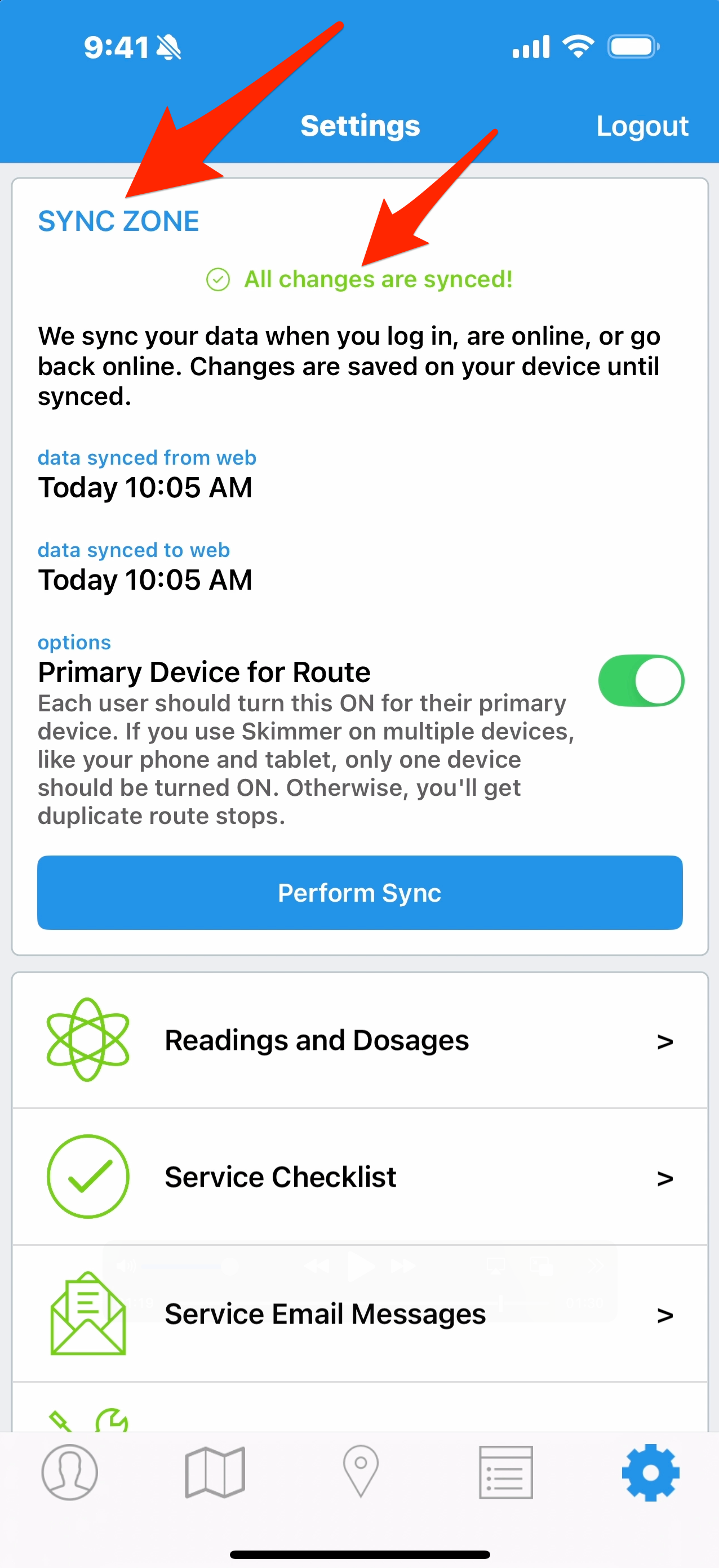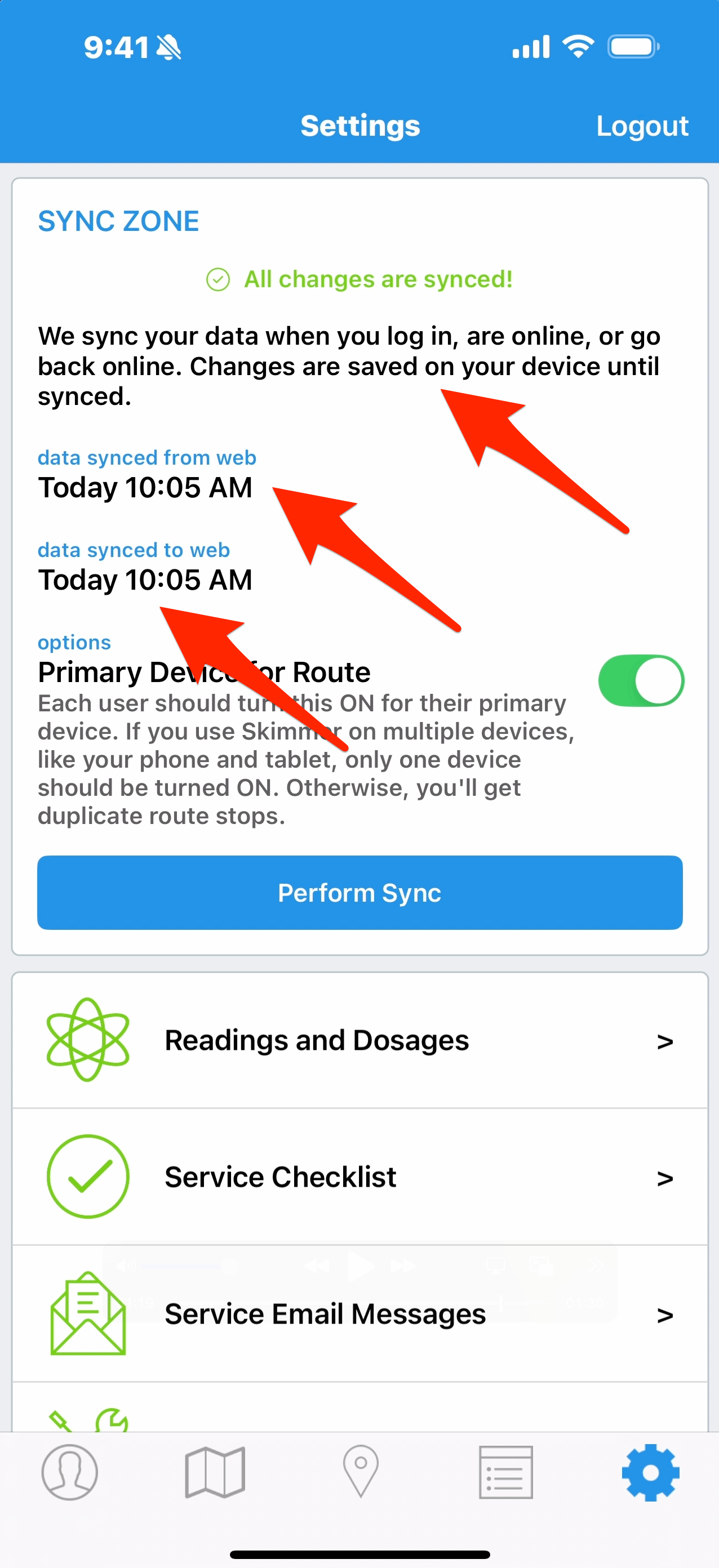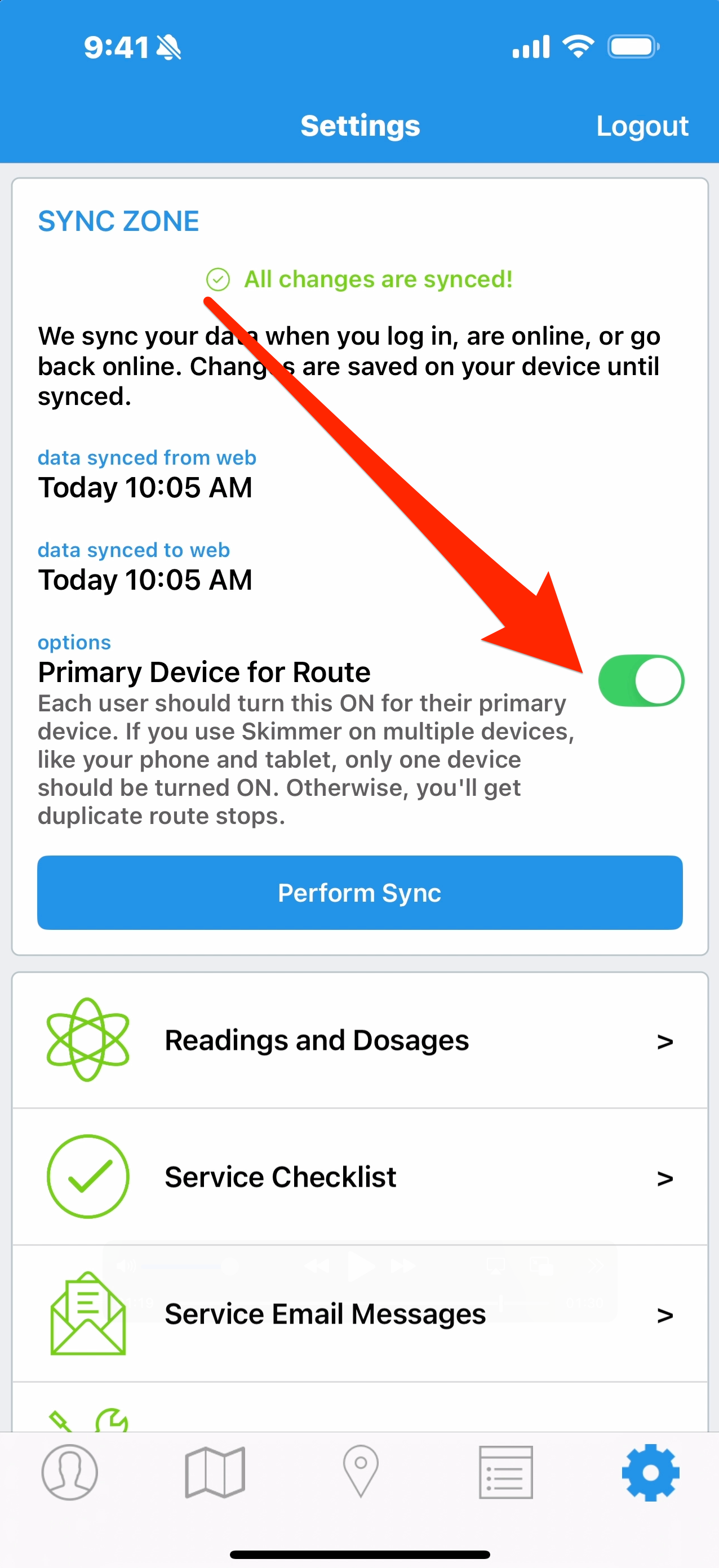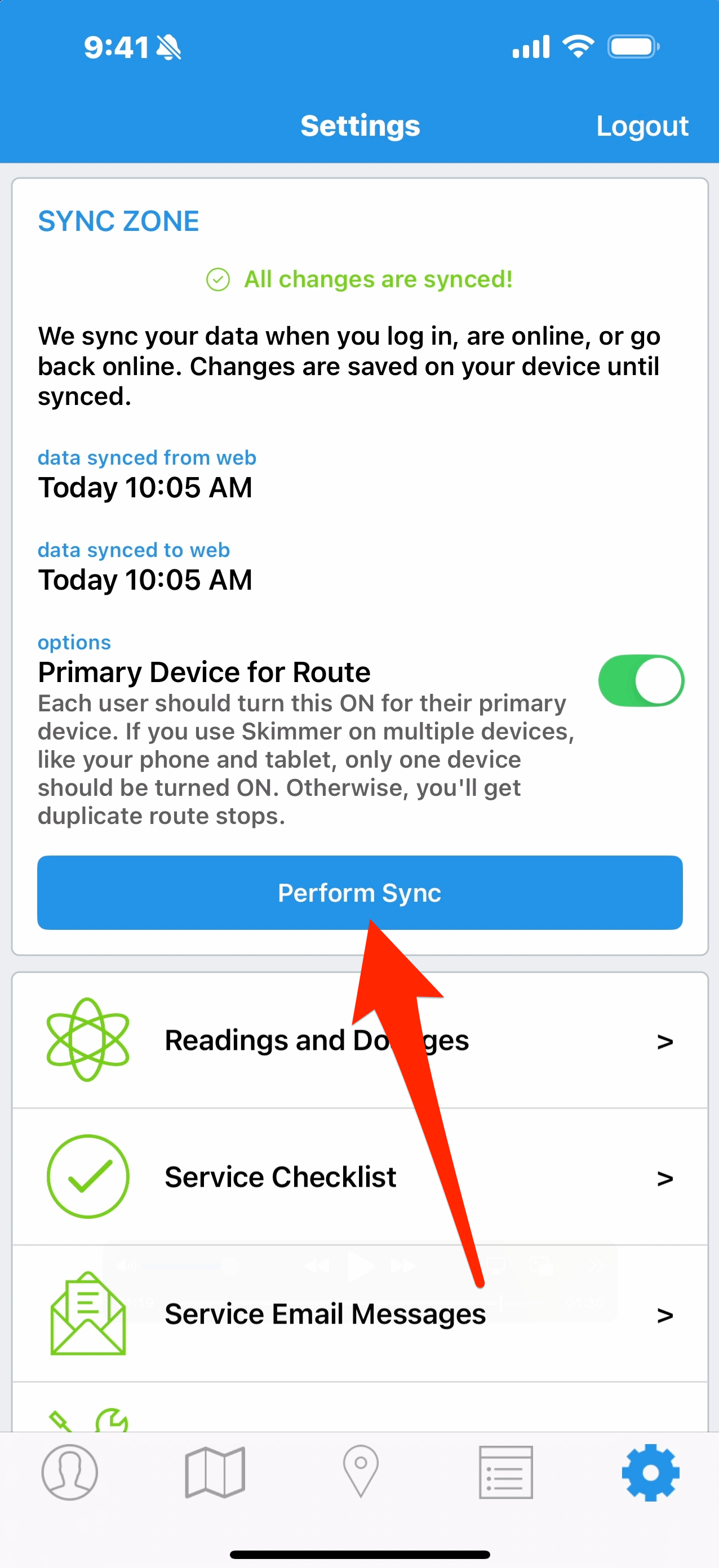Sync Zone Overview (App)
To learn about the Sync Zone in the Skimmer app, see the video below. Or, if you prefer, scroll past the video to view our step-by-step text instructions.

Step-by-step instructions . . .
- 1
-
The Sync Zone is all about how your Skimmer app talks to the cloud. You’ll find it on the Settings tab. At top, you may see a notification that all recent changes are synced. But if information has been added or changed between the last sync and now, it will let you know that there’s new information pending upload to the cloud.
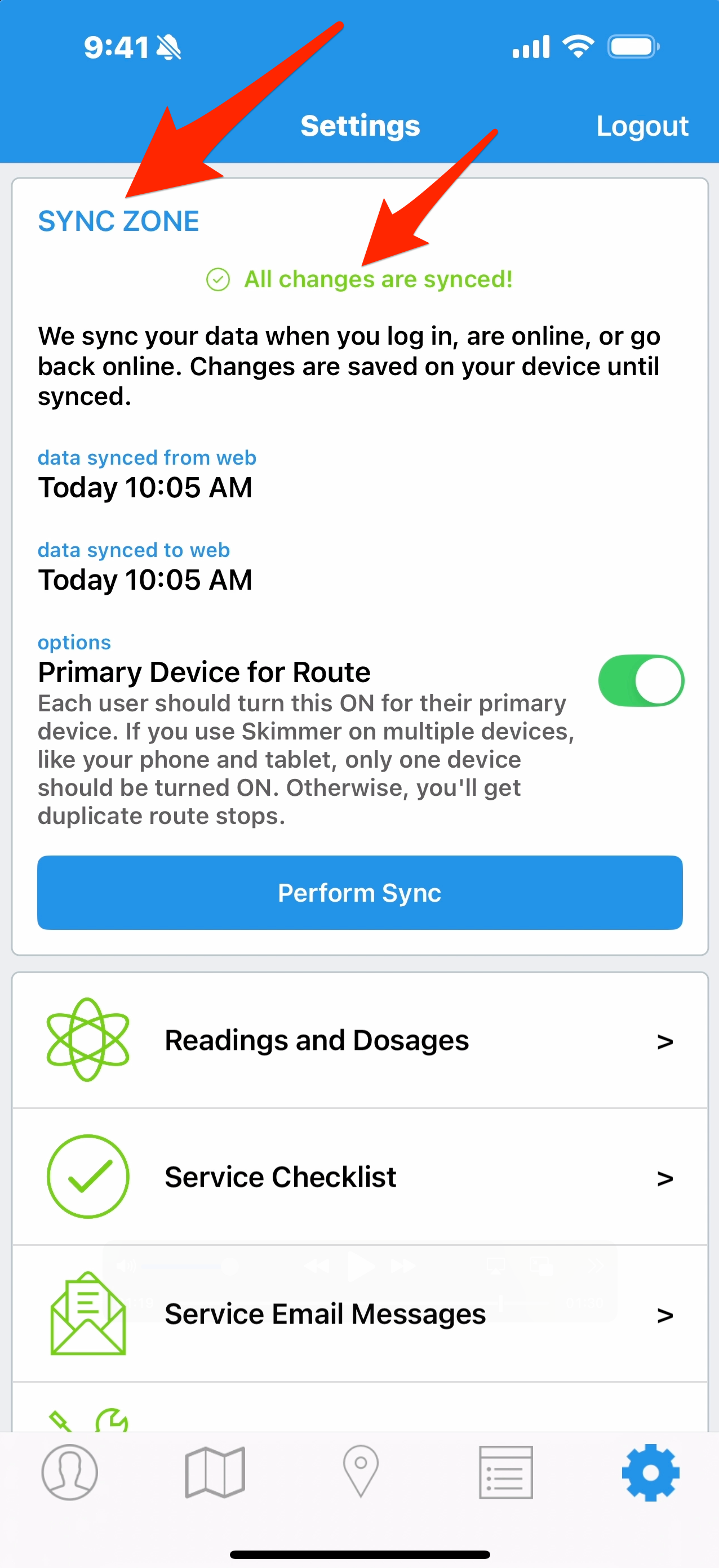
- 2
-
Below that, you’ll find a small paragraph with reminders of when data typically syncs. Data Synced From Web lets you know when the app last downloaded the latest data from the cloud. Data Synced to the Web lets you know when Skimmer last uploaded your service data from app to the cloud.
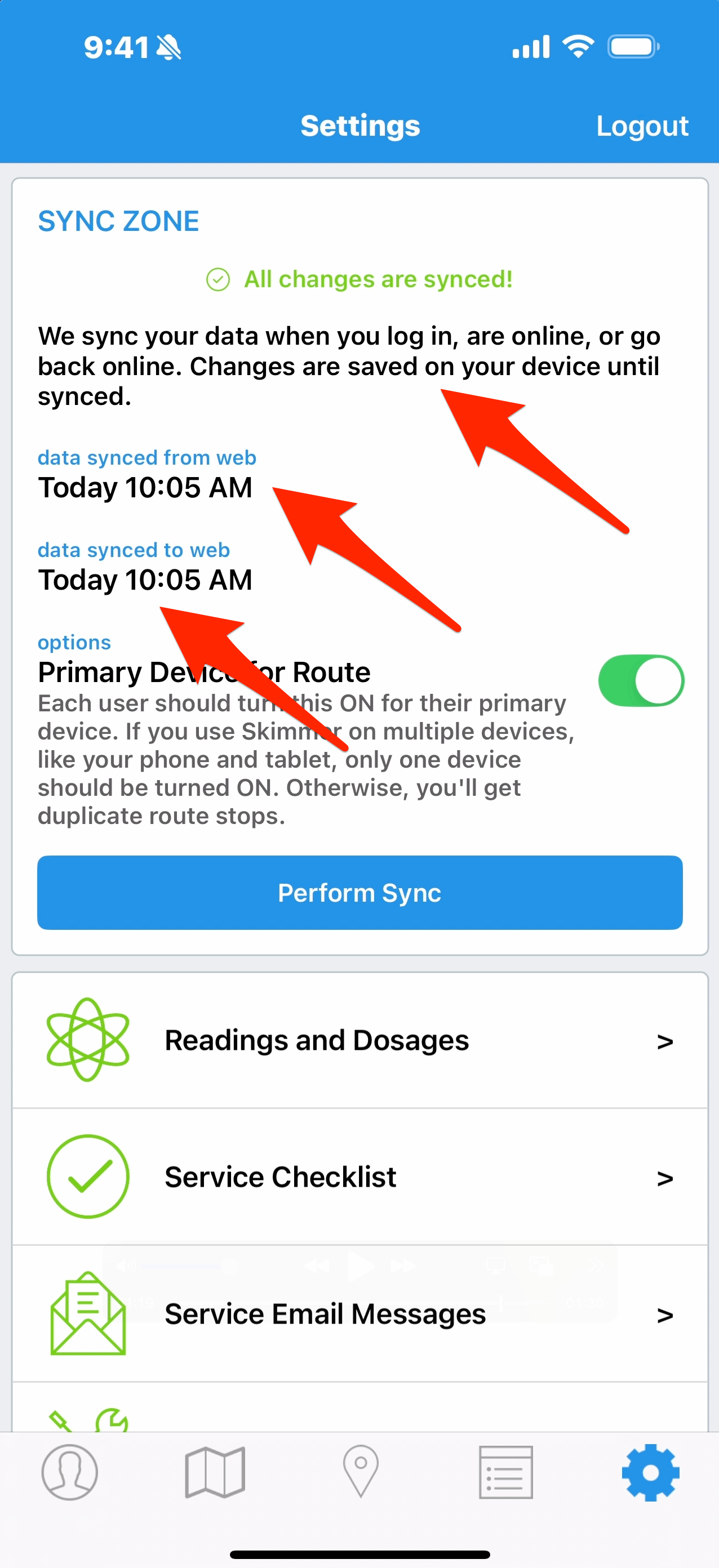
- 3
-
Below that is a toggle option, Primary Device for Route. If using the app on multiple devices in the field, you must toggle this ON for one and only one device, the one you use to enter route and service information. The secondary device should have this toggled OFF, meaning you only use that device to view and read information in Skimmer. If you only use one device, this should still be toggled ON.
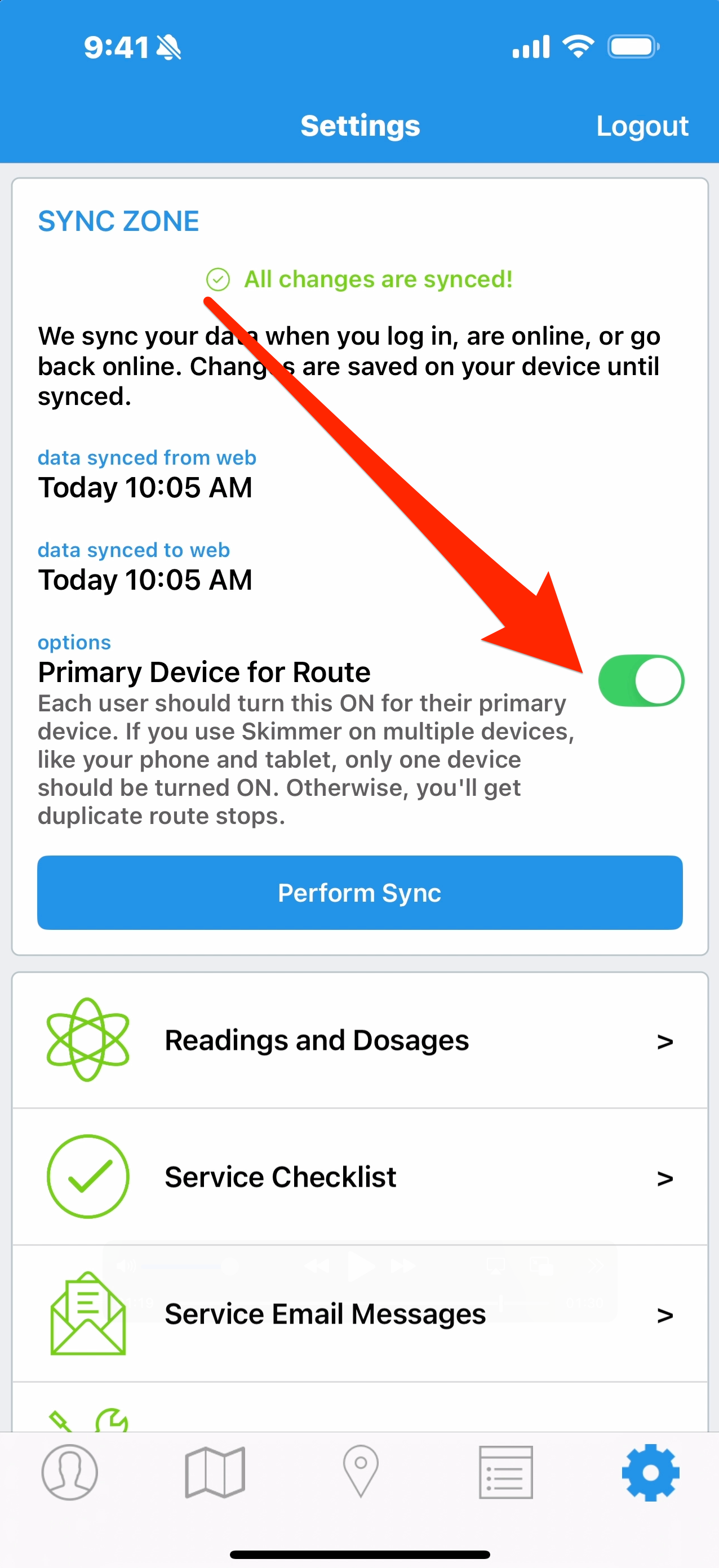
- 4
-
While the app periodically syncs on its own, there may be times you want the data you just entered to sync to the cloud right away. Or maybe an admin changed data on the website, and you want that new information on your app right now. Tap the manual Perform Sync button and the app will sync.