Select a Primary Route Device (App)
To learn how to choose a Primary Device for Route in the Skimmer app, see the video below. Or, if you prefer, scroll past the video to view our step-by-step text instructions.

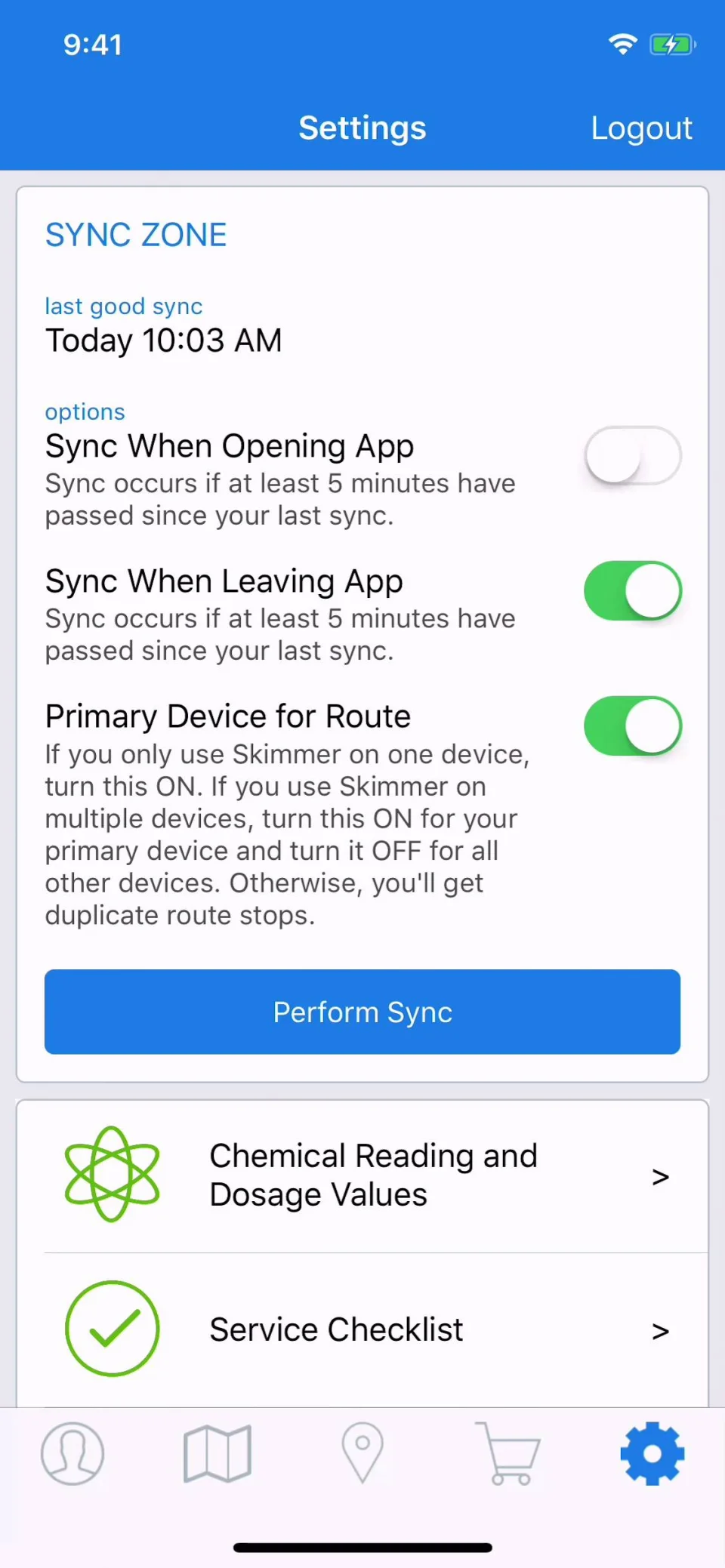
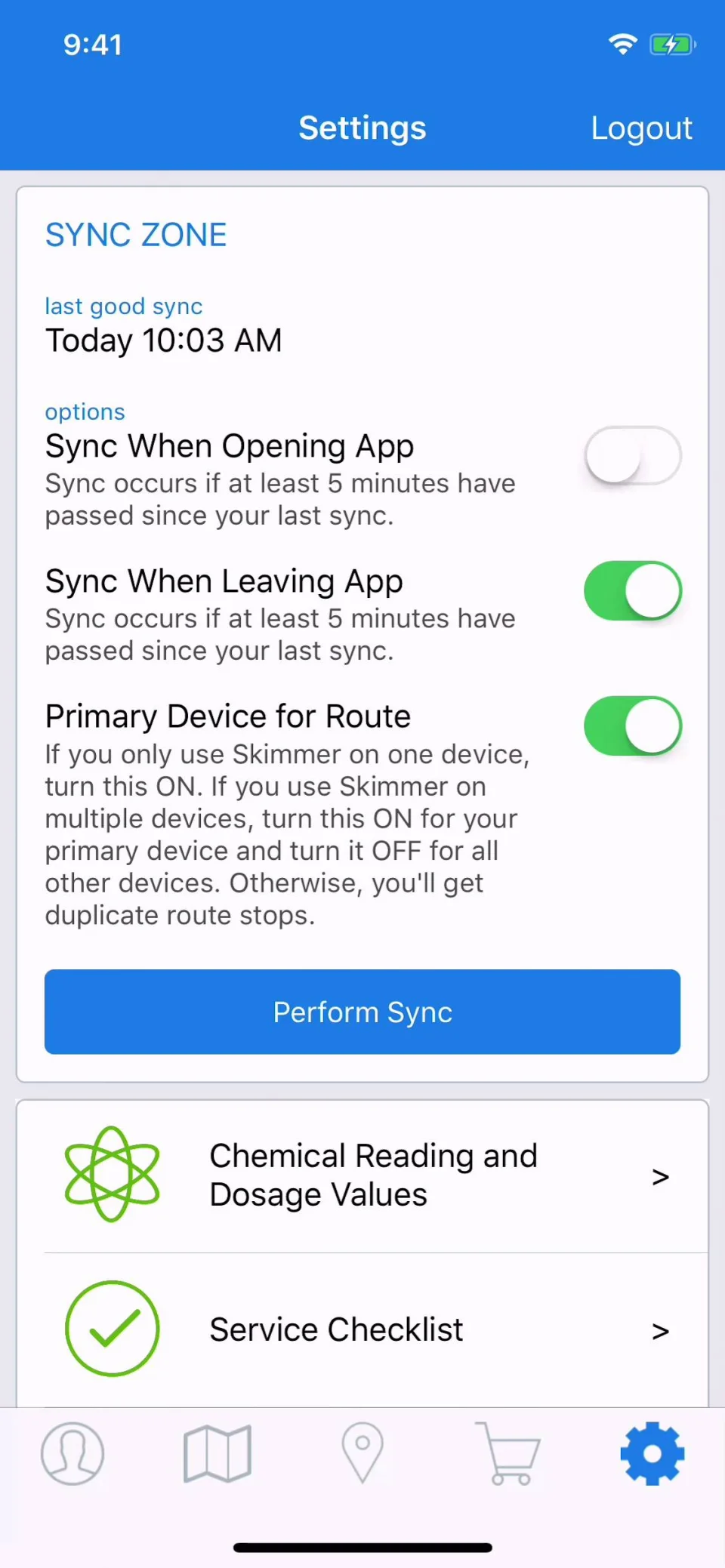
Step-by-step instructions . . .
- 1
- Skimmer stores data in the cloud so that you can access that data from different devices. If you have a phone and a tablet, you can use the Skimmer app on both. But, when adding new data or managing your route, choose only ONE device. This is your Primary Route Device.
- 2
-
In the Skimmer app, go to Settings and under Sync Zone select Primary Device for Route. If using only one device, activate it. If using multiple devices, make certain this toggle is activated only on the device you record work with. This will prevent duplicated stops.

