Manage Pool Equipment (Web)
Watch the video or scroll down for step-by-step instructions.
Tiers: All

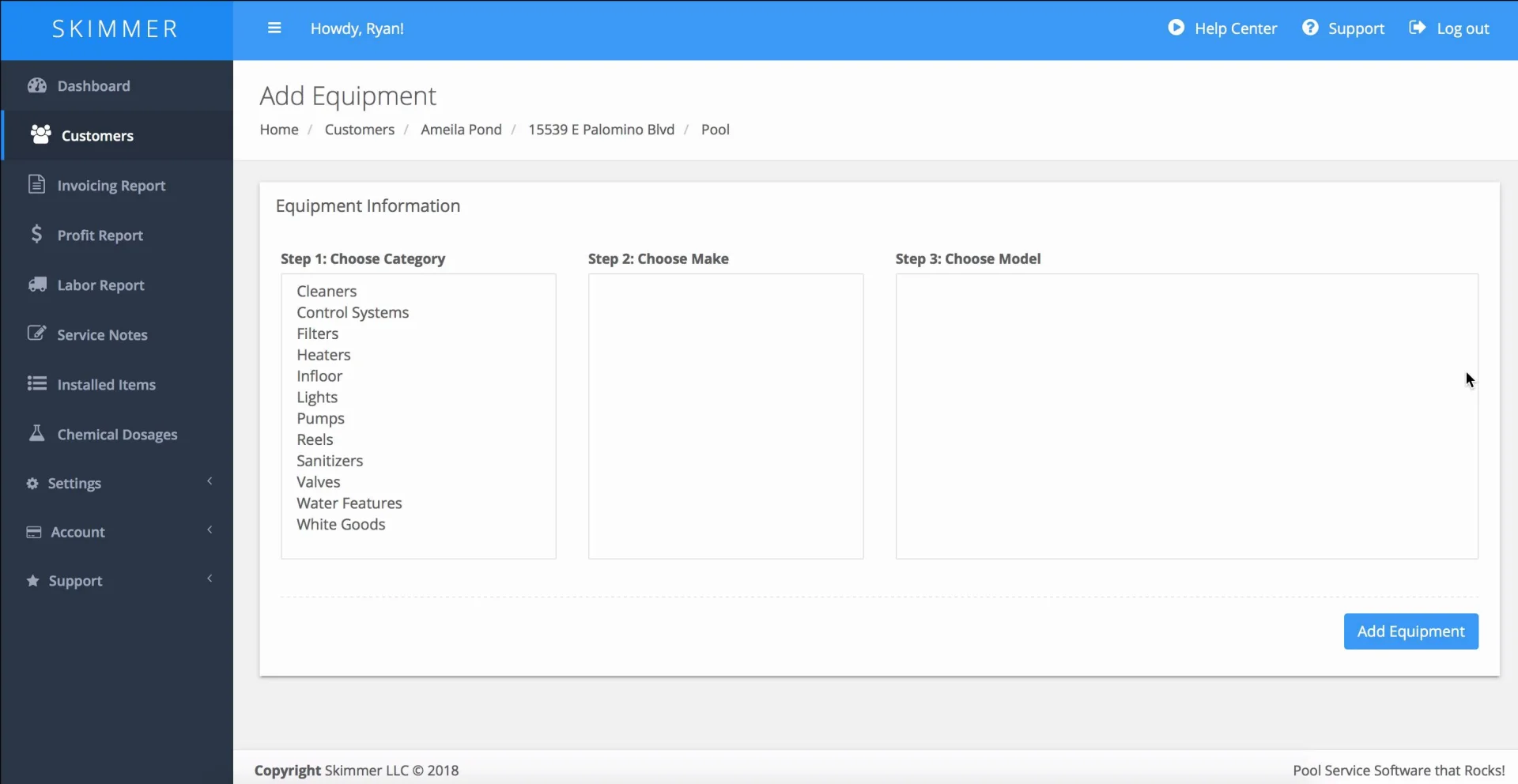
Step-by-step instructions . . .
- 1
-
Select Customers and click the Customer Name.

- 2
-
Select the Pool tab.

- 3
-
Under Equipment, click Add.

- 4
-
Select Choose Category > Choose Make > Choose Model > Notes (optional) > Save.


- 5
-
To delete, click the Trash Icon > select Delete.










