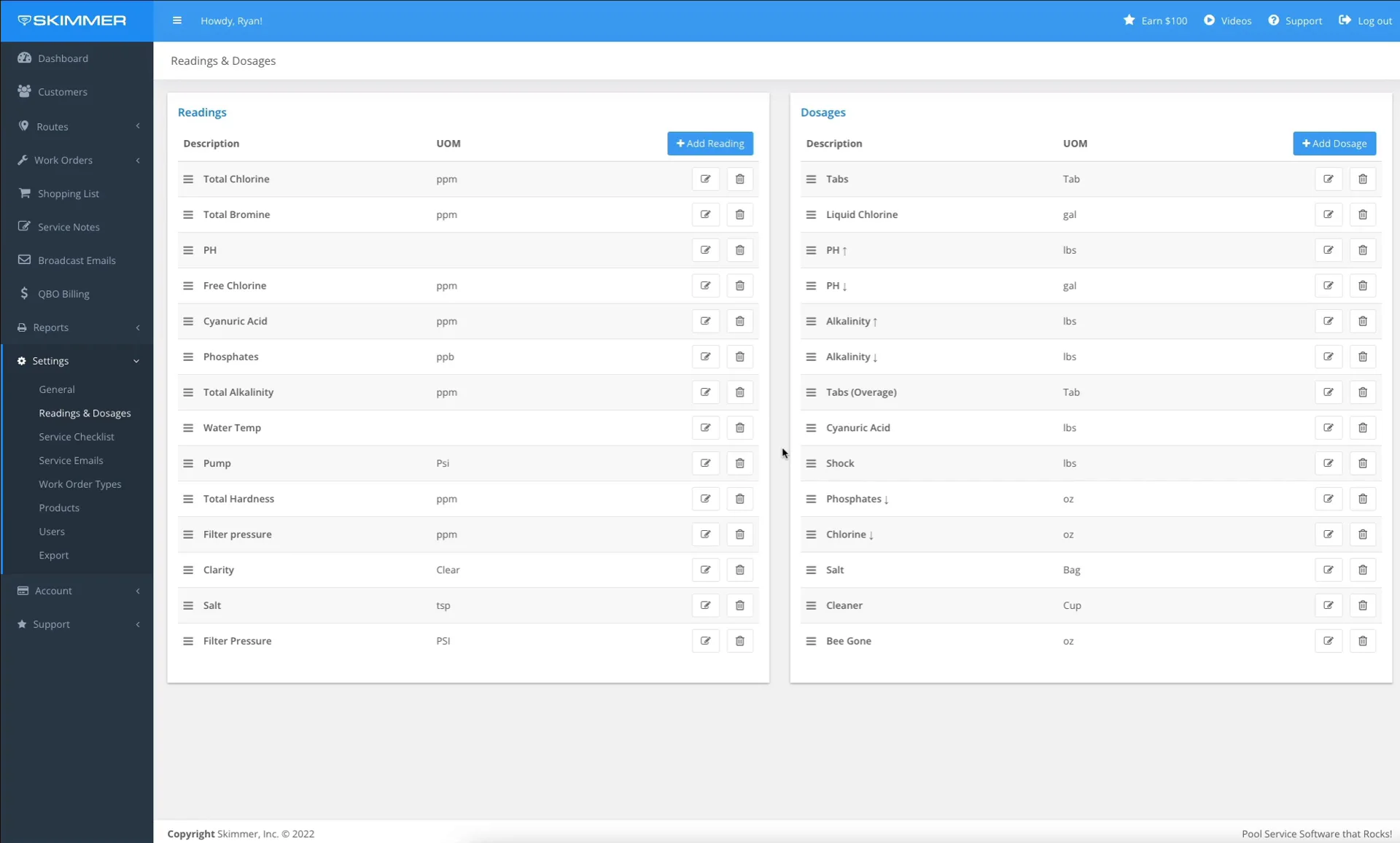Customize Readings and Dosages (Web)
Watch the video or scroll down for step-by-step instructions.
Tiers: All

Step-by-step instructions . . .
- 1
-
Click Settings > Readings & Dosages.

- 2
-
To add a reading, click Add Reading.

- 3
-
Enter the Description > UMO (unit of measure) > Reading Type (optional) > Save.


- 4
-
Enter Value(s) and click Add.


- 5
-
To delete a value, click the Trash Delete icon.


- 6
-
To edit a reading, click the Edit icon.

- 7
-
To delete a reading, click the Trash Delete icon.


- 8
-
To add a dosage, click Add Dosage.

- 9
-
Enter the Description > UMO (unit of measure) > Dosage Type (optional) > Cost/UMO (optional) > Price/UMO (optional) > Can Include With Service (optional) > Save.


- 10
-
Enter Value(s). To set the default value that techs will see in app, choose Select for the preferred value. You can do this for both Readings and Dosages.


- 11
-
To delete a value, click the Trash Delete icon.


- 12
-
To edit a dosage, click the Edit icon.

- 13
-
To delete a dosage, click the Trash Delete icon.