Add Photos of a Customer's Pool Equipment (App)
To learn how to add photos of a customer's pool equipment in the Skimmer app, see the video below. Or, if you prefer, scroll past the video to view our step-by-step text instructions.

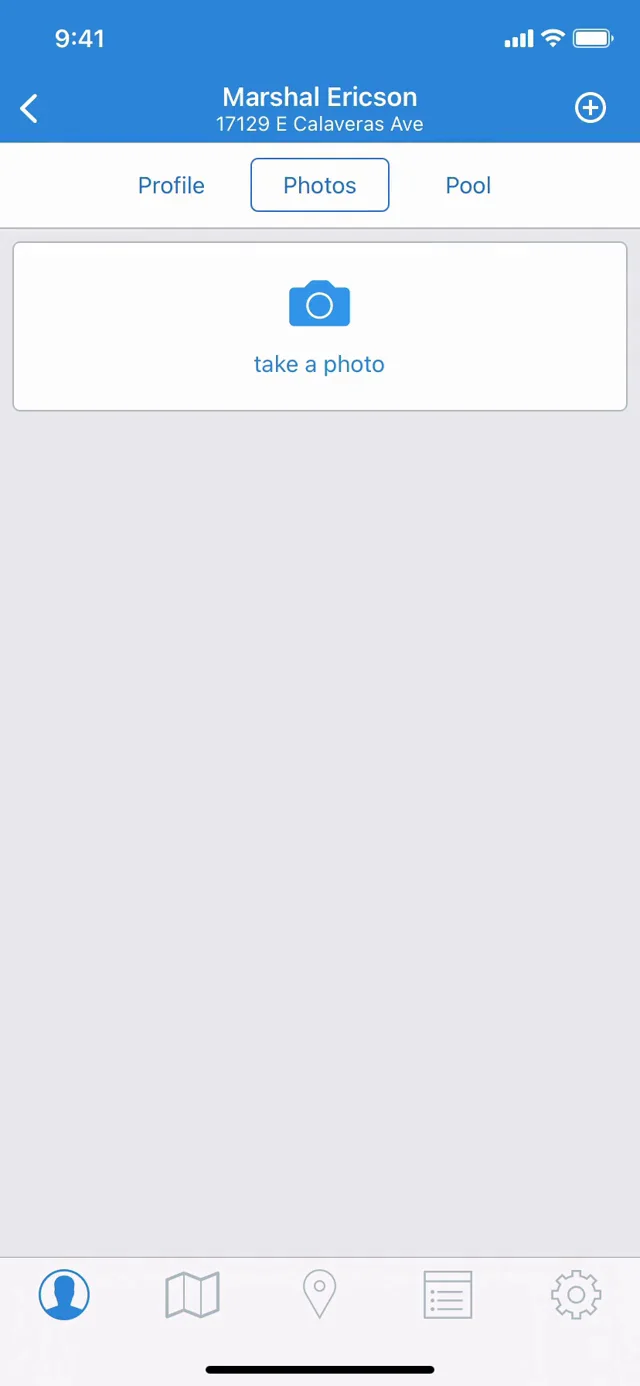
Step-by-step instructions . . .
- 1
- What if you need to remember something specific about a customer's pool or equipment? Skimmer makes it easier, even when you're not on-site, by allowing you to add photos, with custom captions, to the customer’s profile. In the Skimmer app, navigate to the Customers tab, find your customer, and tap on their name. Note the tabs at the top of their profile, and tap on Photos.
-


- 2
- There you'll see a button that will open up the camera and allow you to take a photo. Tap that button, then snap a photo. Once the photo is taken and saved, you can add a custom caption. How many photos can you take? It varies based on your subscription. Photos are accessible both on the app and on the website.
-





