Add a Product Category (Web)
Watch the video or scroll down for step-by-step instructions.
Tiers: All

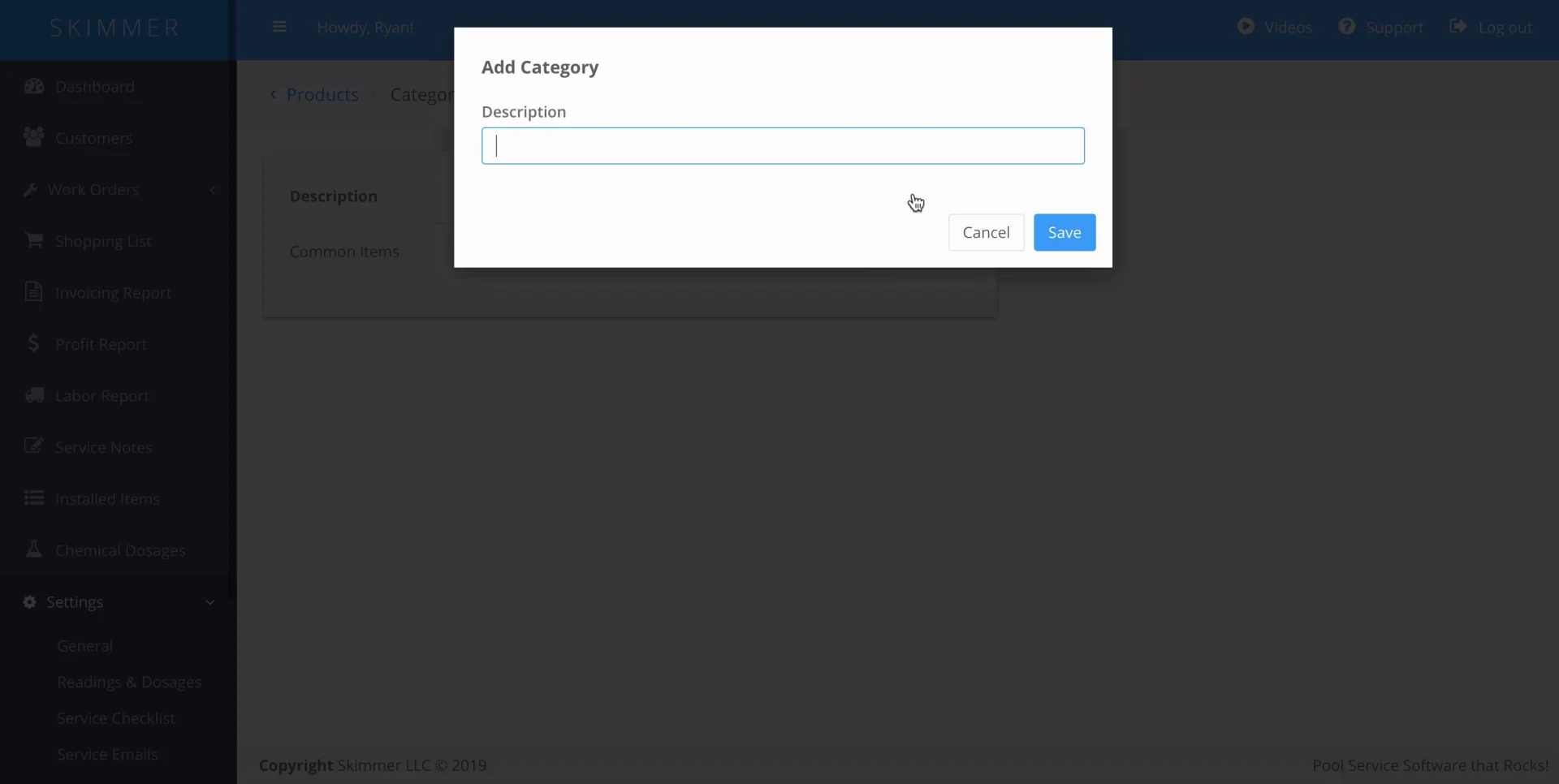
Step-by-step instructions . . .
- 1
-
Select Settings > Products > Categories.

- 2
-
To create a new category, click Add Category > Save.


-
- 3
-
Once you have created the category, you can now apply it when you add a new product. Click Add Product and add the category from the dropdown bar.
- Click Edit to add categories to pre-existing product.


-
- 4
-
Click the dropdown on the right-hand side to filter your product list by category.






