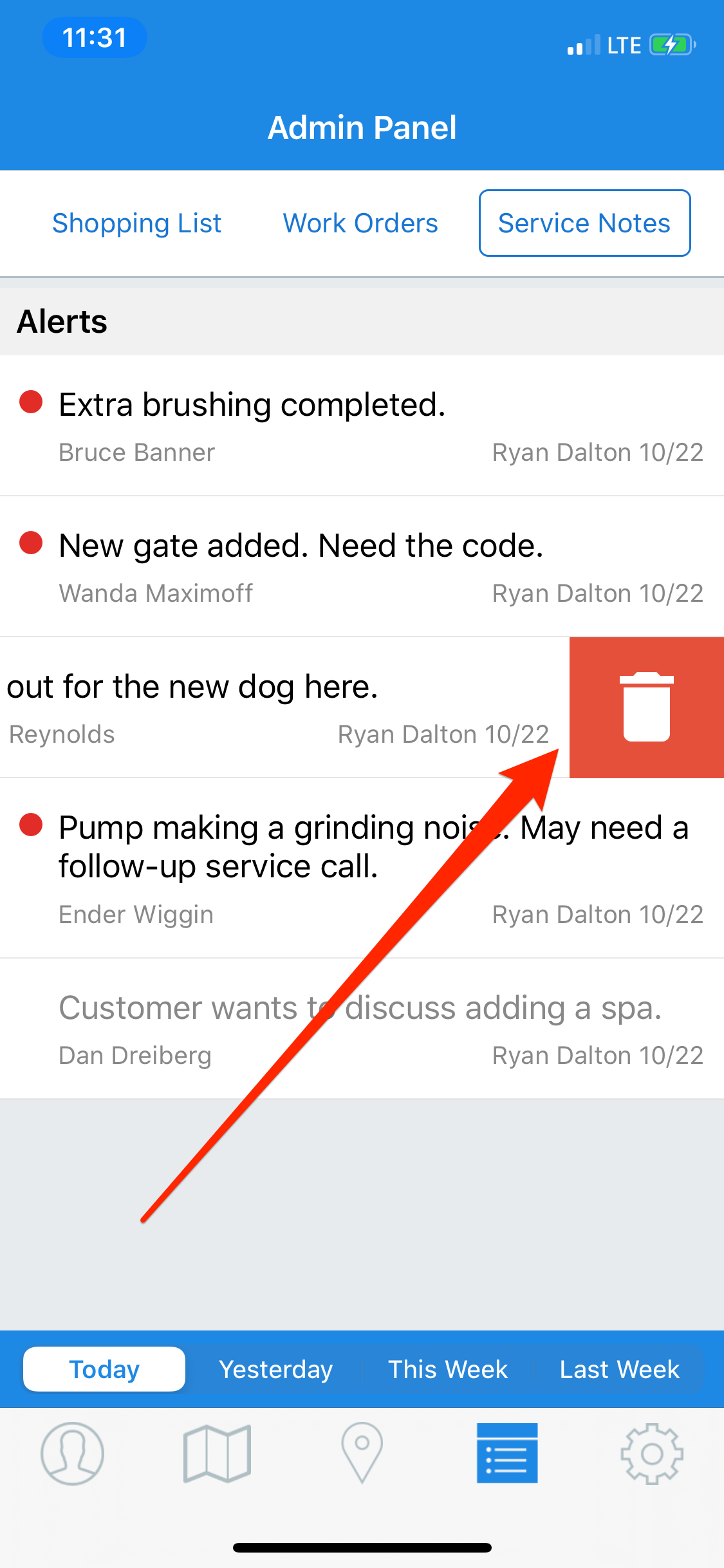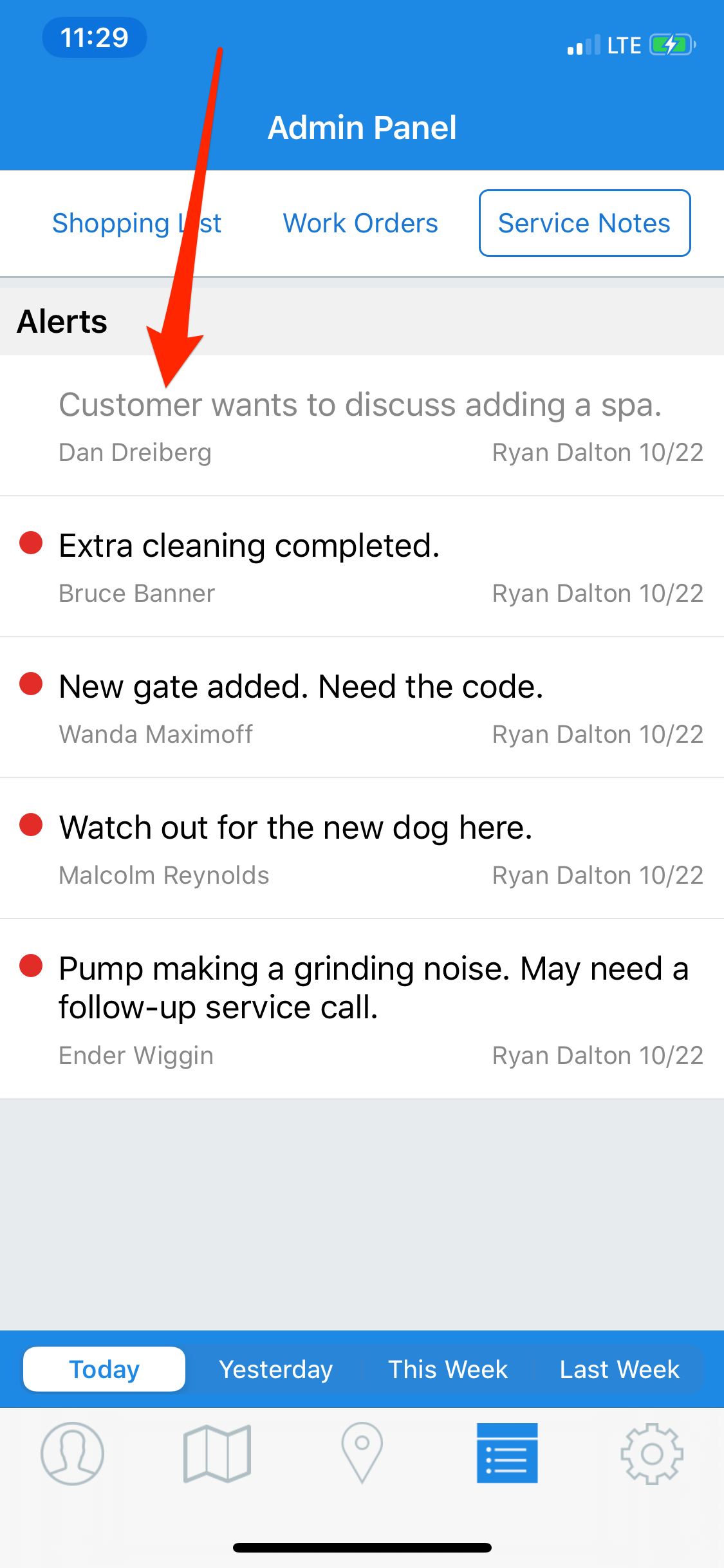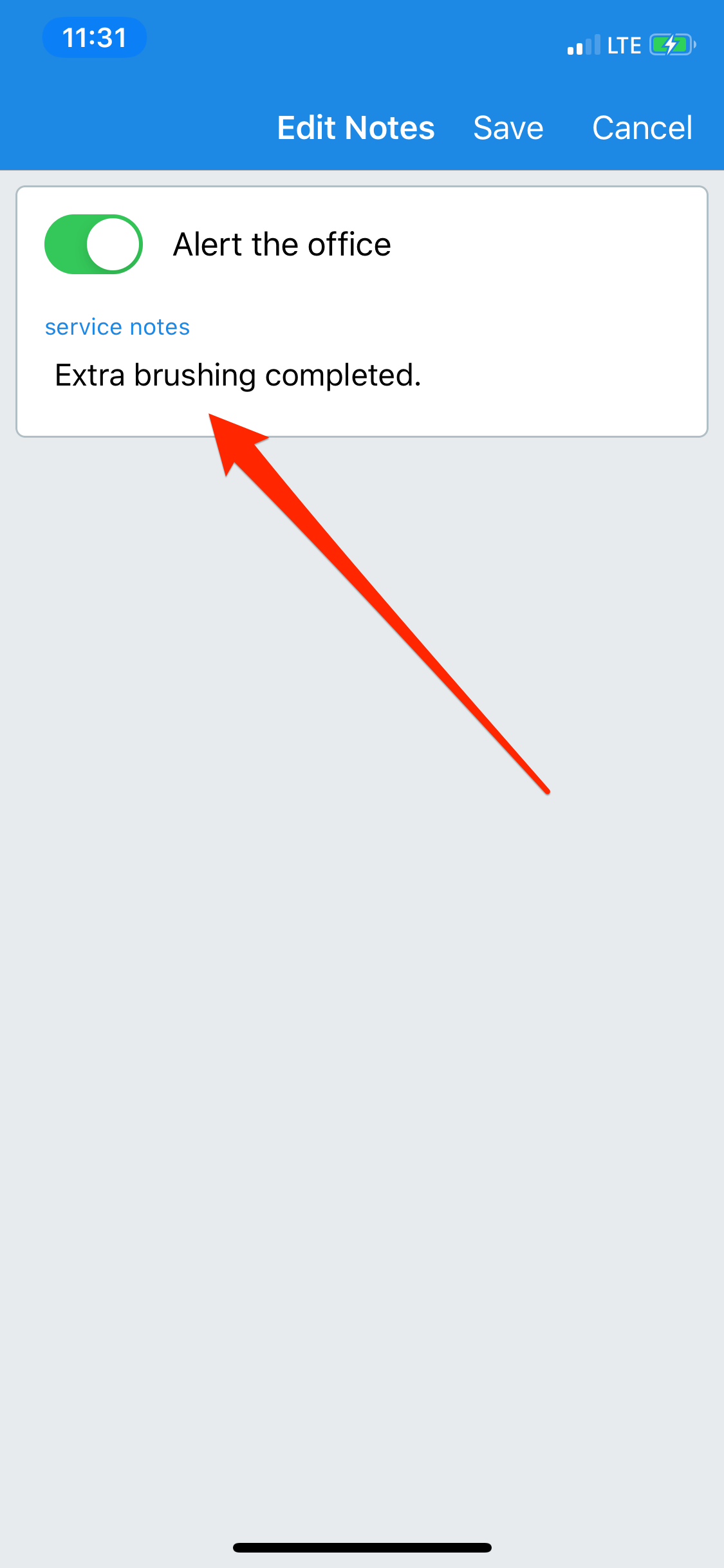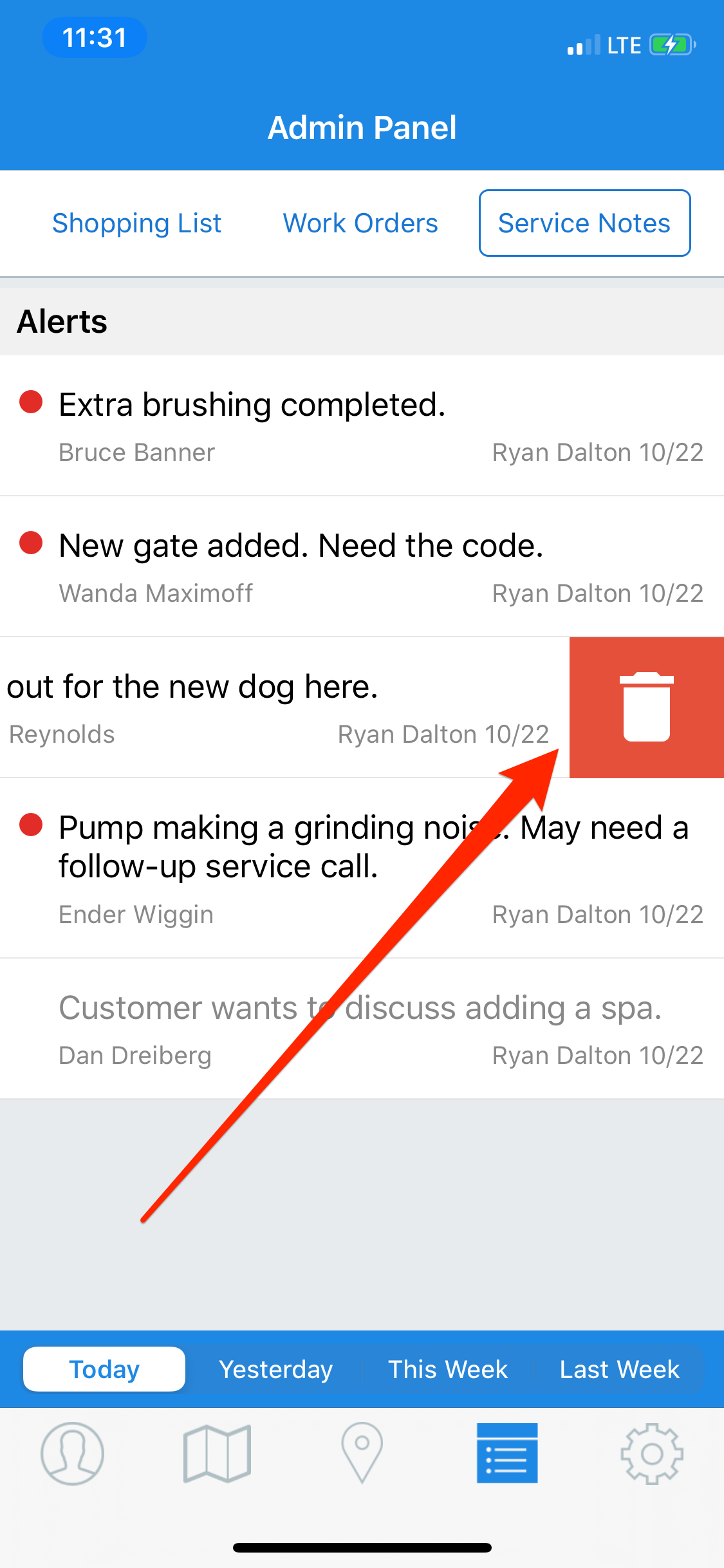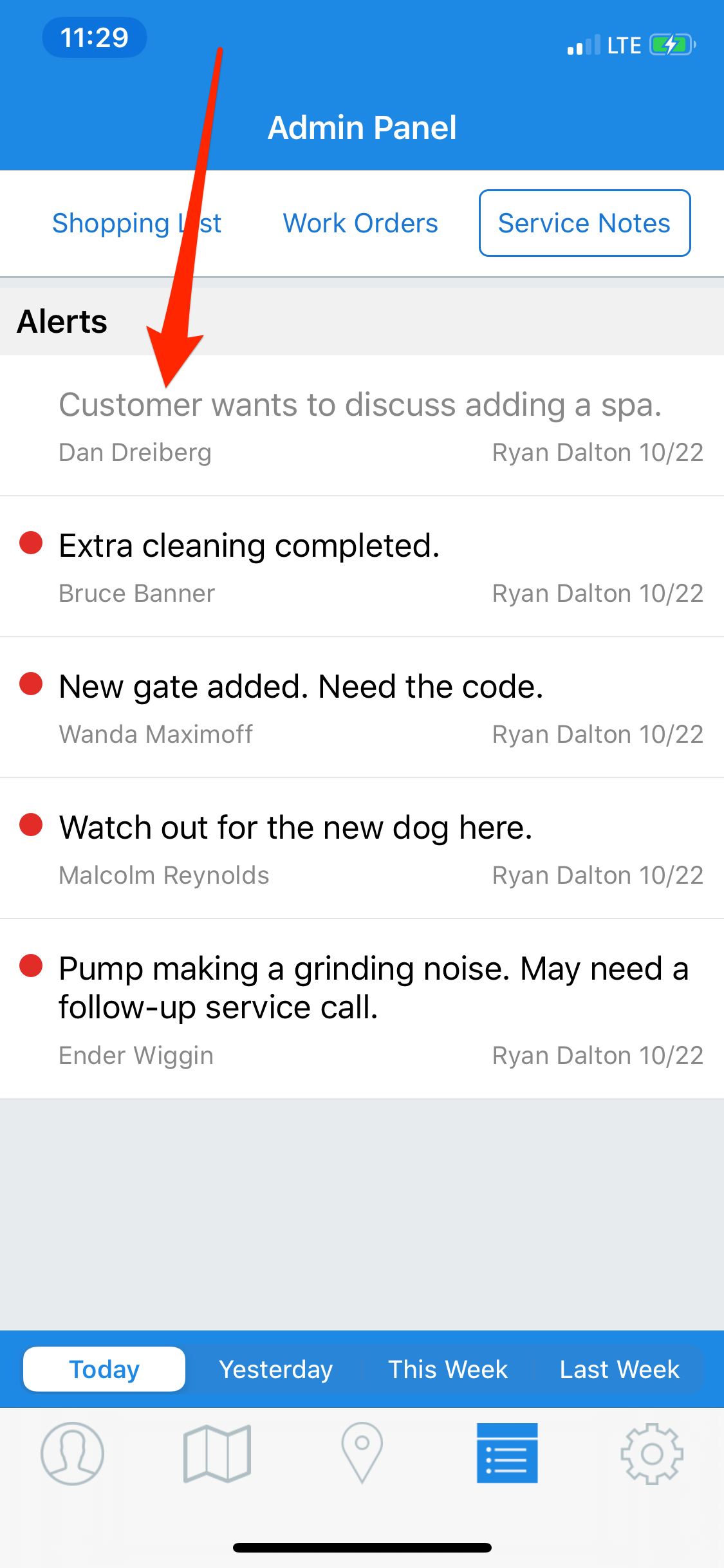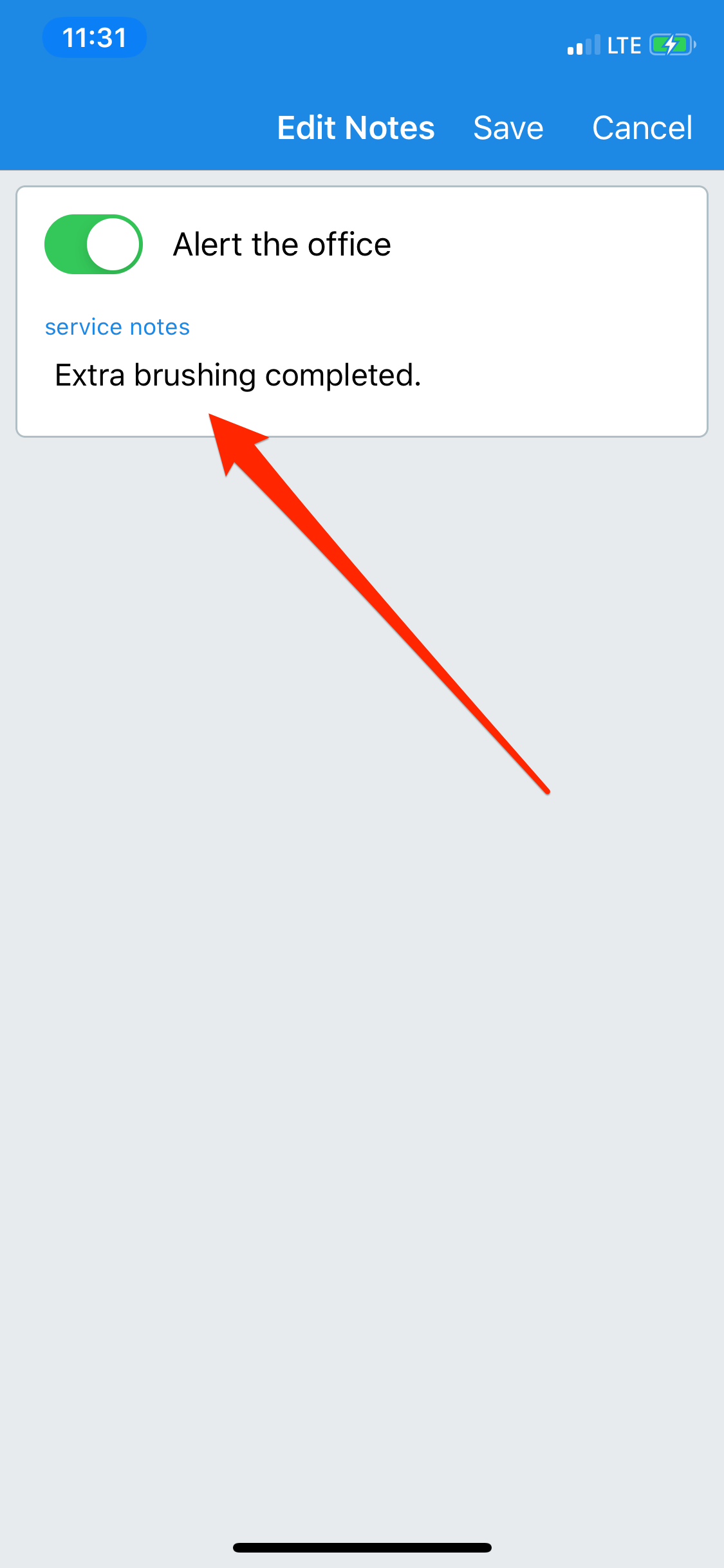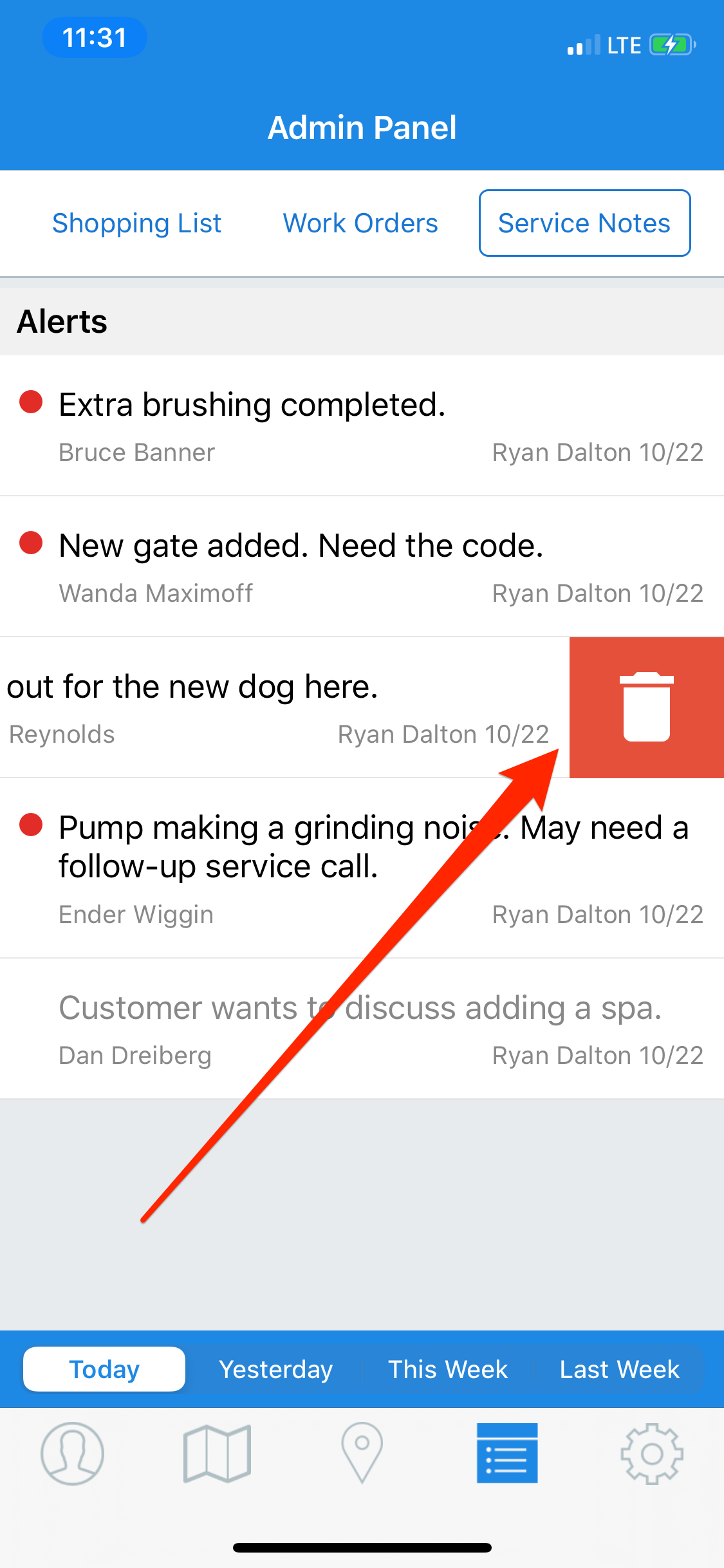Manage Service Notes (App)
To learn how to manage service notes on the Skimmer app, see the video below. Or, if you prefer, scroll past the video to view our step-by-step text instructions.

Step-by-step instructions . . .
1
Service Notes can be managed on the app as well as the web. You’ll start by going to the Admin Panel and tapping the Service Notes tab. Once there, you can see service notes that were sent today, yesterday, this week, or last week. For demonstration, we’ll look at the Today tab. Let’s say you want to mark a service note as Handled. It’s as simple as swiping right. You’ll see the note gray out and the marker circle will disappear, indicating it’s been handled.

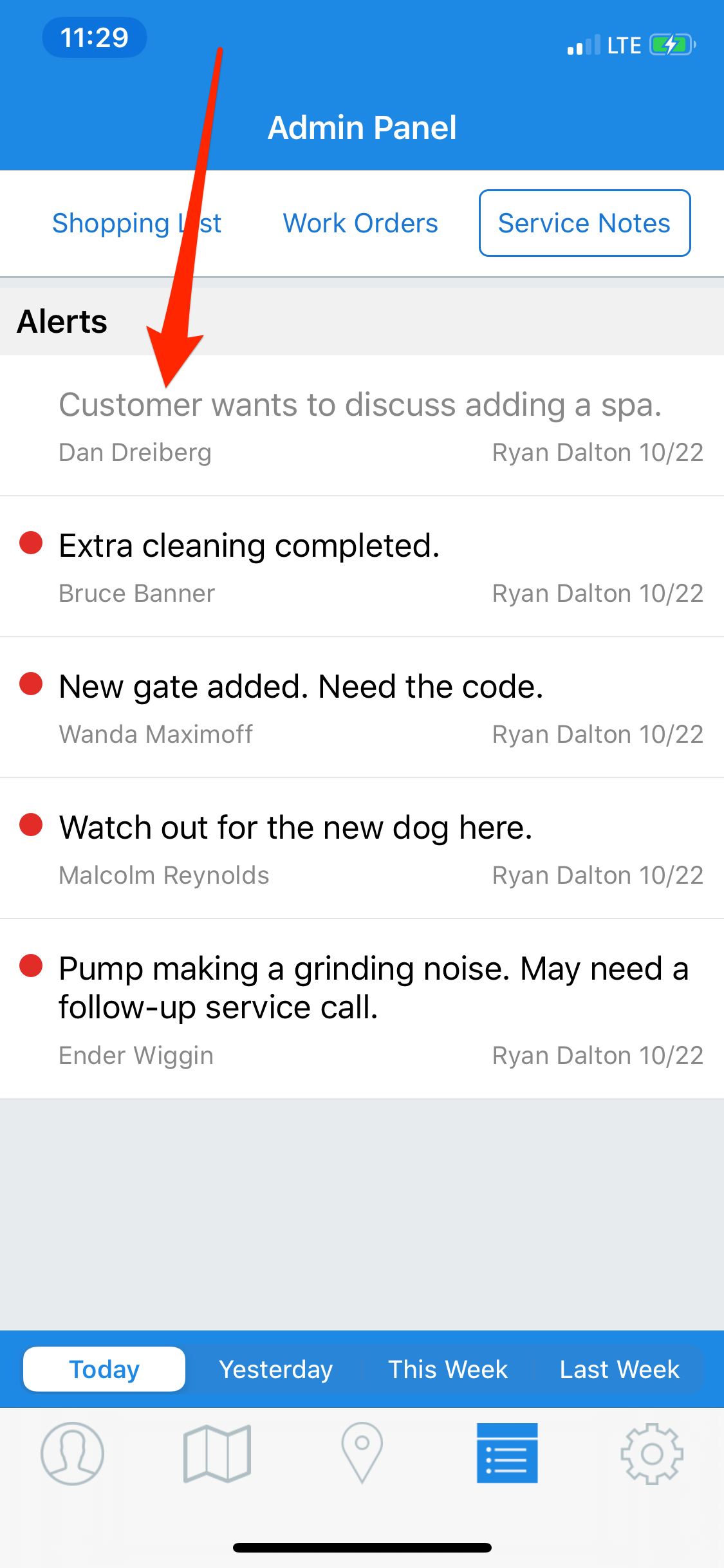
2
What if you want to change the content of a service note? That’s as easy as tapping on it, then editing the message box. After, you’ll tap Save.

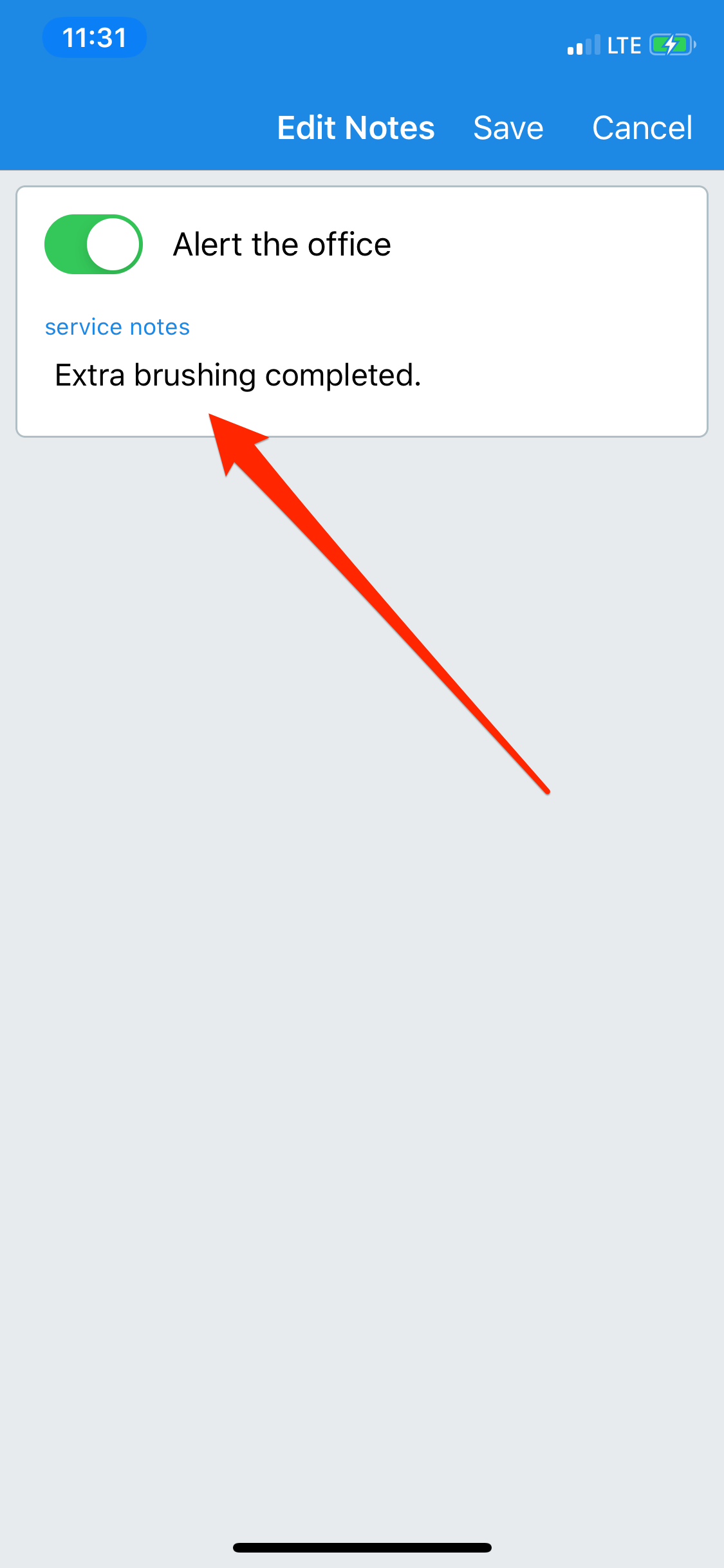
3
What if you want to fully delete a service note, removing it from your history? Just swipe left and a trash can icon will appear. Tap and confirm, and the service note is deleted.